Since november 2023, new research projects should store their data using Tresorit. Please see the detailed documentation : [https://wiki.unil.ch/ci/books/research-data-storage/chapter/donnees-sensibles-tresorit](https://wiki.unil.ch/ci/books/research-data-storage/chapter/donnees-sensibles-tresorit)
Current user of the NAS DCSR RECHERCHE-S/Boxcryptor can continue to use this solution until June 2024.
## Request a storage space for sensitive data To request storage of sensitive data please go to the CI/DCSR "Demande de ressources de recherche" web page [https://requests.dcsr.unil.ch](https://requests.dcsr.unil.ch) and log in with your **EDU-id account.** Click on "New request / Nouvelle demande" [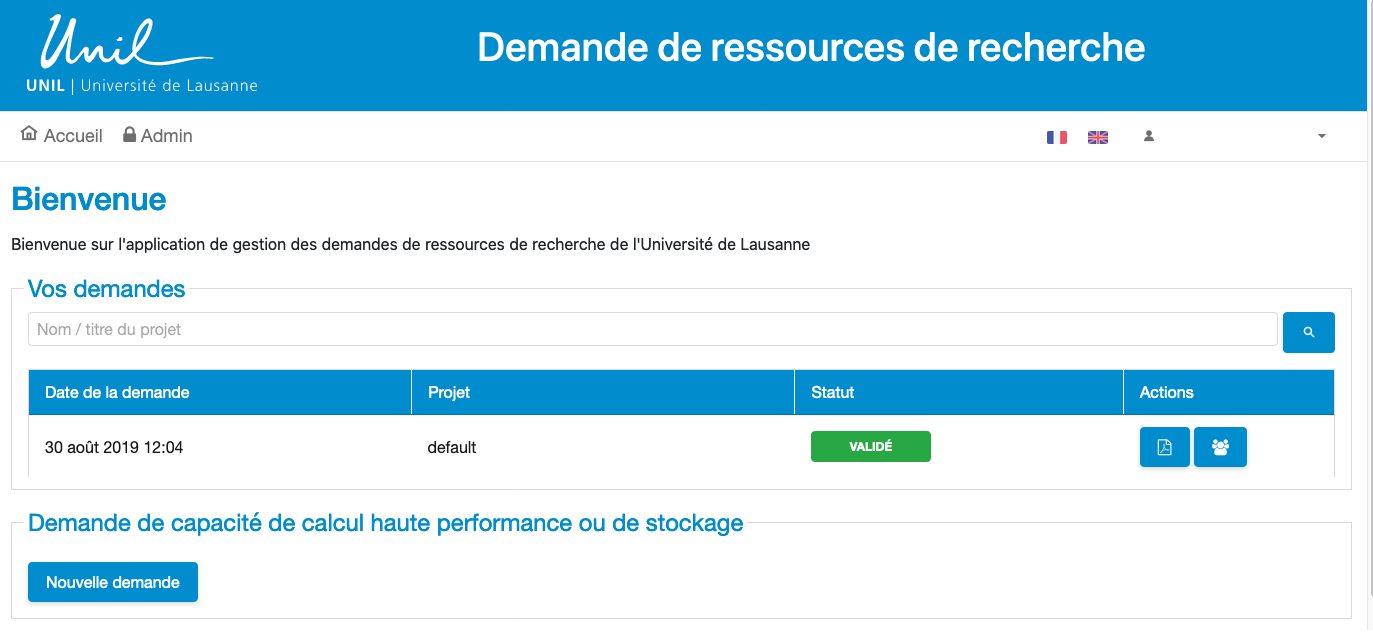](https://wiki.unil.ch/ci/uploads/images/gallery/2020-09/image-1600198383347.png) [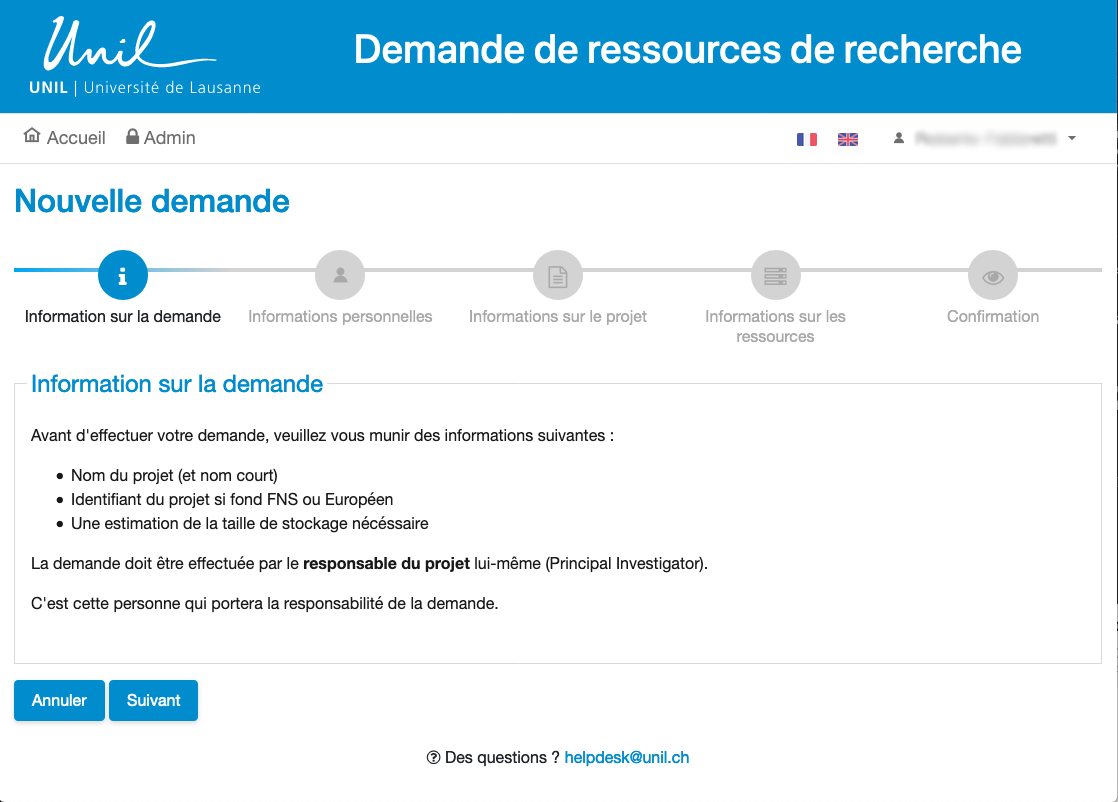](https://wiki.unil.ch/ci/uploads/images/gallery/2020-09/image-1600198806493.png)[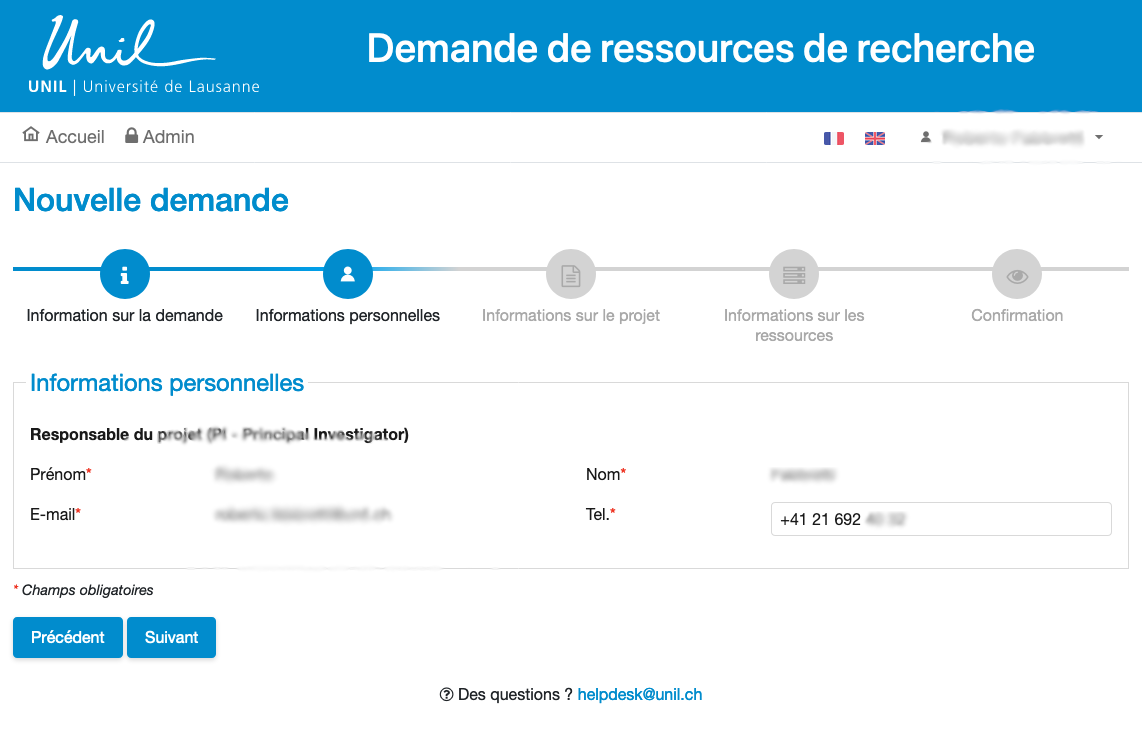](https://wiki.unil.ch/ci/uploads/images/gallery/2020-09/image-1600199651933.png) [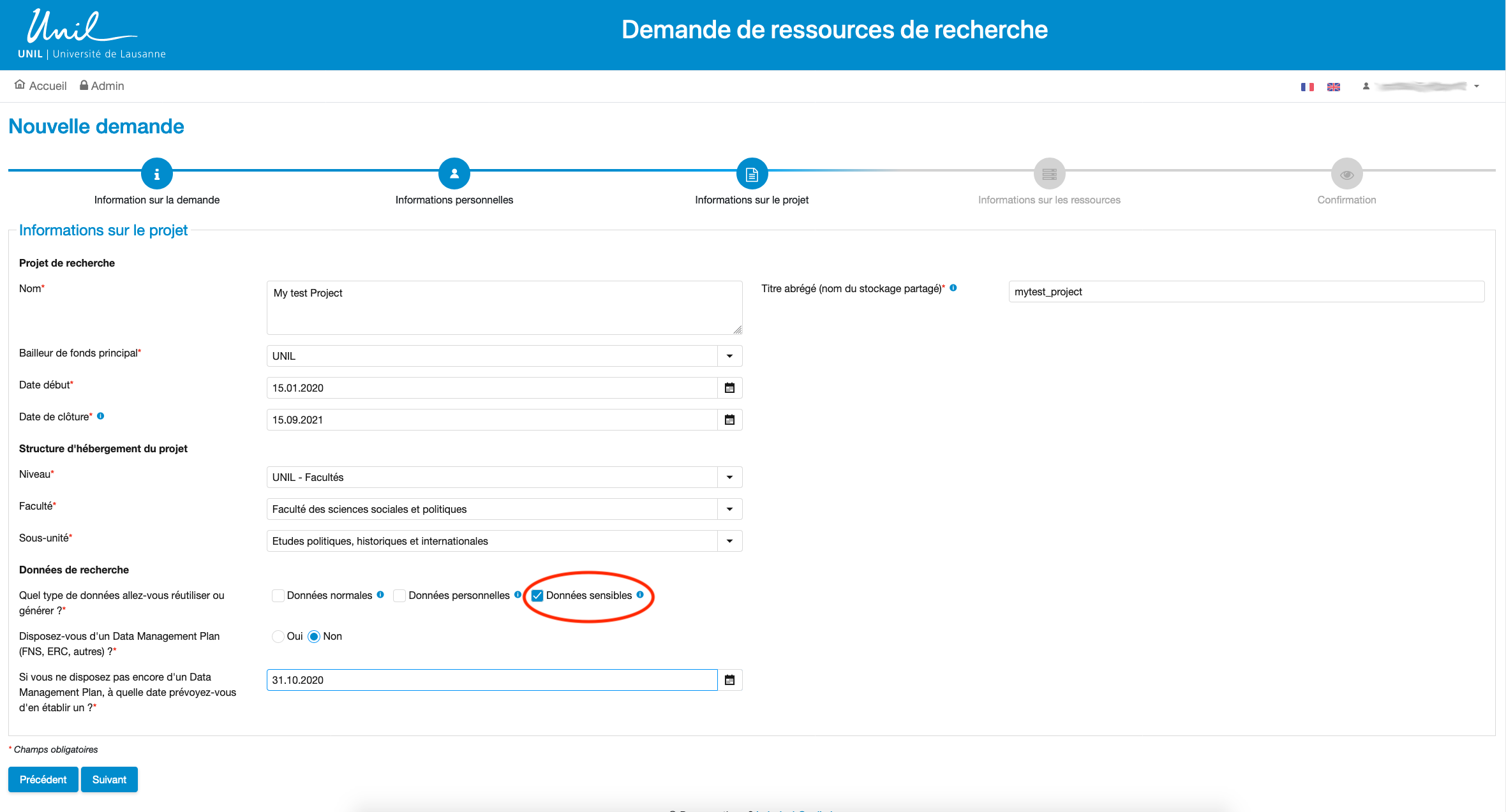](https://wiki.unil.ch/ci/uploads/images/gallery/2020-09/image-1600200172278.png) Don't forget you want to work with sensitive data by selecting the appropriate option above. [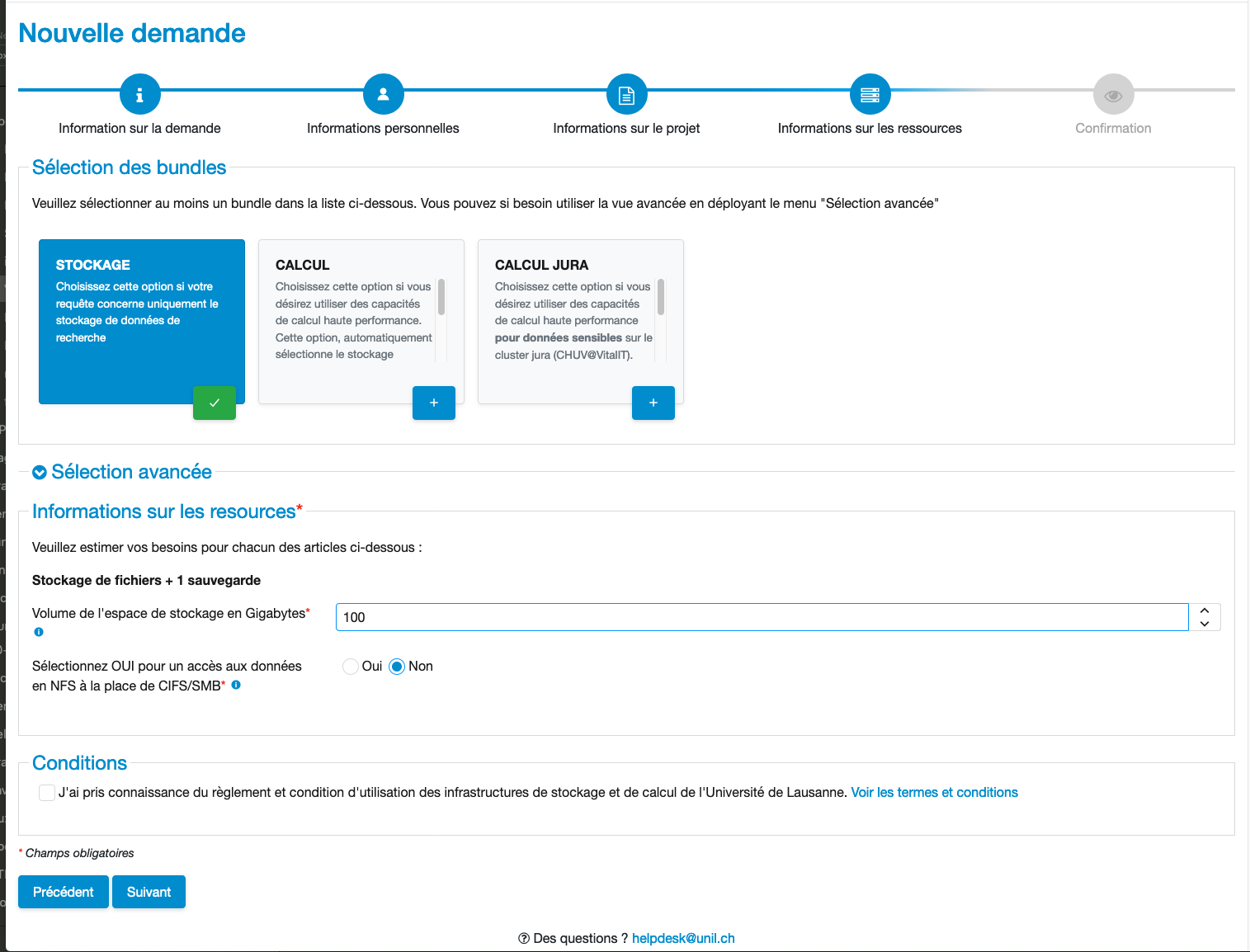](https://wiki.unil.ch/ci/uploads/images/gallery/2020-09/image-1600200548256.png) This page allows you to select the options available at DCSR: - Storage resources - Computing resources - Computing resources for sensitive data [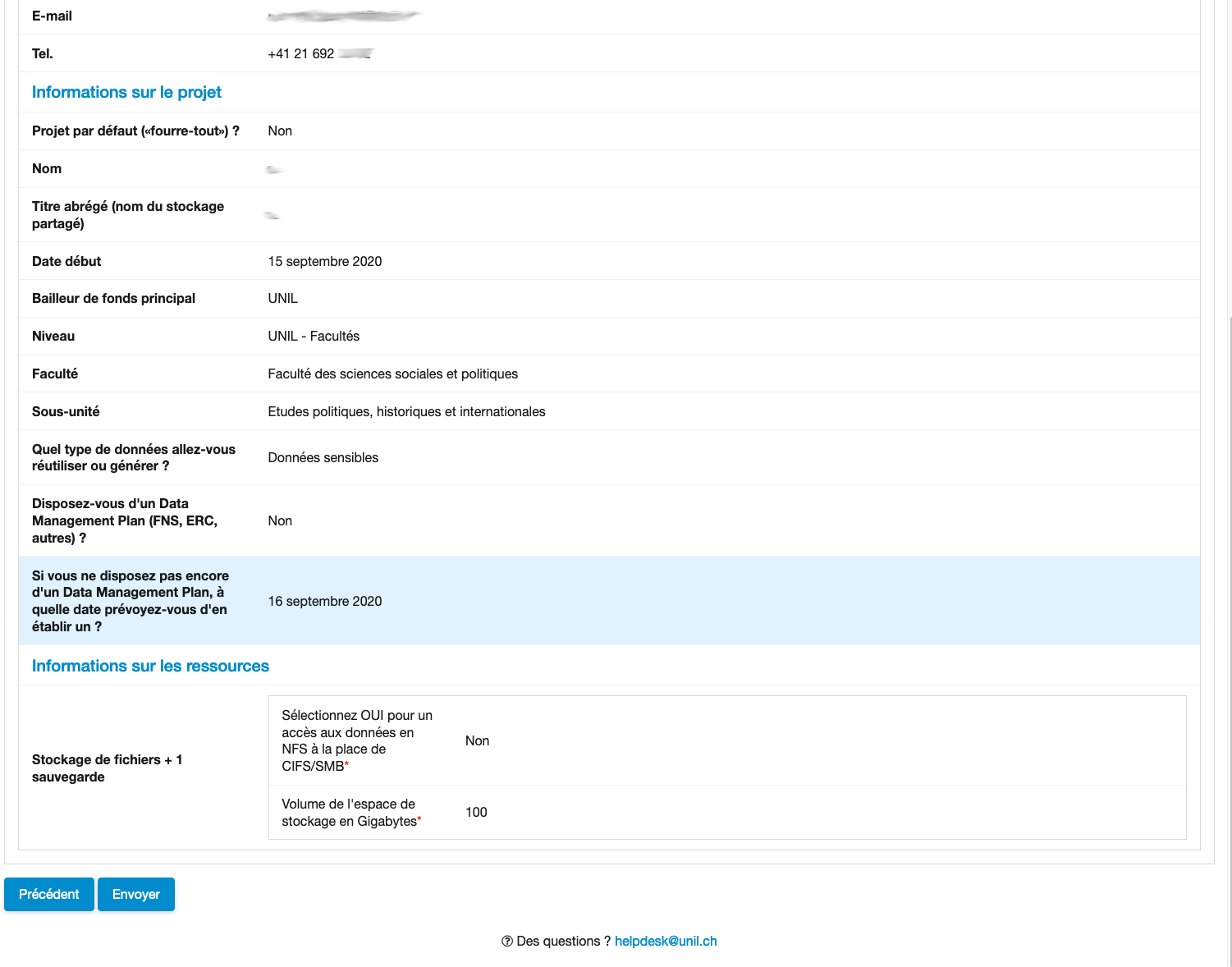](https://wiki.unil.ch/ci/uploads/images/gallery/2020-09/image-1600200939342.png) You will then receive a confirmation e-mail that your resource request has been accepted. ## How to connect #### Mount the NAS to your laptop Mount the RECHERCHE-S volume of the NAS (see exact addresses below and [documentation](https://wiki.unil.ch/ci/books/research-data-storage/page/data-management#bkmrk-accessing-dcsr-nas-f)), and **then use a security software to access your data (mandatory, see next section)**: \- On MacOS: smb://nasdcsr.unil.ch/RECHERCHE-S or directly: smb://nasdcsr.unil.ch/RECHERCHE-S/<ENTITY>/<FAC>/<INSTITUTE>/<PI>/<PROJECT>/D2C example: smb://nasdcsr.unil.ch/RECHERCHE-S/FAC/SSP/ISS/username\_of\_your\_pi/project\_shortname/D2C \- On Windows: \\\\nasdcsr.unil.ch\\RECHERCHE-S or directly: \\\\nasdcsr.unil.ch\\RECHERCHE-S\\<ENTITY>\\<FAC>\\<INSTITUTE>\\<PI>\\<PROJECT>\\D2C example: \\\\ nasdcsr.unil.ch\\RECHERCHE-S\\FAC\\SSP\\ISS\\username\_of\_your\_pi\\project\_shortname\\D2C #### Mandatory: access the NAS using Boxcryptor (security software) Request a Boxcryptor password by sending an e-mail to| 1\) Install it by dragging it to your applications folder [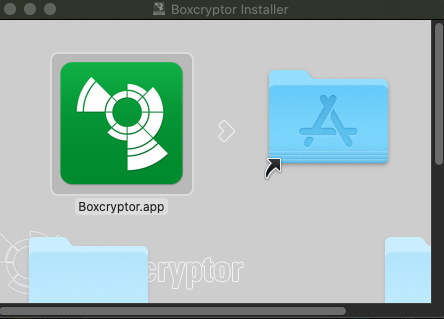](https://wiki.unil.ch/ci/uploads/images/gallery/2020-09/image-1600235716041.png) | 2\) Confirm your installation by typing your workstation administrator password [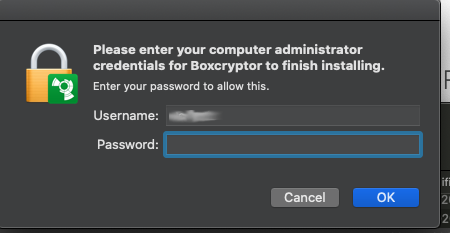](https://wiki.unil.ch/ci/uploads/images/gallery/2020-09/image-1600235979332.png) |
| 1\) Double-click on the installer you just downloaded (e.g. Boxcryptor\_v2.42.1333\_Setup.msi) [](https://wiki.unil.ch/ci/uploads/images/gallery/2021-01/image-1610546371006.png) | 2) Allow installation, accept the terms in the License Agreement and in the Privacy Policy and complete the installation |