What types of lecture capture are available at UNIL? What equipment is available in the classrooms ?
- List of equipped classrooms
- General principles and technical operation of lecture capture
- Type A lecture capture
- Type B lecture capture
- Zoom type lecture capture
List of equipped classrooms
Summary of course capture options at UNIL:
| Rooms | Recording | Upload to your rec-unil course channel | Guide | |
|
Type A REC·UNIL lecture capture 34 classrooms |
|
Automatic | Automatic | Type A capture guide |
|
Type B REC·UNIL lecture capture |
|
Automatic | Automatic | Type B capture guide |
|
ZOOM lecture capture |
All other classrooms Classrooms equipped with fixed Meetup or in Zoom + 19 classrooms (ceiling sound system, return screen, etc.)*:
|
Manual | Manual | Zoom capture guide |
General principles and technical operation of lecture capture
Chart of the lecture capture operating system
The entire process is initiated once a capture request is received. Once the request is received, it is encoded on the recording server's calendar and will automatically start at the time chosen when the request was made.
Once in the room, teachers just need to make sure they are using the microphones provided in the room so that the sound is properly broadcasted and then they can teach their class as they normally do.
The signal of what is projected and the sound is sent to a recording box located in the control room.
These boxes make a physical recording of the files and send a signal for the live broadcasts.
The live broadcasts are however independent of the recordings, which means that if there is a problem with the live broadcast of your course, the recording will continue to work and the students will have access to a replay (if there is no technical problem in the room).
At the end of the course, the files recorded in the box are sent and processed on the REC-UNIL server to the channel of your course. The processing of the files can take up to 24 hours due to the large number of files that the system has to manage.
You have the possibility to edit your file by removing parts of the course or break via the "Trim" function available under "Edit".
You can then manage the publication and access to your videos as described later in this guide.
Type A lecture capture
The rooms below are equipped with "MIRIS - BOX" and a fixed camera with tracking of the teacher.
- AMPHIMAX : MAX-350 ; MAX-351 ; MAX-410 ; MAX-414 et MAX-415
- AMPHIPOLE : POL-A ; POL-B ; POL-C ; POL-D ; POL-315
- ANTHROPOLE : ANT-1031 ; ANT-1129 ; ANT-2024 ; ANT-2064 ; ANT-2106
- BIOPHORE : Amphi 2914
- BUGNON : big auditorium BU 9
- CESAR ROUX : Auditorium Delay ; Auditorium Demieville
- CHUV : Maternity auditorium CHUV
- GENOPODE : Auditoires A, B et C
- GEOPOLIS : GEO-1612 ; GEO-1620 , GEO-1628
- IDHEAP : AULA room
- INTERNEF : NEF-263 ; NEF-273 ; NEF-271 ; NEF-272 ; NEF-275 ; NEF-237
- SYNATHLON : SYN-1216
- VORTEX : multipurpose room
In these rooms, it is possible to broadcast live:
- The video of the teacher (a camera system with automatic tracking of the teacher's movement is installed) and of what he/she writes on the board.
- His/her projected course materials.
- The sound of the room is also recovered.
- Any other support on request (please contact us one week before the course so that we can set up the Miris-Boxes beforehand with new inputs).
In these rooms, the capture, recording and sending of the latter on the teachers' channel are automated via the management of an online calendar controlled by our Helpdesk team. The information needed for this management is requested by our helpdesk from each decanate and school management.
If you teach in this type of room, here is the modus operandi to follow:
- You connect your computer to the room's projector as usual.
- The recordings are set to start 5 minutes before the scheduled start time of your class.
- You stay 5 seconds at the same place to allow the camera to set its "auto-tracking" which will automatically follow your movements.
- The link to the live stream of your class is available from the Media-Server block in your Moodle course space. This link is protected via LTI access, which means that only students logged into your course have access to it.
- At the end of your course, the live stream will stop 5 minutes after the scheduled end time and your recorded lectures will be automatically processed before being uploaded to your personal channel and made available, pending validation of publication, as for the live stream, in the media server block of your Moodle course space.
- Once you have approved these recordings for publication on your channel, they are available for your students to annotate or post comments and questions.
Here's a guide we've made available for your first steps: Type A capture guide (in french).
For students
Here is a video you can share to your students to show them how to attend a Type A lesson capture (in French).
Type B lecture capture
The rooms below are equipped with an openboard with a multidirectional microphone and a box for broadcasting audio-visual streams (PowerPoint, a website, a PDF, etc...).
- AMPHIMAX : MAX- 414 ;
- GEOPOLIS : GEO-2121 ; GEO-2129 ; GEO-2137 ; GEO-2144 ; GEO2207 ; GEO- 2208 ; GEO-1620 ; GEO-2224 ; GEO-2227 ; GEO-2230 ; GEO-2235 ; GEO-2238 ; GEO-2879
In these rooms, it is possible to broadcast live :
- The teacher's voice
- His/her projected course materials.
- It is possible, within the limits of our available stock, to consider adding a webcam to this system. (see equipment loan below)
In these rooms, the capturing, recording and sending of the latter to the teachers' channel are also automated.
If you teach in this type of room, here is the modus operandi to follow:
- Place your course materials on a USB stick and plug it into the room's openboard, which then broadcasts to the room's projector or plug your computer into the room's projection system
- Recordings are set to begin 5 minutes before the scheduled start time of your class.
- Your live stream will be automatically available in the Media-Server block of your Moodle course space for your students. This link is protected via LTI access, which means that only students logged into your course have access to it.
- At the end of your course, the live stream will stop 5 minutes after the scheduled end time and your recorded lectures will be processed automatically before being uploaded.
- Once you validate the publication of these recordings on your channel, they are available to your students who can annotate them or post comments and questions.
- The ZOOM application is also available on the openboards if you want to open a particular room for discussion.
Here is a guide for your first steps with type B lesson capture Type B capture guide
Here is a guide for Openboard: Openboard Guide
Here is a playlist of video about Openboard: Openboard playlist on the CSE YouTube channel.
You can follow on this page the updates we keep on the UNIL capture system.
Video resource:
The video below shows how to set up a type B lesson capture.
OpenBoard
The video below shows how to connect and disconnect your USB stick from the OpenBoard. Feel free to check out the CSE Openboard Playlist on Youtube for more information on OpenBoard.
Zoom type lecture capture
ZOOM type recordings can be organized from any classroom.
This can be done in 4 ways:
1- From a Zoom room + (IDHEAP 003 - 004 et 005) or Extranef 125
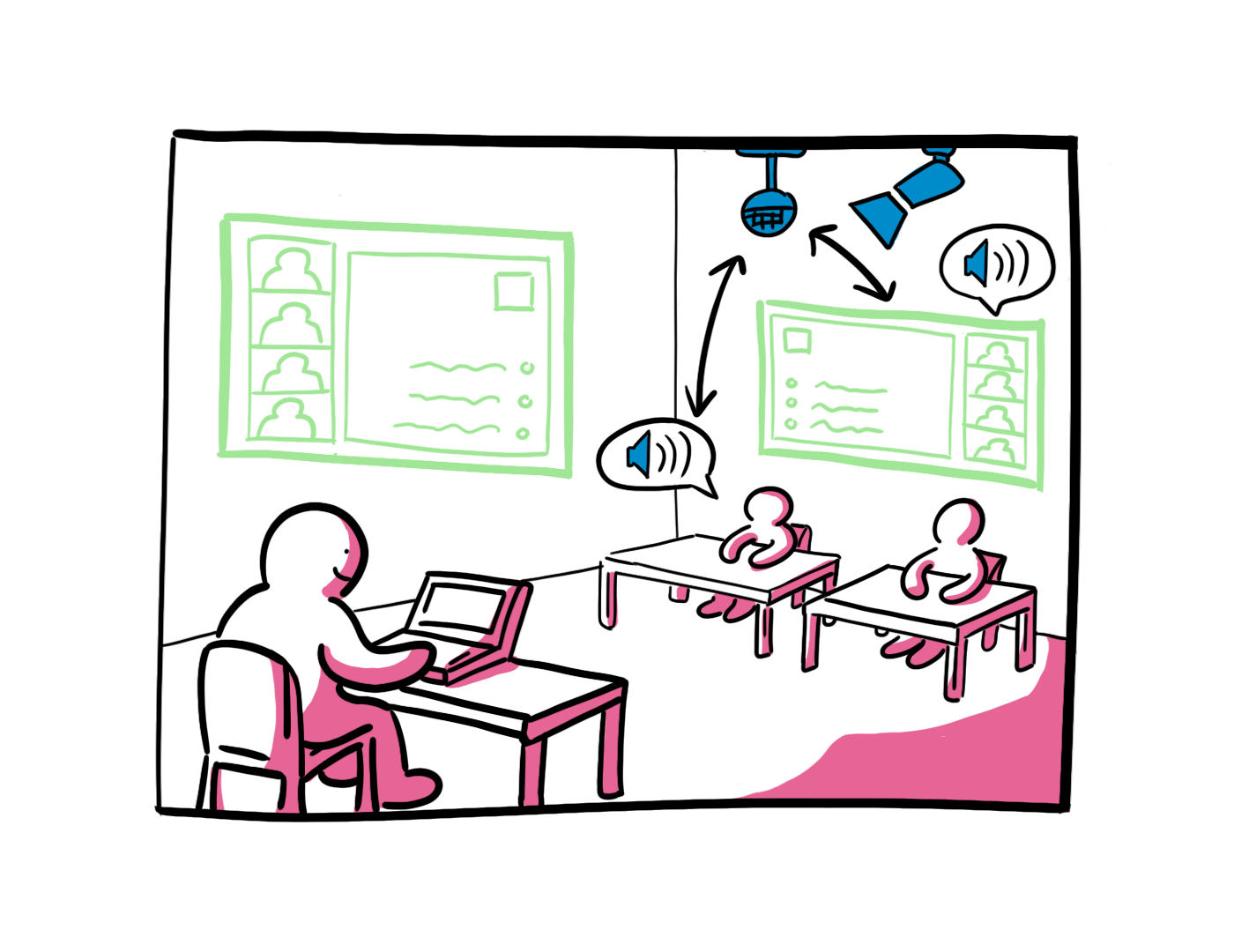
These rooms are equipped with a set of equipment that captures the video of the speaker and all the sounds of the room via an audio "tile" located in the ceiling. A return screen at the back of the room also allows you to better visualize the return of your presentations and the people present at a distance.
9 more rooms will be available for the spring 2022 semester
2- From a room equipped with a stationary MEETUP camera
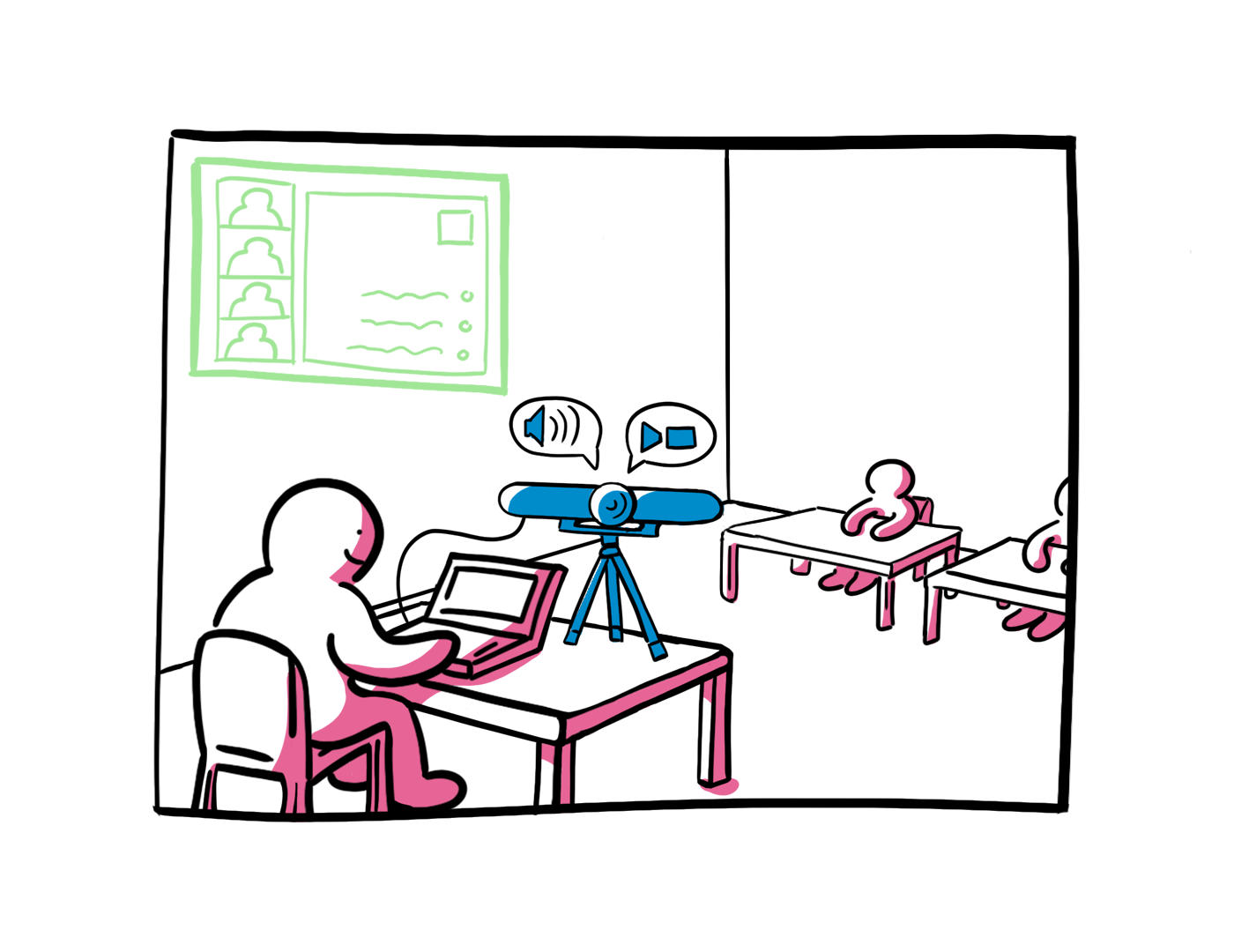
The following rooms are equipped for the start of the spring semester 2022 :
- EXTRANEF 109 - 110 et 126
- INTERNEF 121 - 122 - 123 - 125 - 126 - 142 - 149 - 231 - 233 - 237
- ANTHROPOLE 1052 - 1059 - 2044 - 2042 - 2118
- GEOPOLIS : 2152 - 2879 - 3799 -3899 - 4314 - 4413 - 4314 - 5313
- IDHEAP : 006
- AMPHIPOLE : POL 210 - POL 315.1 - POL 319
It is possible to equip additional rooms on request of the faculties, contact captation@unil.ch
3- In our classrooms with a loaner Connect Tower (15 available)
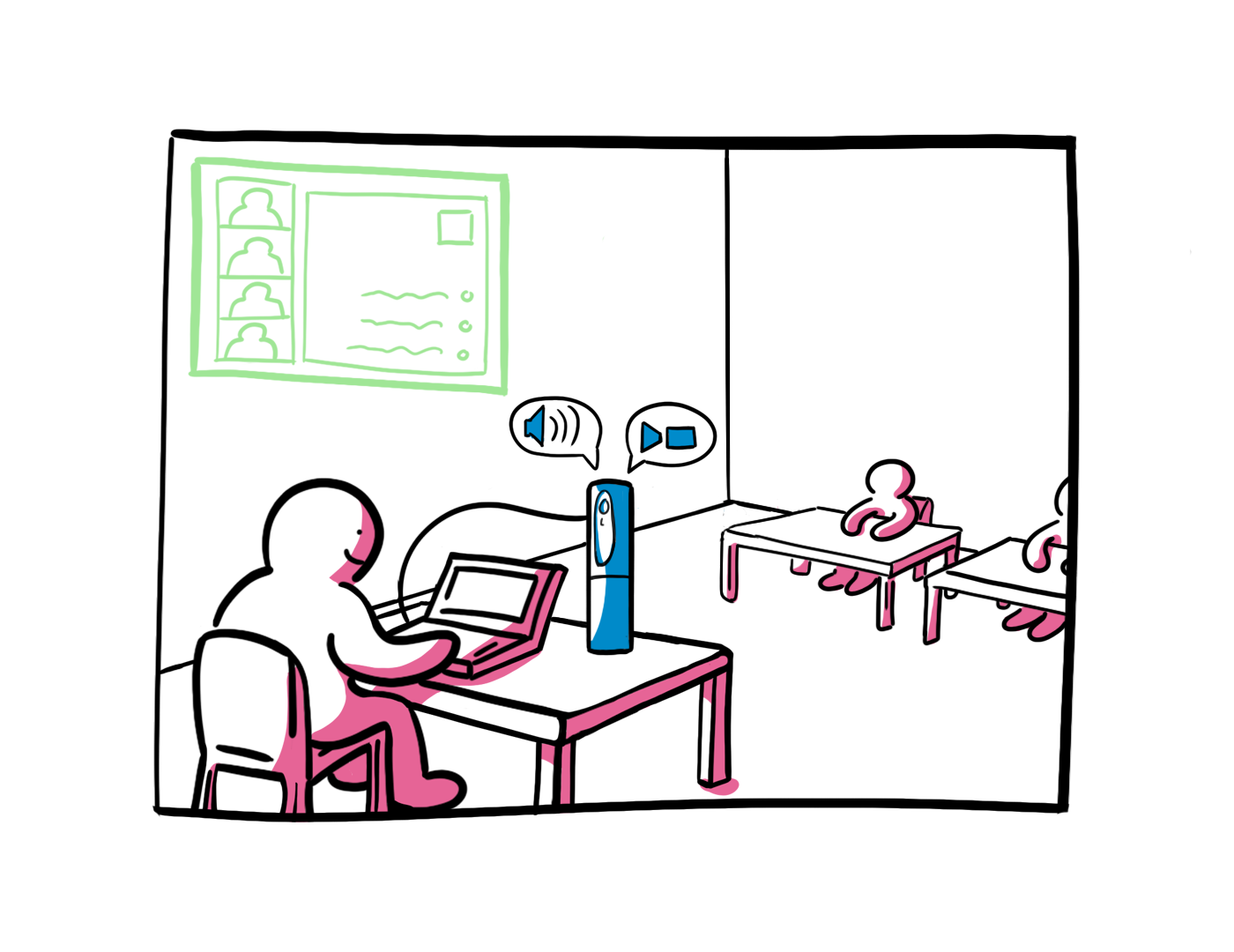
Contact the CSE for loans on Tuesdays and Thursdays.
4- From your computer's webcam and a loaner RODE microphone
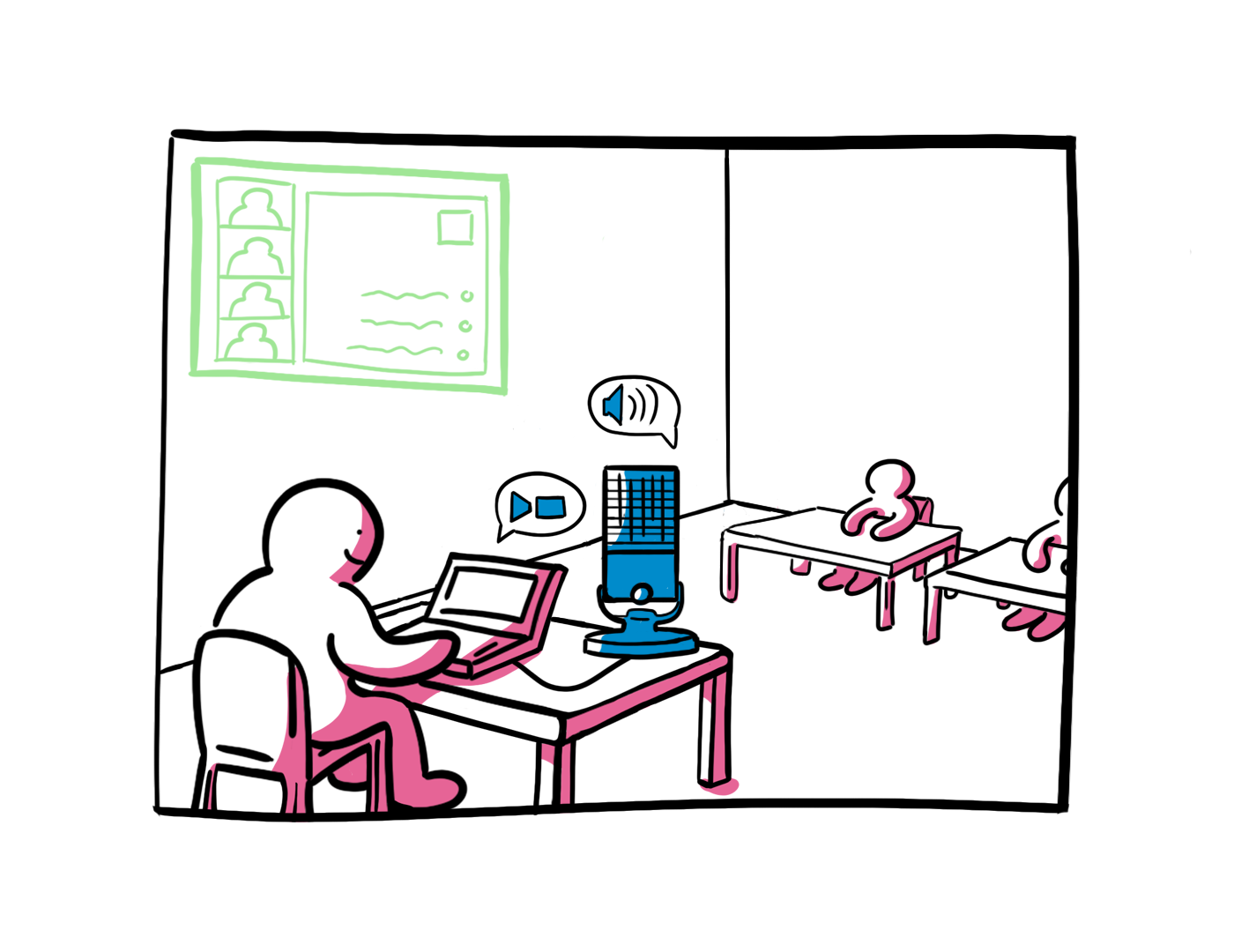
Contact the CSE for loans on Tuesdays and Thursdays.
If you teach in this type of room in Hy-Flex mode:
Here is the recommended modus operandi:
- Provide a ZOOM room and share the access link for students who are taking your course remotely in synchronous mode.
- Open this room at the beginning of your course and start recording it "locally" and not on the cloud.
- Use your computer's webcam for the video and connect a USB microphone, if you have one, to broadcast the sound in the ZOOM room.
- Connect your computer to the classroom projector and display the ZOOM room for all students.
- Deliver your course by sharing your materials via the ZOOM room ("share screen" function).
- At the end of the class, end the meeting and the video file of the recording is generated on your computer.
- Upload your video file to your personal channel on rec.unil.ch, it will then be available to your students via Moodle.
Here is a guide that we provide for your first steps with zoom: Zoom type capture guide
Full documentation on how to use Zoom is available here.
Contact and booking: captation@unil.ch