Import/Export from Serval
Linking your ORCID account with Unisciences
Create your ORCID profile (if you don’t yet have one) on https://orcid.org and log into Unisciences. Watch the video above to find out why it is a good idea to create your ORCID profile and link it to Unisciences.
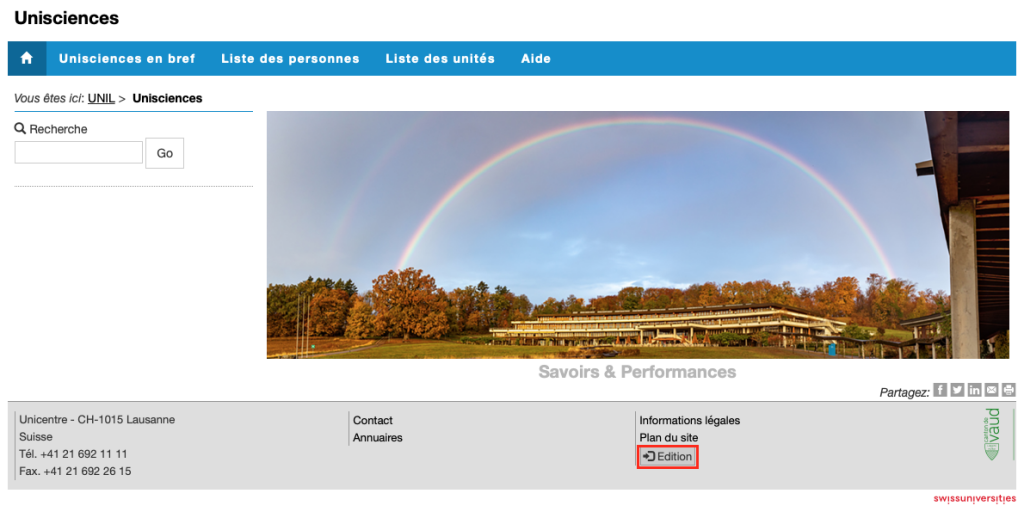
Press the “create or link your ORCID iD” button:
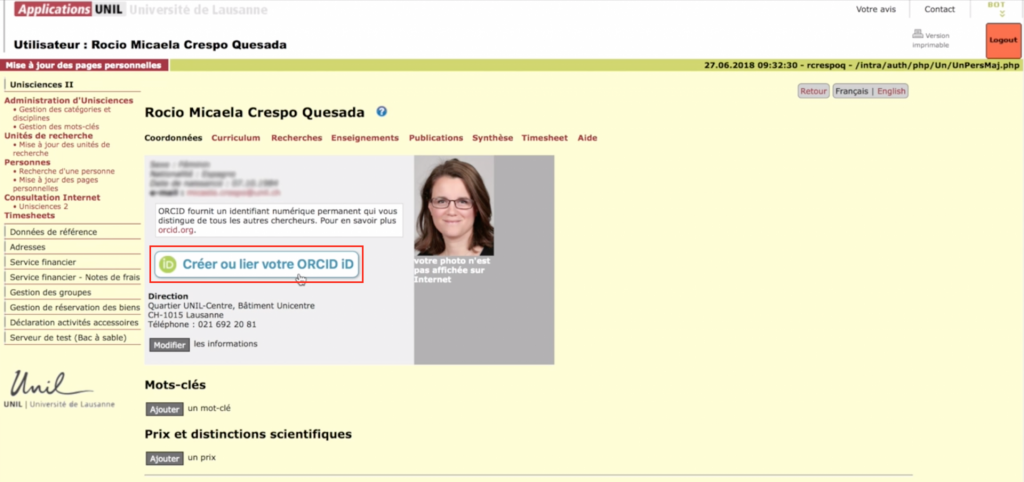
Allow UNIL to access your ORCID profile. If you were not logged in to ORCID, you will first be prompted to authenticate in ORCID.
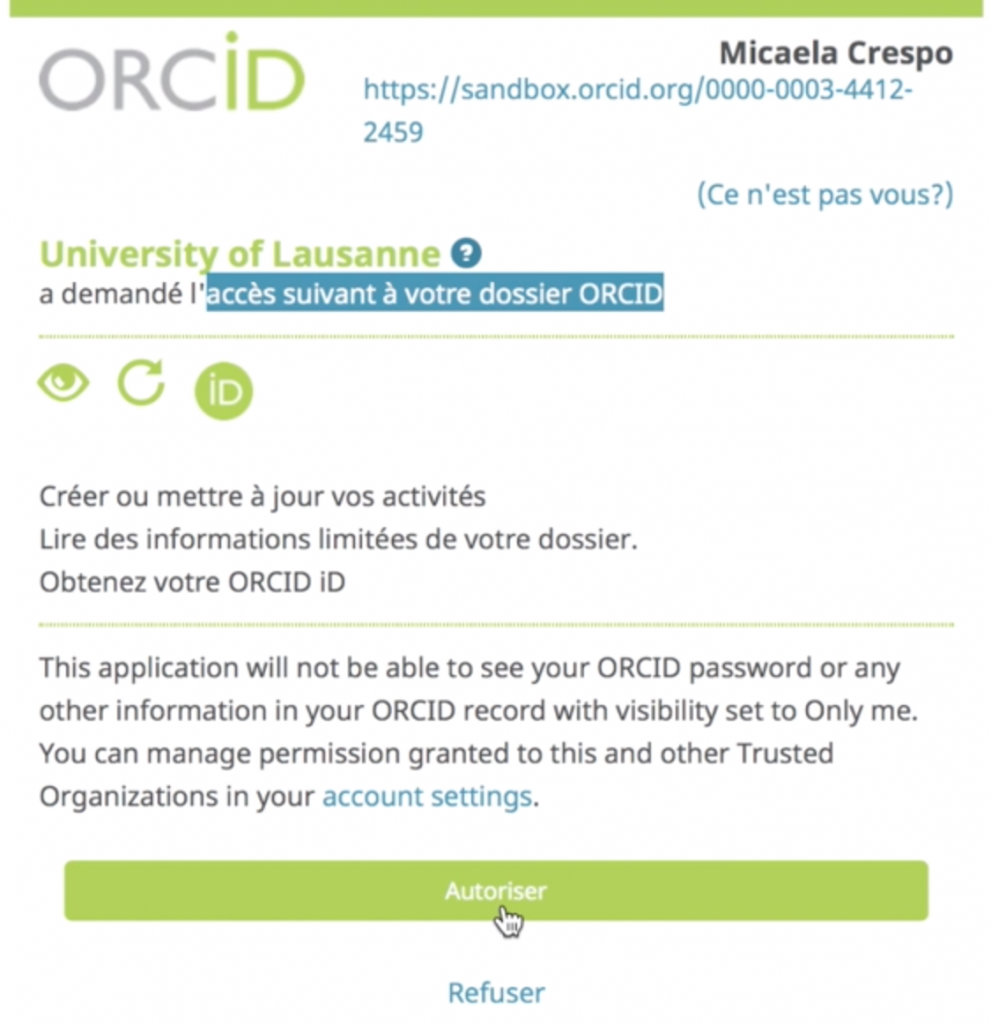
Your ORCID profile and Unisciences are now linked. You can import/export between ORCID and SERVAL as well as benefit from an improved author identification system in SERVAL (if you publish with your ORCID and your publisher includes this data in the article metadata).
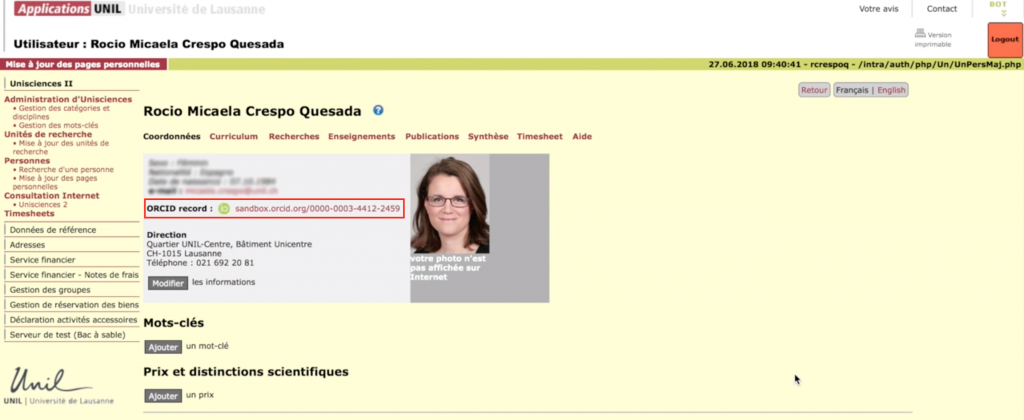
Importing records
Using Endnote & BibTex
Using ORCID
Click on the “Import” button on the main Serval screen.

You will then be prompted to choose the format of the data source to be imported (2), to browse your computer and find the file in the correct format (3) and to define the institution in which the publications were made (4). You can always cancel the import using the “Go back” icon (1).

If you choose “my ORCID older” as the data source (and you have linked your ORCID profile with Unisciences), then your ORCID ID will be displayed and you can click on “List my publications”.
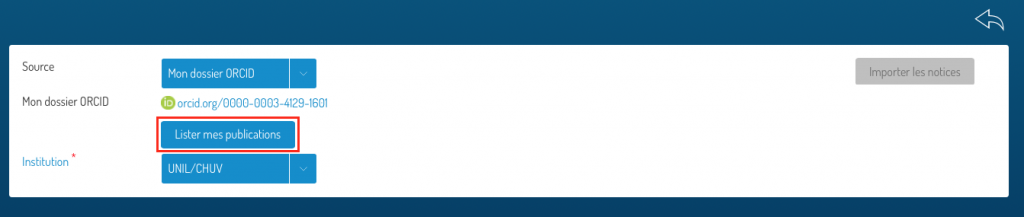
Regardless of the format chosen to import, the list of recovered publications will be displayed (1). A duplicate search is performed at this time, and publications that have already been found in Serval are unchecked by default (4).
Choose which publications you want to import from among those that have not been found in Serval. To do this, tick the boxes to the right of each publication (3) and press “Import records” (2).
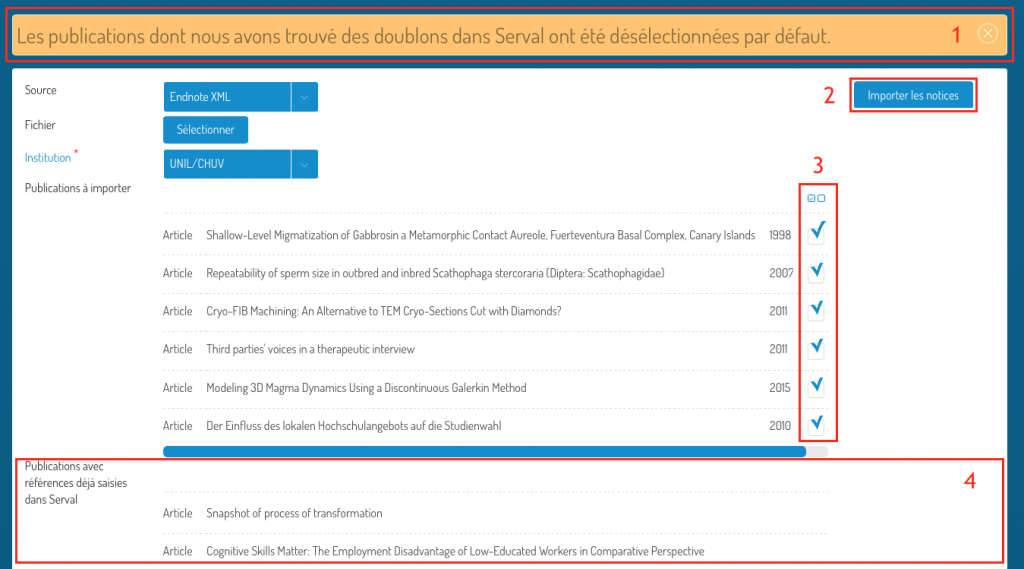
You will find the recently created records (1) in your Serval profile “My entries” (2). Don’t forget to sort your entries by “Last changes” (3). Note that records will be created in Draft form and you must edit them to complete them (add links, add full text) and publish them.
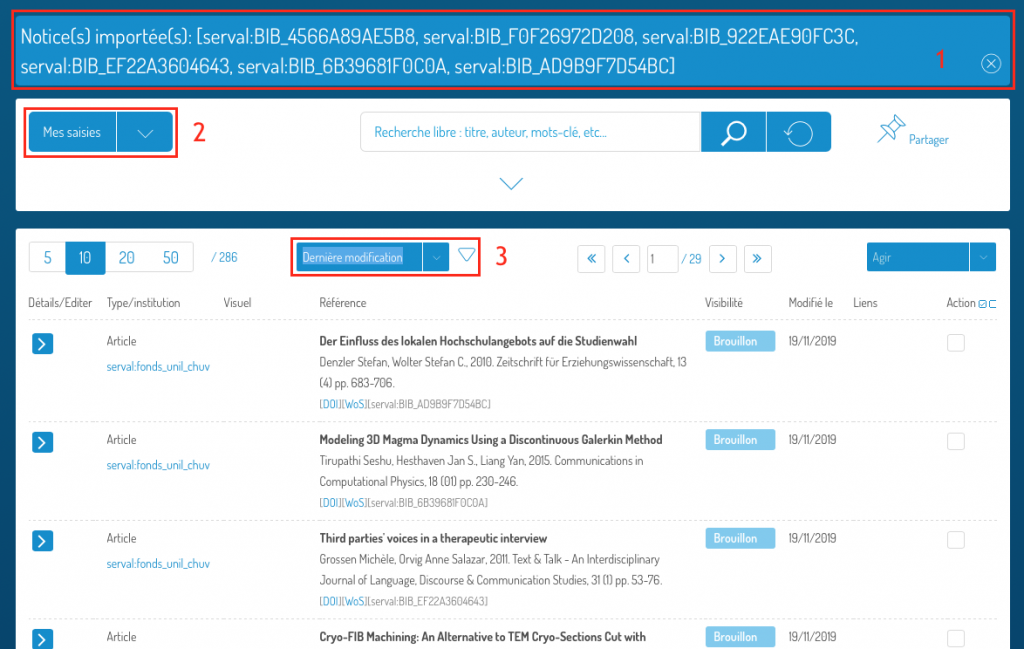
Exporting records
To learn how to link your ORCID account to Unisciences, a tutorial is avaliable here.
To export some of the results obtained during your last search, select the publications to be exported by using the “select all” button (1) or by checking each publication concerned (2).
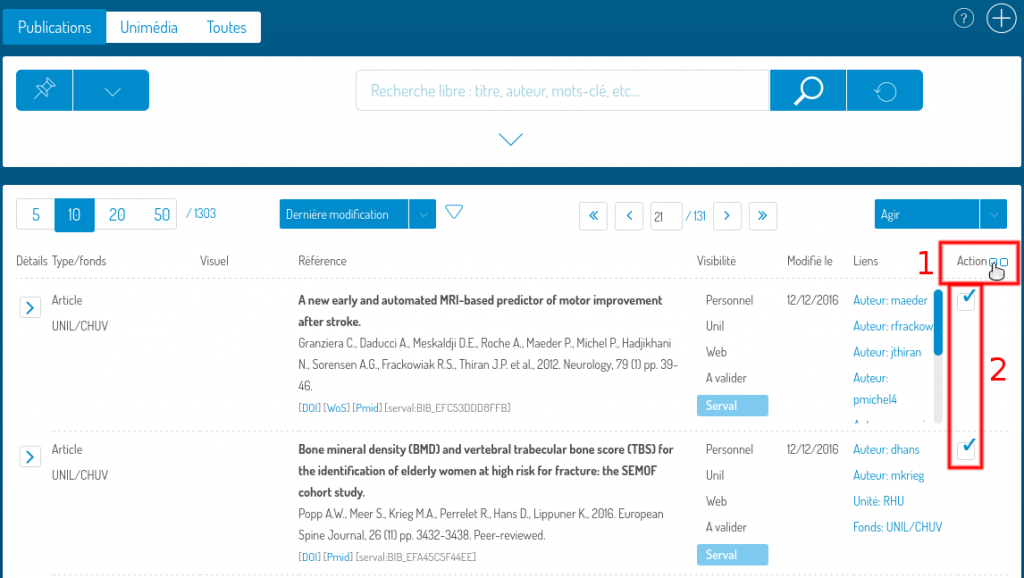
If you wish to export the previously selected publications, choose “Export” from the “Act” menu.
If you want to export all the results found, choose “Export All”. The “Export All” choice is only available from myUnil.
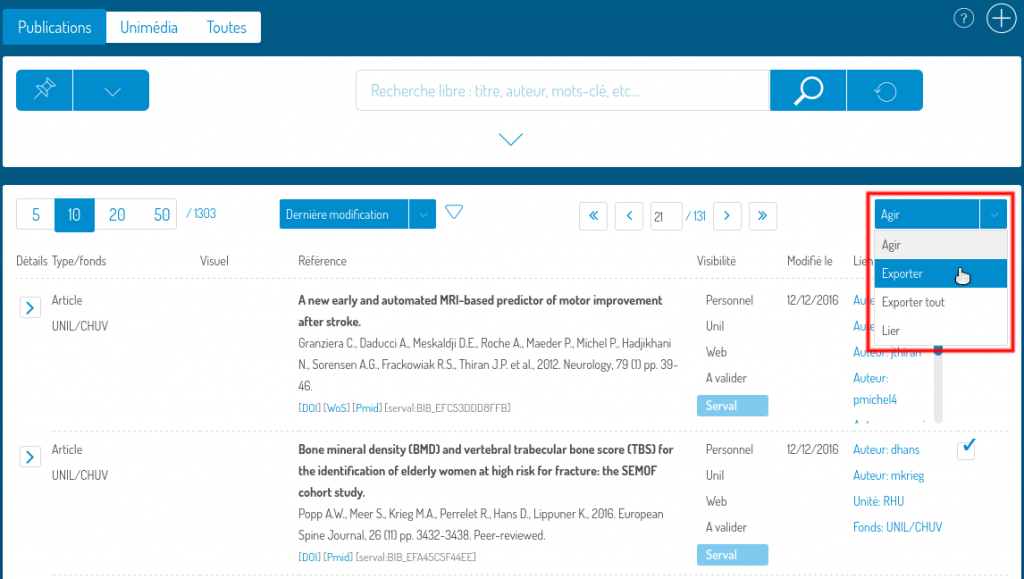
Then choose the export format (1) and click on the “Export” button (2).
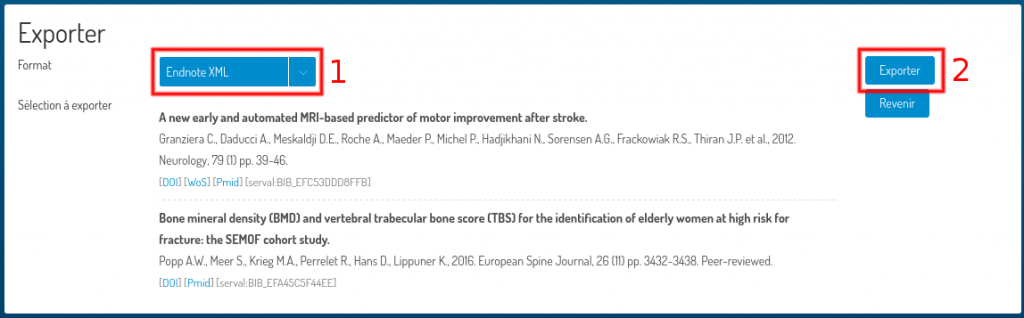
The available formats are:
- Endnote XML (to export your list of publications to Endnote)
- BibTex (to export your publications to citation management software)
- ORCID (to export your list of publications to ORCID).
To import Endnote XML files created in Serval, In Endnote
- Go to the “File” menu and choose “Import”.
- In the “Import Options” list, select “Endnote Generated XML”. Depending on your version of Endnote, you must first click on “Options” to access it.