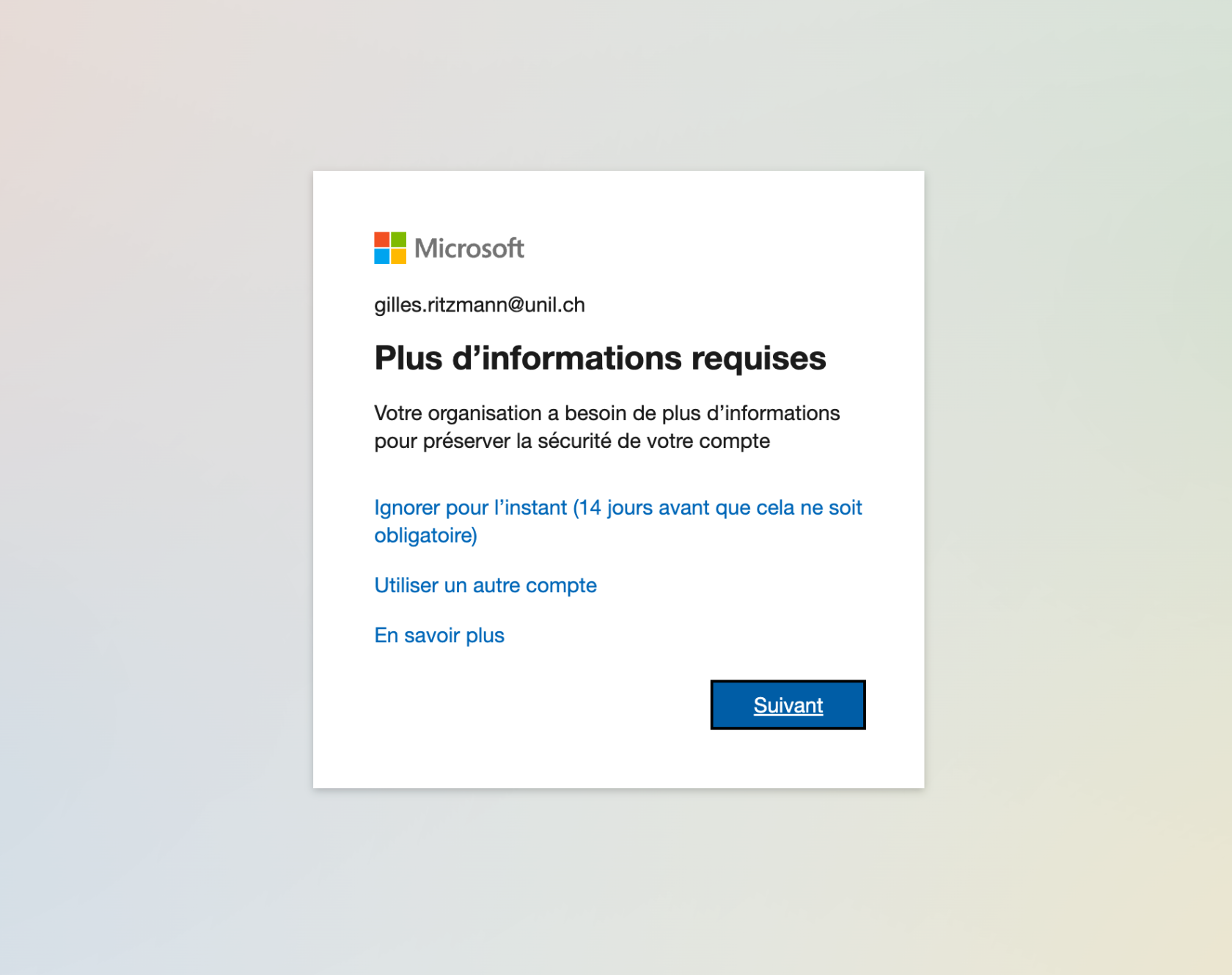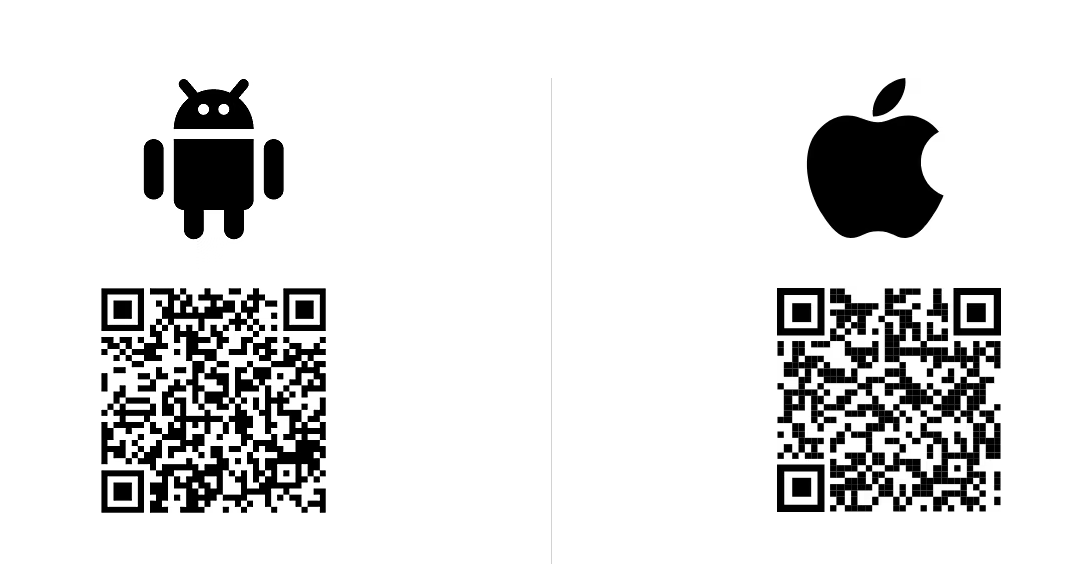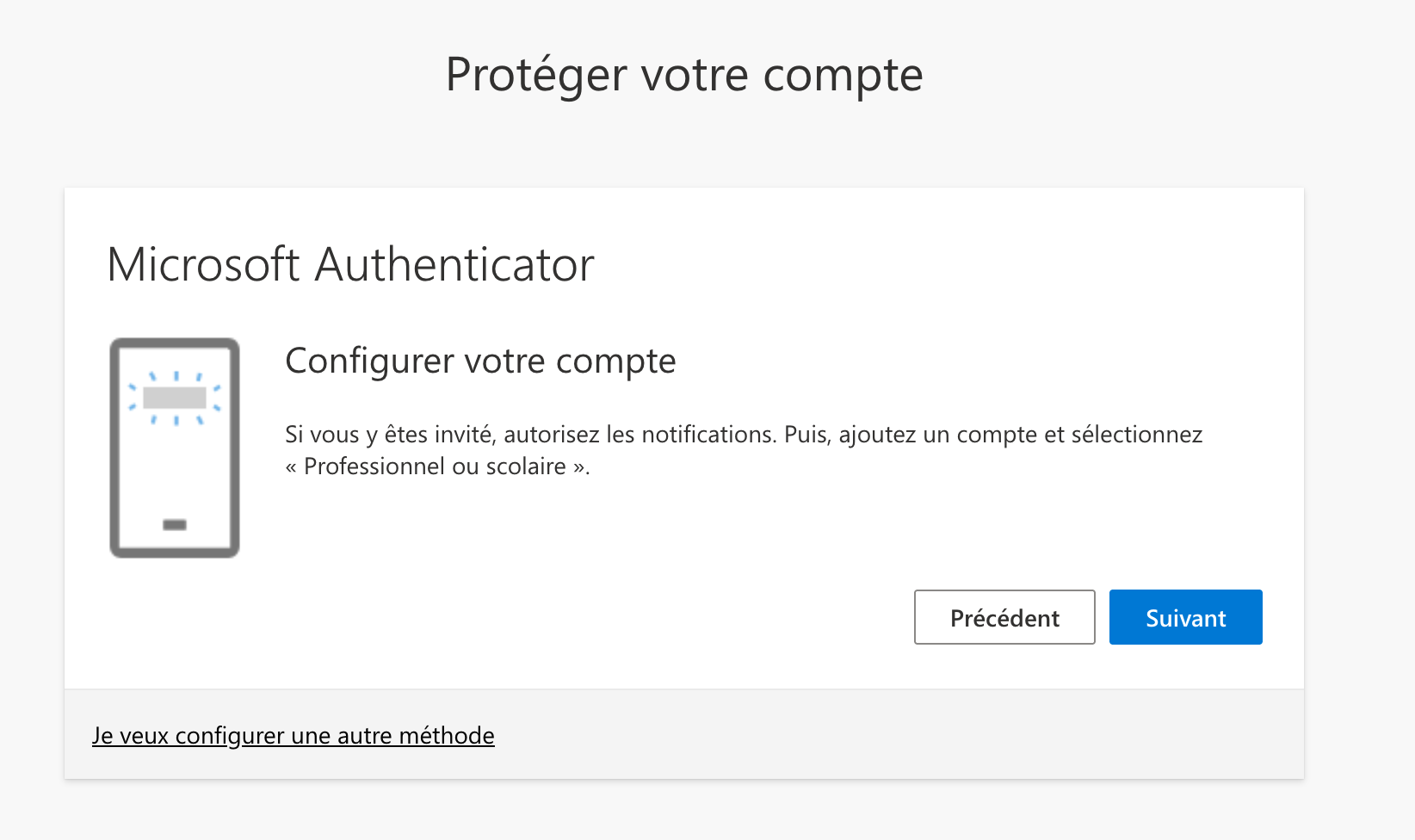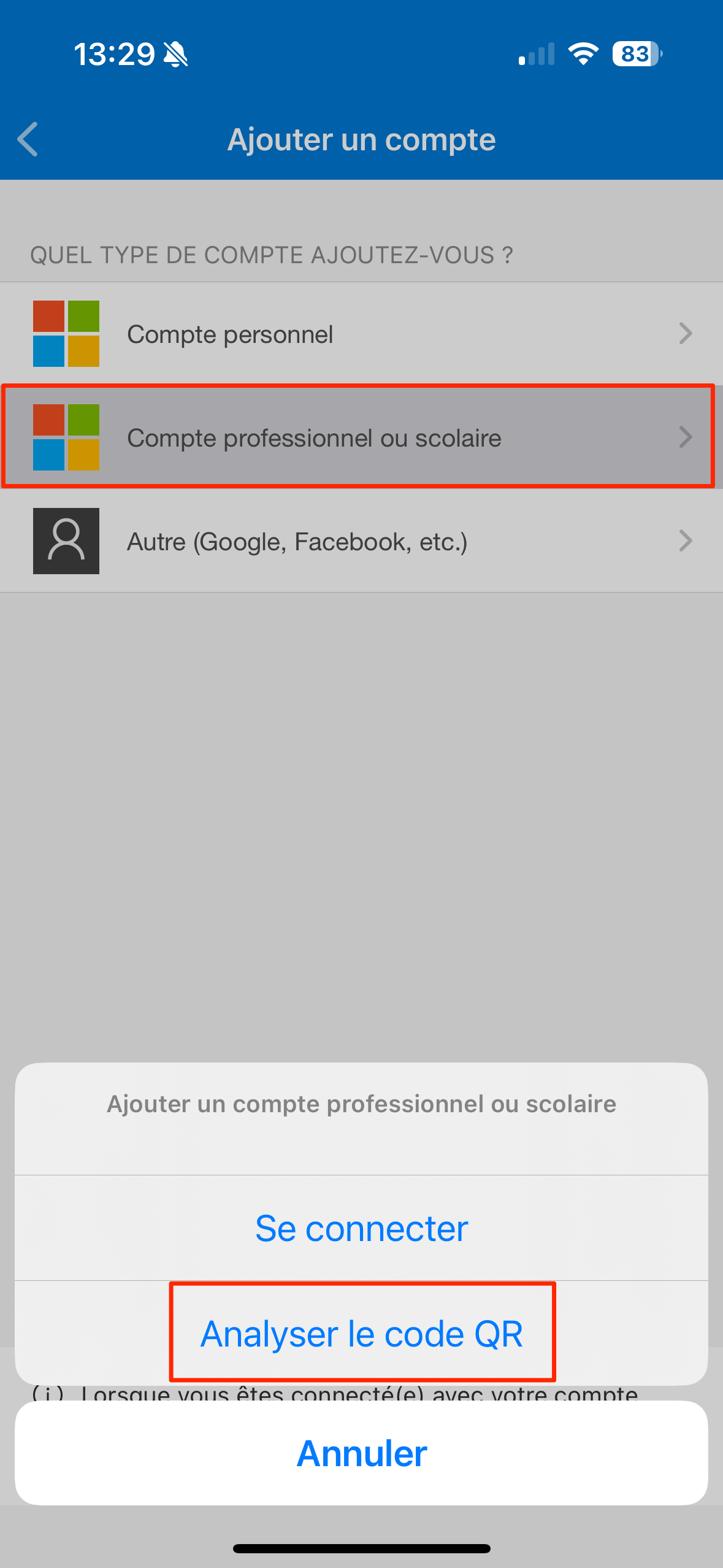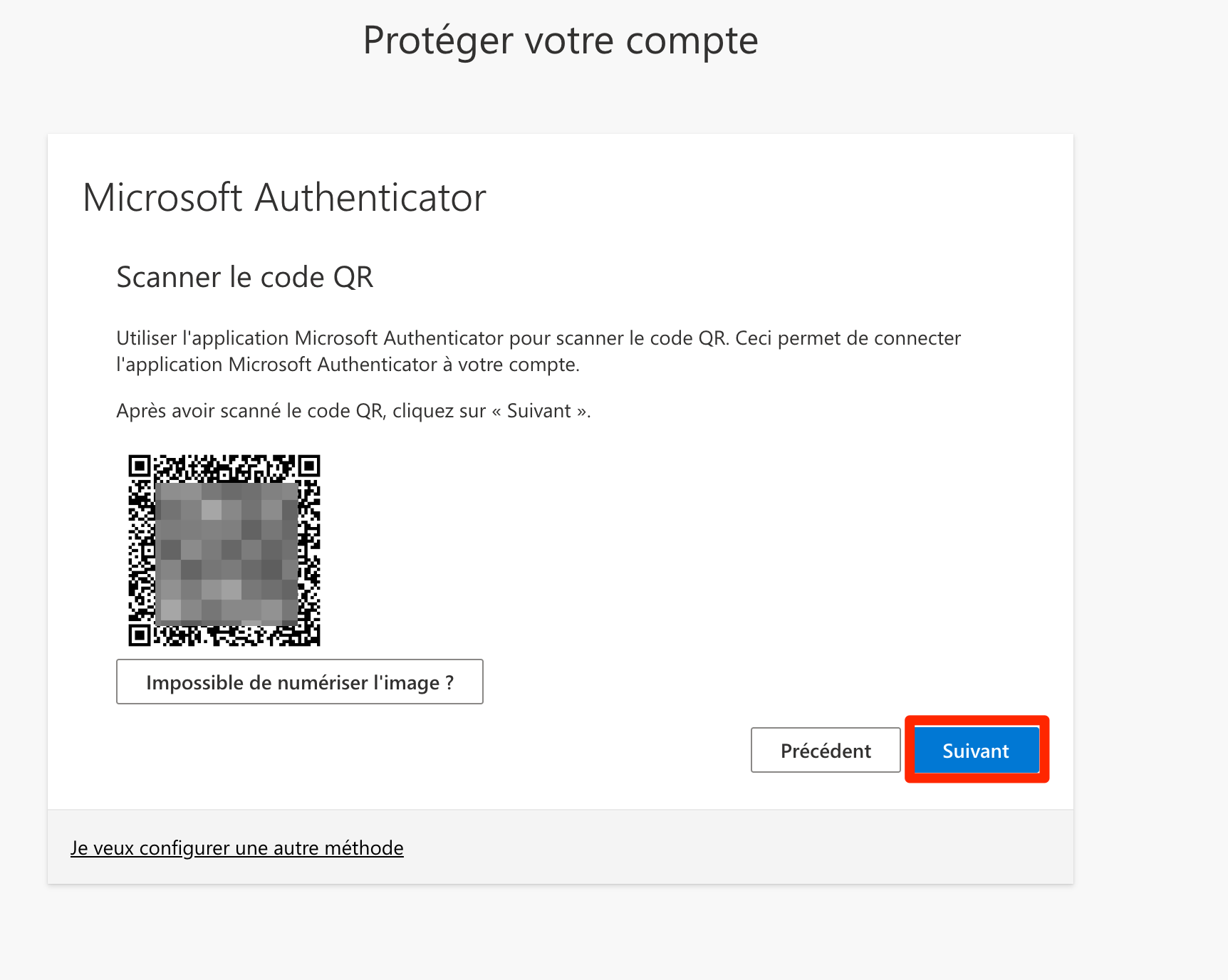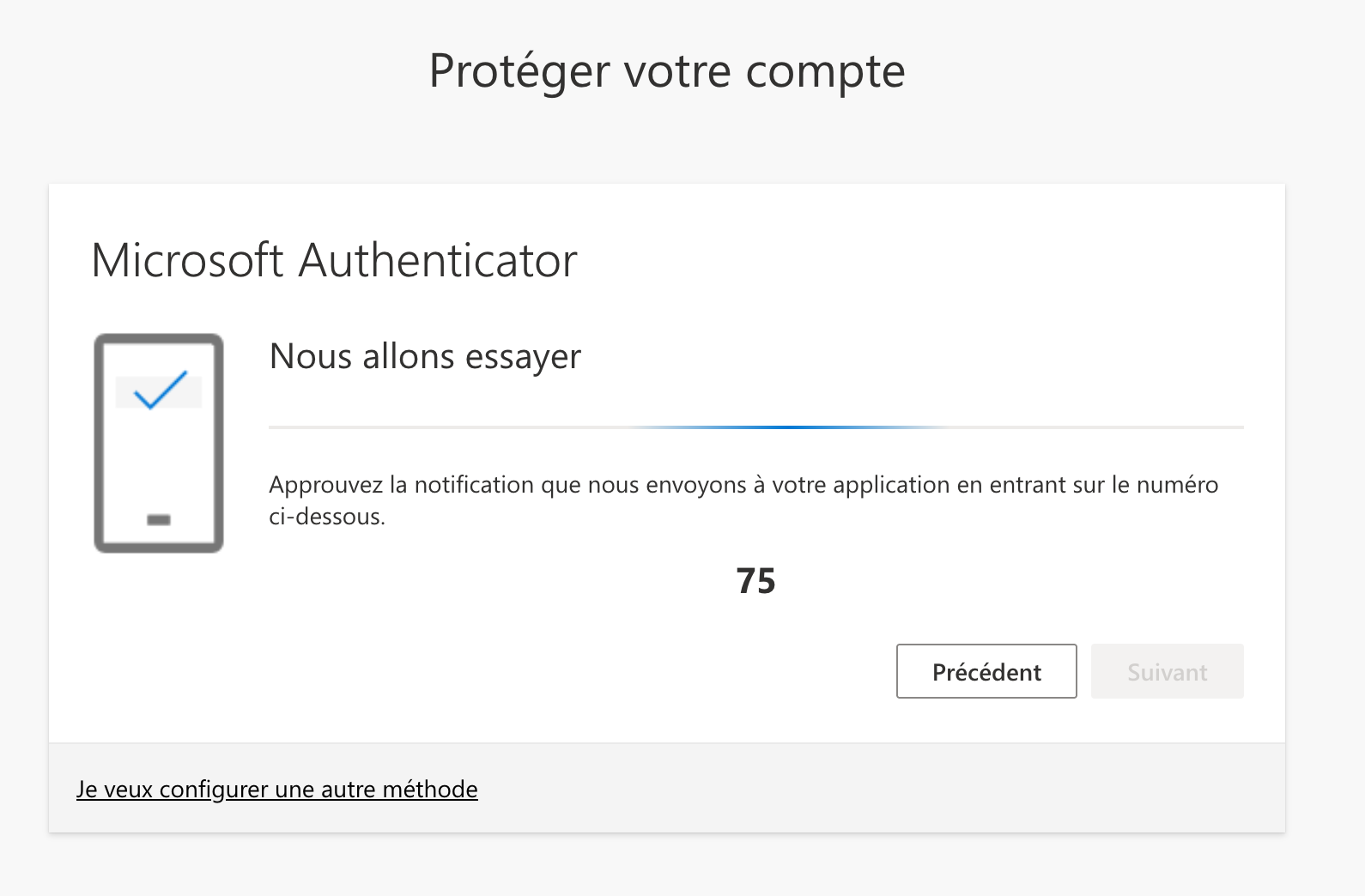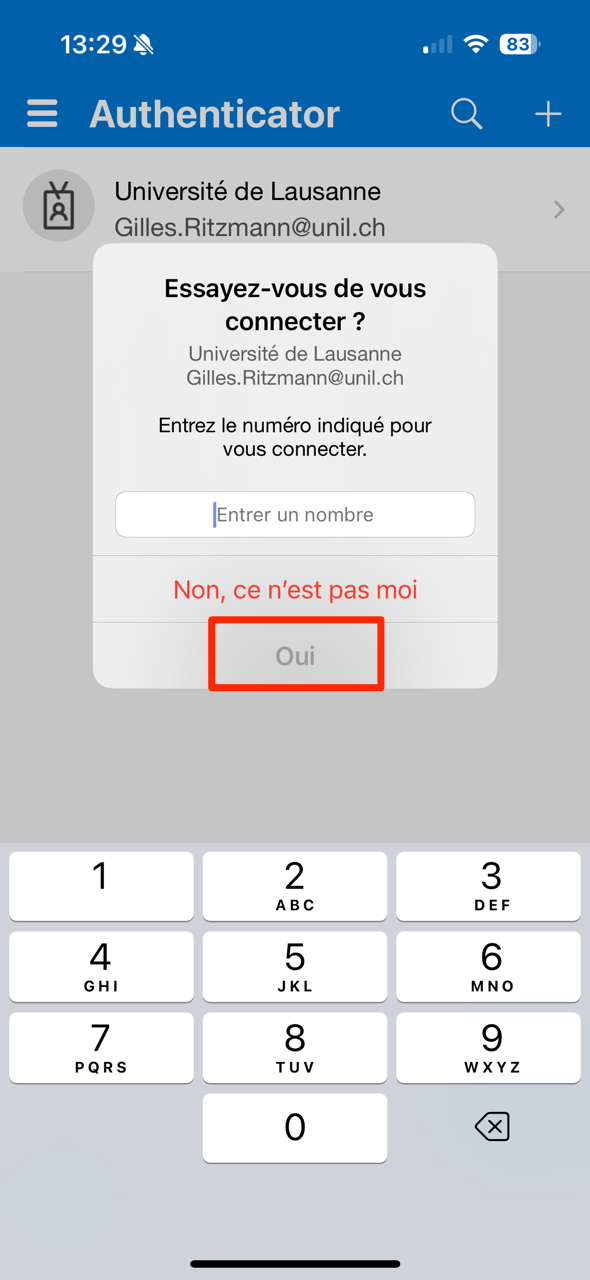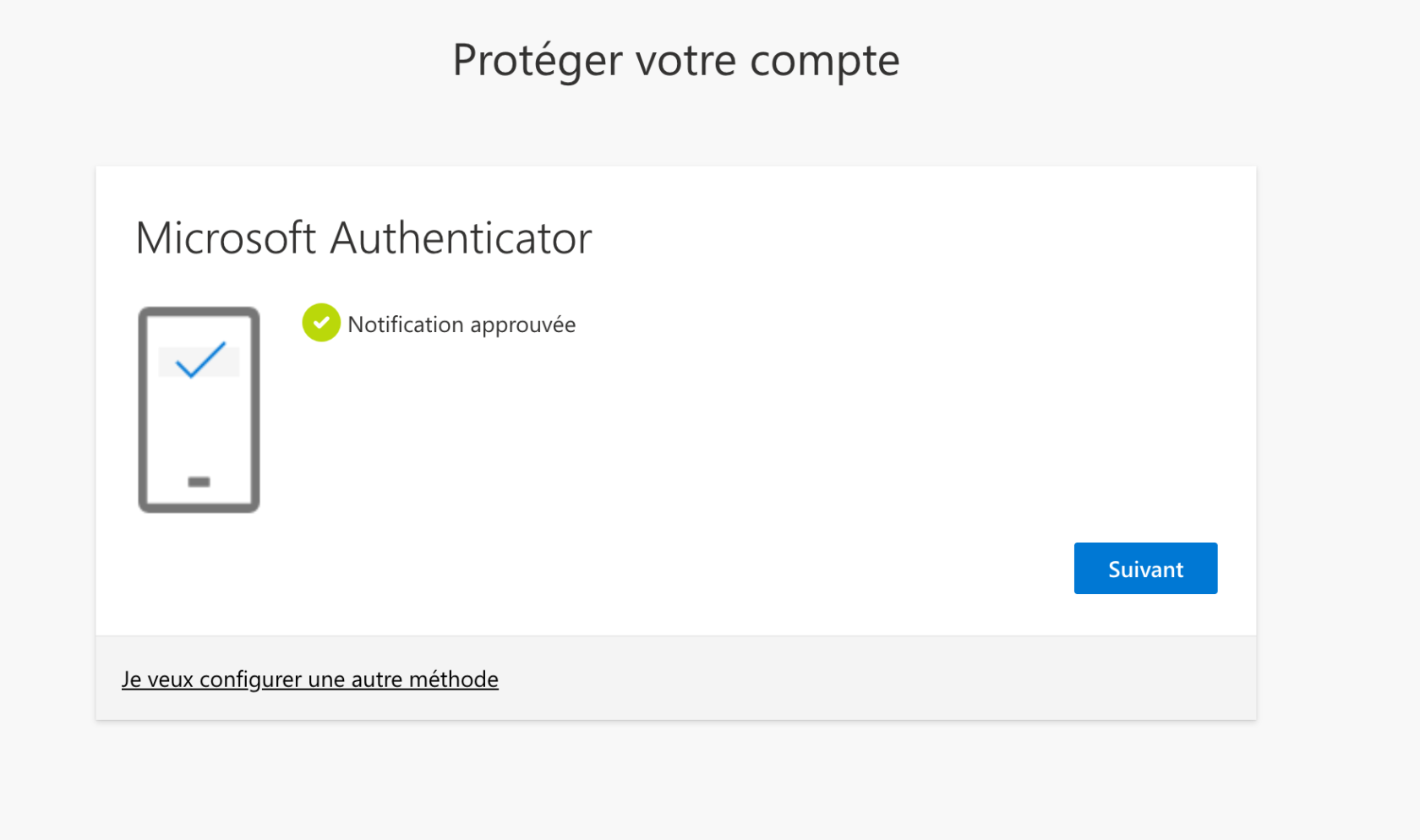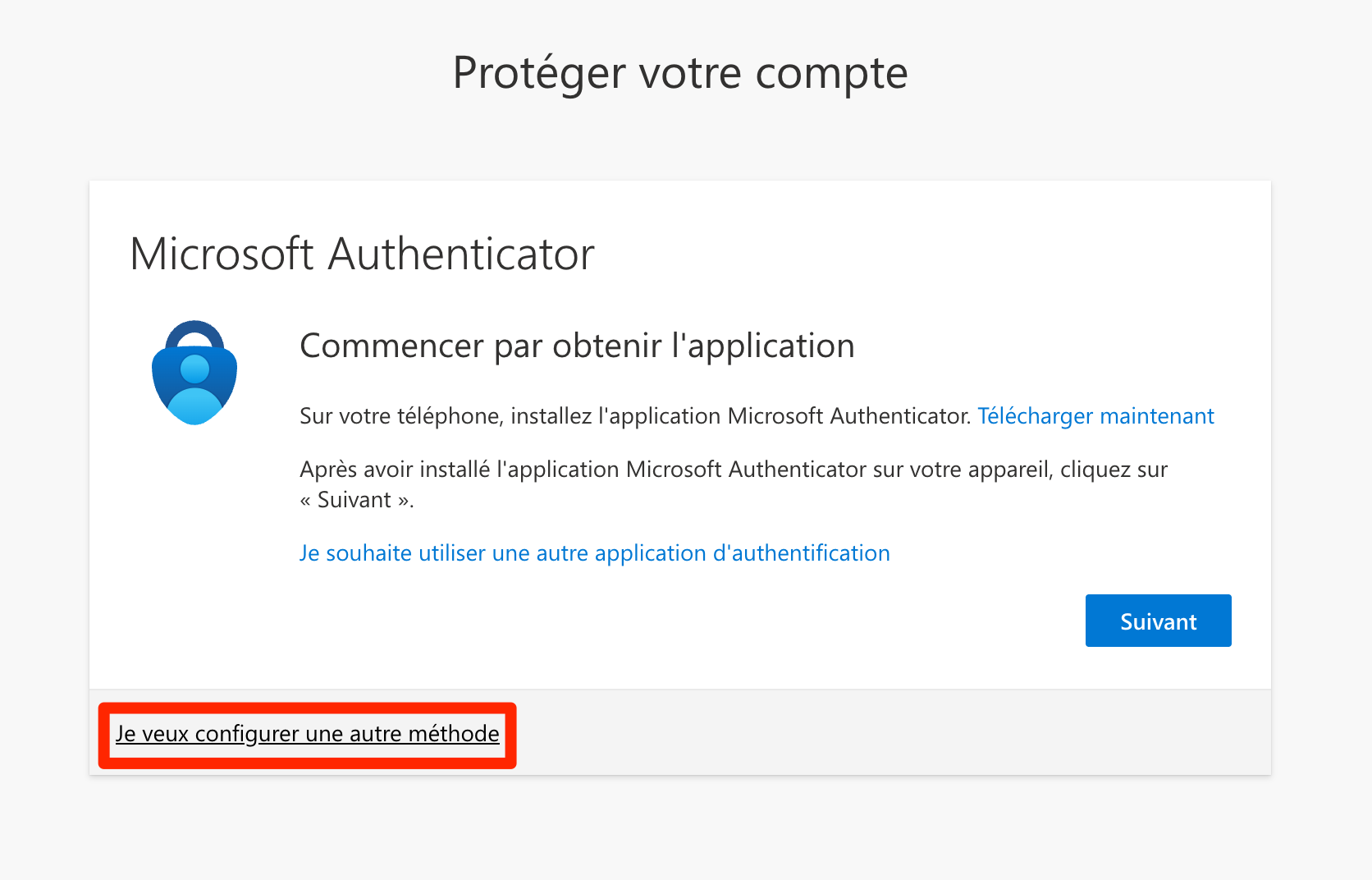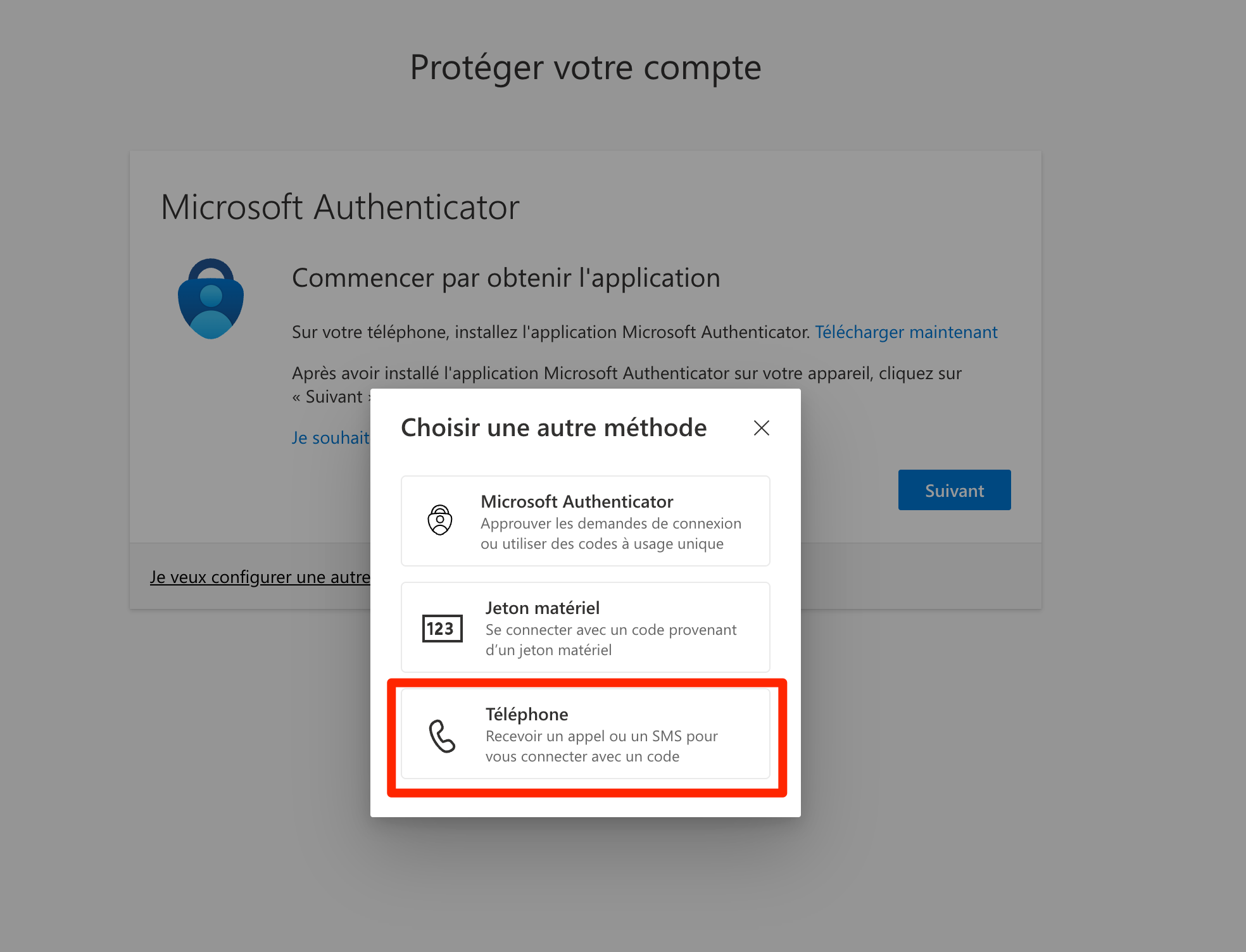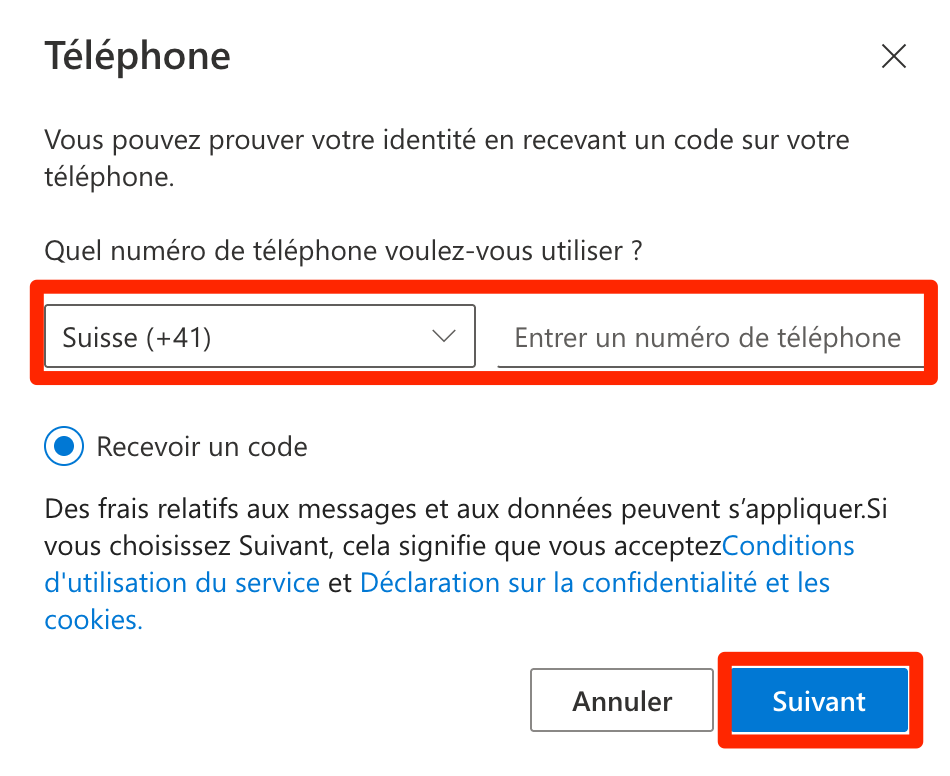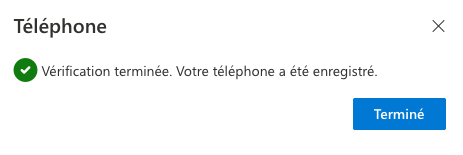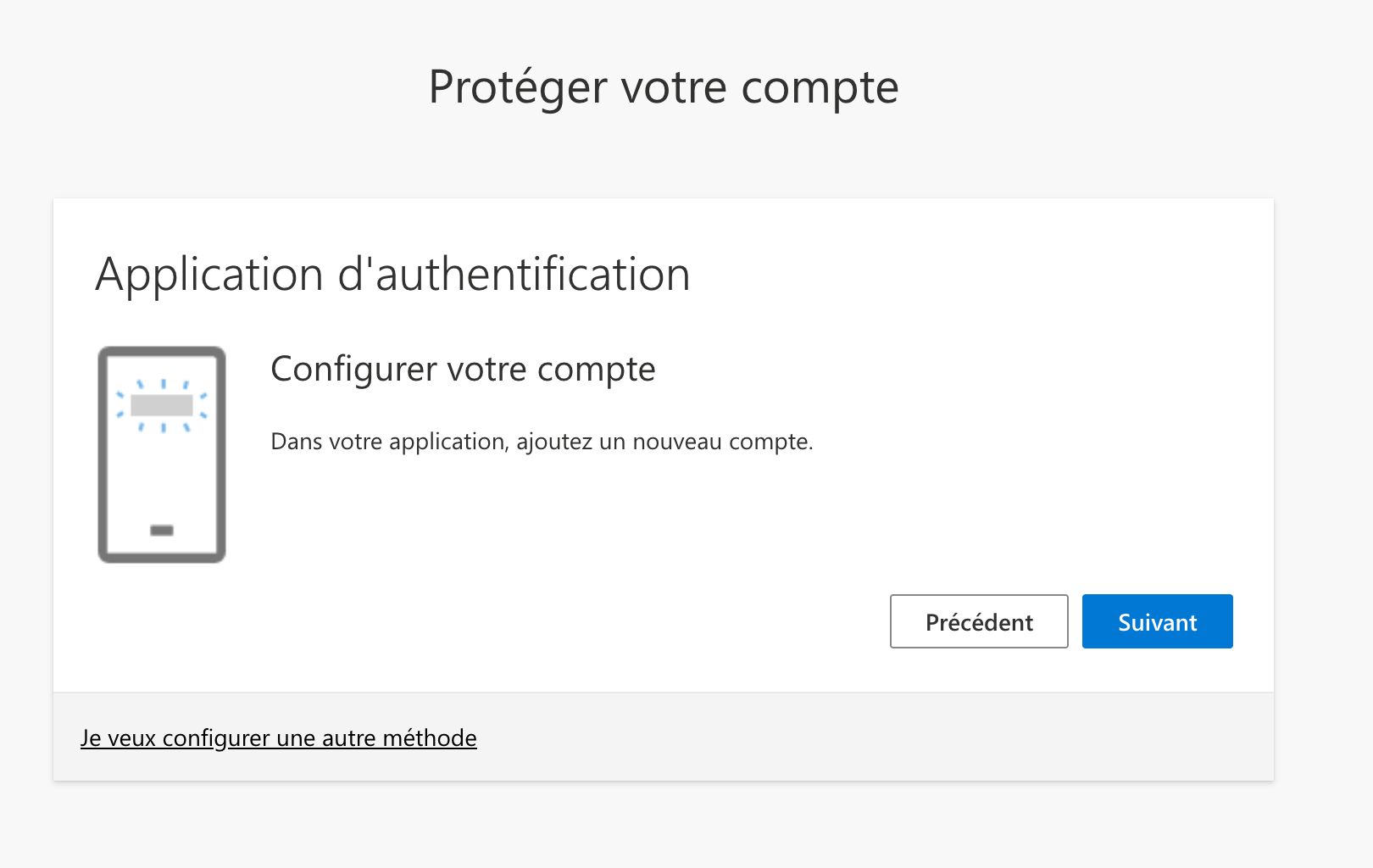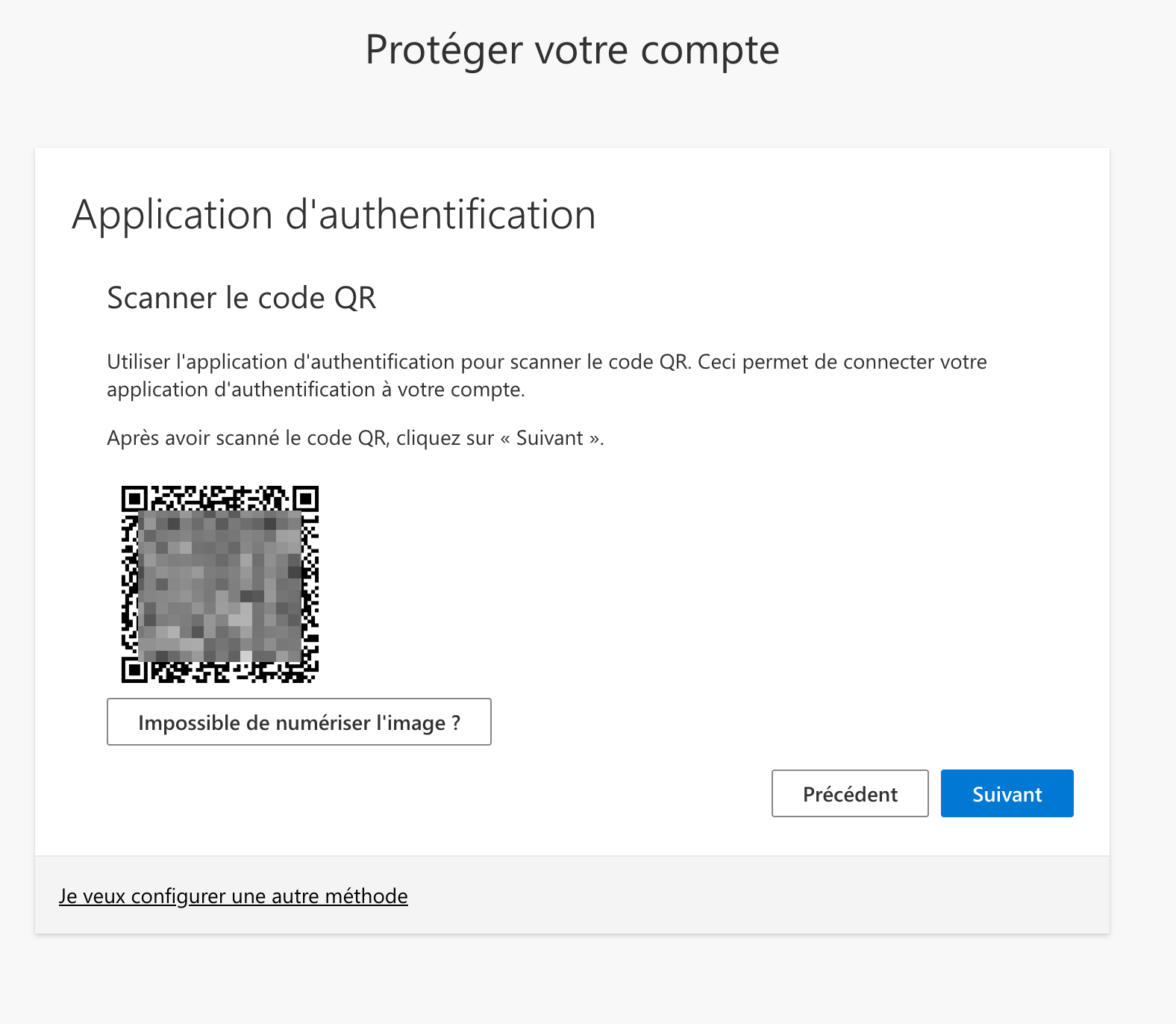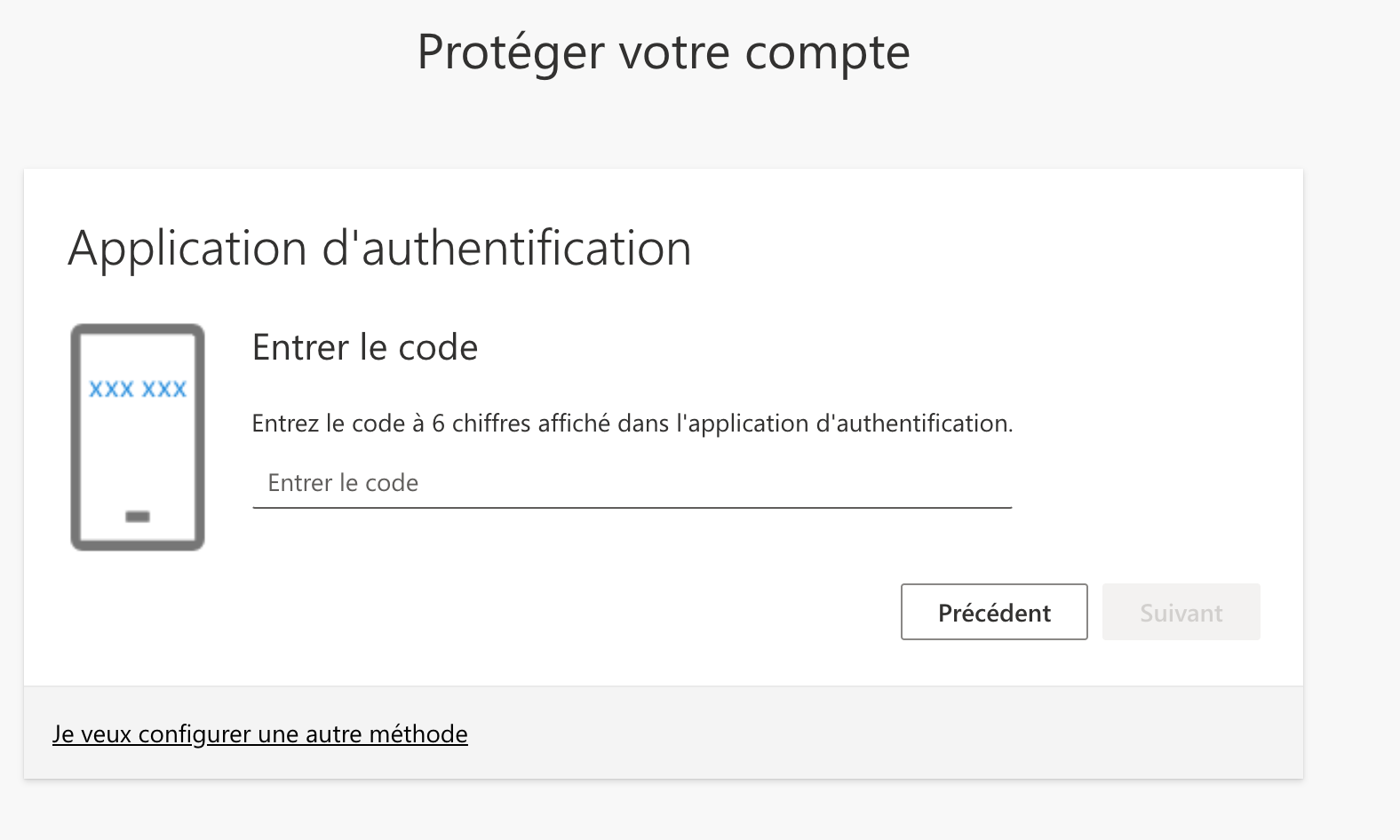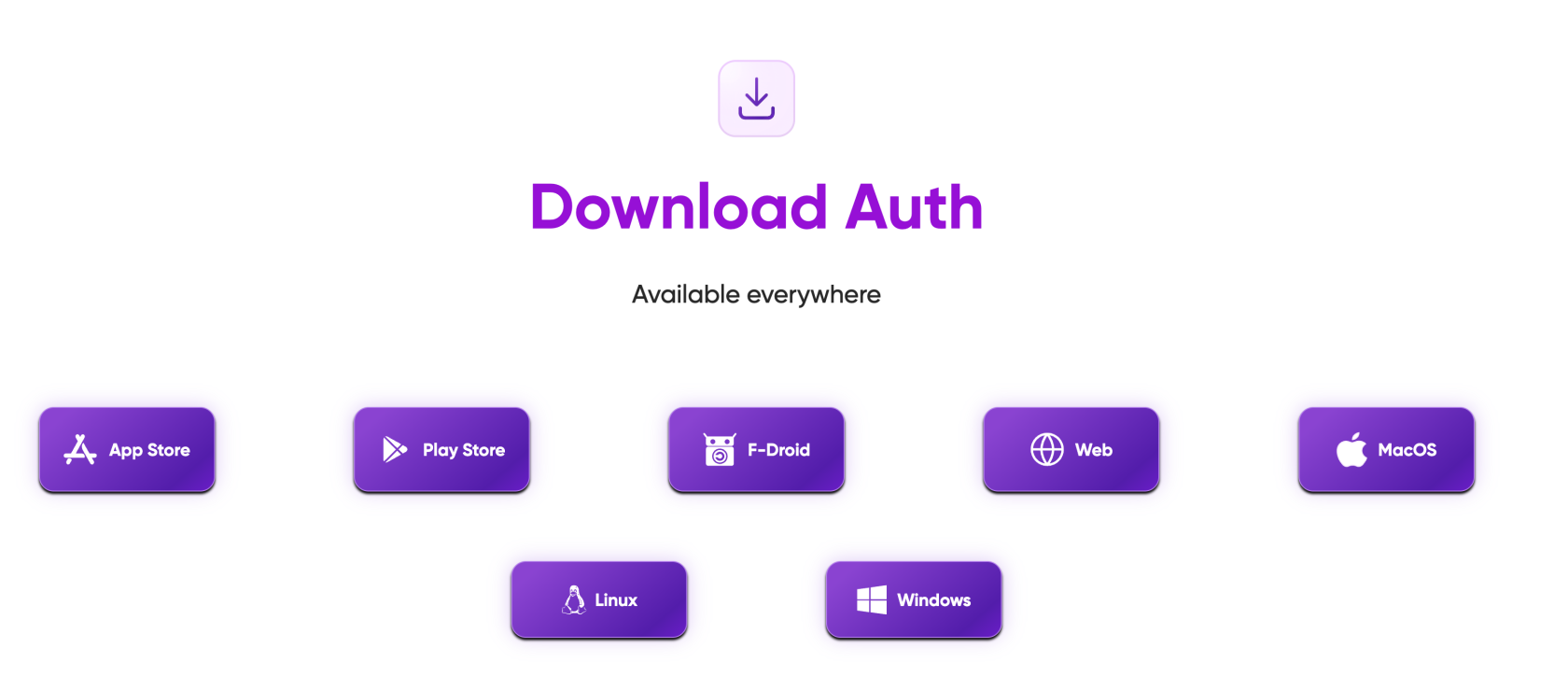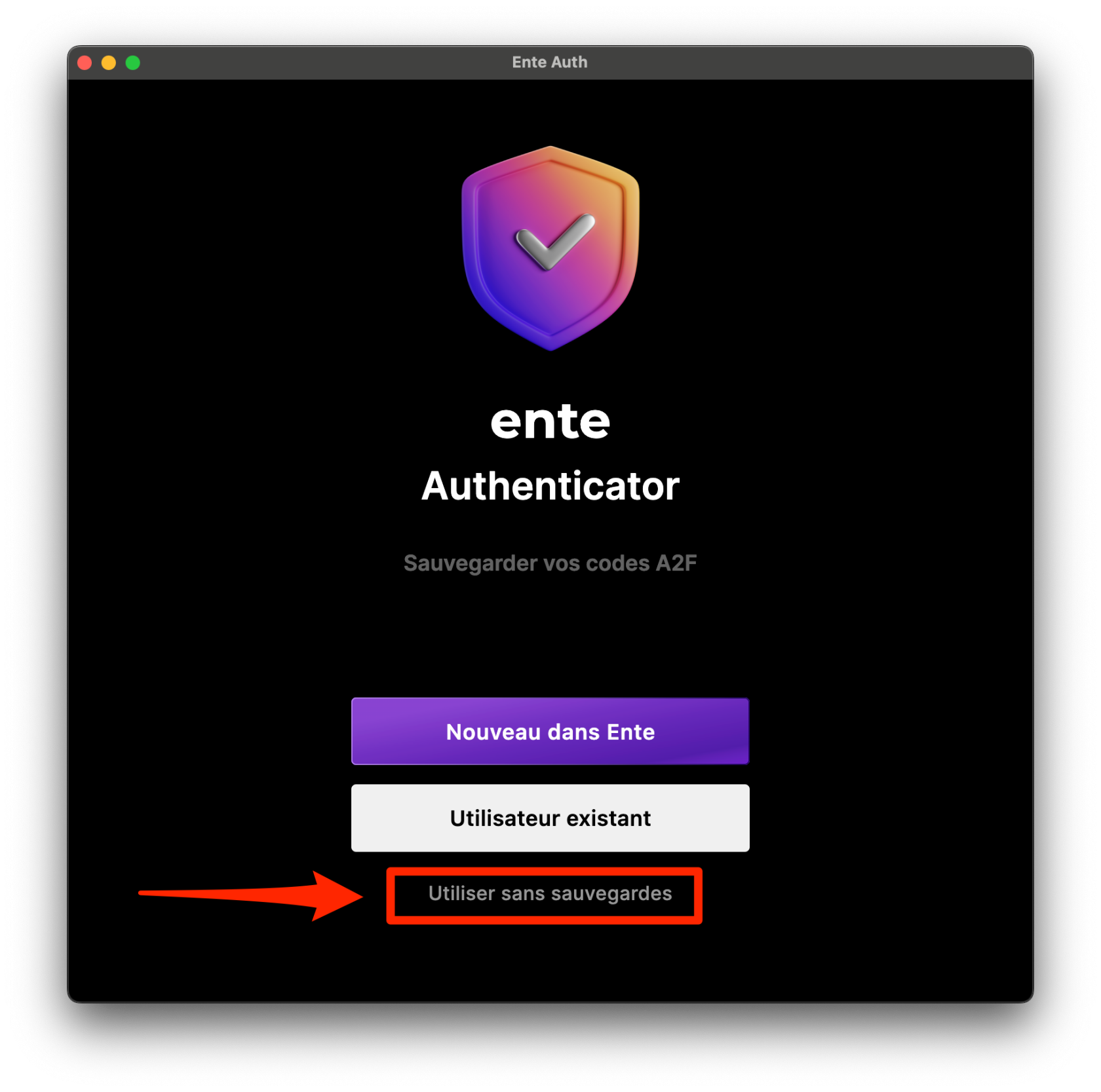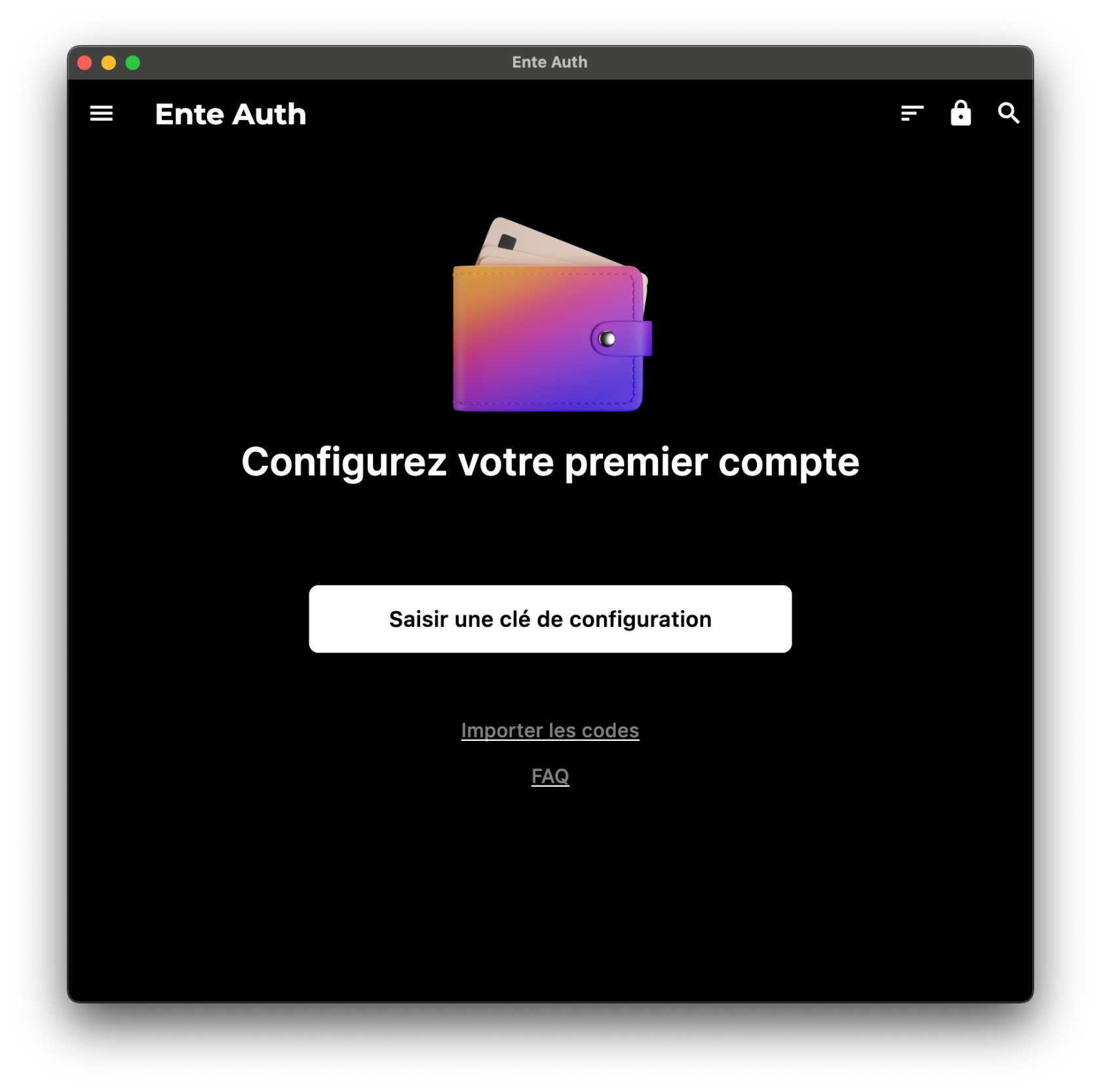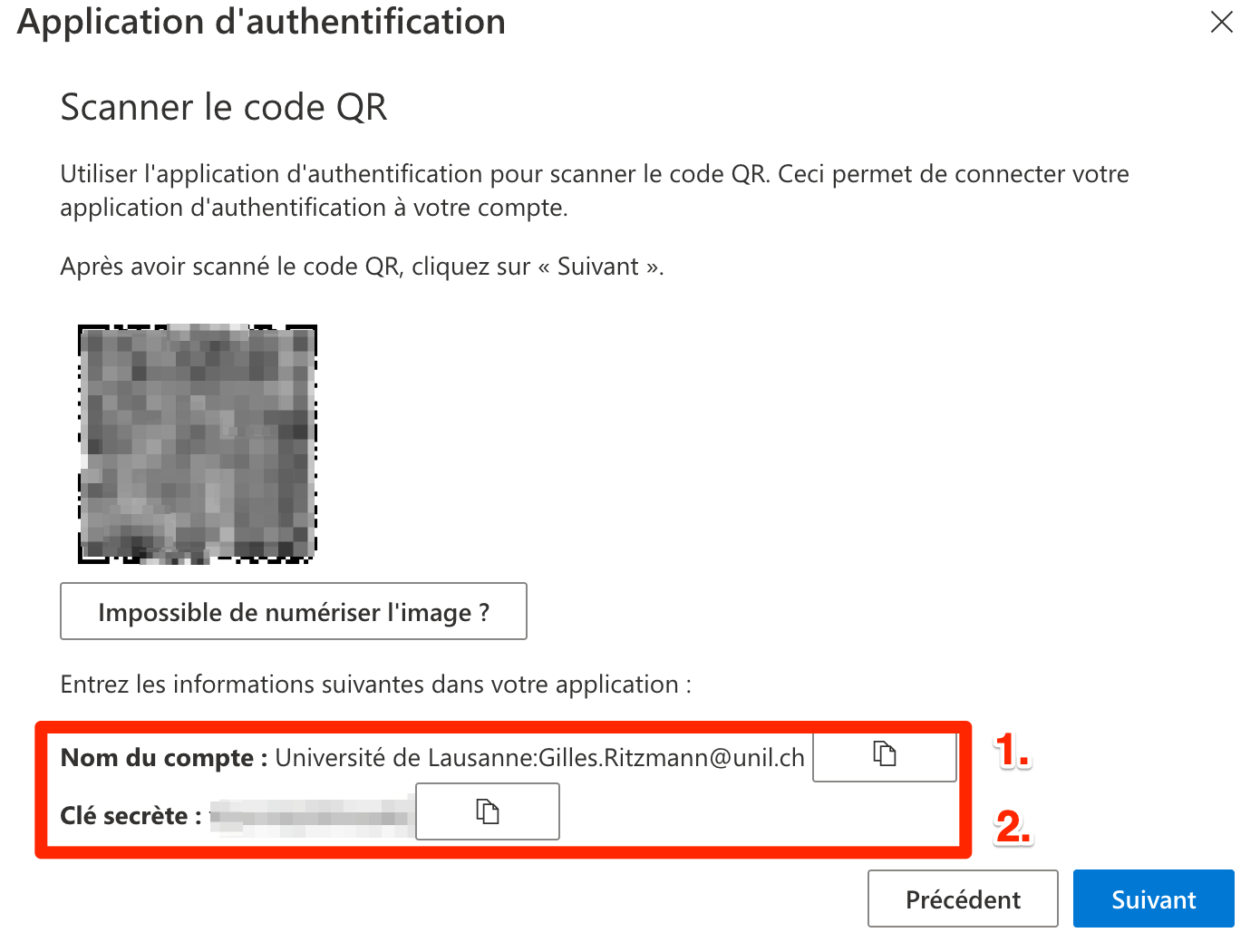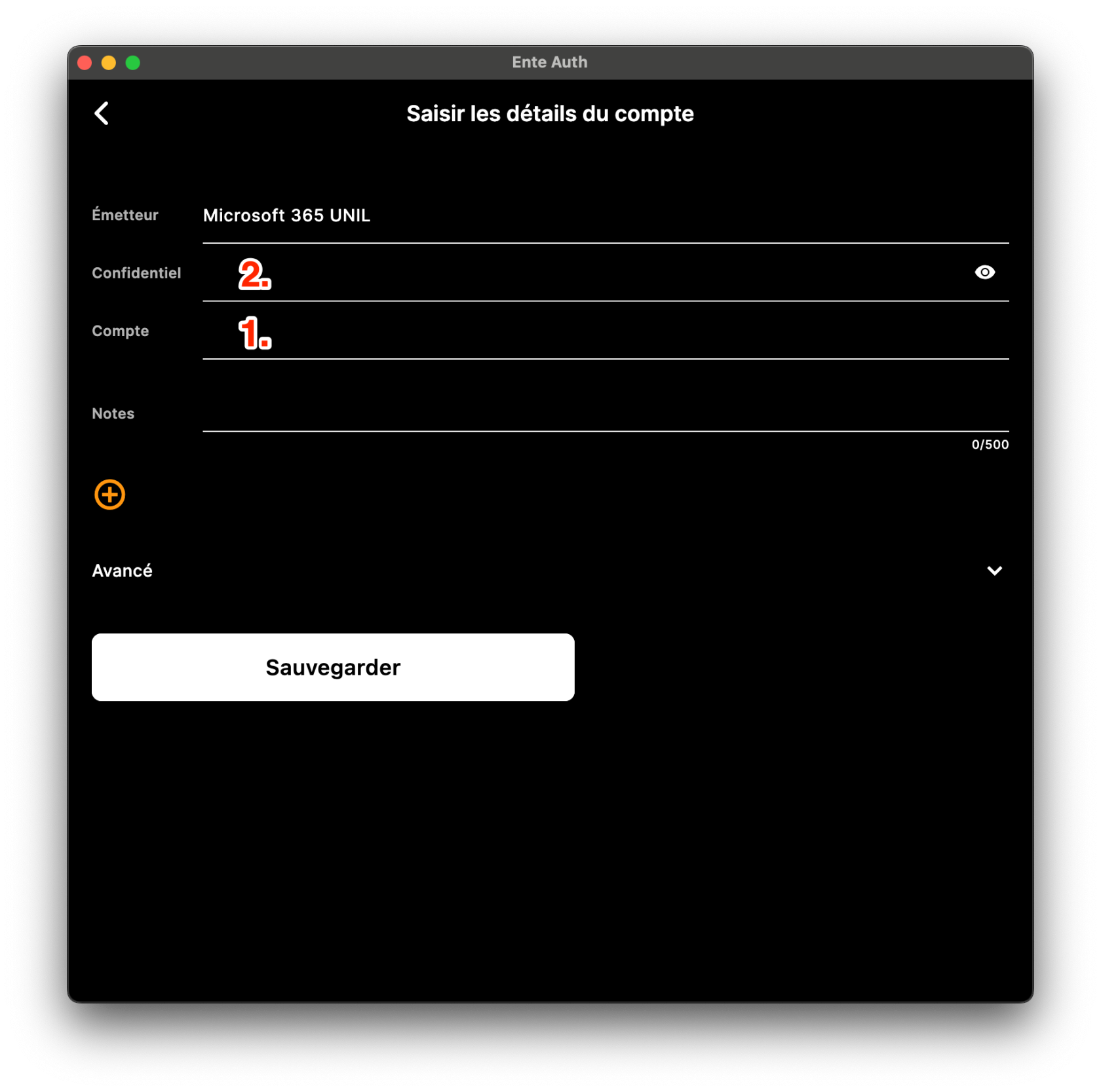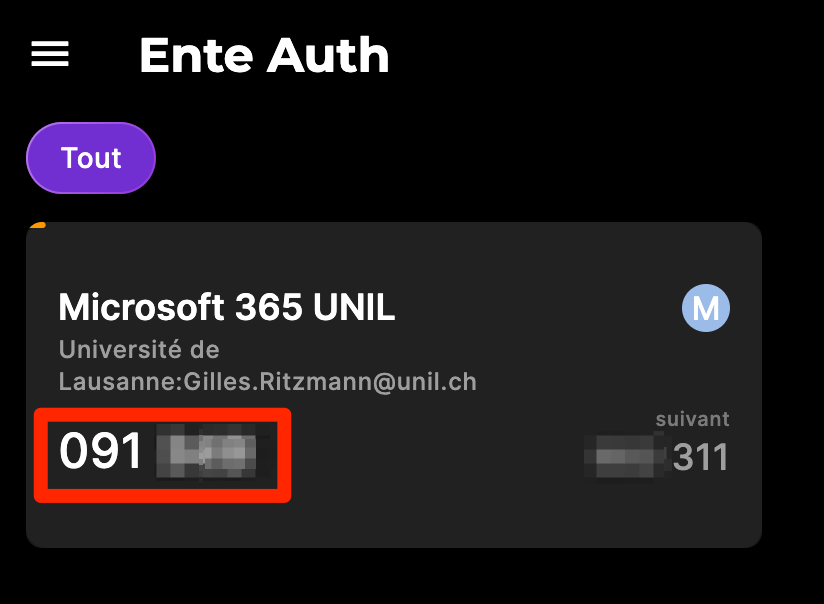MFA Configuration
Consult and immediately configure new authentication methods for your account at https://mysignins.microsoft.com/security-info
The next time your account connects to Microsoft 365 services, you will automatically be prompted to set up a second authentication method to enhance your account's security.
- Start the setup by clicking Next
- You can choose to configure a second authentication method from the following options:
Microsoft Authenticator
This is the method recommended by the Central IT Services
To set up the Microsoft Authenticator app as your second authentication method, you need to:
- Install the Microsoft Authenticator app on your phone using the links for Android and iOS, or directly via the QR codes
ConserverKeepvotreyourtéléphonephoneànearbyproximitéandetreturnrevenirtosurthelasetup pagedetoconfigurationcontinuepourbypoursuivre la configuration en appuyant surclickingSuivantNext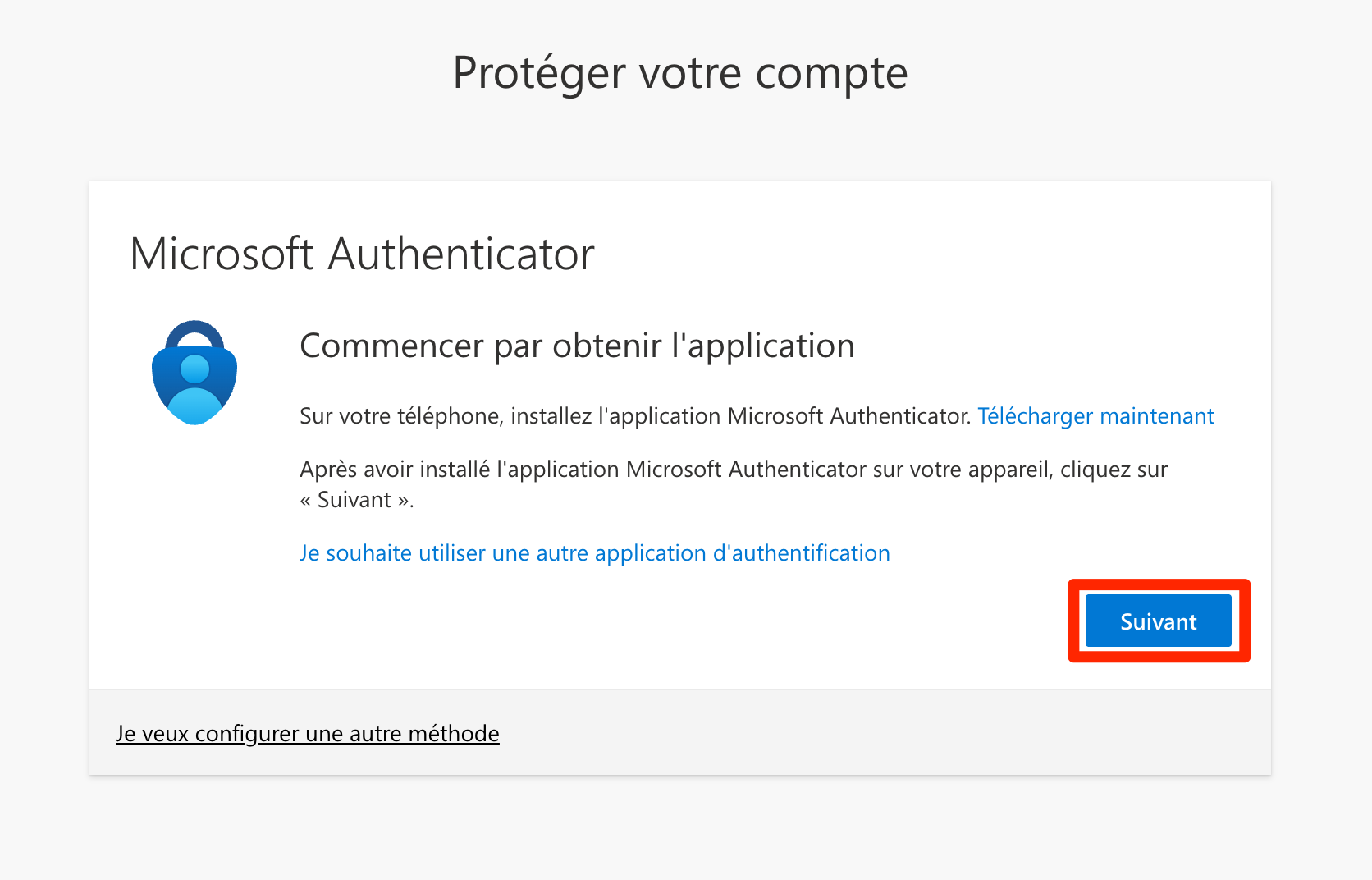
Appuyer une nouvelle fois surClickSuivantNext again
OuvrezOpenl'applicationthe Microsoft Authenticatorsurappvotreontéléphoneyouretphone,appuyer surtapAjouterAddun compteaccount,puisthensurchooseCompteWorkprofessionnelorouschoolscolaireaccount,etandAnalyserScanlethe QR codeQR
VousYou pouvezmay autoriserallow lespush notifications Pushif sithe l'applicationapp vousprompts le propose.you.
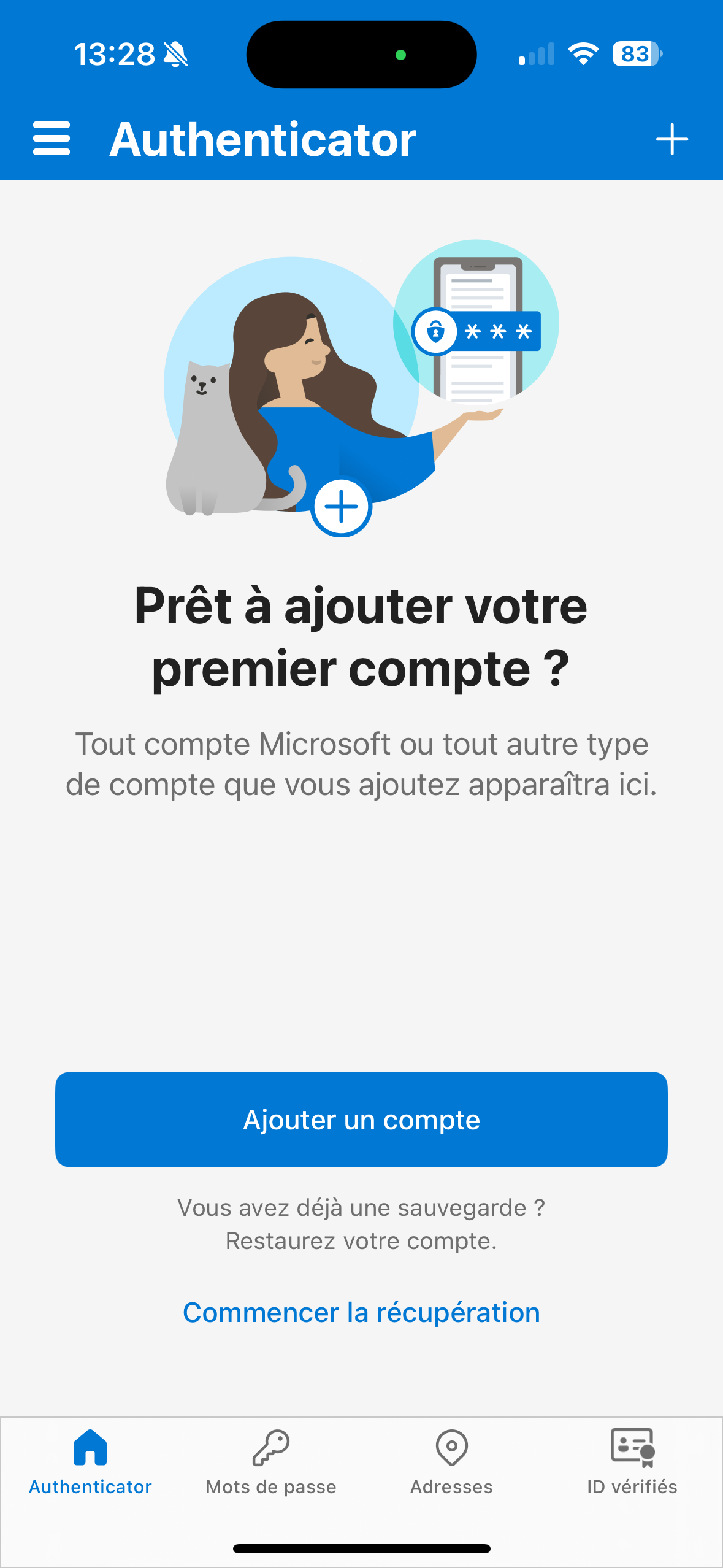 |
ScannerScanletheQRcodeQRaffichécodesurdisplayedvotreonécranyouravecscreenvotrewithtéléphoneyouretphoneappuyerandsurclickSuivantNext
SaisirEntersurthevotre téléphone le2-digit codeàshown2onchiffresyouraffichéscreensurintovotreyourécranphoneetandappuyer surtapOuiYes
EnIfcassuccessful,de succès, appuyer surclickSuivantNextpourtoterminercompletelatheconfigurationsetup
SMS Code SMS
CetteThis option is optionnot n'est pas recommandéerecommended, caras elleit n'estis pasunreliable trèsin fiablecase enof casmobile denetwork problèmeissues deand réseaumay téléphoniqueincur etcharges peutwhen coûterused deabroad. l'argentThe à l'étranger. Les autresother options fonctionnentwork sanswithout connexiona réseaunetwork etconnection sontand àare privilégier.preferable.
PourTo configurerset lesup SMS codes SMSas commeyour deuxièmesecond méthodeauthentication d'authentification,method, ilyou fautneed :to:
AppuyerClicksuronJeIveuxwantconfigurertounesetautreupméthodeanother method
PuisThensélectionnerselectTéléphonePhone
ChoisirChoosel'indicatifyourtéléphonique,countrysaisircode,votreenternuméroyourdemobiletéléphonephonemobile,number,sélectionnerselectRecevoirReceiveuna code,etandappuyer surclickSuivantNext
EntrerEnterlethe codereçureceivedpasby SMSsuronvotreyourtéléphonephoneetandappuyer surclickSuivantNext
TerminerCompletelatheconfigurationsetupenbyappuyant surclickingTerminéDone
AutreOther applicationAuthentication d'authentificationApplication
FaitesBe attentionsure deto sélectionnerchoose una outiltrusted de confiancetool
SiIf vousyou souhaitezwant configurerto uneset autreup applicationanother d'authentificationauthentication app compatible avecwith TOTP (such as Google Authenticator, Authy, Trousseau/KeyChainApple AppleKeychain, BitWarden Premium/Family [payant]paid], Aegis Authenticator [open source, android]Android], 2FAS [open source, iOS + Android], etc.) avecwith votreyour compte,account, ilyou fautneed :to:
AppuyerClicksuron IJewantsouhaitetoutiliseruseuneaautredifferentapplicationauthenticationd'authentificationapp
OuvrirOpenvotreyourapplicationauthenticationd'authentificationapp,etaddajouteraunnewnouveauaccount,compte,thenpuis appuyer surclickSuivantNext
ScannerScanletheQRcodeQRdepuiscodevotreusingapplicationyour app (ouorappuyer surclickImpossibleCan’tdescannumériserthel'image ?image?pourtoafficherdisplaylatheclékeyàforsaisirmanualmanuellement)entry),etthenappuyer surclickSuivantNext
SaisirEnterlethe codeaffichédisplayeddansinvotreyourapplicationappetandappuyer surclickSuivantNextpourtoterminercompletelatheconfigurationsetup
Ente Auth (solutionPhone-Free sans téléphone)Solution)
SolutionA poursolution toutesfor lesanyone personneswho quidoes nenot possèdenthave pasa de téléphone.phone.
Ente Auth estis unea free and open-source solution gratuitethat etallows openyou sourceto offrantset laup possibilitéan de configurer unMFA code MFAon suryour votre ordinateurcomputer (Windows, macOSmacOS, etand Linux). PourTo configurerconfigure una second facteurfactor avecusing le logiciel Ente Auth, il faut :
Télécharger le logicielthe Ente Authdepuissoftware, you need to:- Download the Ente Auth software from https://ente.io/auth/ (available for Windows,
macOSmacOS,ouor Linux)etandl'installerinstallsuritvotreonordinateuryour OuvrirOpenl'applicationthe Ente Authetapplicationchoisirandl'choose the option Use without backupUtilisersans(thissauvegardeallows(quiusepermetwithoutunecreatingutilisationansansaccount,compte,butmaisbeattentionsureàtoavoirhaveuneasauvegardebackupdeofvotreyourordinateur)computer)
AppuyerClicksuronSaisirEnteruneaclésetupde configurationkey
RevenirReturnàtola page de configuration du la deuxième méthode d'authentification de votre comptethe Microsoft 365etsecondappuyerauthenticationsurmethod setup page and click onJeIsouhaitewantutilisertouneuseautreaapplicationdifferentd'authentificationauthentication app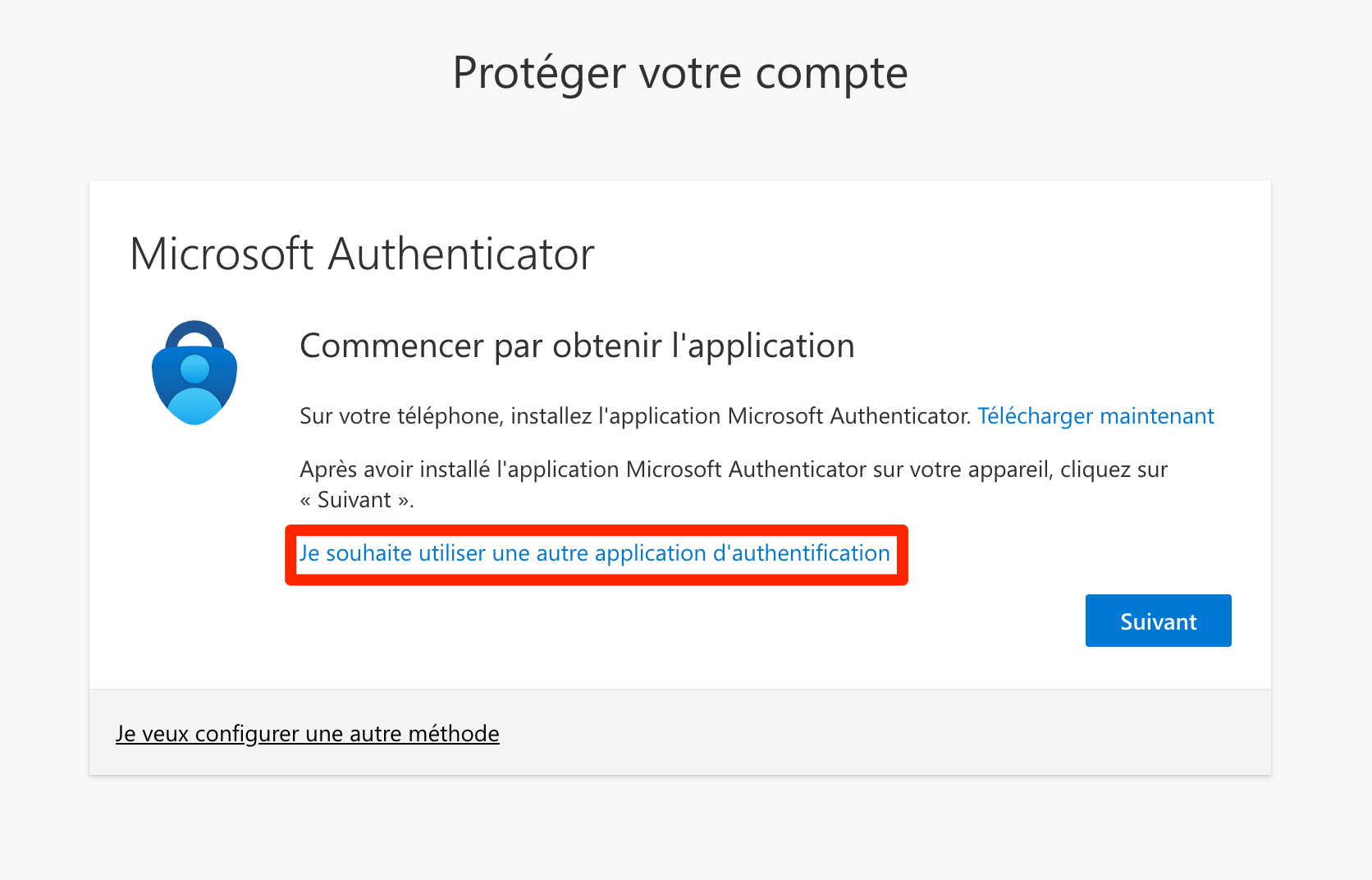
AppuyerClicksuronImpossibleCan’tdescannumériserthel'imageimage?etandcopier-collercopy-pastelestheinformationsinformationdansinto Ente Auth
InscrireEnterlestheinformationsfollowingsuivantesinformationetand clickSauvegarderSaveEmetteurIssuer: Microsoft 365 UNILConfidentielSecret:CopierCopyetandcollerpastela valeurtheCléSecretsecrèteKey valueCompteAccount:CopierCopyetandcollerpastela valeurtheNomAccountduNamecomptevalue
SaisirEnterlethe codeaffichédisplayedsurin Ente AuthetandappuyerclicksurNextSuivanttopourcompleteterminerthela configurationsetup
- Download the Ente Auth software from https://ente.io/auth/ (available for Windows,