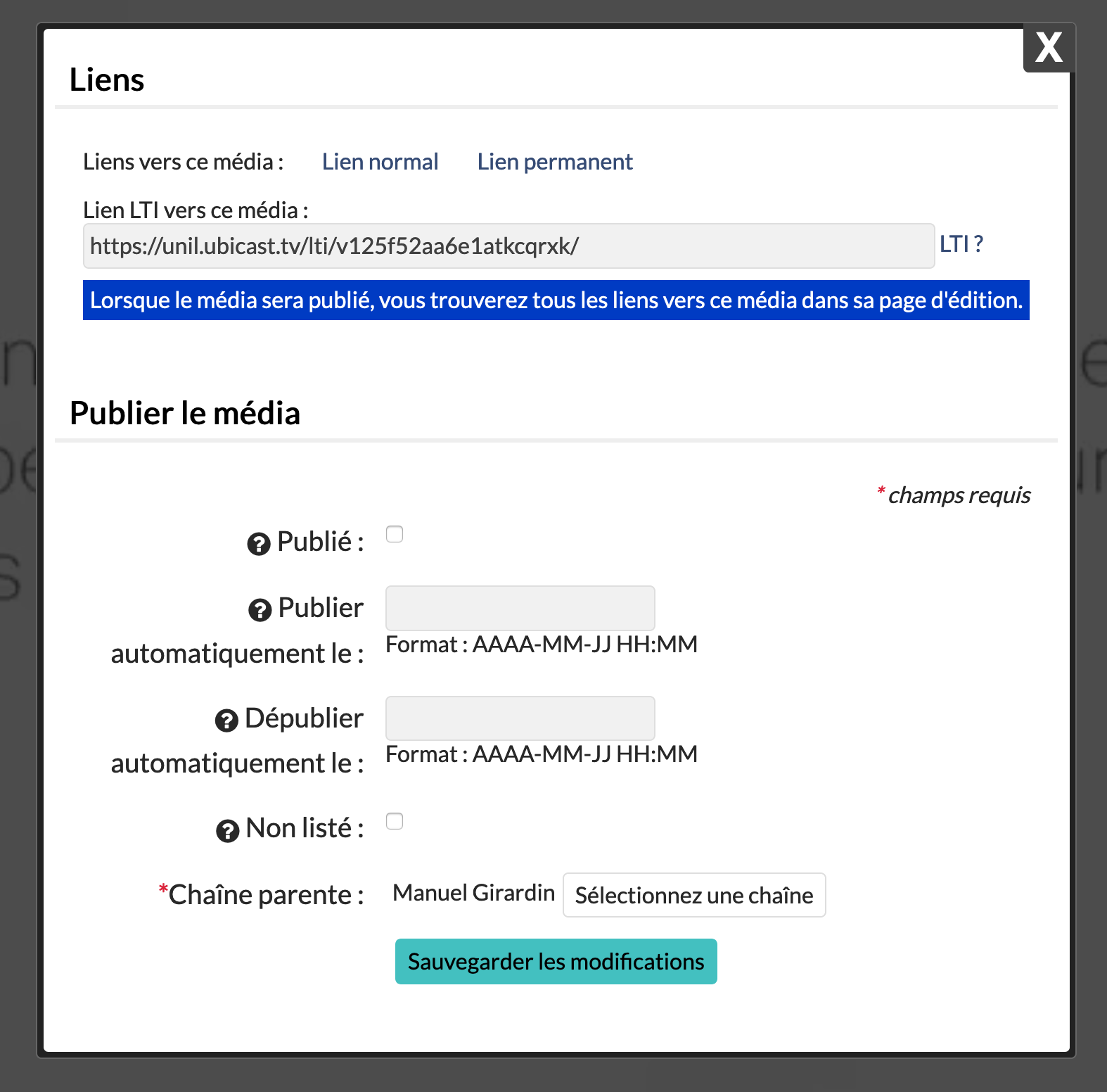Pérenniser ses enregistrements WebEx
L'accès au service WebEx sera bloqué le 21 septembre 2020. Les personnes souhaitant pérenniser leurs cours et réunions enregistrés sur le cloud de WebEx sont invitées à les transférer sur la plateforme UbiCast ou à les archiver sur le serveur de fichiers central de l'UNIL.
Cette page explique succinctement comment transférer les entregistrements WebEx sur la plateforme UbiCast.
Télécharger ses enregistrements sur WebEx
- Se connecter à son compte WebEx sur https://unil.webex.com
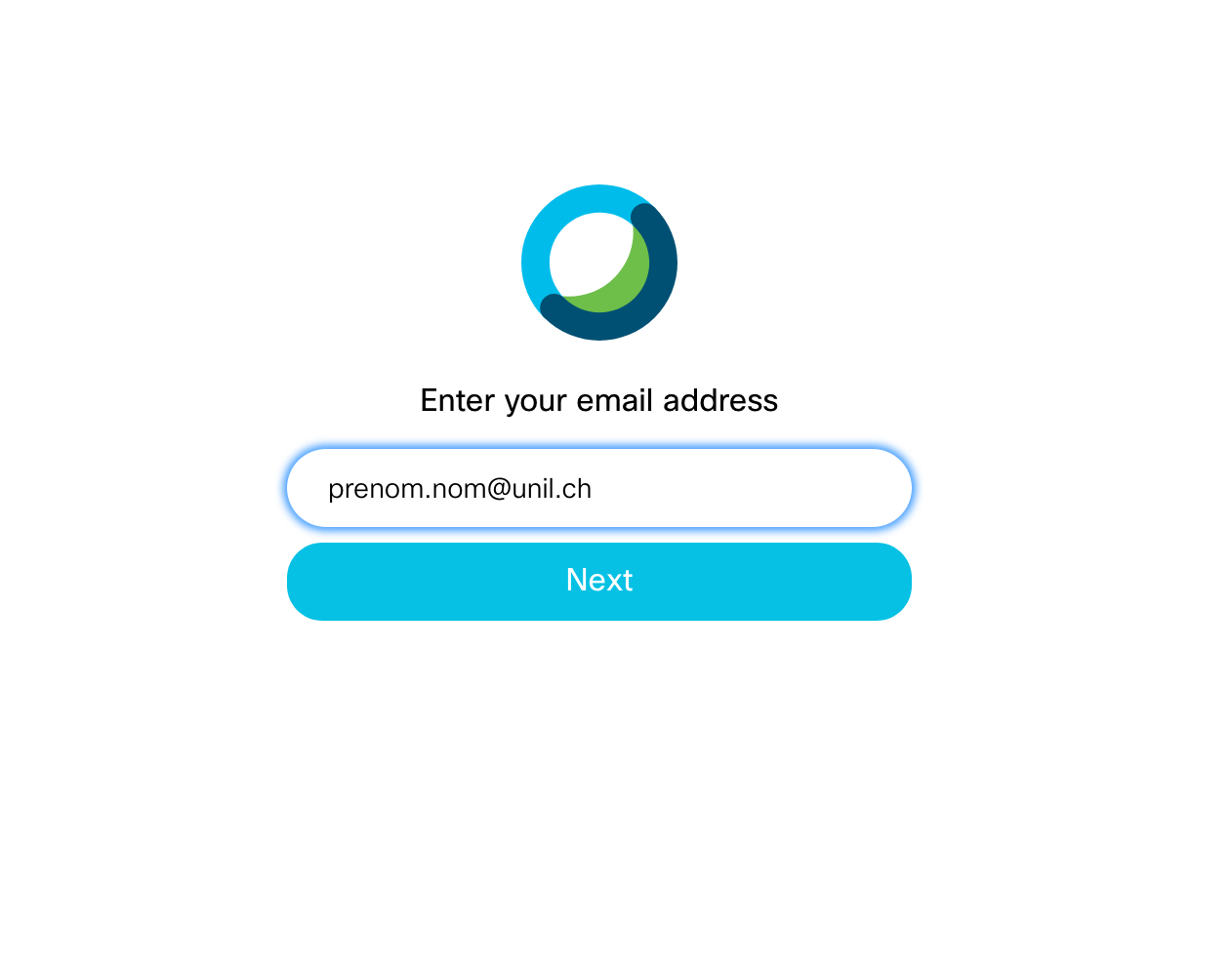
- Cliquer sur "Recordings"
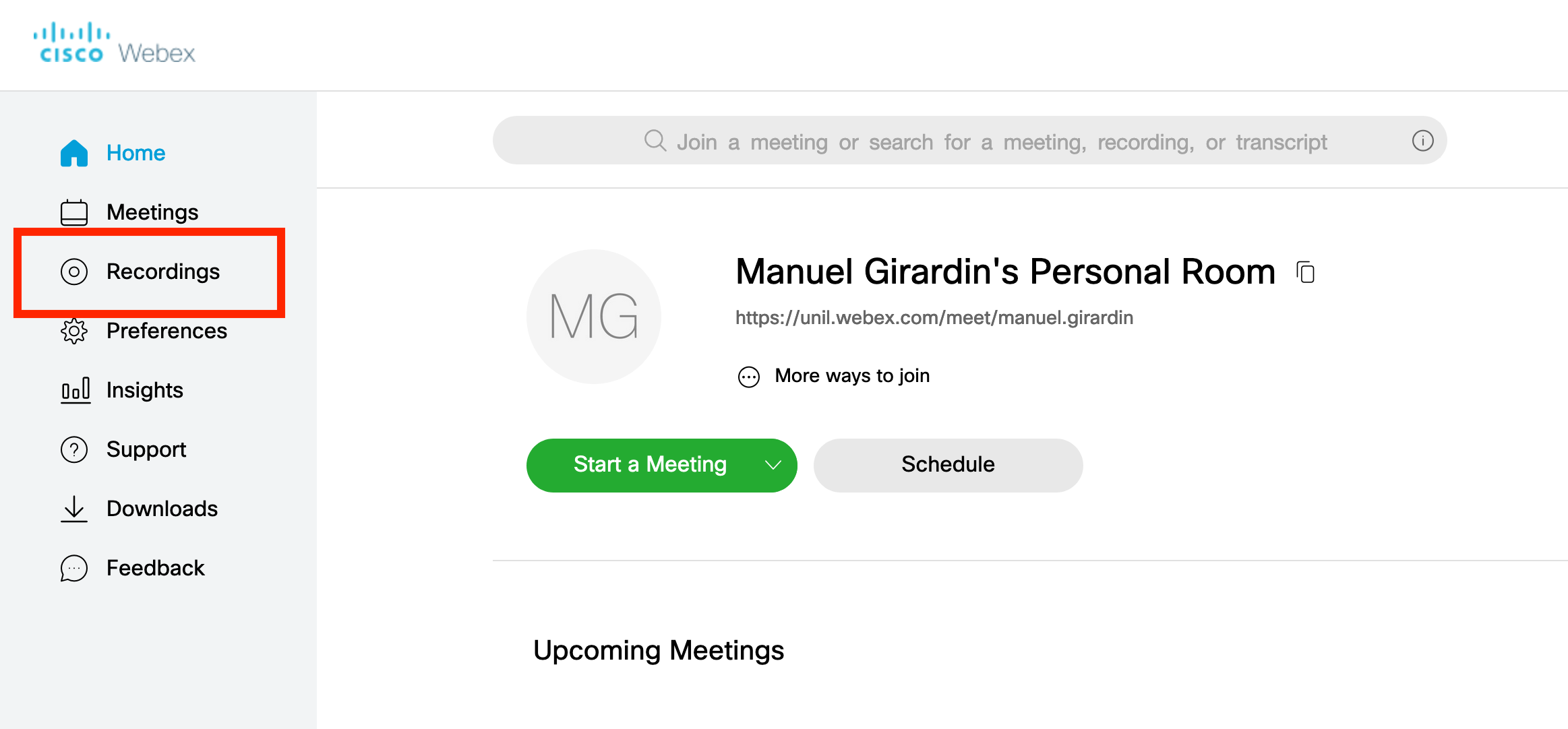
- Télécharger le cours de son choix sur son ordinateur
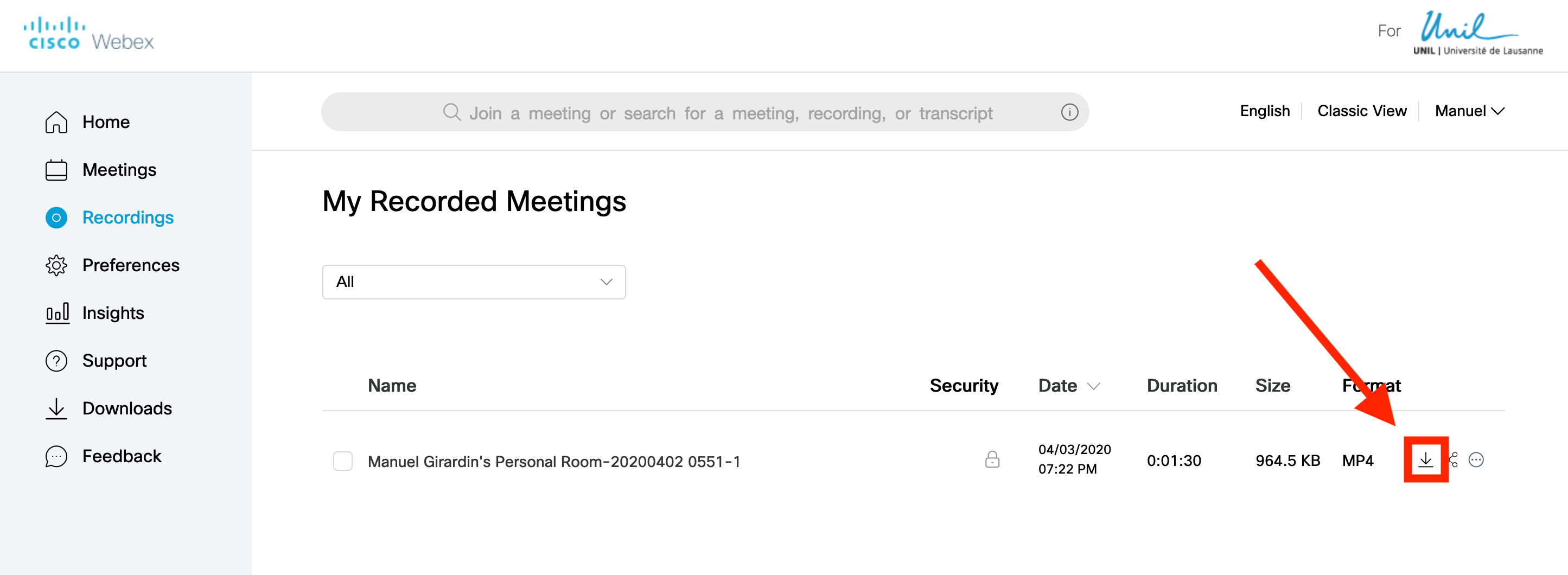
Héberger ses enregistrements sur Ubicast
Informations sur le service Ubicast: explications en ligne ou elearning@unil.ch
- Se rendre sur le site https://unil.ubicast.tv et cliquer sur le bouton "S'identifier"
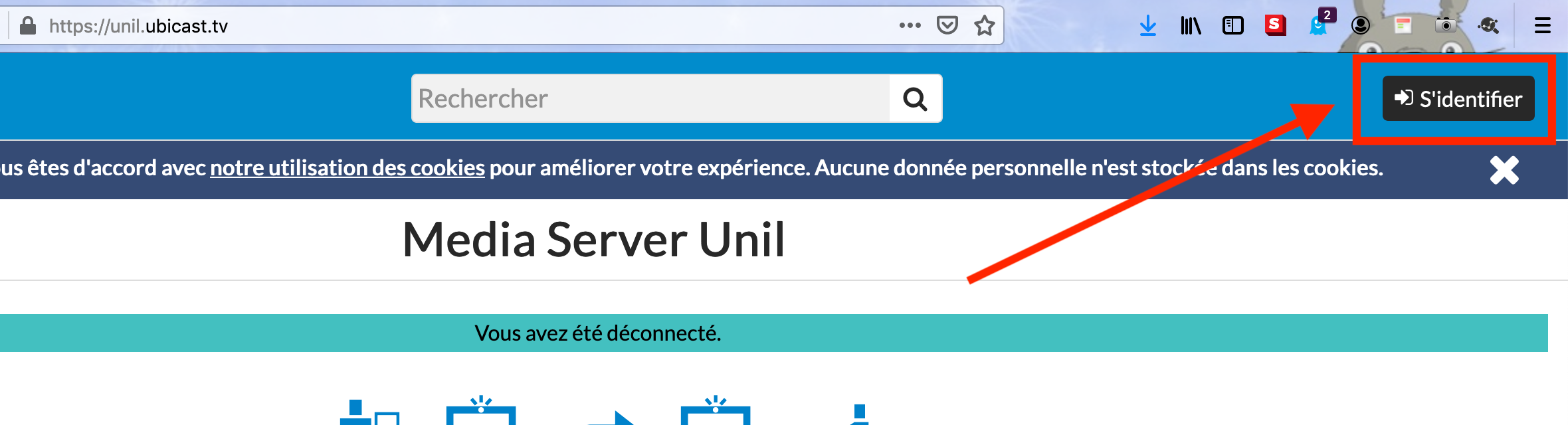
- S'identifier avec son username et son mot de passe UNIL (le même que pour my.unil.ch ou owa.unil.ch)
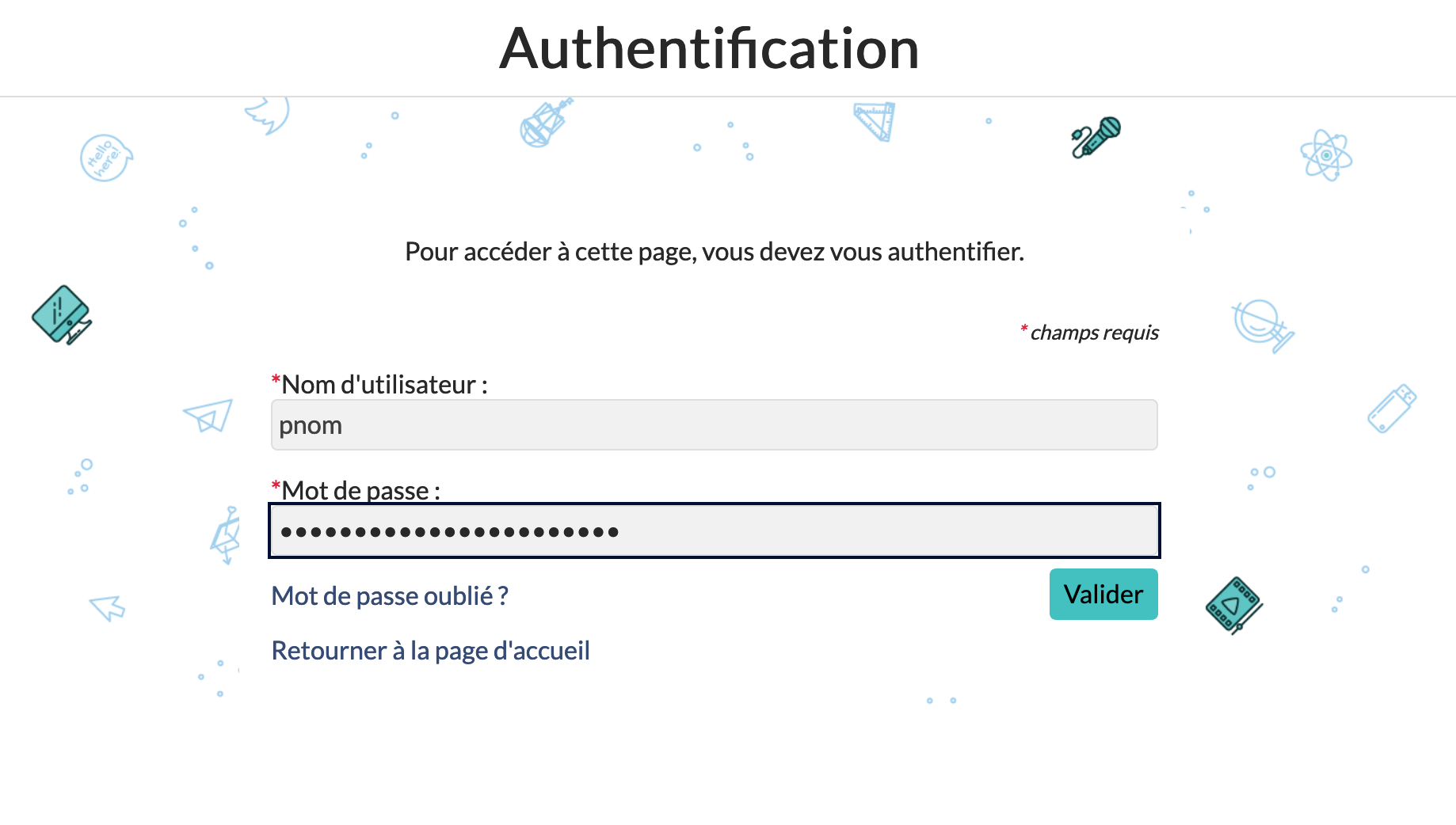
- Cliquer sur "Ajouter du contenu" puis sur "Envoyer"
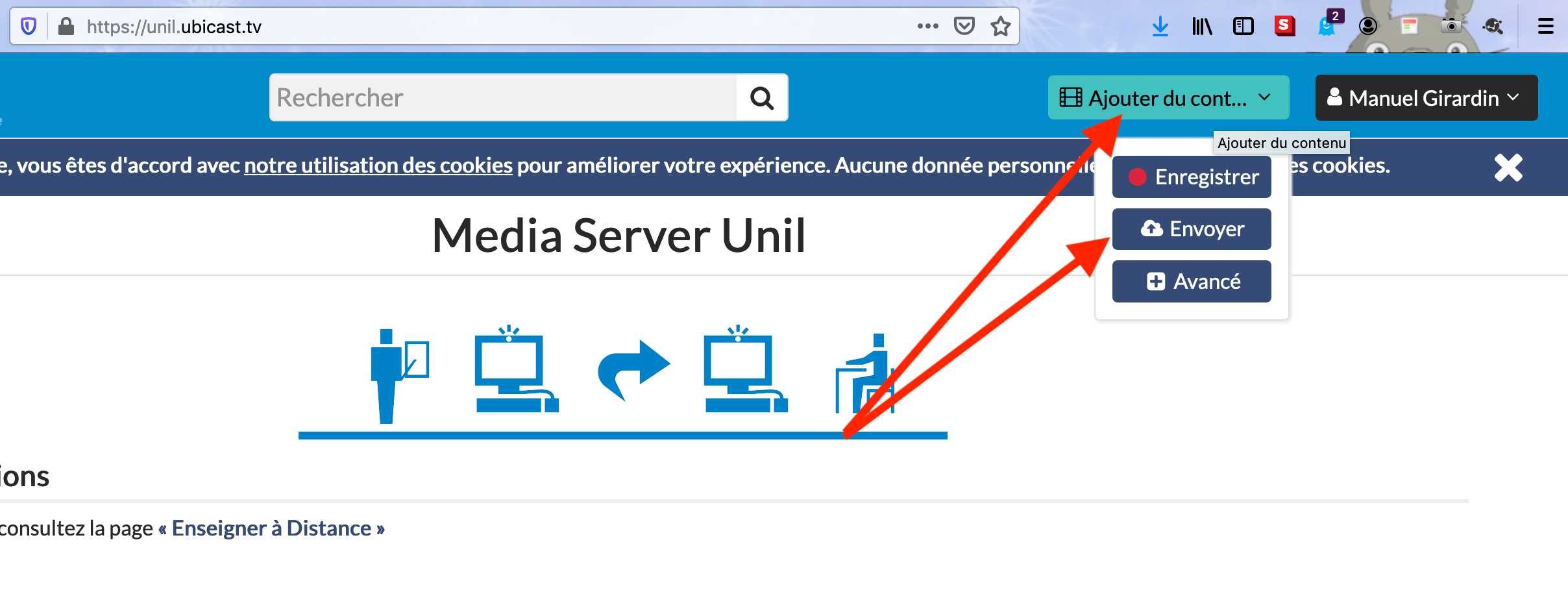
- Choisir un nom, un fichier et, si souhaité, une chaîne (plus d'infos sur Ubicast)
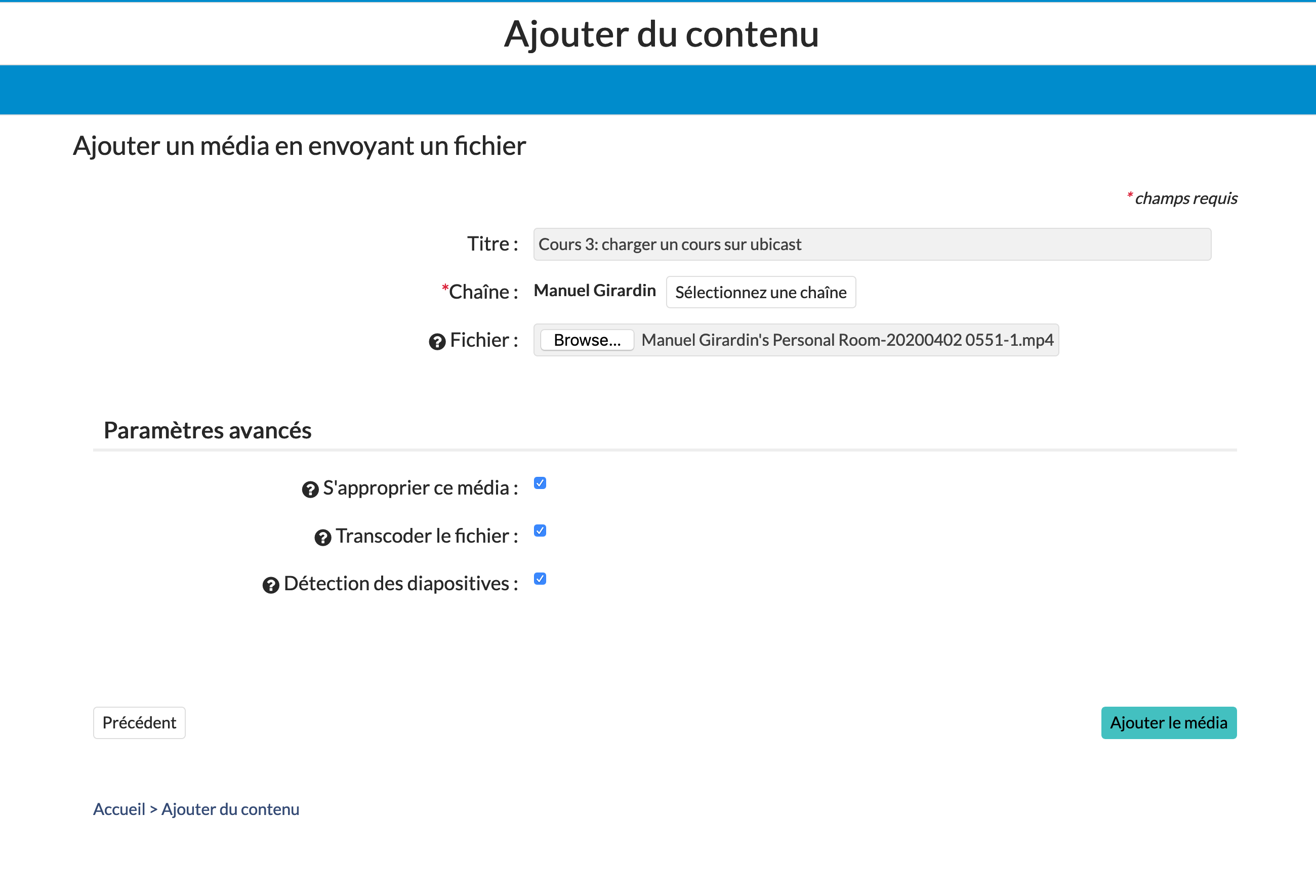
- Le temps de traitement prend quelques minutes. Si souhaité, le media peut alors être publié en cliquant sur le bouton "Publier le média"
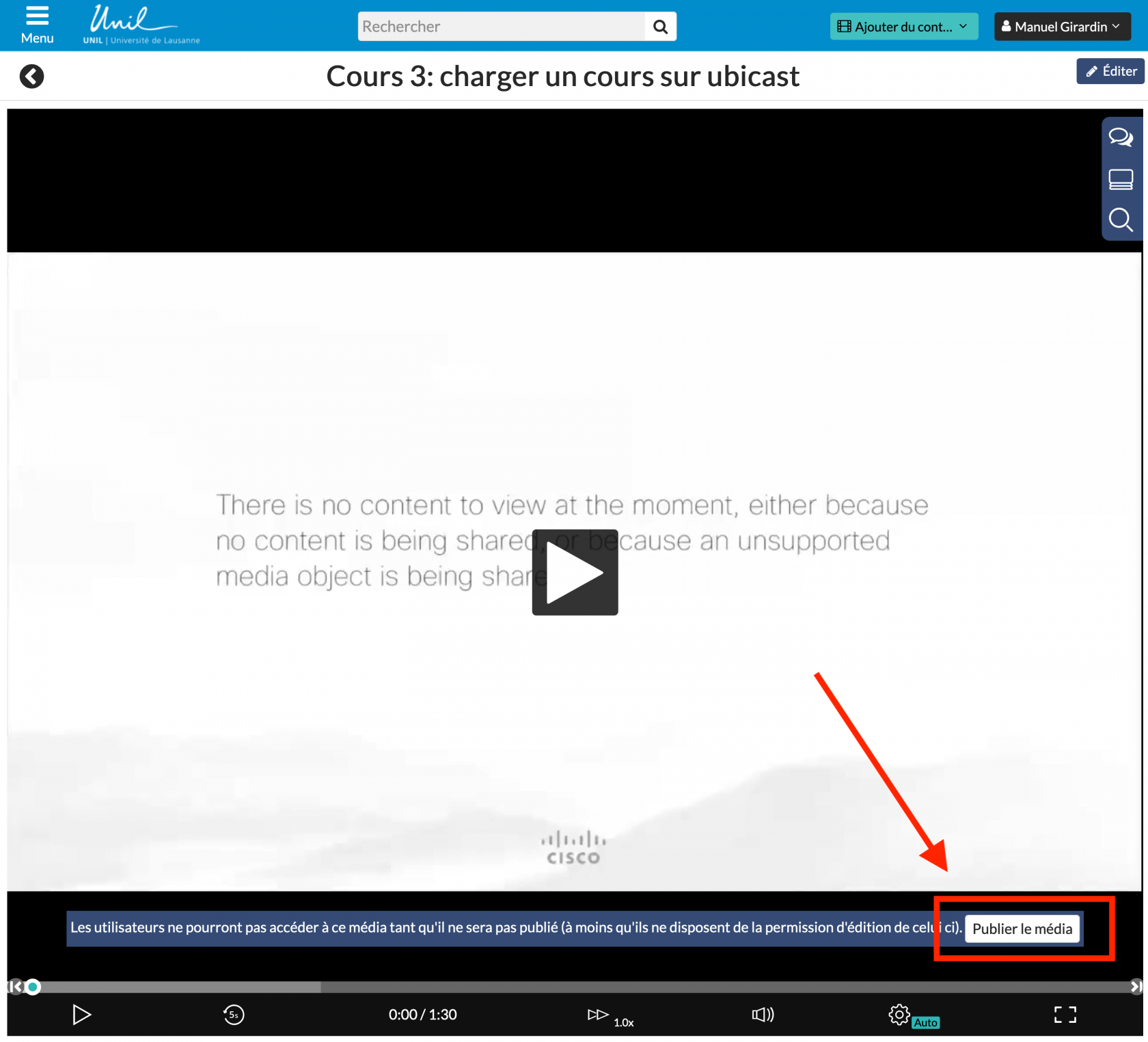
- Cliquer sur "Sauvegarder les modifications". Un lien peut alors être mis à disposition des personnes de son choix.
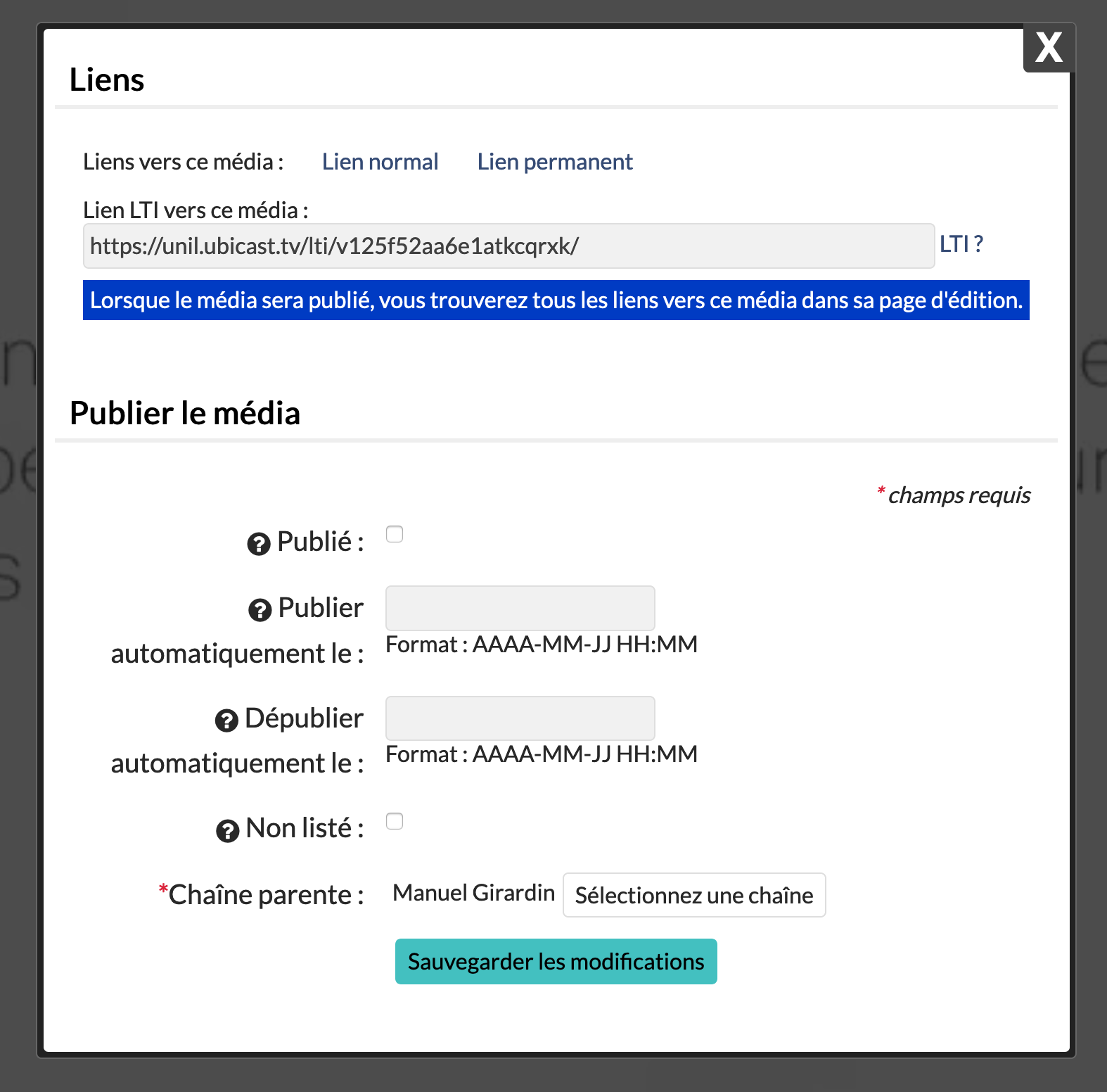
English
Download your recordings from WebEx
As of September 20, 2020, the WebEx video conferencing tool will no longer be part of the software catalogue supported by the IT department/Centre informatique. You will no longer be able to connect to it.
People wishing to keep their courses and meetings recorded in the WebEx cloud are invited to transfer them to the UbiCast platform or to archive them on the central file server of UNIL.
This page briefly explains how to transfer WebEx records to the UbiCast platform.
- Connect to your WebEx account on https://unil.webex.com
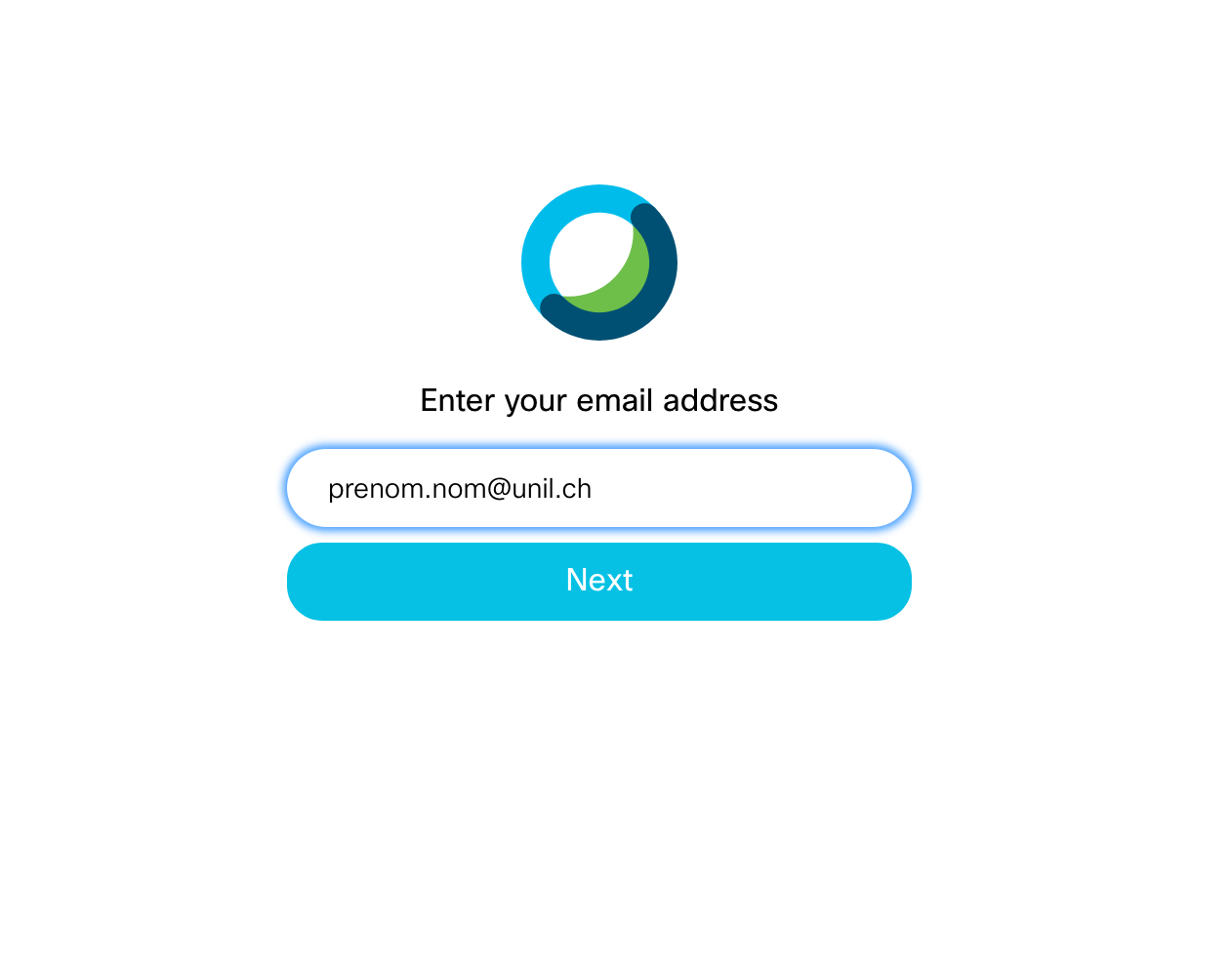
- Click on "Recordings"
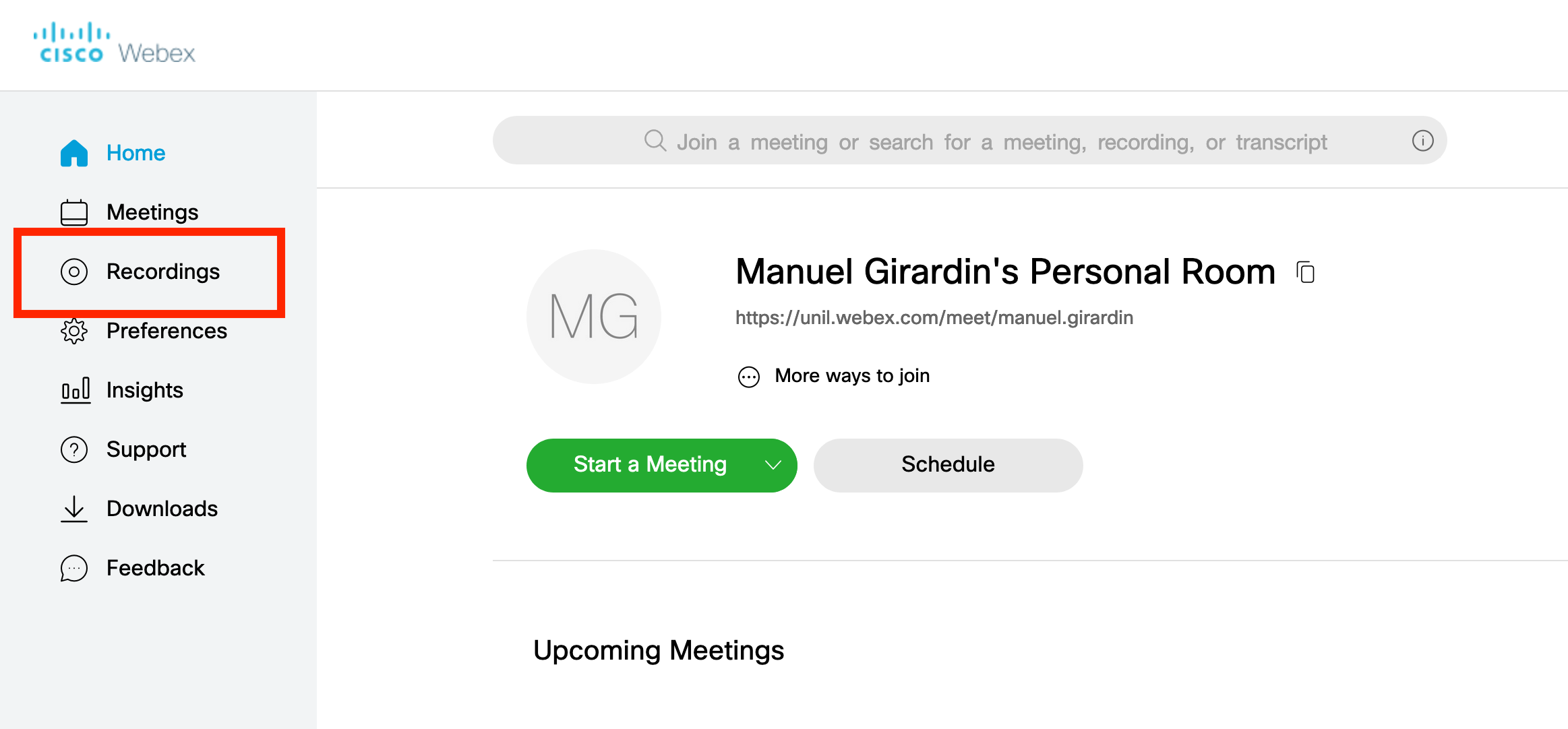
- Download each recordings on your computer
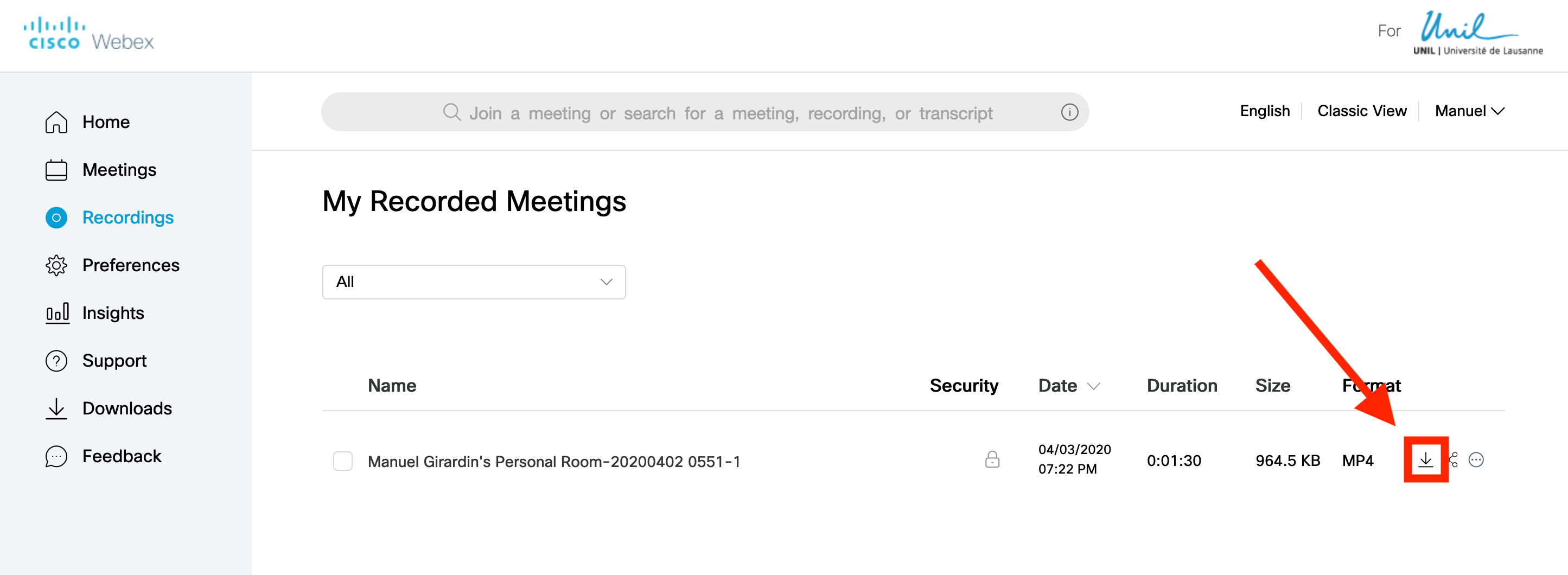
Upload your recordings on Ubicast
- Go to https://unil.ubicast.tv and click on the loginl button
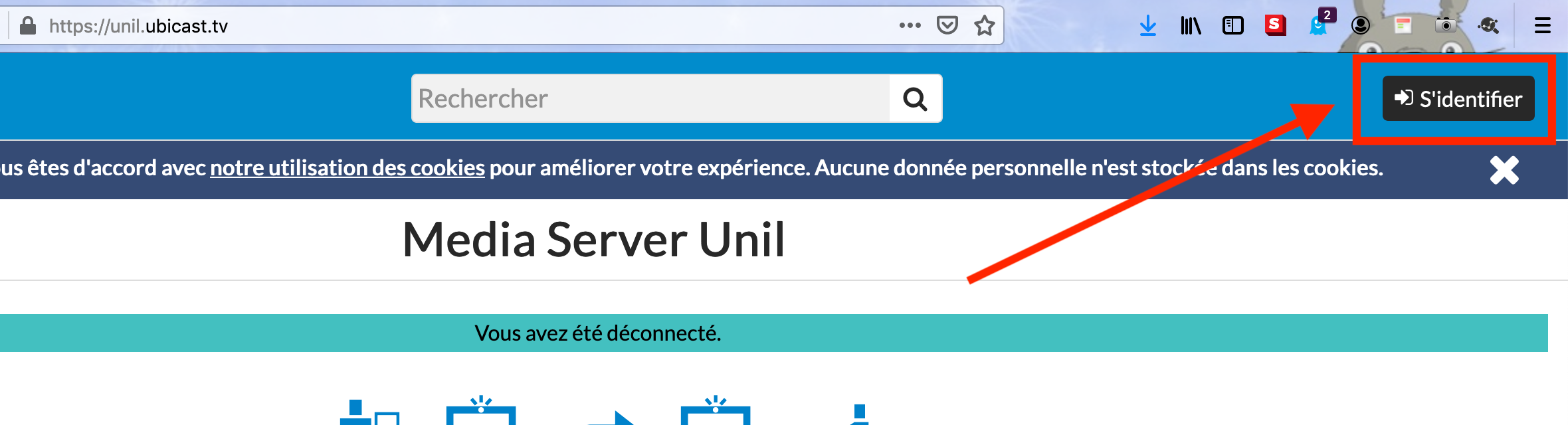
- Connect to Ubicast with your UNIL username and password (the same as for my.unil.ch or owa.unil.ch)
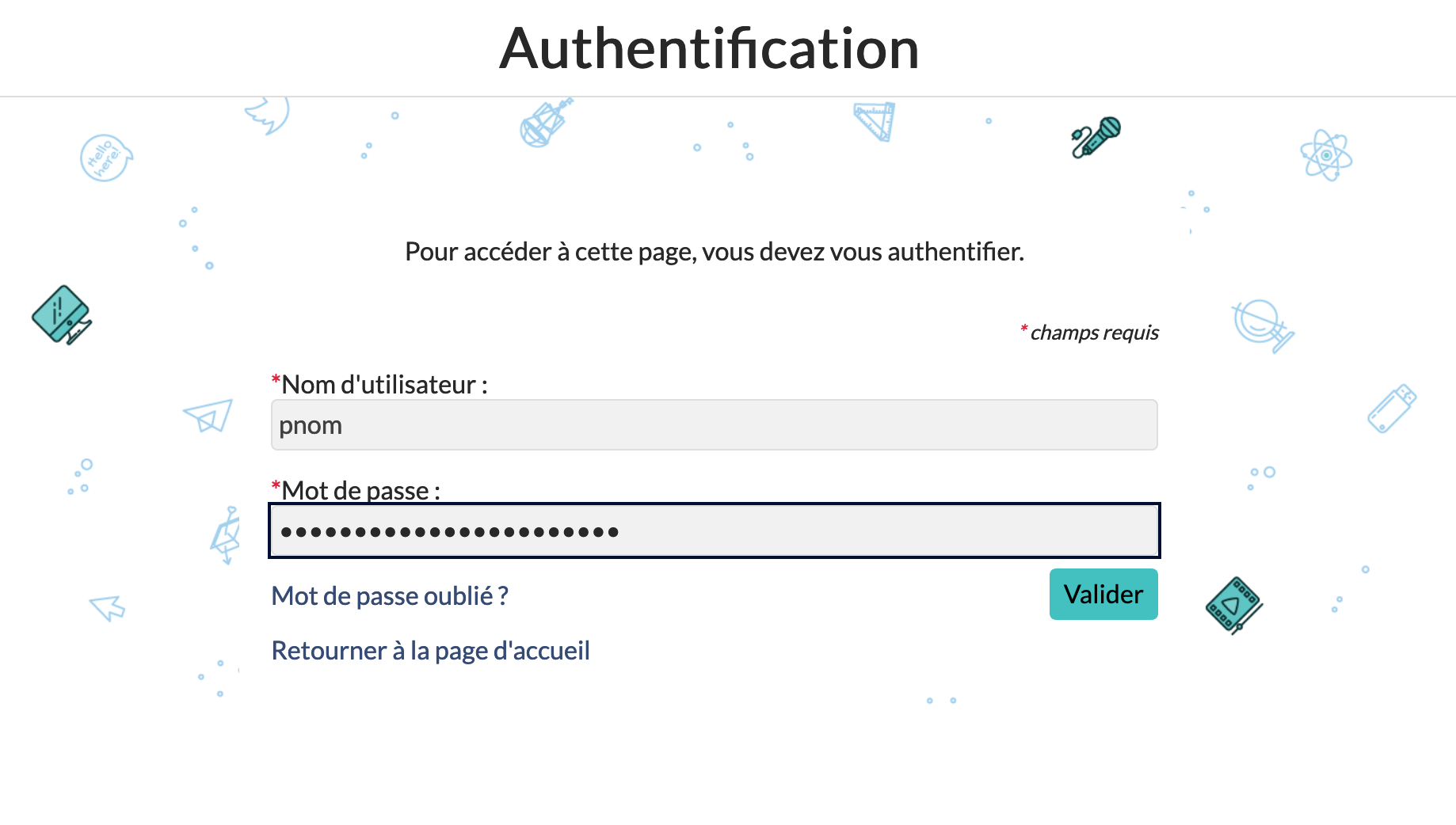
- Click on "Add content" then on "Upload"
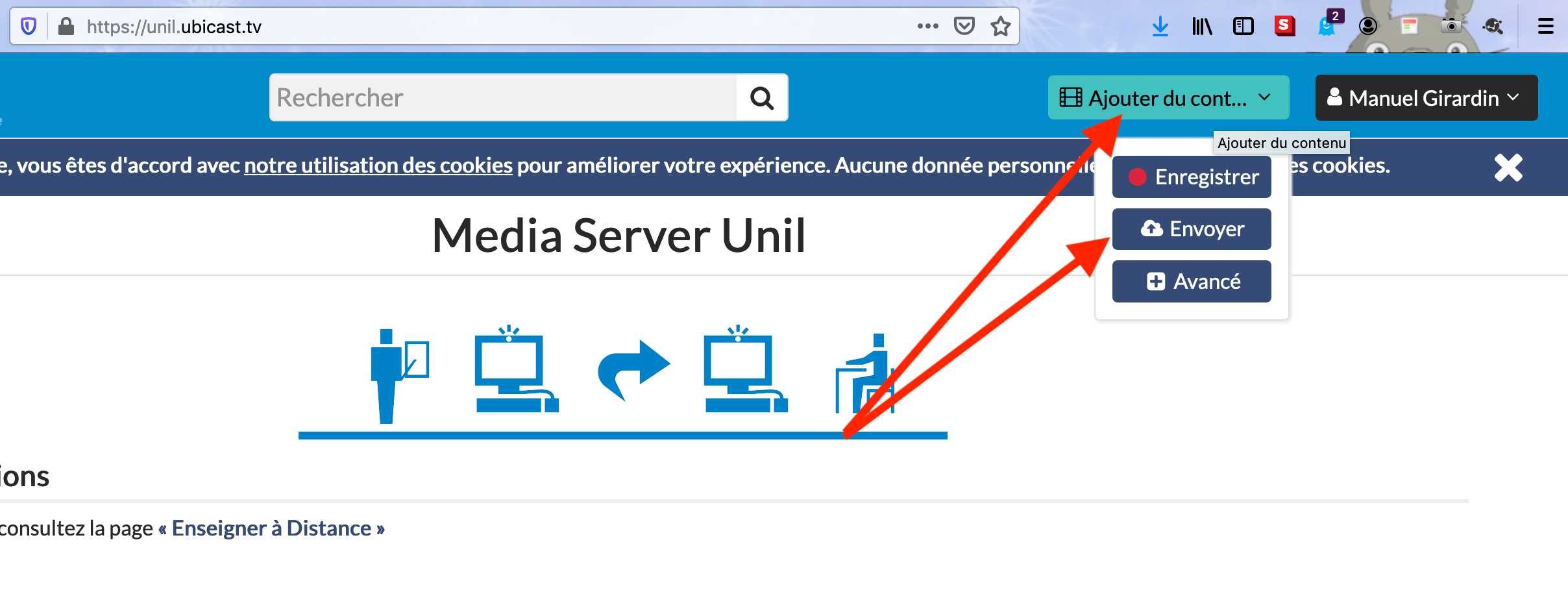
- Choose a name, a file and, if desired, a channel (more info on Ubicast)
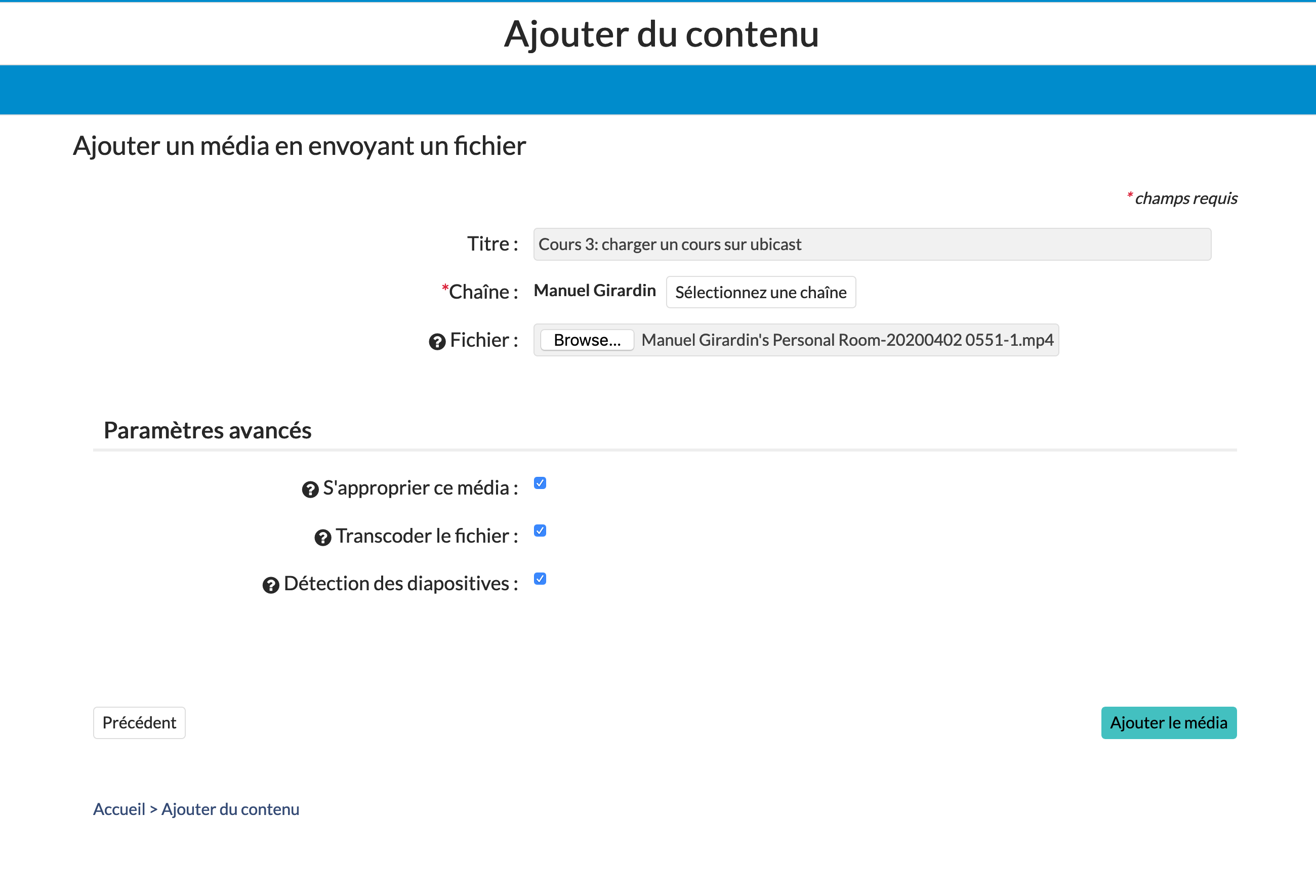
- Processing time takes a few minutes. If desired, the media can then be published by clicking on the "Publish media" button.
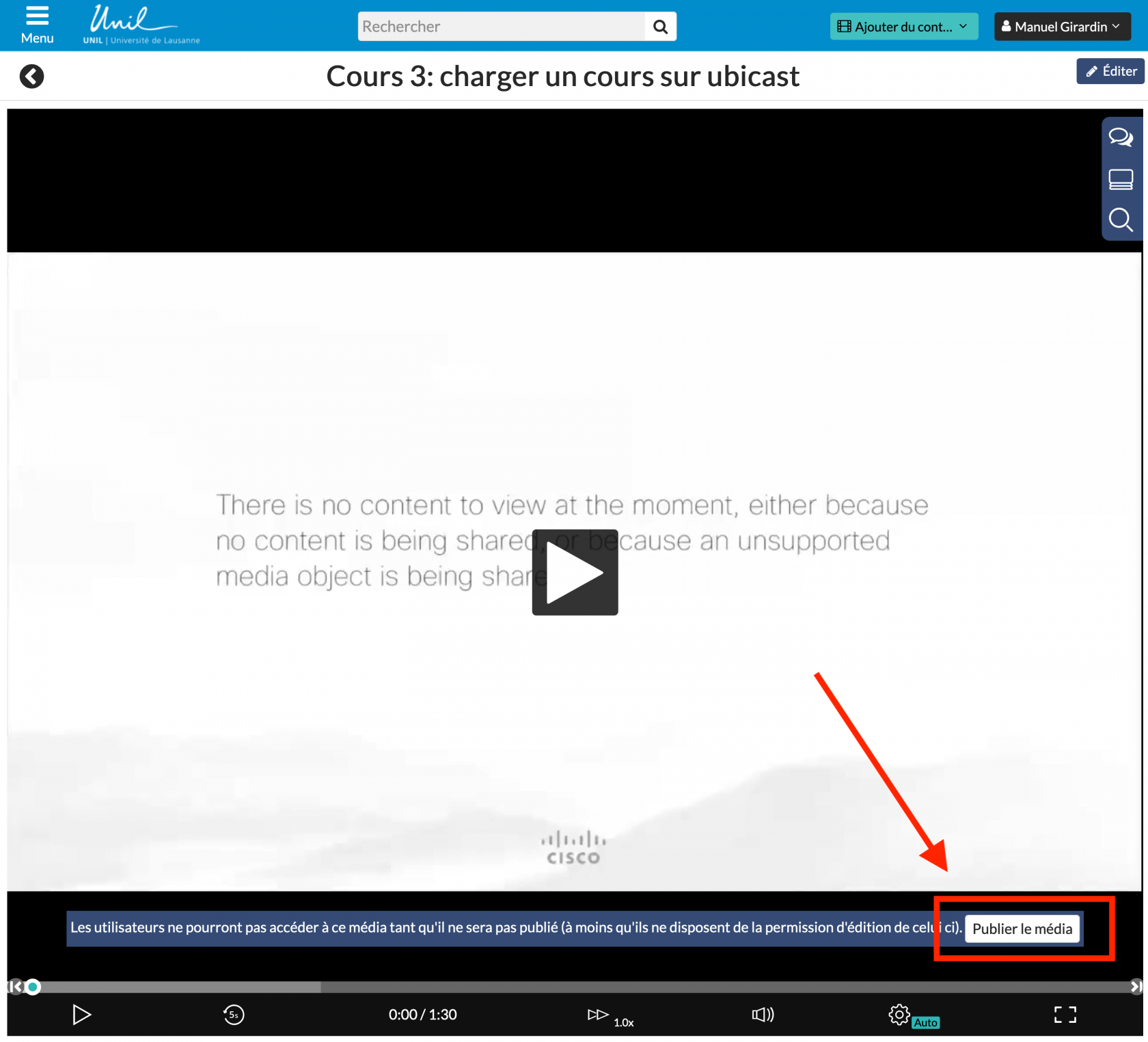
- Click on "Save changes".