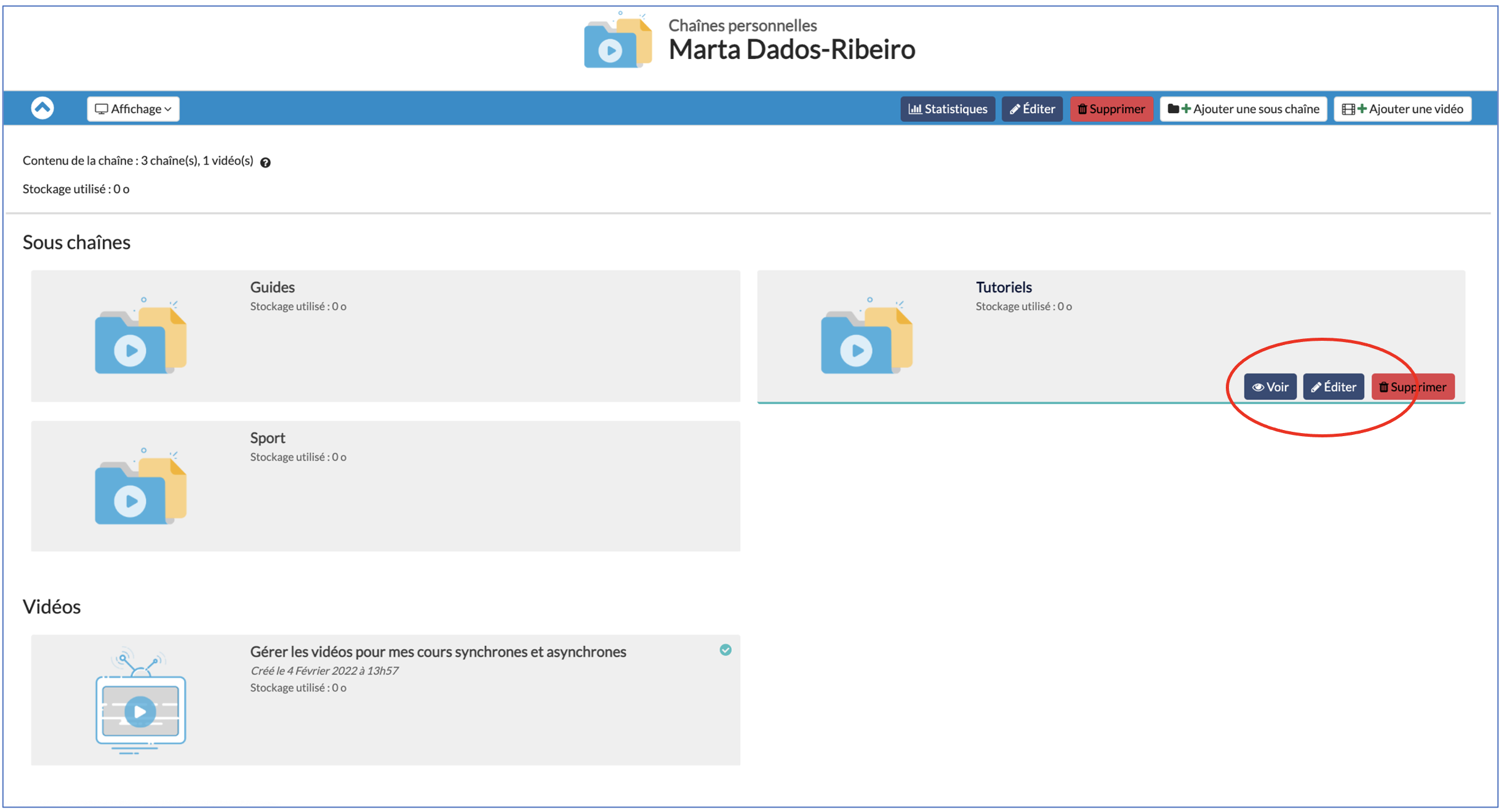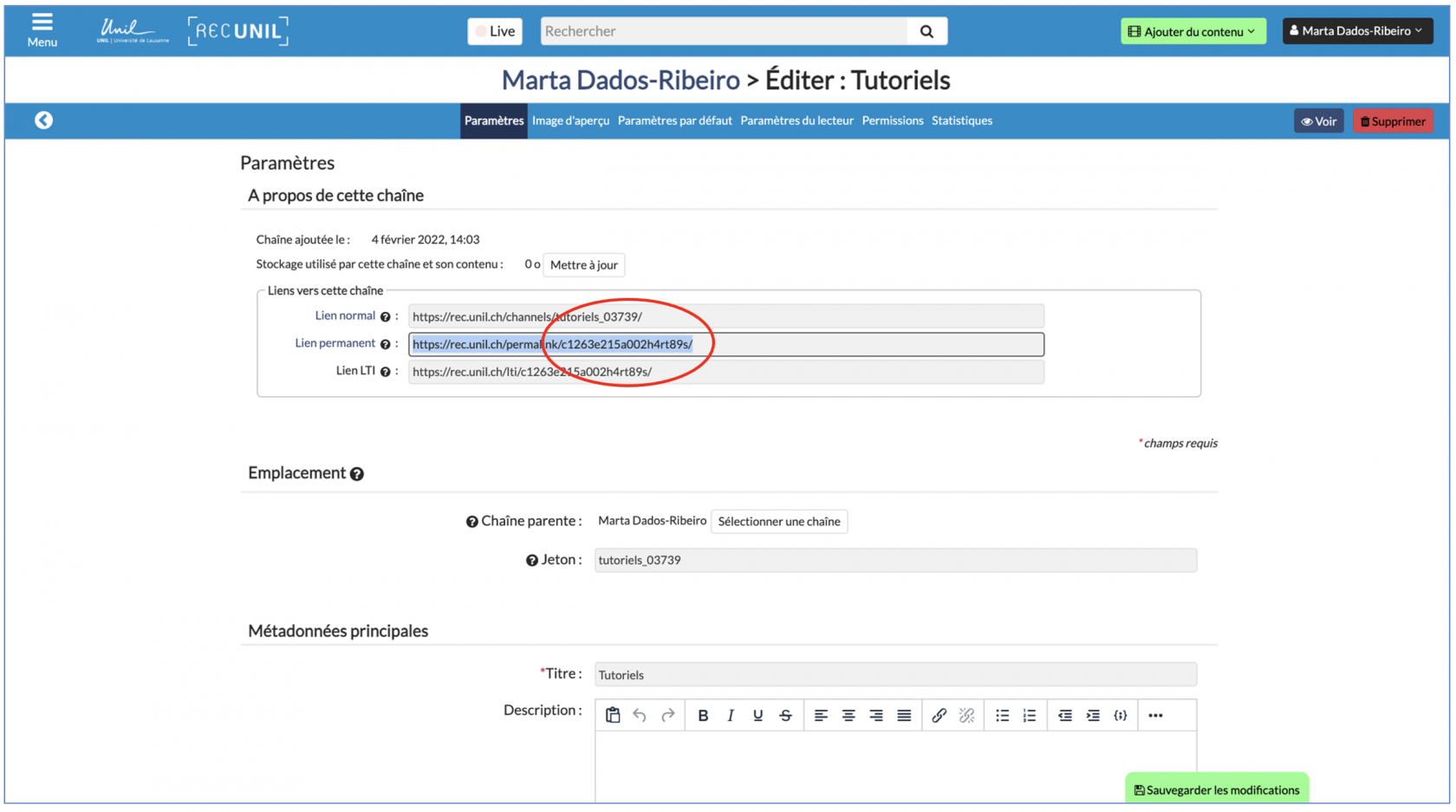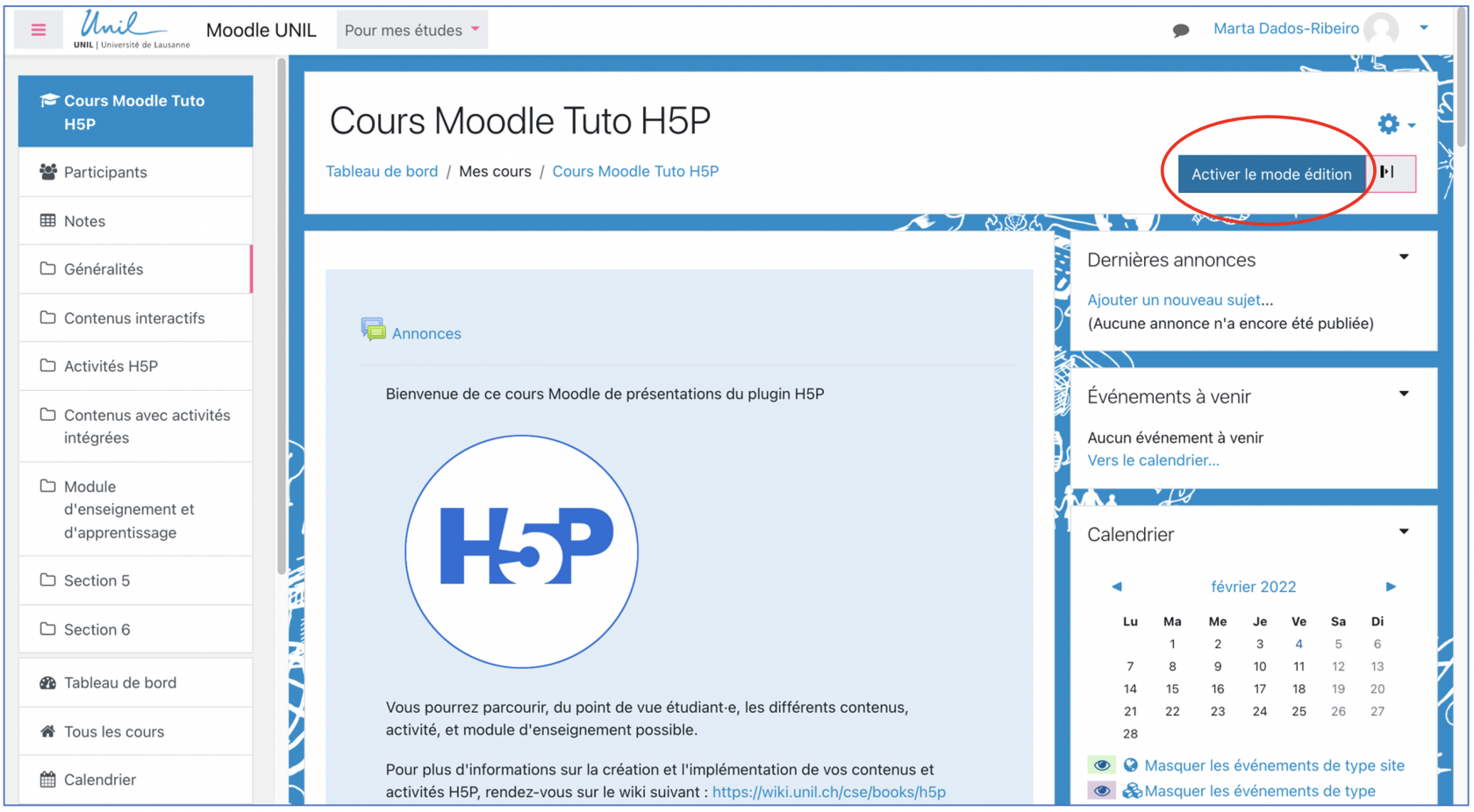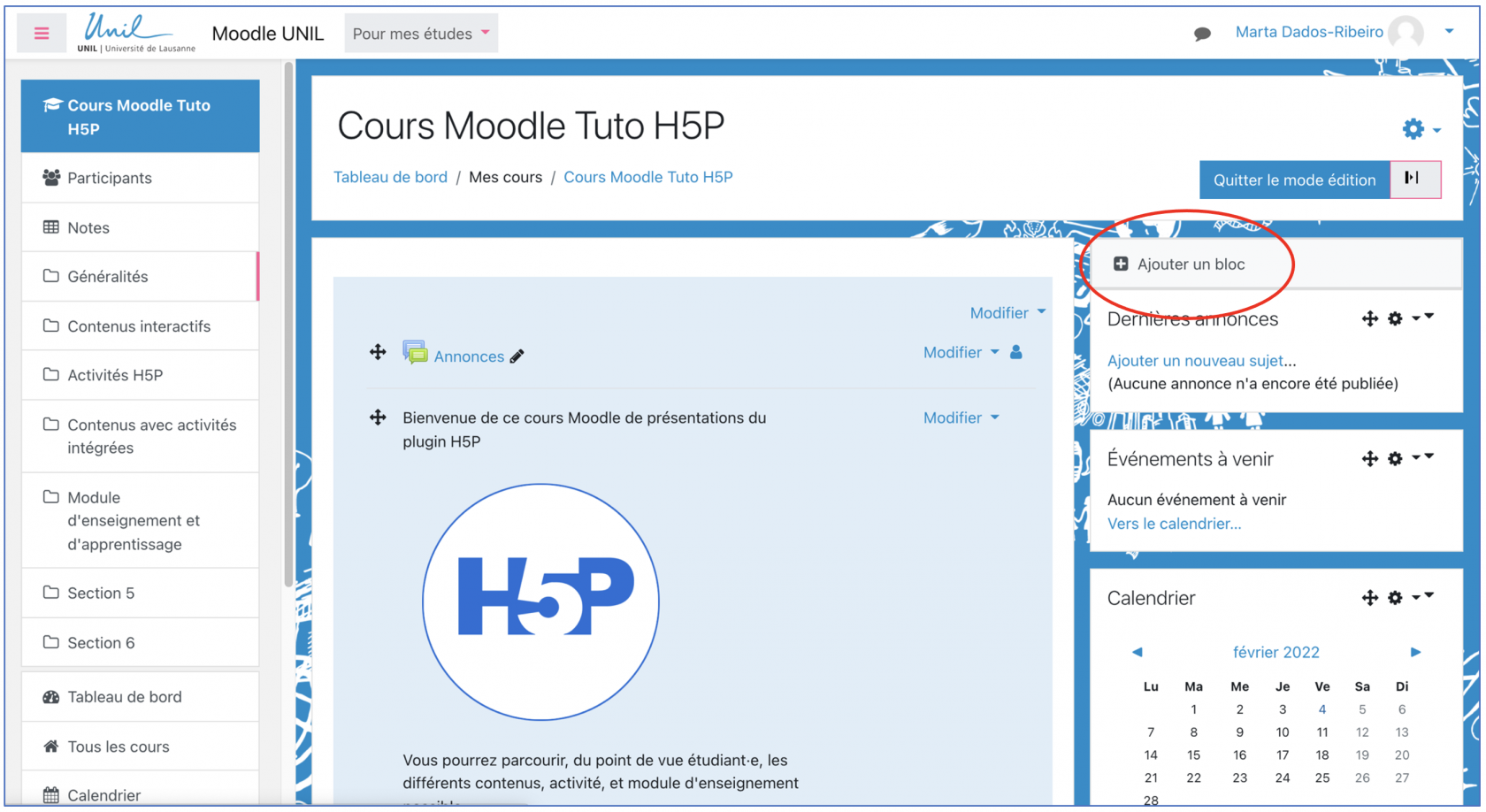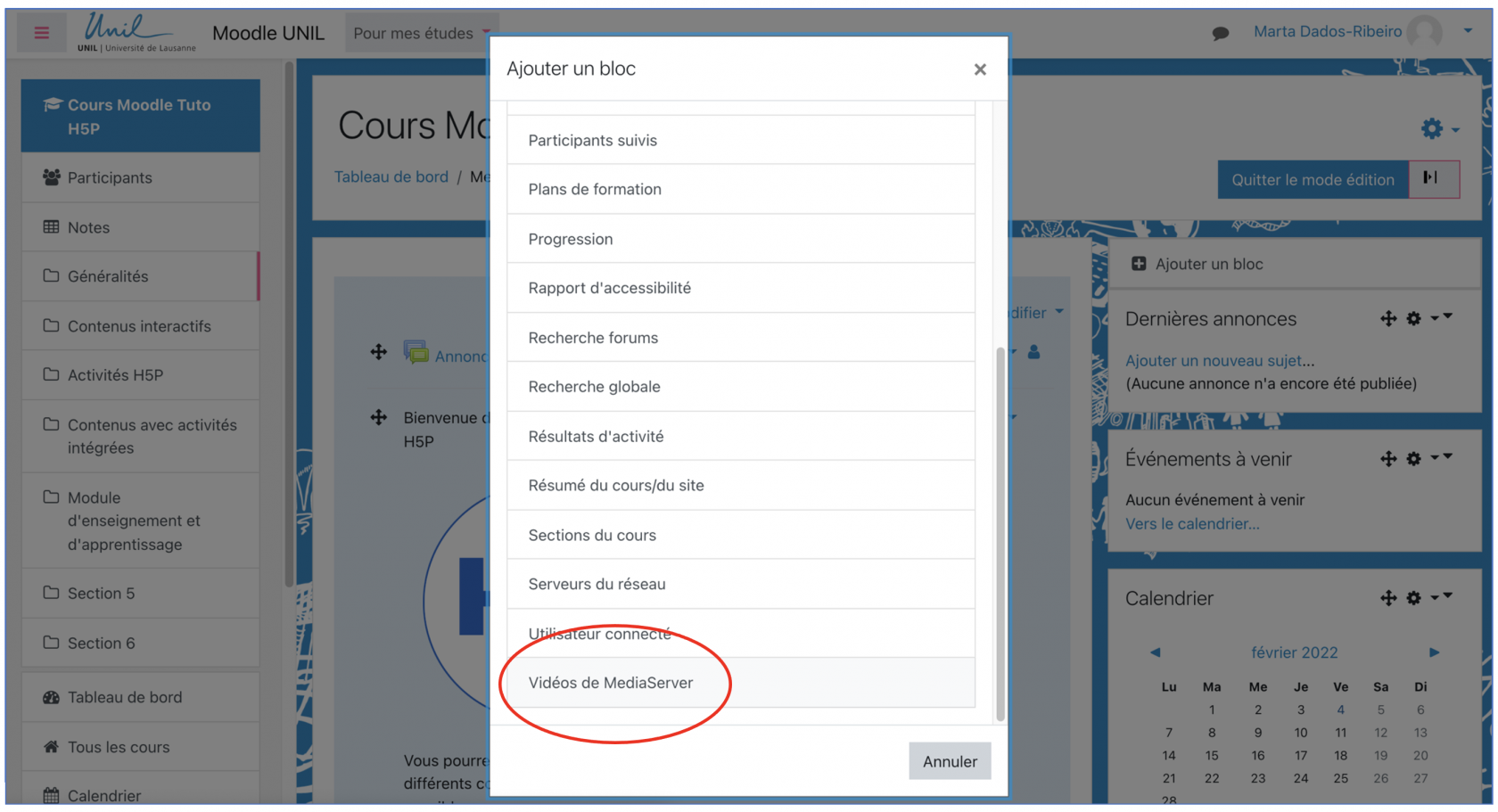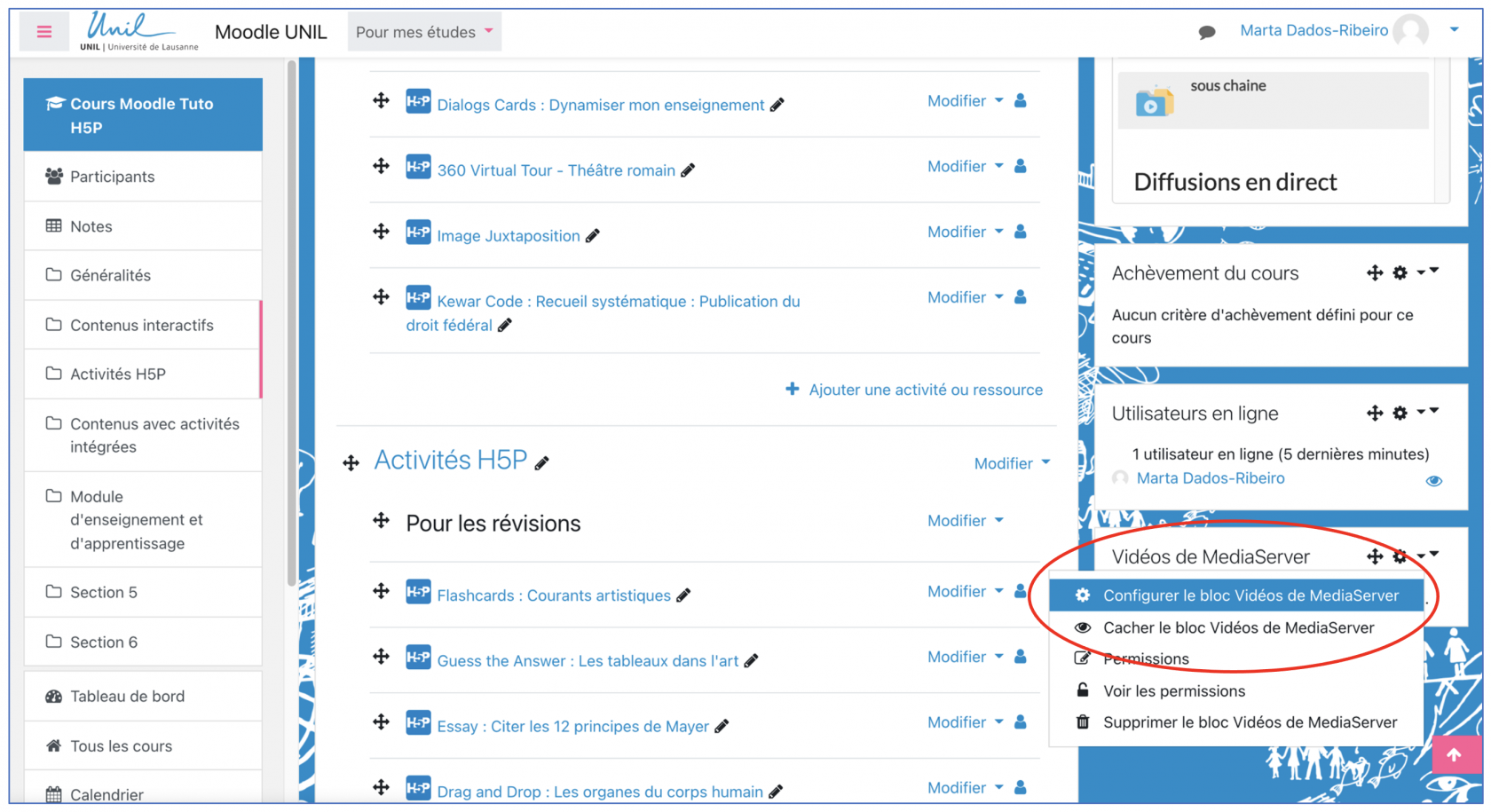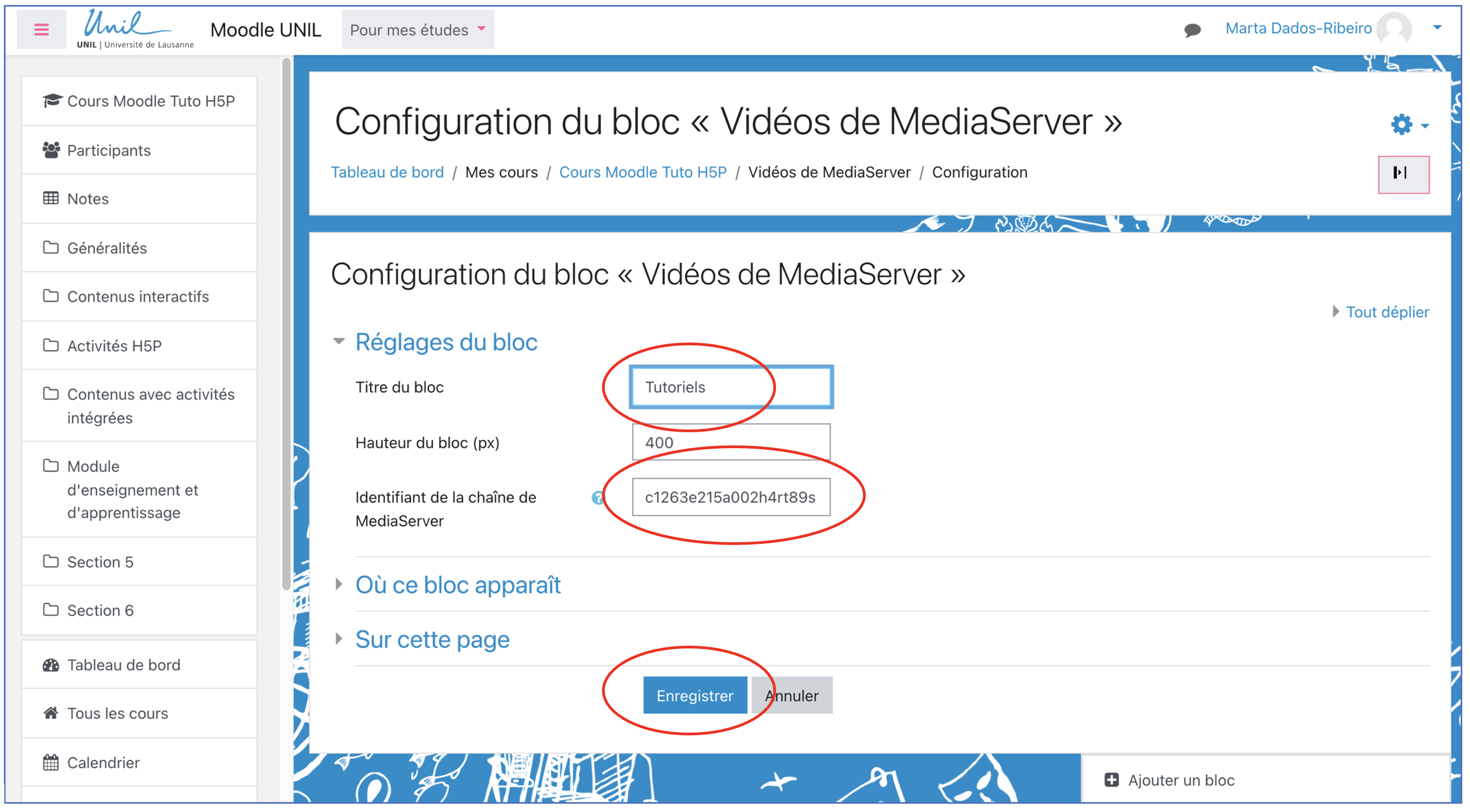Linking a lesson sub-channel to a Moodle course
You can link an Ubicast channel or sub-channel to your course on Moodle, so that students can watch videos from that channel directly via Moodle. These can be live videos as well as existing recordings uploaded to Ubicast.
In order to link an Ubicast channel or sub-channel to a Moodle page, you will need to add a MediaServer Videos block on Moodle.
Copy the permanent link of the channel
1. Go to your Ubicast space. Hover over the channel or sub-channel you want to share and click Edit.
2. Under Settings, copy the permanent link of the channel.
N.B. On Moodle, only the part between the last two slashes will be needed.
Adding a MediaServer video block to Moodle
3. Then go to your Moodle page and select your course. In the top right corner, activate the edit mode.
4. Click on Add a block just below.
5. In the pop-up window that appears, click on MediaServer Videos at the bottom.
6. A new MediaServer Video block has been created in the right-hand column. On this block, click on the small wheel and then on Configure MediaServer Block.
7. In the Configuration window that just appeared, you can now rename your block. Next to the MediaServer channel IDs, paste the link you copied to your Ubicast channel. Keep only the part of the link between the last two slashes.
8. Finally, click on Save. The videos of your Ubicast channel or sub-channel are now integrated to your block and can be viewed by students.