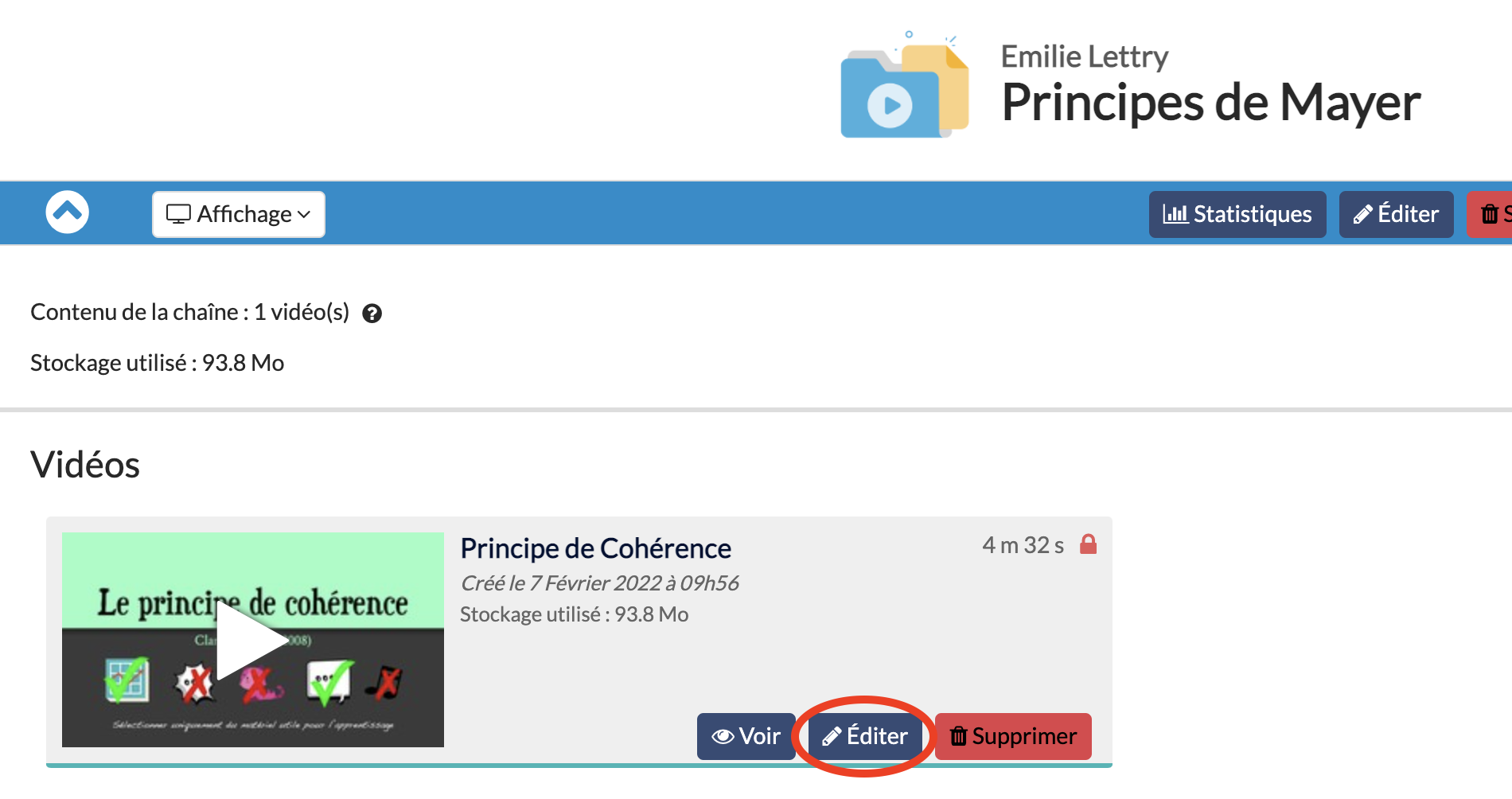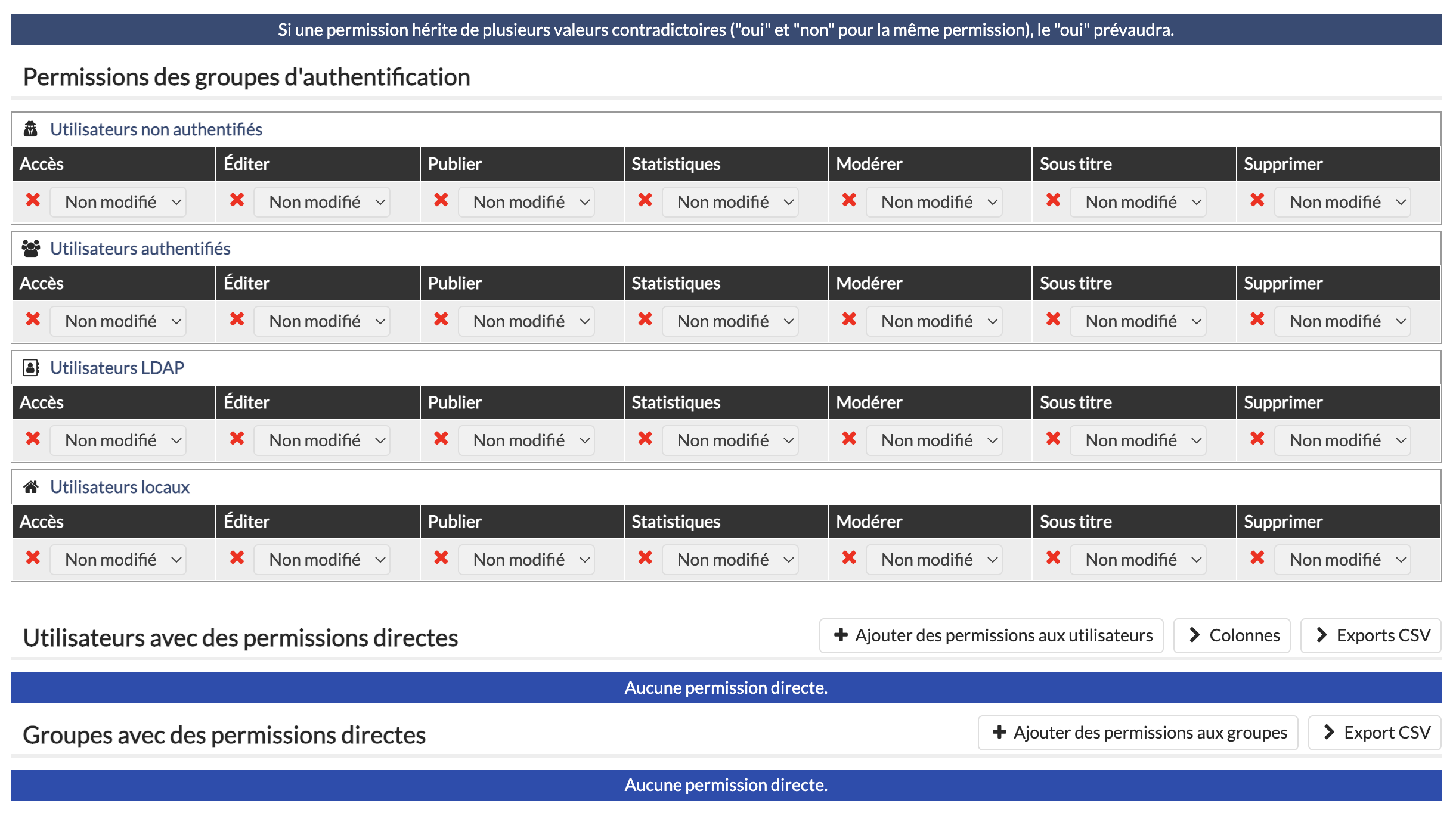Manage access to your videos
To manage access to your videos, there are two possibilities:
- Modify the access permissions to the sub-channel. To do this, go to the channel/subchannel editing page, then manage the permissions in the Permission tab. See the page Manage and set up you channel(s) for more details.
- Edit the access permissions for each video. See below:
Go to the video editing page
Start by accessing the channel where your video is located (see this page), then hover over the video with your cursor. The "Edit" button will appear, click on it.
The video settings editing page is automatically displayed when importing or creating a video.
Editing permissions
Once on the page of edition of the parameters of a video, it is necessary to go on the tab Permissions. However, as this page contains many tabs, the Permissions tab is always not visible. To access it, click on the arrow on the right of the tabs list.
Then click on the Permissions tab.
Here you are on the video permissions editing page.
On this page you can set permissions for each user group and for particular users for various possible actions on the video (Access, Edit, Publish, Statistics, Moderate, Subtitles, Delete).
Don't forget to save the changes by clicking on the "Save Changes" button at the bottom right.