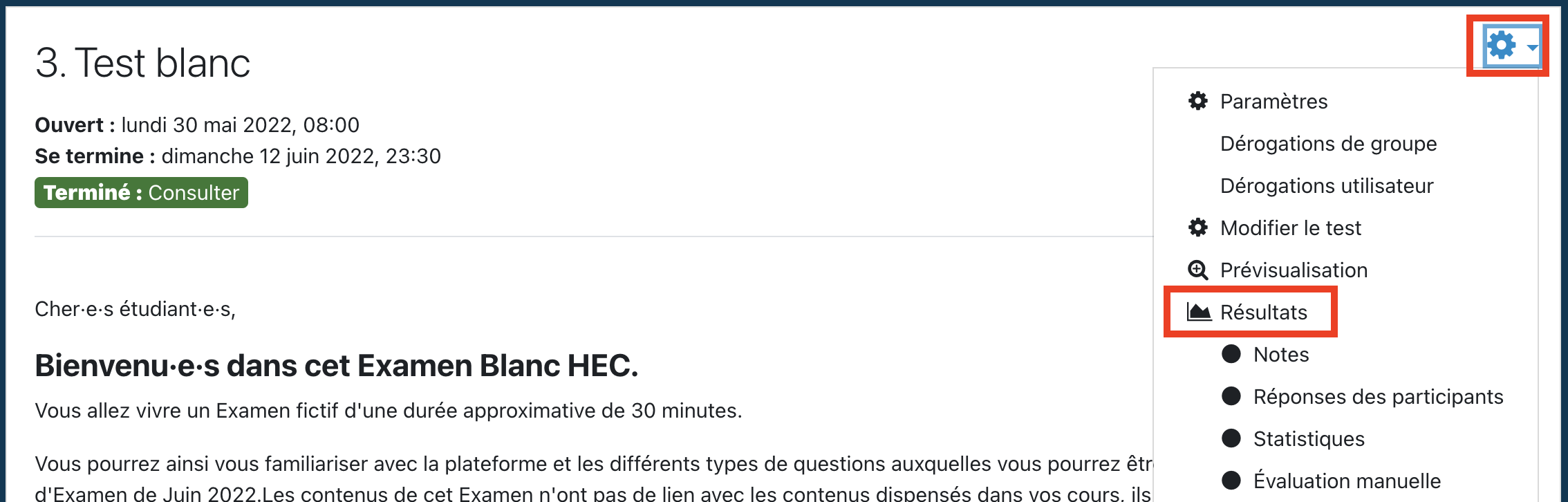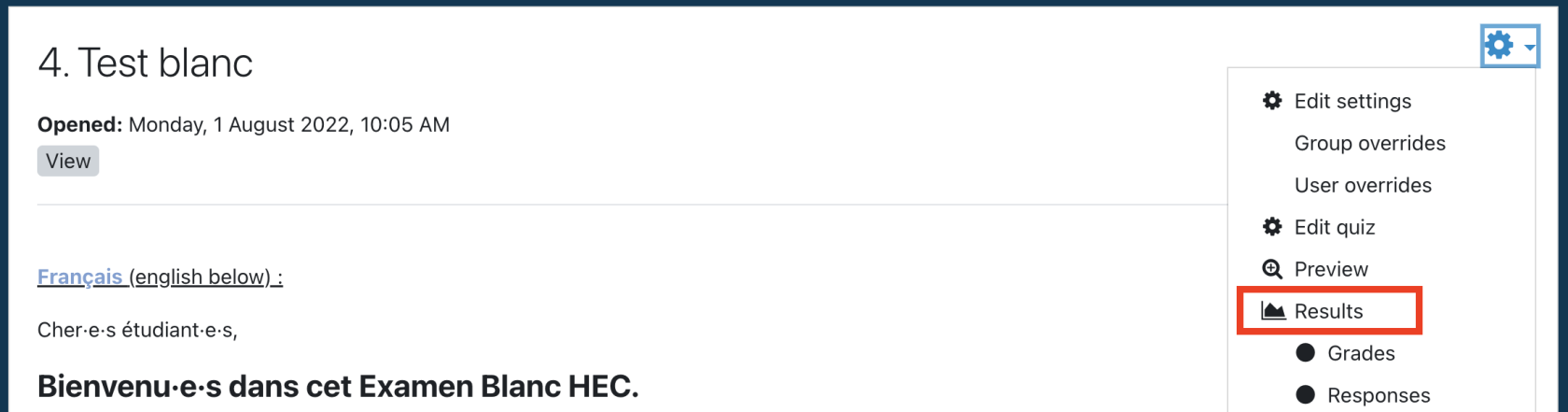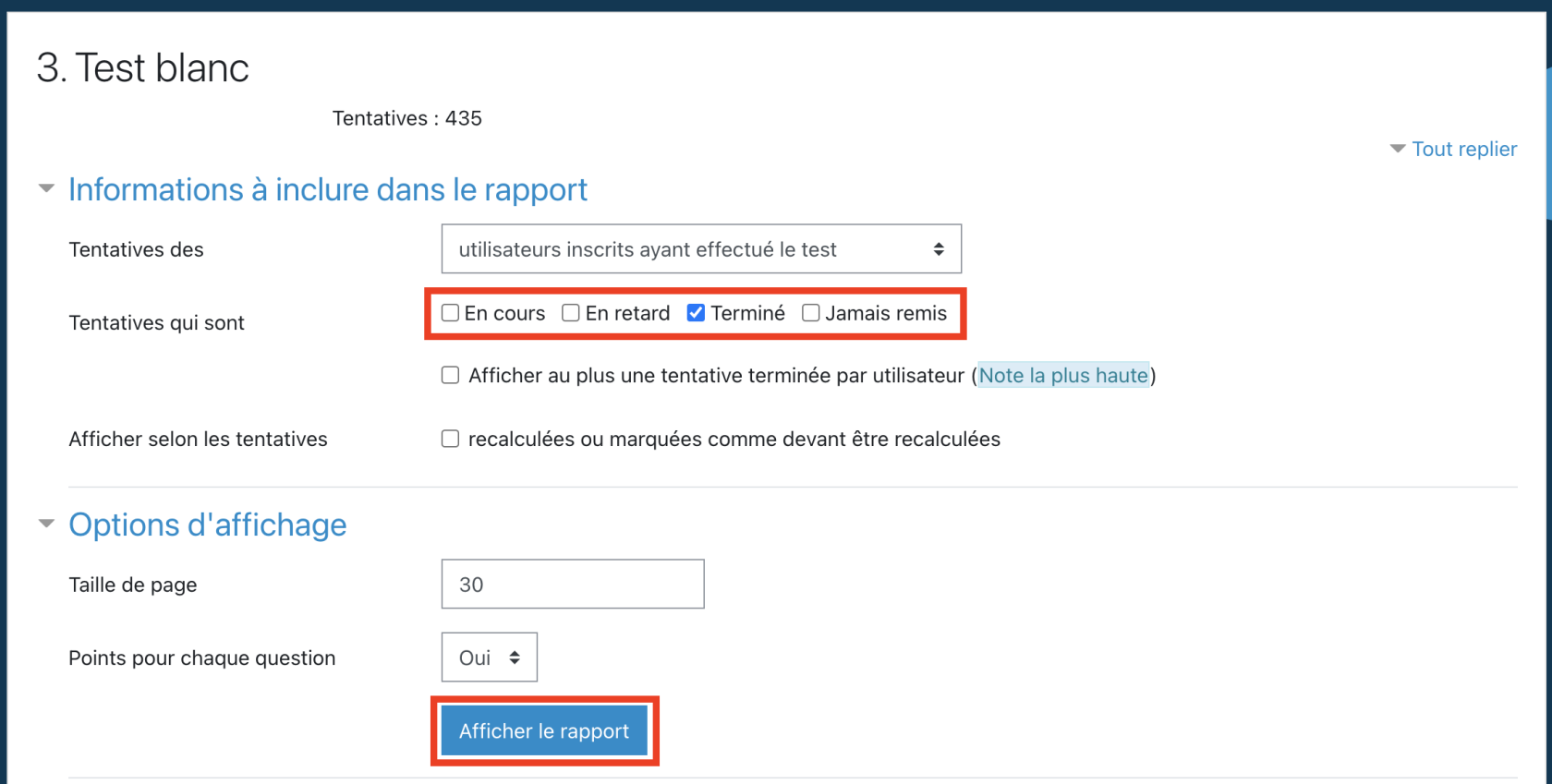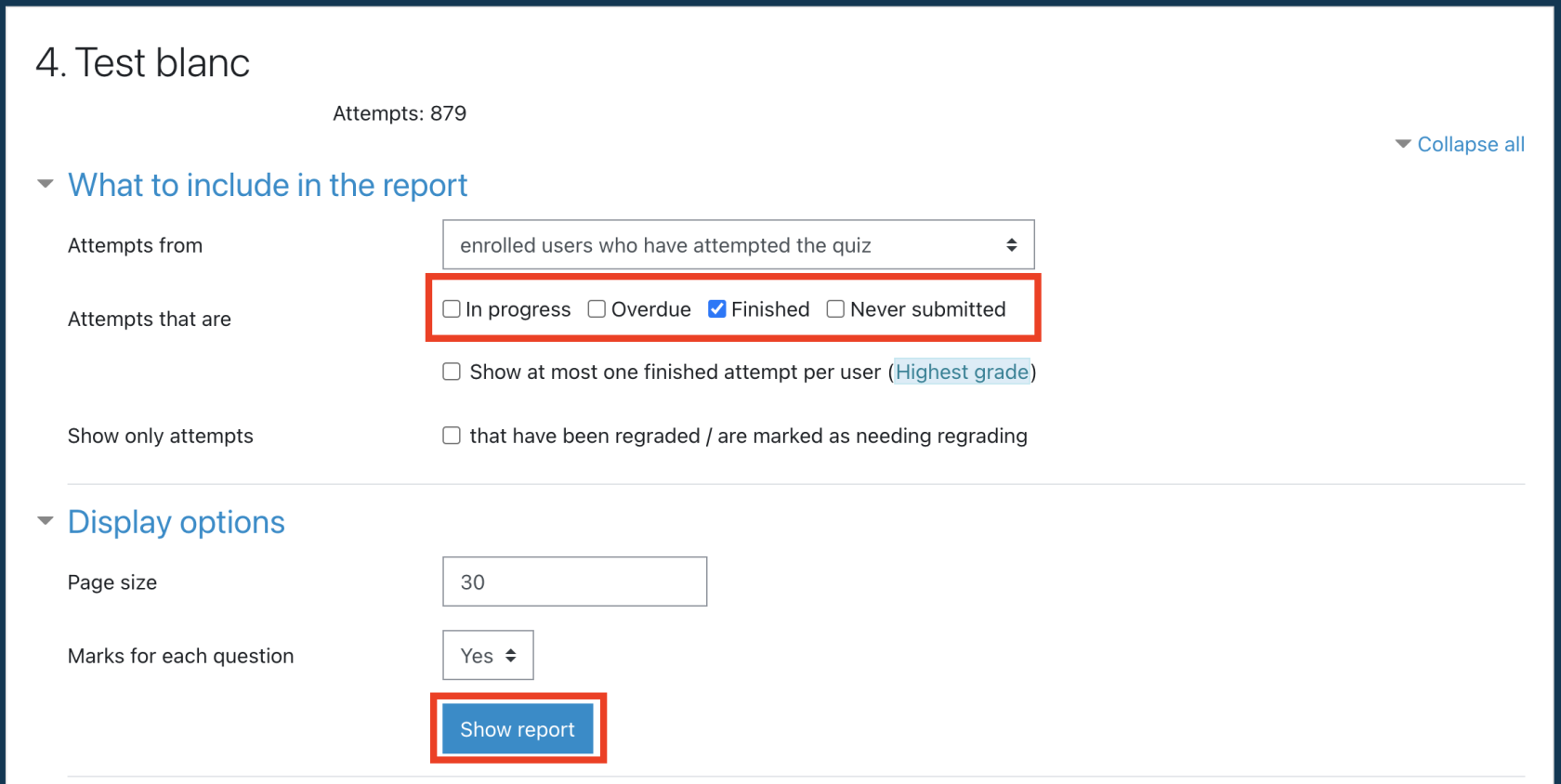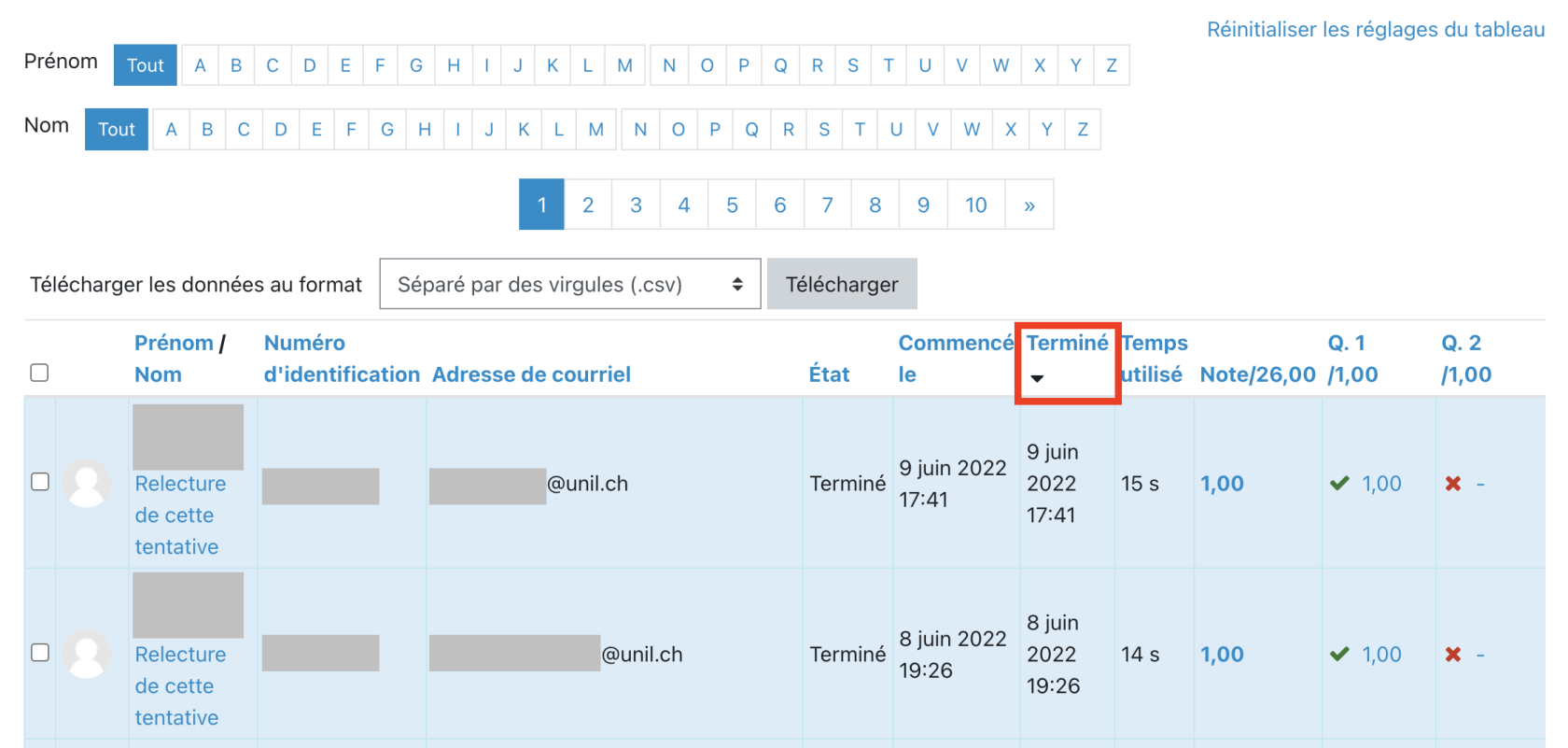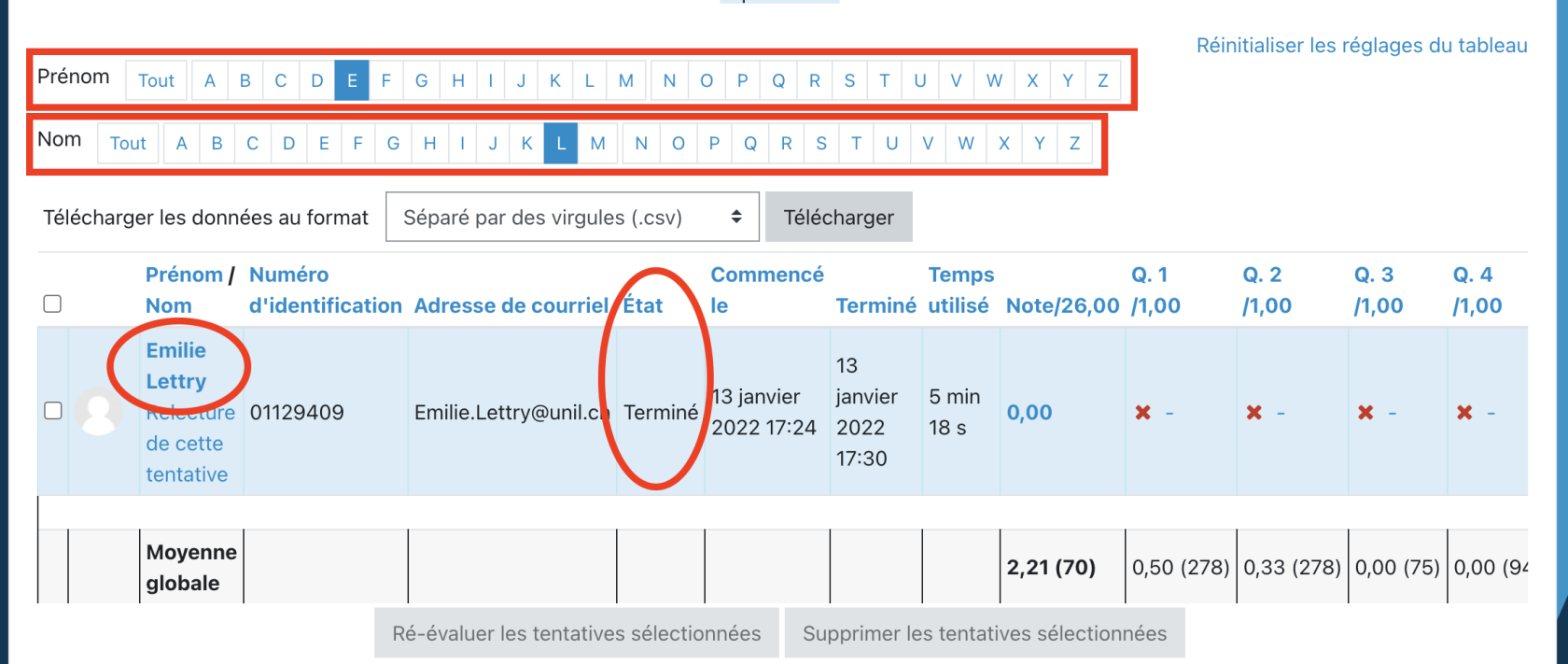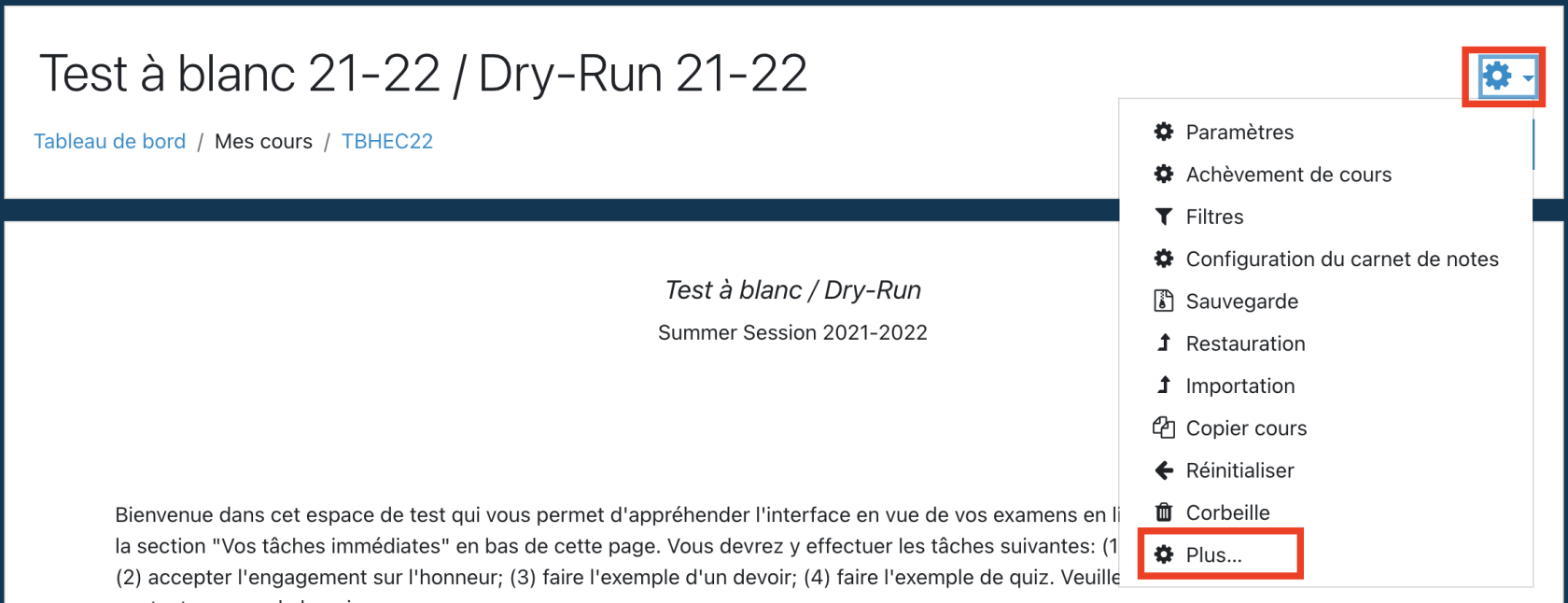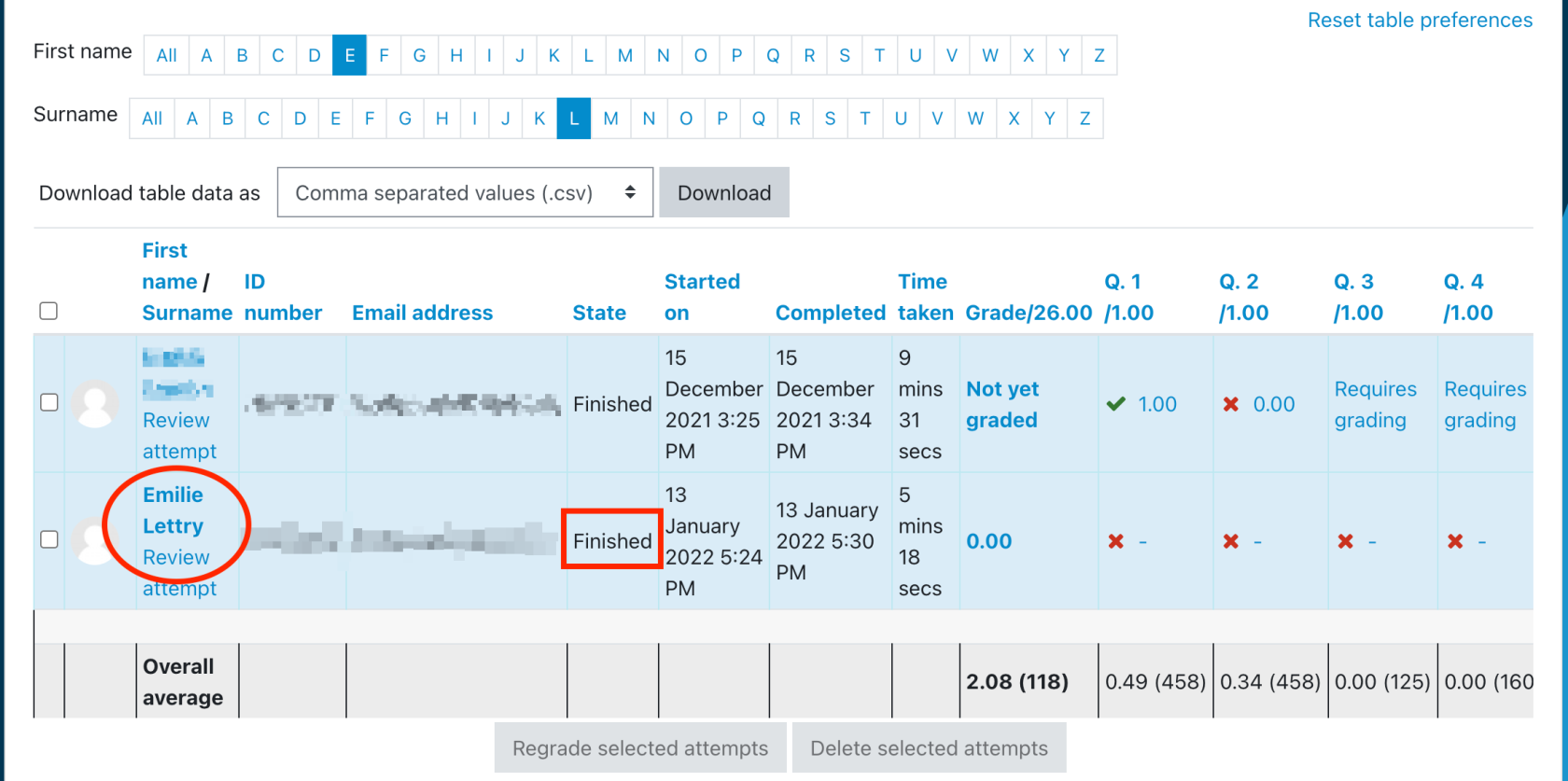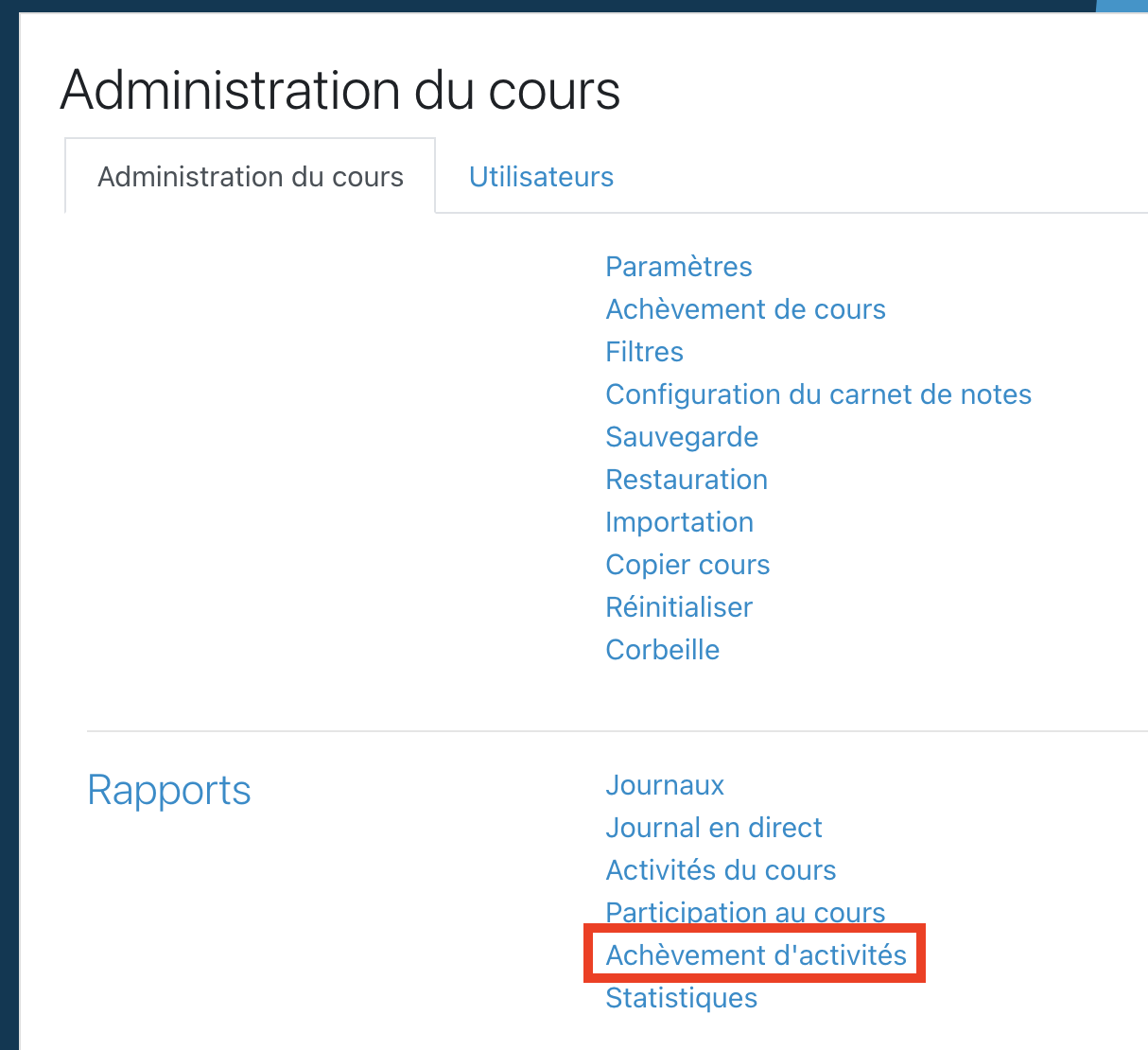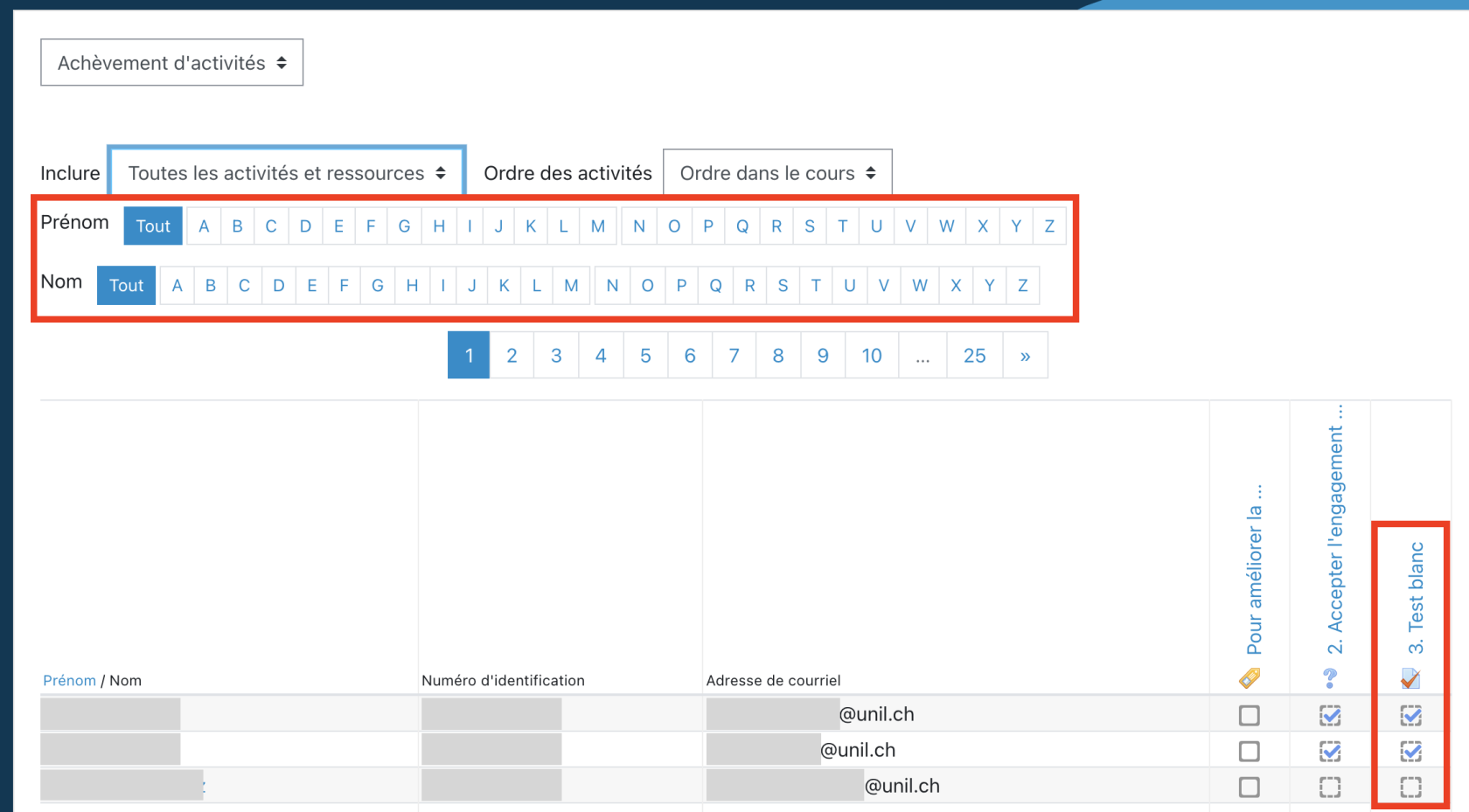Check if a student has submitted their answers
For each student who leaves an exam early, it is necessary to check if his/her answers have been sent (and that the attempt has been sent so that he/she cannot modify it outside the exam room).
WithOn the Testresults page
The first and most convenient and safe option for this is to go to the test results.
Start by accessing the test on the exam page on MoodleExam.
Then, in the parameters (cog), open the results.
On the results page that appears, uncheck the "In Progress", "Overdue" and "Never Submitted" attempts. Check the "Finished" box (optional step).
Click on Show Report.
The list of completed exam attempts is displayed. You can sort the attempts by the time the attempt was made by clicking 2 times on the "Finished" column title. This way, the last completed attempts will be displayed first. This makes it easy to find the person who finishes the exam early, as they should appear at the top of the list if they have turned in their answers.
You can refresh the list by refreshing the page.
To find someone's attempt, select the initial of their last name, then their first name, then search for the person's name in the list that appears. The status of his or her attempt is displayed in the "Status" column.
If the status is other than "finished", the student should be mustasked to turn in their answers on the test page.
Via activity completion (only if necessary)
If the exam is composed of several tests, it is easier to go through the activity completion system. However, the test completion must be set up correctly for this to work (check the conditions for the activity to be indicated as completed --> contact the instructional engineer or the CSE if necessary for this).
To do this, go to the course administration page, by clicking on the cog at the top right of the test page, then click on "More..." in the menu that appears.
On the course administration page, click on "Activity Completion".
On the activity completion page, it is possible to find a particular student by selecting the initial of his or her last name and first name. In the list of names that appears, you can verify the completion of the test and therefore the sending of the answers, by checking the presence of a check mark in the column bearing the name of the test (in the image below 3. Test blanc).
What to do if a student has left the room without sending in their answers? + Assignments
You can suspend a student who has left the room without submitting answers by following the procedure described on this page.
This method also applies to exams that use a Moodle Assignment to turn in work (instead of a Test/Quiz). This is because the assignment does not block the modification of the assignment after the first submission. Therefore, each student who wishes to finish the exam and leave the room early must be manually blocked from accessing and editing the assignment.
You have to unblock all students that have been suspended using this method, at the end of the exam. Suspended student's work/answers are blocked/suspended too. Hence, their result will not appear in the test results.