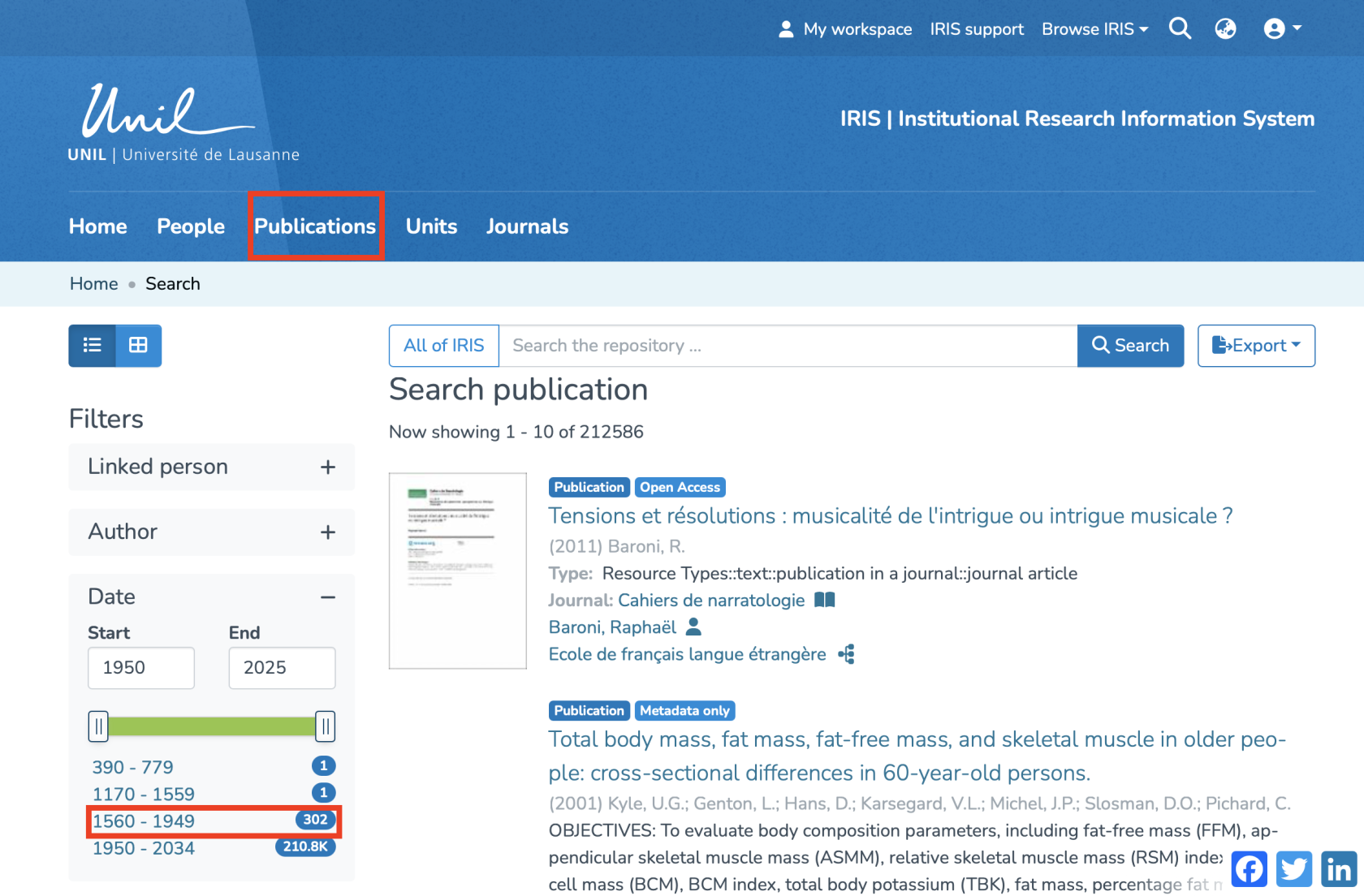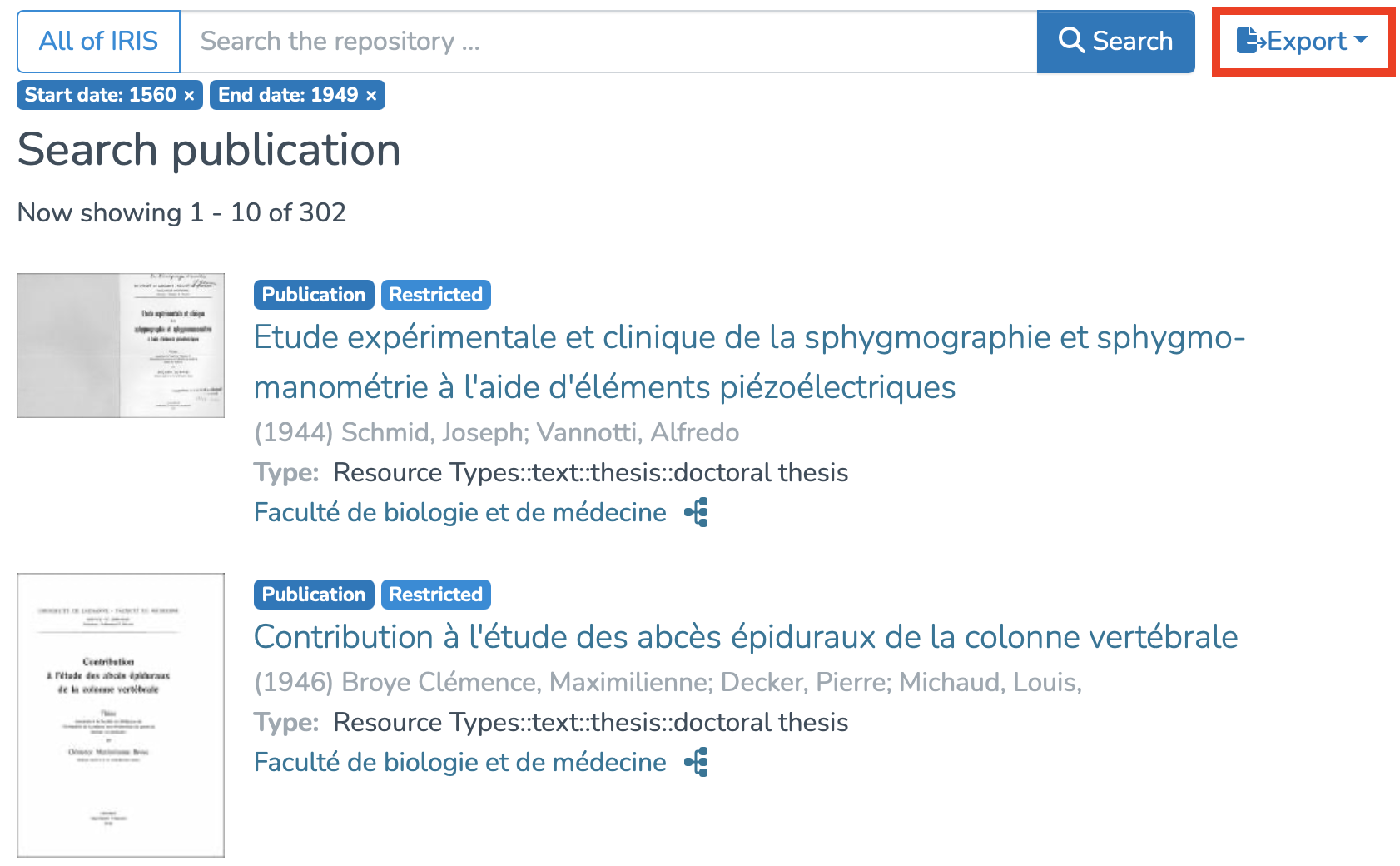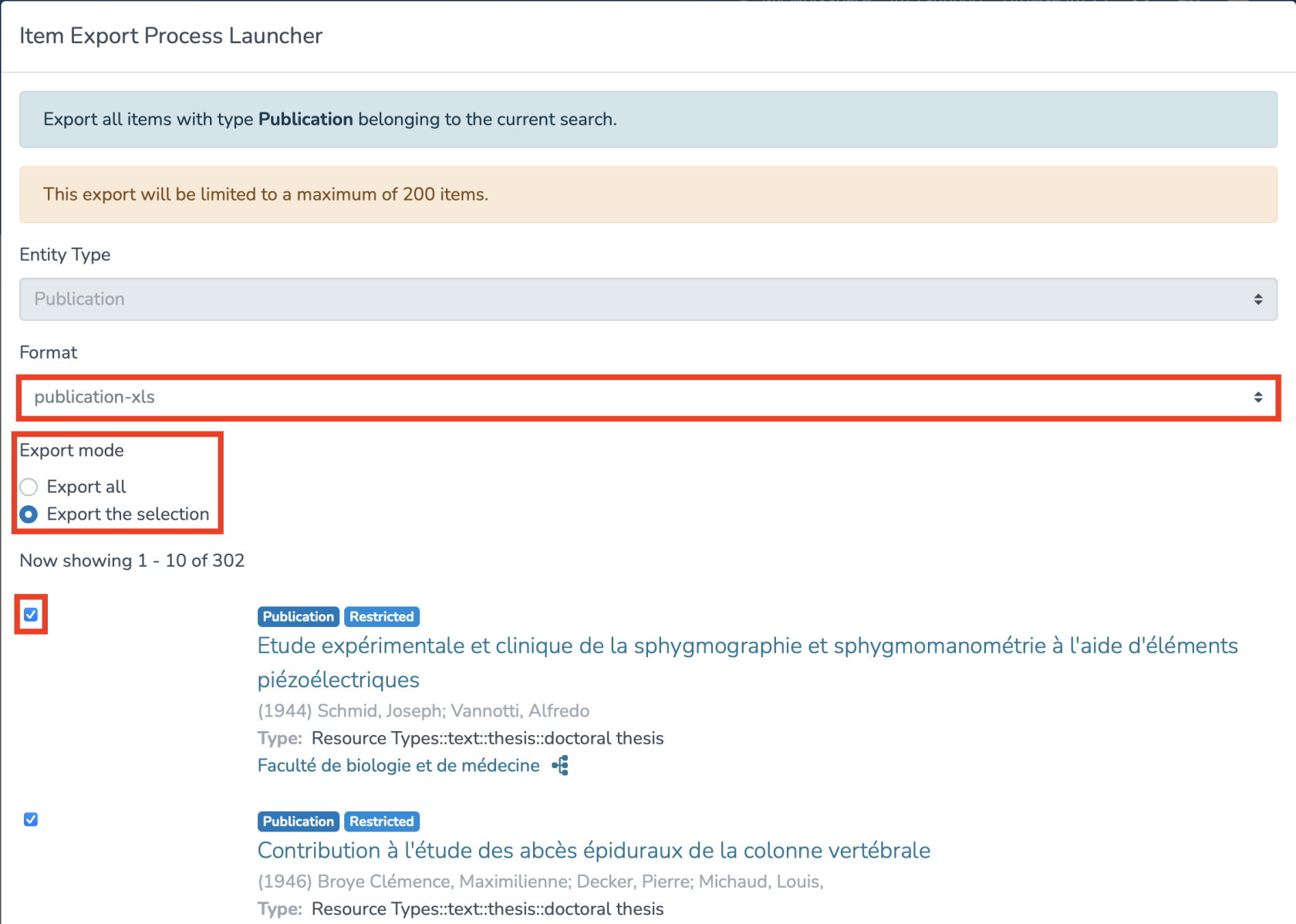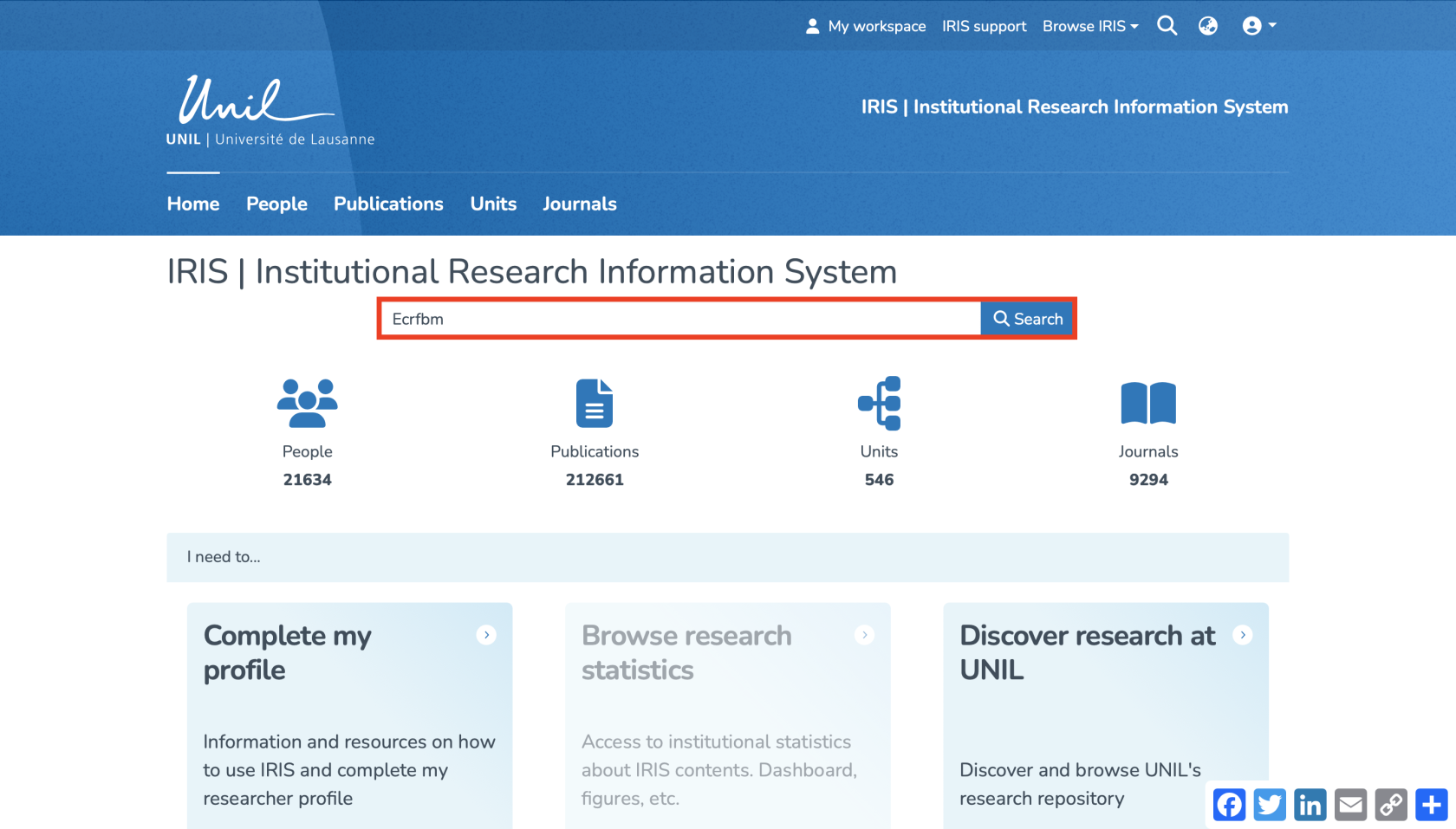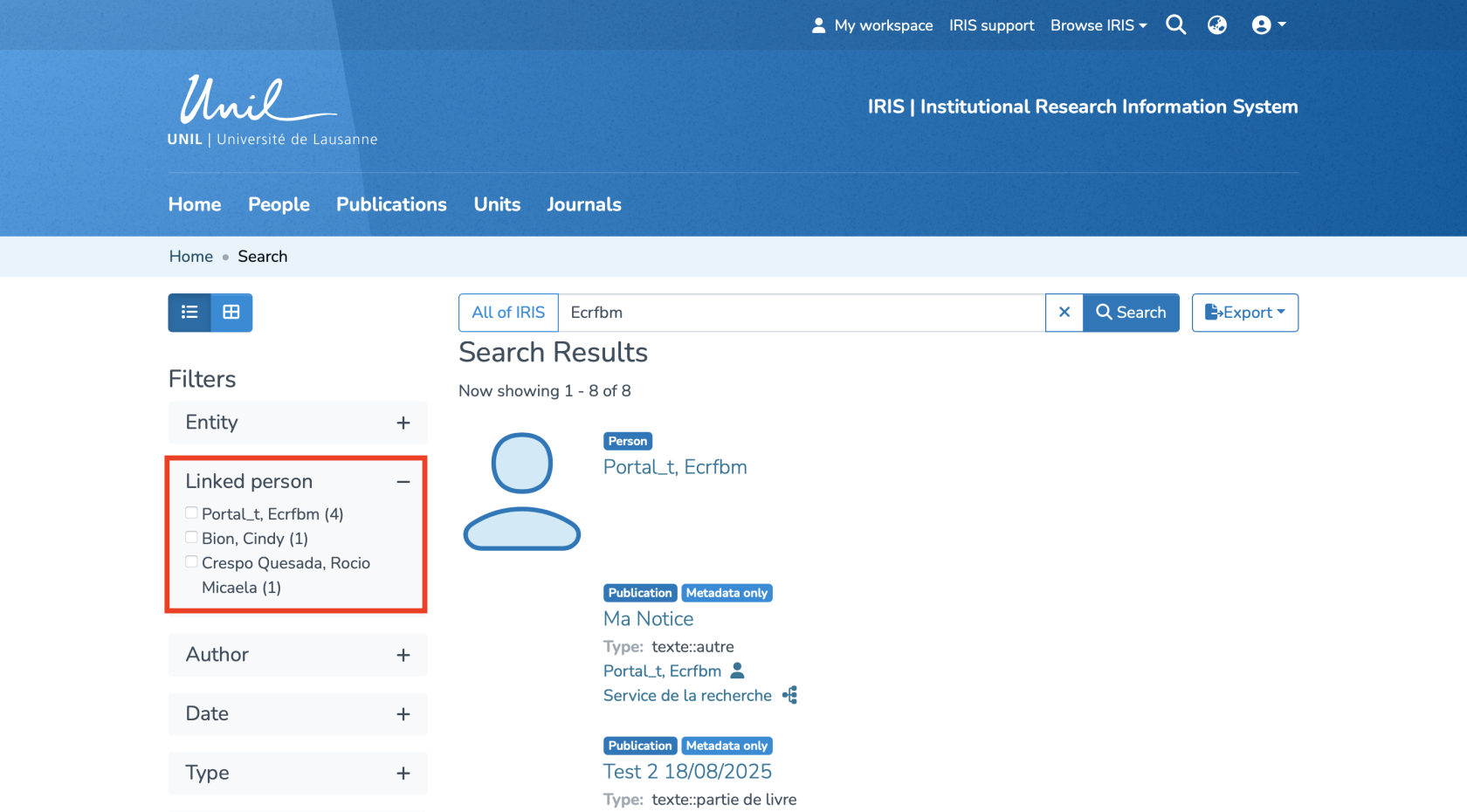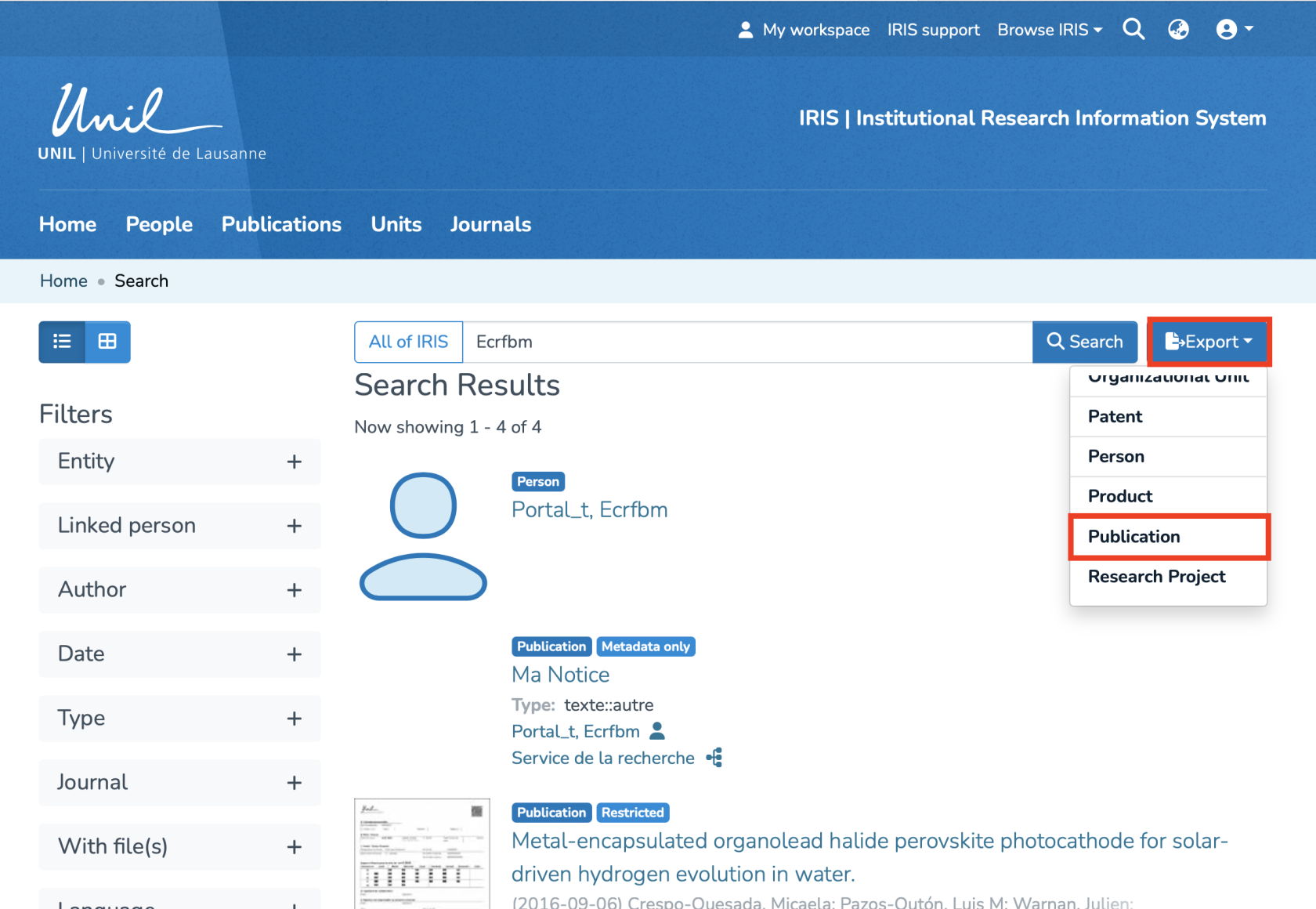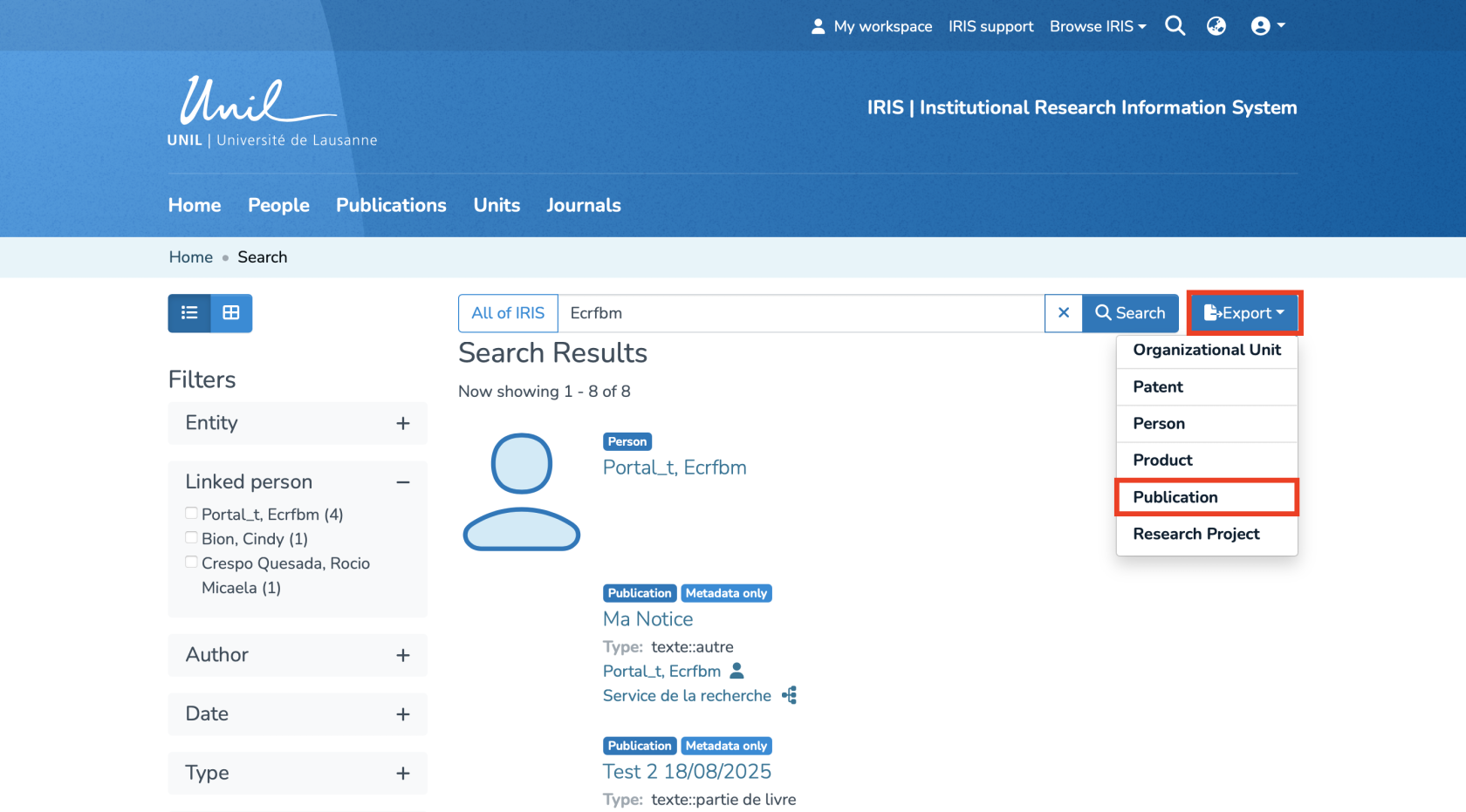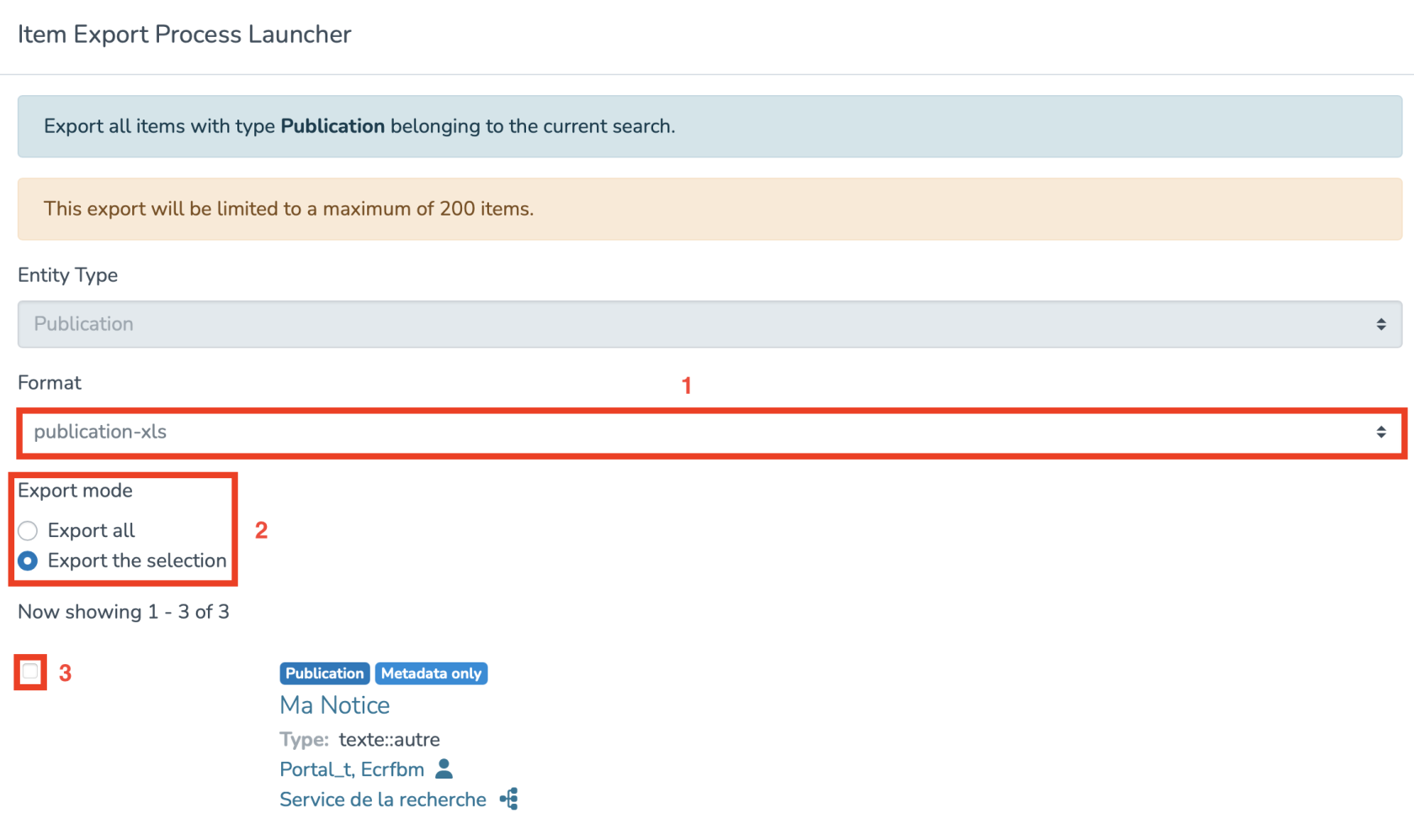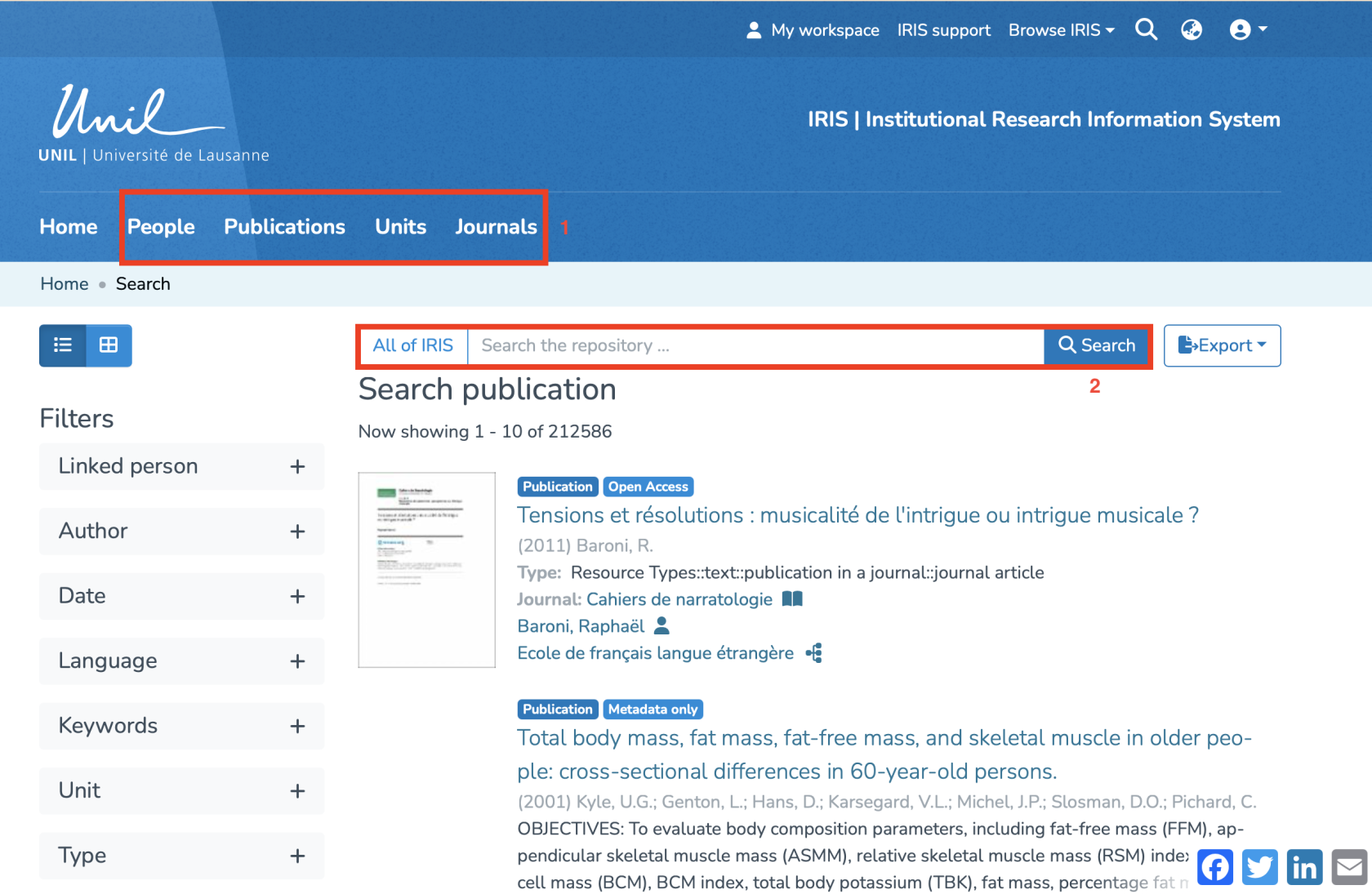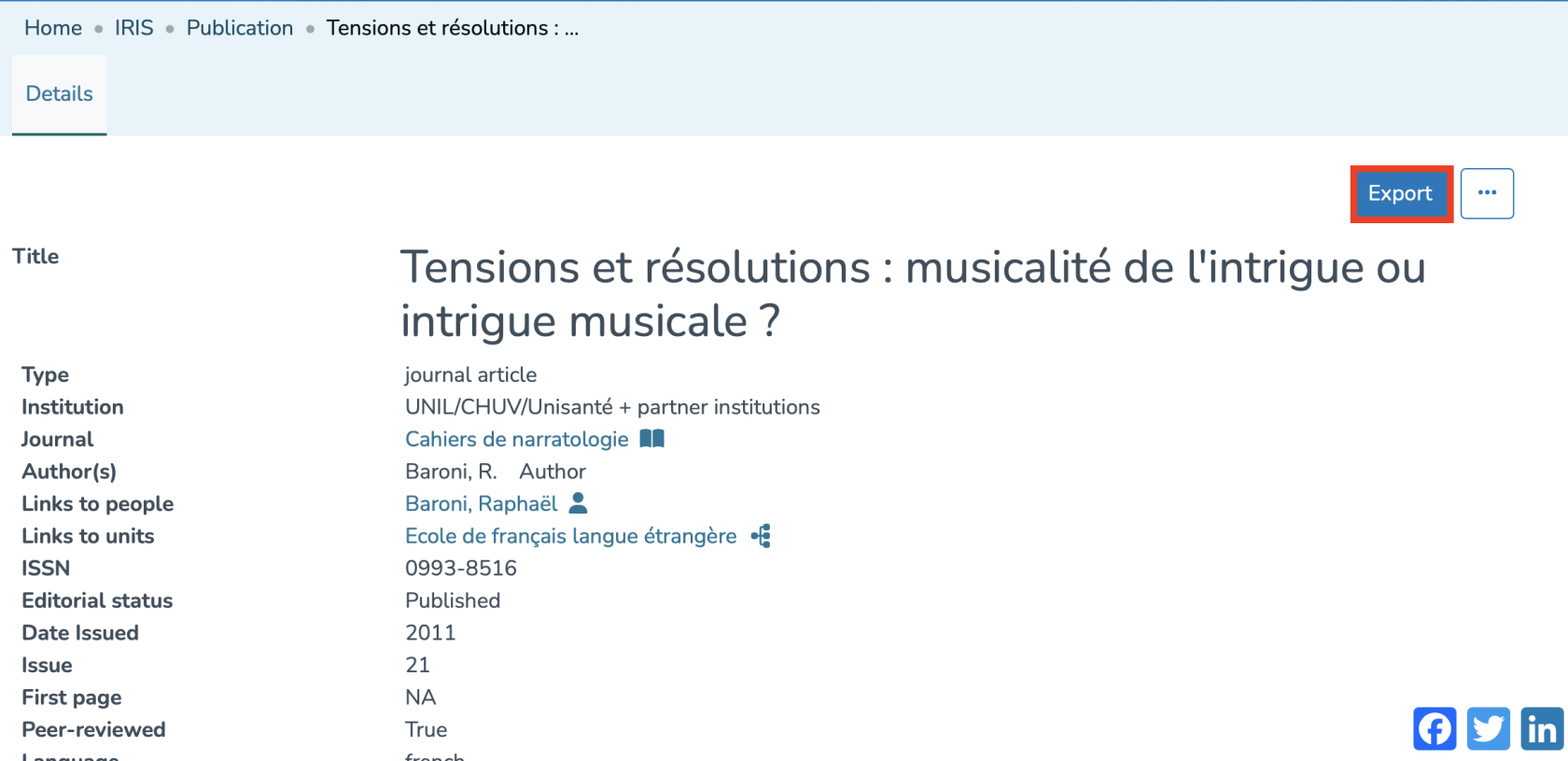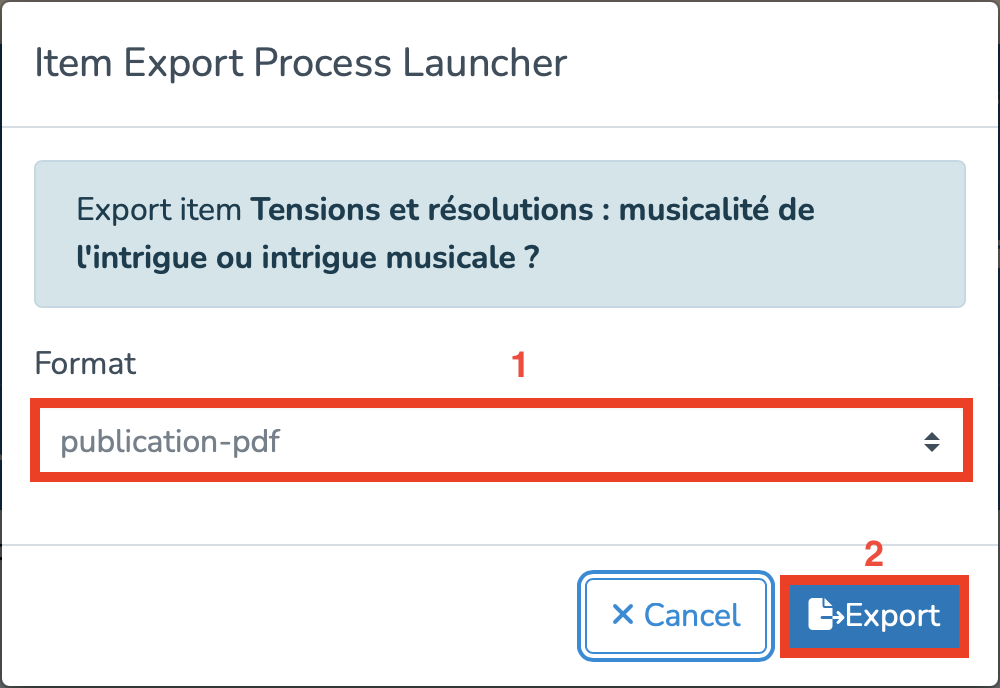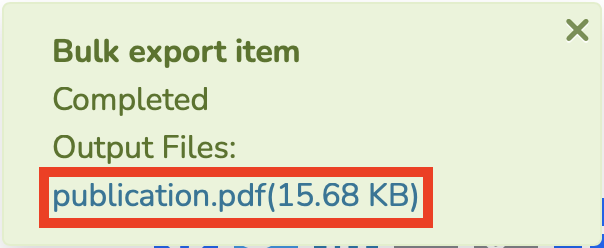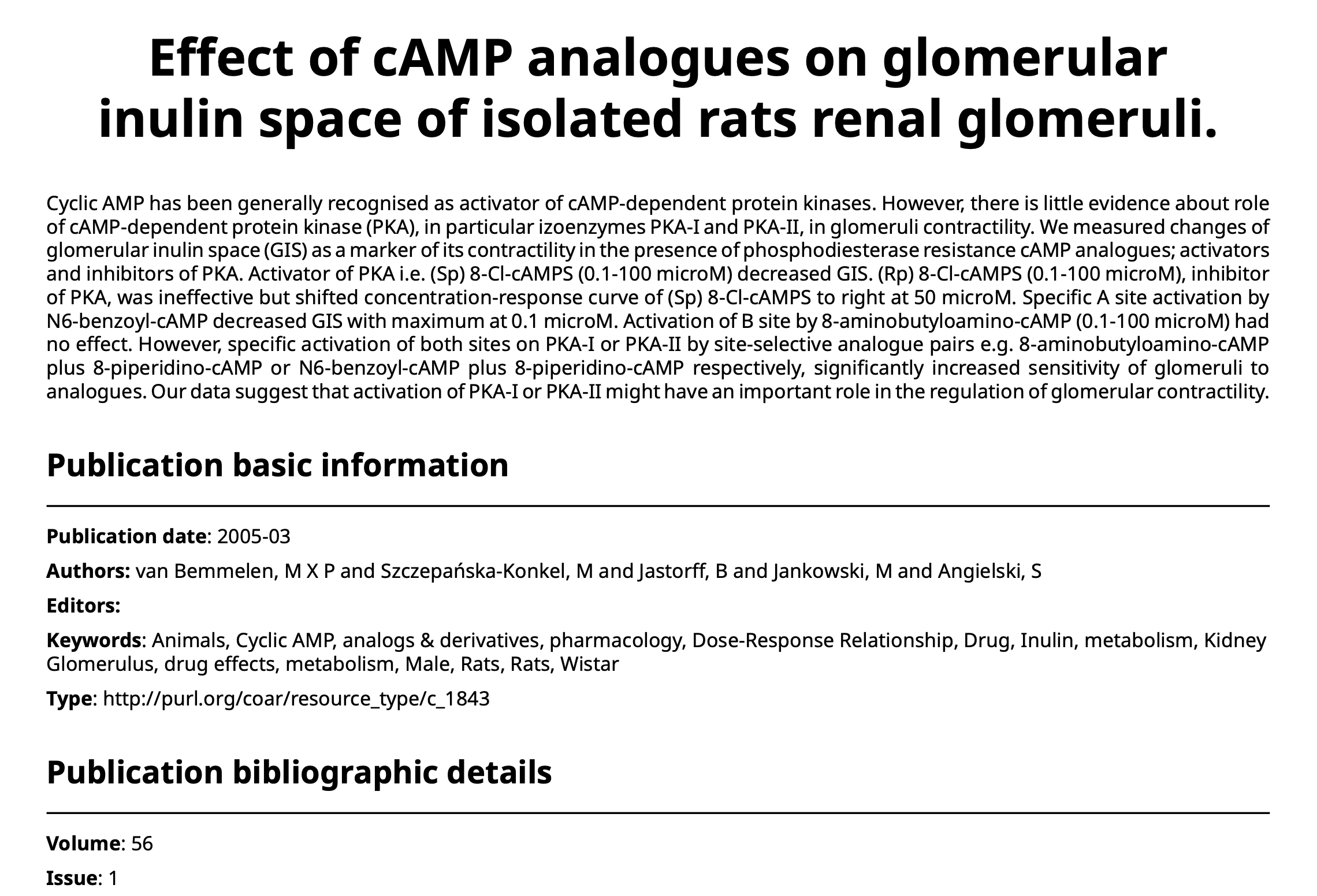Exporting items from IRIS
Introduction
This tutorial provides a step-by-step guide to exporting items from the IRIS platform.
Several types of items can be exported: your personal profile, your own publications, as well as external entitiescollections such as other researcher profiles, publications, organizational units, or periodicals (academic journals that group several publications).
Depending on your needs, you can:
-
Export
aanspecificindividualentityitem by accessing its dedicated page -
Use search filters to export a set of items matching specific criteria (e.g. all publications in English or from several specific periodicals)
In the following sections, you'll find detailed procedures for each export type.
Using Filters to Export a Set of Entities
As with exporting specific entities, you should first select the desired entity type from the homepage. Then, you can apply the filters relevant to your needs.
In the following example, we are exporting all publications from 1560 to 1949.
Once your search is filtered, simply click the "Export" button.
Multiple entity types may be proposed. In this case, since we’re already in the "Publications" category, you just need to select it. However, if your search is more general and returns multiple types of entitiescollections (profiles, units, periodicals, etc.), you will first need to select the specific type you want to export.
You will then access the "Item Export Process Launcher". You must:
-
Choose the output file format
-
Select the export mode – either export all results or only a selection
-
If you wish to export only selected items, you will need to check them manually one by one
-
Once these steps are completed, click the "Export" button in the bottom-right corner.Justcorner like with targeted entity export,and a downloadable file will be generated.
N.B : From your workspace, you can only export the records you have created yourself, not those you are merely linked to.
Exporting Your Own List of Publications
You can also export your own list of publications by following these steps:
1. Search for your own profile using the general search bar.
2. In order to access the publications you are linked to, you will need to select the corresponding linked person using the following filter.
3. You will then have access to the publications linked to your profile. Click on the “Export” button, then select “Publication”Publications.”
This will open the Item Export Process Launcher.
You will need to:
1. Select the output file format.
2. Choose the export mode: whether you want to export all results or only a selection from your list.
3. If you only want to export a selection, you must manually check each item you want to include.
Once these steps are completed, click on the “Export” button at the bottom right. Just like exporting individual items,right, you will then be able to download your file.
Exporting a Specificspecific Entityitem
From the homepage, you can search for an entityitem either by selecting its type (1) and launching the search (2), or simply by entering keywords directly in the main search bar.
Once you have selected the desired entity, click on it to open its page, then click the "Export" button in the top-right corner.
You will then be prompted to choose the output file format (1), and click the "Export" button.
A download message will appear in the bottom-left corner of your screen. Once the download is complete, click on the file name (in blue) to open it, as shown below.
You will then access a file generated in the selected format, as illustrated here: