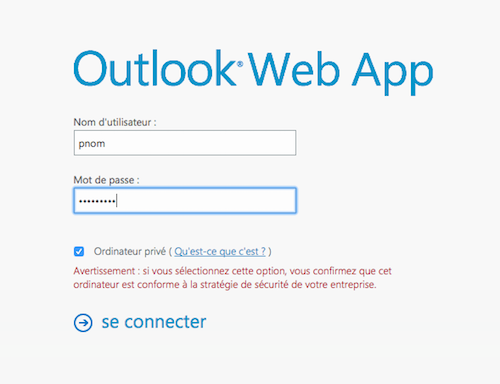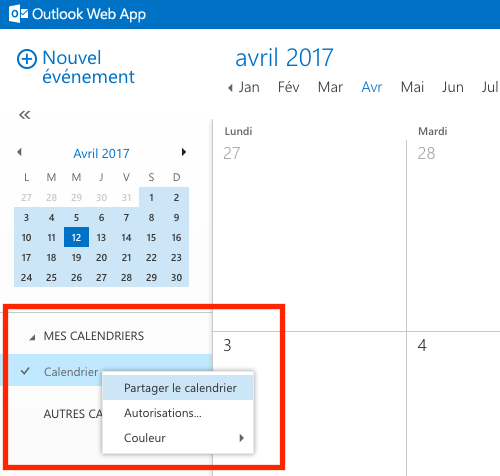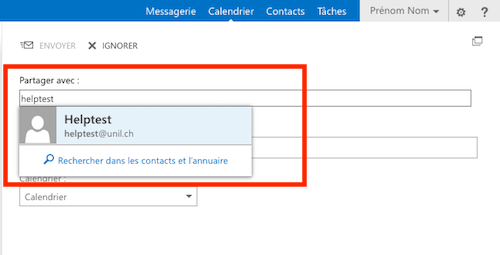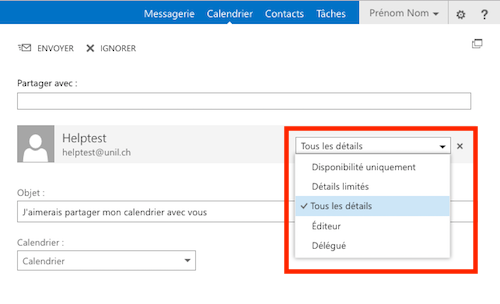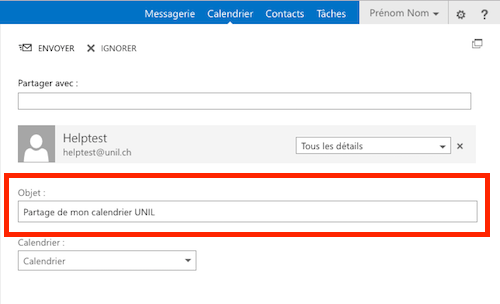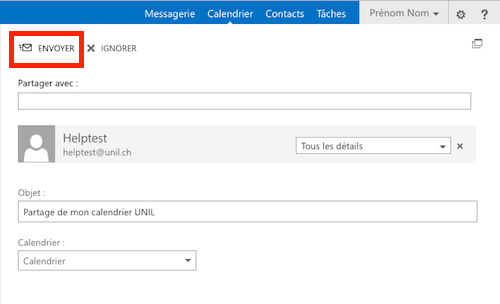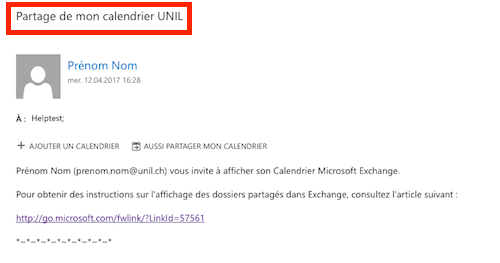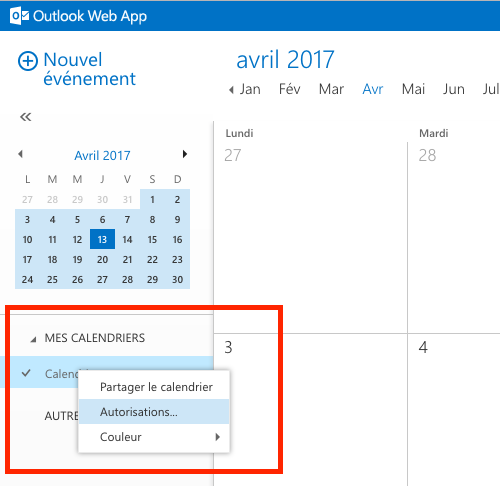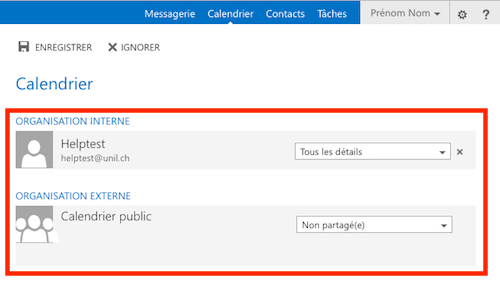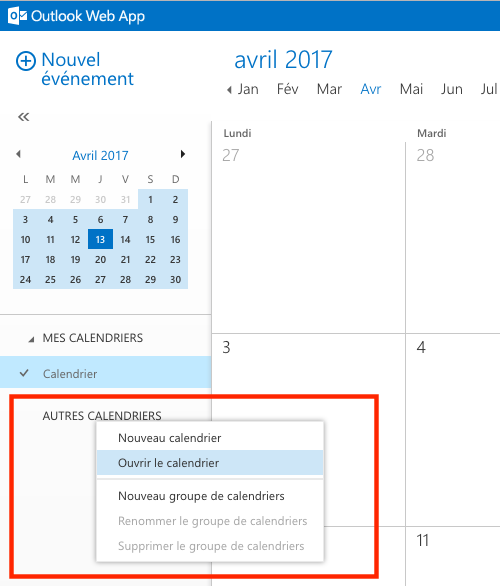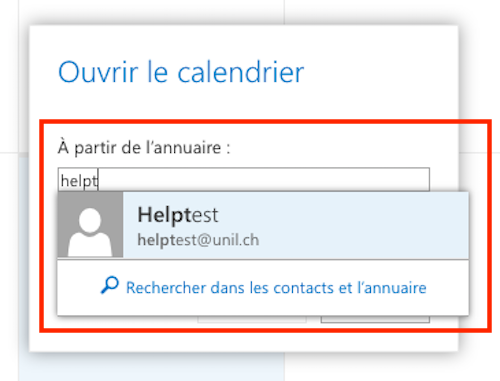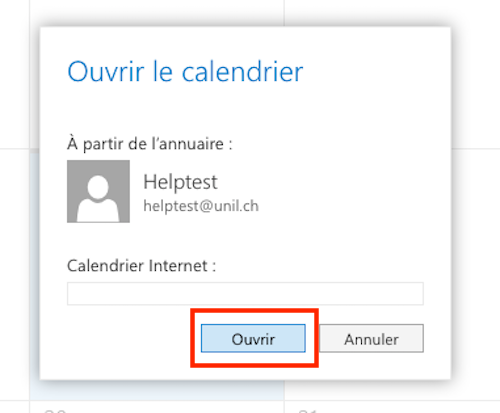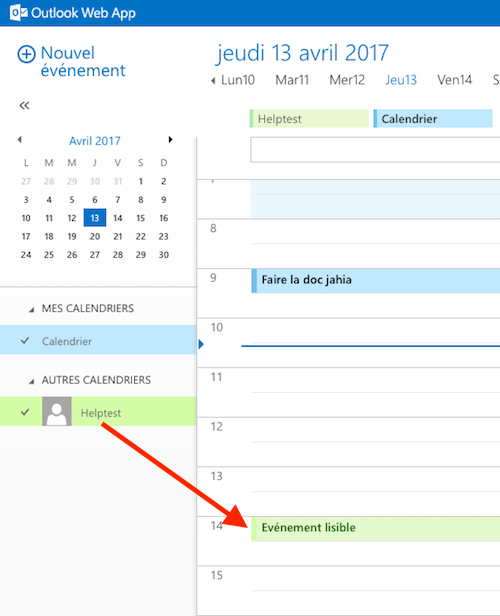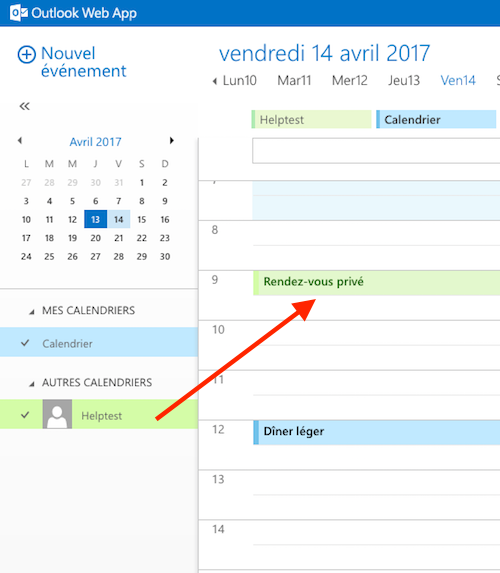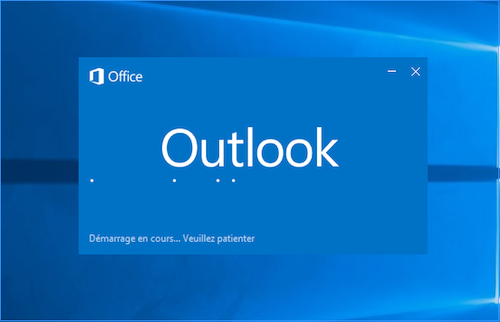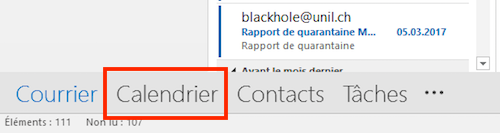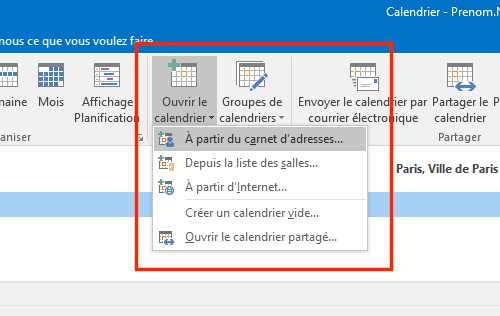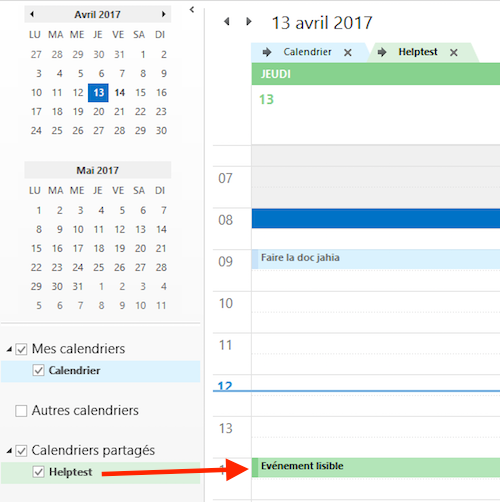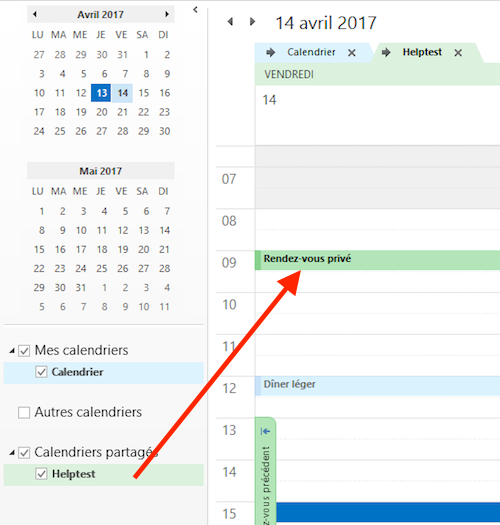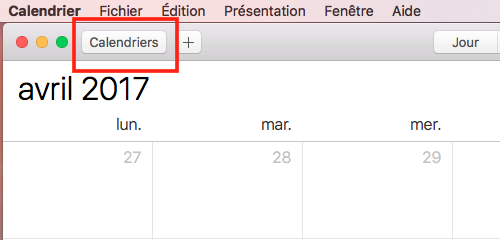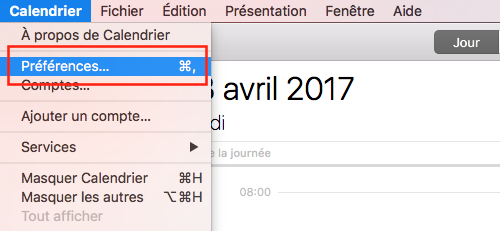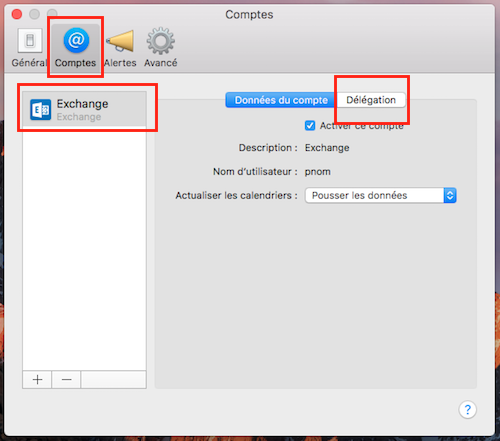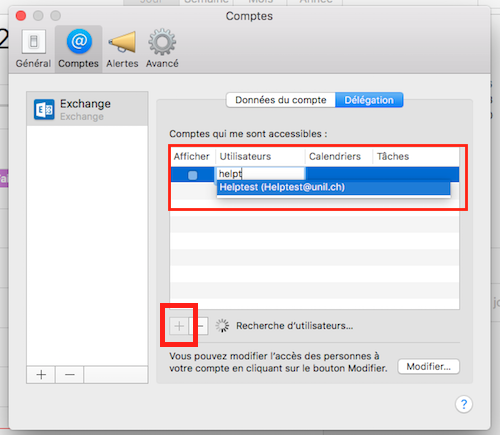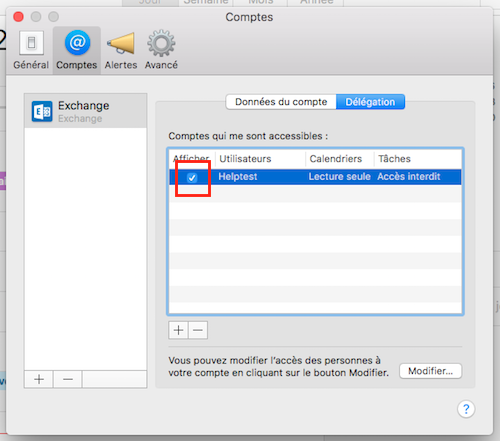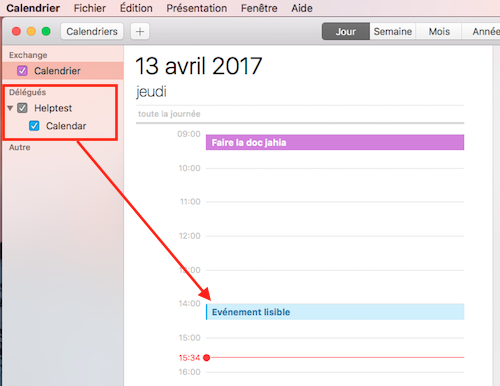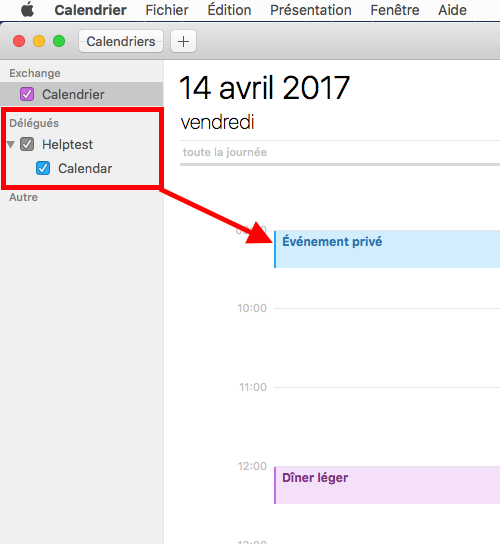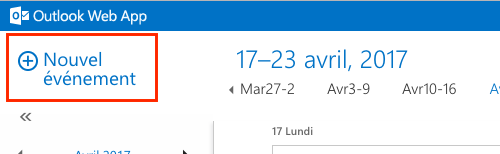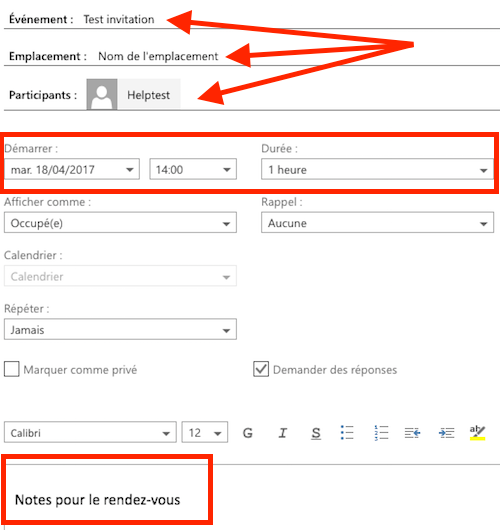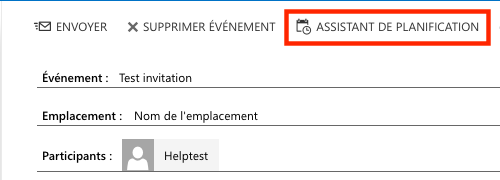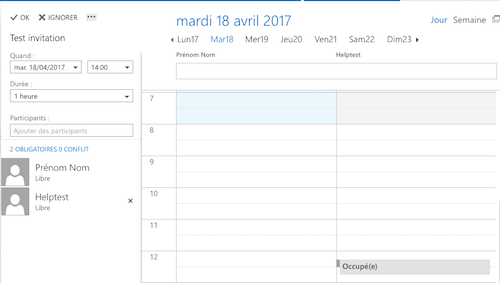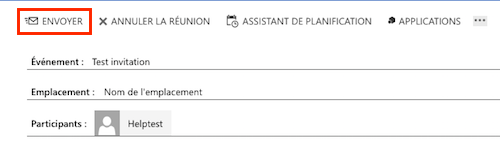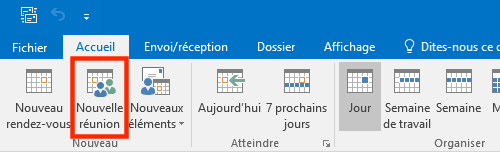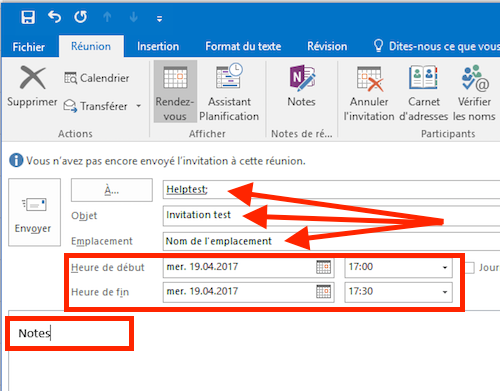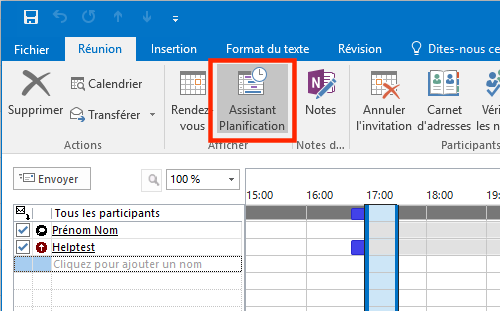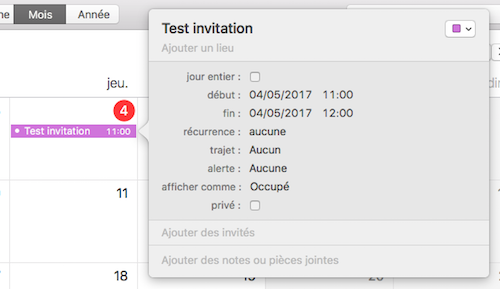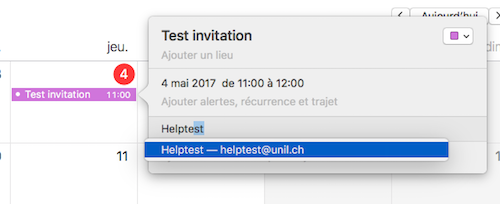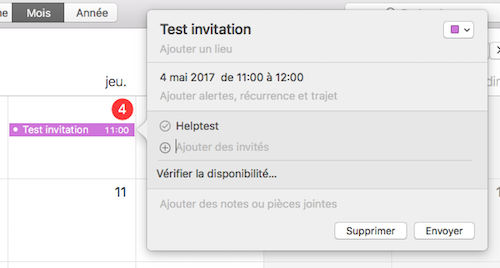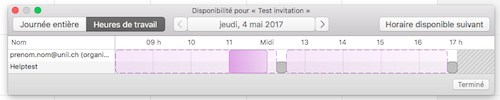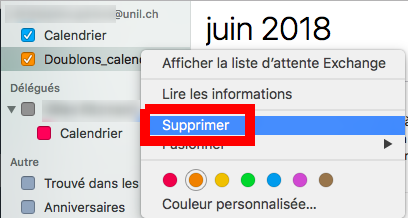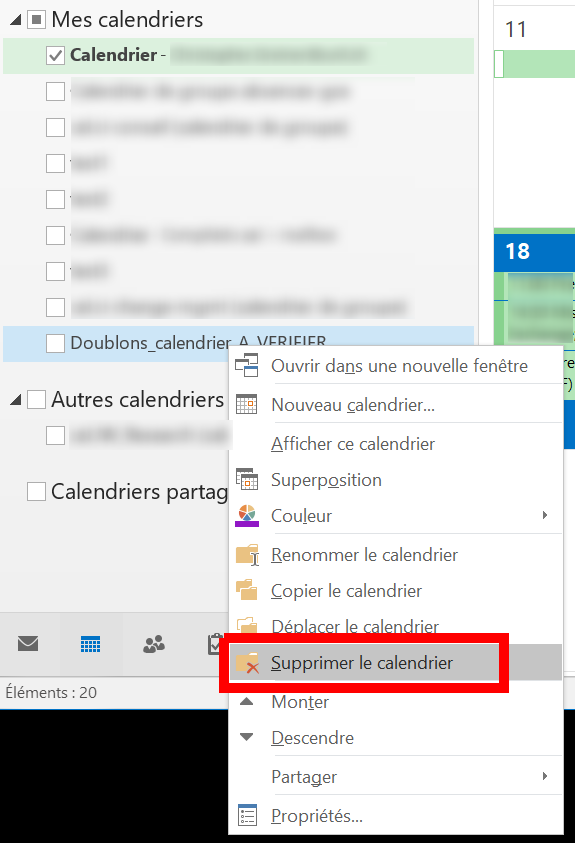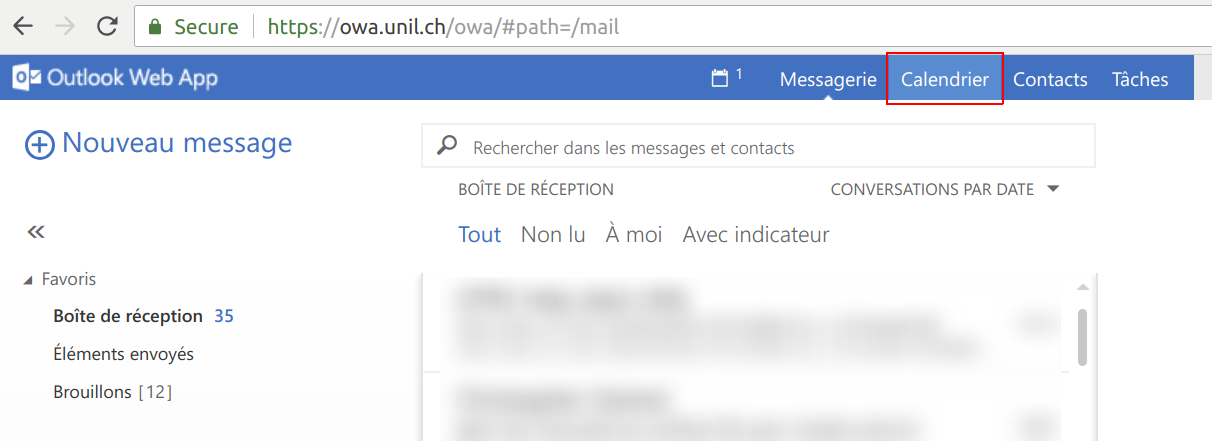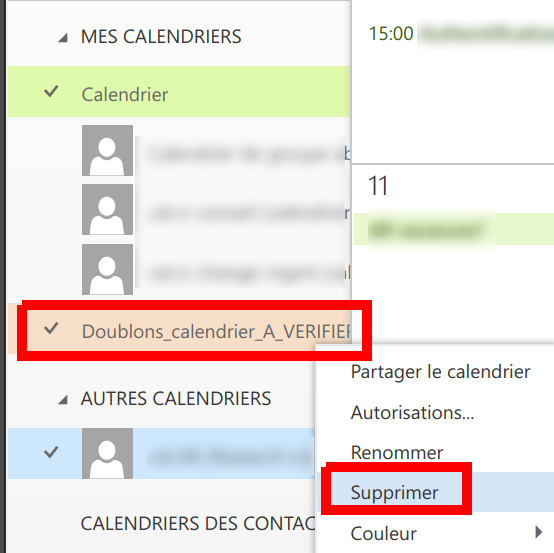Calendars
Conseils de base surBasic Exchange tips
- owa.unil.ch, "Microsoft Outlook"
suron Windowsetand Mac,etand "Calendrier"Calendar"suron MacsontarelestheseulesonlyapplicationssupportedsupportéesappsparbyletheCiCentreeninformatique,ceregardingquitheconcerneusel'agendaofExchange.the Exchange calendar. N'utiliserUsequ'unonlyseulonecalendriercalendar,personnel,theceluionenomménamed "Calendrier"Calendar",pourtoyentersaisiryourses événements.eventsSiIfunyouévénementconsiderestanconsidéréeventcommeasprivé,private,utiliseruselathecase à cochercheckbox "Privé"Private"disponiblethatlorswilldeappearlawhensaisiecreatingdethel'événement.said eventNeDopasnotafficherdisplayplusmoredethan 5calendrierssharedpartagéscalendarsdansinl'applicationtheutilisée.app you are using to display the Exchange calendar.
PartagerSharing sonyour calendriercalendar
-
ChoisirChooselethe appropriate typedeofpartage adéquatshare
| Type |
||
|
|
|
|
|
|
|
|
|
|
|
|
NB: L'utilisateurTwo remarquera probablement que deuxmore types deof partagepermissions sontare encoreavailable disponiblesin surExchange: Exchange,”Availability soitonly" "Disponibilitéand uniquement"”Limited et "Détails limités"details". L'utilisationUsing de cesany deuxof typesthose detwo partagesoptions n'est pasis recommandée carnot ilsrecommended neat sontthe pasUNIL, gérésas parthey lesare applicationsnot descorrectly ordinateursprocessed Mac,by majoritairesmac à l'UNIL.computers.
-
PartagerSharingsonyourcalendrierown calendar
SeConnectconnecter surto https://owa.unil.chavec ses identifiants UNIL
CliquerClicksuronCalendrierCalendar
FaireRight-clickunonclic-droitthesurcalendarle calendriernamed "Calendrier"Calendar"etandcliquerclickensuite suron "PartagerSharele calendrier"calendar"
TaperStartl'adressetypingdethelanamepersonneofavecthequipersononyousouhaitewouldpartagerlikesontocalendrier.shareSiyourellecalendarn'apparaîtwith.pasIfautomatiquement,itcliquerdoessurnot show automatically, use the "Rechercher dans lesSearch contactsetandl'annuaire"directory" button.
-
SélectionnerSelectlethe typedeofpartagesharesouhaitéyou would like to use (recommandé:recommended: "TousFullles détails"details") - (
Optionnel)Optional)UneOncefoisthelesharepartagetypechoisi,ismodifierdefined,siyouoncanlecansouhaitechangel'objetthedusubjectmessageofquetheleemailbénéficiairesentdutopartagetherecevrabeneficiary.
CliquerClicksuron"Envoyer"”Send"
LaThepersonnebeneficiarybénéficiaireofduthepartagesharedrecevracalendaralorswillunreceivemailatype,standardluiemail,indiquantsayingquethatvoustheavezcalendarpartagéhasvotrebeencalendriersharedavecwithelle.him/her.
-
(
optionnel)optional)VérifierChecklespermissionspartagesondethesonsharedcalendriercalendar
FaireRight-clickun clic-droit sur Calendrier et cliquer suron "Autorisations"Calendar" and click on "Permissions"
LaPermissionslistelistdesthenpartages apparaît alorsappears
AfficherDisplay una calendriershared partagécalendar
Web (owa.unil.ch)
SeConnectconnecter surto https://owa.unil.chavecwithses identifiantsyour UNIL username/password
CliquerClicksuronCalendrier”Calendar"
FaireRight-clickun clic-droit sur la mentionon "AUTRESOtherCALENDRIERS"Calendars"etandcliquerclickensuite suron "OuvrirOpenle calendrier"calendar"
TaperTypeleinnomthedenamelaofpersonnethequiperson who shared their calendar
Please note: In the case of apartagégroupson calendrier.NB: Dans le cas d'un calendrier de groupecalendar (créécreatedsurupondemanderequestparbylethe Ci),ilitestisnécessairenecessarydetoprécéderprecedelethenomnameduofcalendrierthedecalendarlawith the mention "cal." (exemple:Example: cal.calendrier_de_groupename_of_group_calendar).
CliquerClicksuron”Ouvrir""Open"
LeThecalendriersharedapparaîtcalendaralorsappearssousinla rubriquethe "AUTRESOtherCALENDRIERS".calendars"Danssection.l'exempleInci-dessous,theleexamplecalendrierbelow,partagéhelptest'sparsharedhelptestcalendarestisenthevert.green one.
L'exempleTheci-dessousexamplemontrebelowleshowsrenduhowd'unaévénementprivatedéfinieventcommedisplaysprivéinparhelptest'sl'utilisateursharedhelptestcalendar.dansThesonbeneficiarycalendrierofpartagé.theSeulesharedlacalendarmentionwill only see a "Rendez-vousPrivateprivé"event"est visible pour les bénéficiaires du partage.mention.
Windows
Ouvrir le logicielOpen Microsoft Outlook
CliquerClicksuronCalendrierCalendar
CliquerClicksuron "OuvrirOpenle calendrier"calendar",puisthensuron "AFrompartirAddressdu carnet d'adresses.Book..."
TaperTypelethenomnamedeoflathepersonnepersonquisharing their calendar, select them in the list, click on "Calendar" then on "OK".
Please note: In the case of apartagégroupson calendrier, la sélectionner dans la liste, cliquer sur "Calendrier ->" puis sur OK.NB: Dans le cas d'un calendrier de groupecalendar (créécreatedsurupondemanderequestparbylethe Ci),ilitestisnécessairenecessarydetoprécéderprecedelethenomnameduofcalendrierthedecalendarlawith the mention "cal." (exemple:Example: cal.calendrier_de_groupename_of_group_calendar).
LeThecalendriersharedapparaîtcalendaralorsappearssousinla rubriquethe "CalendriersSharedpartagés".calendars"Danssection.l'exempleInci-dessous,theleexamplecalendrierbelow,partagéhelptest'sparsharedhelptestcalendarestisenthevert.green one.
L'exempleTheci-dessousexamplemontrebelowleshowsrenduhowd'unaévénementprivatedéfinieventcommedisplaysprivéinparhelptest'sl'utilisateursharedhelptestcalendar.dansThesonbeneficiarycalendrierofpartagé.theSeulesharedlacalendarmentionwill only see a "Rendez-vousPrivateprivé"event"est visible pour les bénéficiaires du partage.mention.
Mac
OuvrirOpenlethelogicielCalendarCalendrierapp
- (
Optionnel)Optional)CliquerClicksuron "Calendriers"Calendars"pourtoafficherdisplaylaalistelistdesofcalendriersall Calendars
CliquerInsur le menuthe "Calendrier",Calendar"puismenu,surclick on "Préférences"Preferences"
CliquerClicksuron "Comptes"Accounts",puisthensuron"”Exchange",puisthensuron "Délégation".Delegation"
CliquerClicksuron the "+",puisbutton,taperthenlestartnomtypingdethelanamepersonneofquithe person who shared their calendar. Select the right name in the displayed list.
Please note: In the case of apartagégroupson calendrier. La sélectionner dans la liste qui s'affiche.NB: Dans le cas d'un calendrier de groupecalendar (créécreatedsurupondemanderequestparbylethe Ci),ilitestisnécessairenecessarydetoprécéderprecedelethenomnameduofcalendrierthedecalendarlawith the mention "cal." (exemple:Example: cal.calendrier_de_groupename_of_group_calendar).
CocherCheckla casethe "Afficher"Show"etboxfermerandlaclosefenêtrethe window.
LeThecalendriersharedapparaîtcalendaralorsappearssousinla rubriquethe "Délégués".Delegates"Danssection.l'exempleInci-dessous,theleexamplecalendrierbelow,partagéhelptest'sparsharedhelptestcalendarestisenthebleu.blue one.
L'exempleTheci-dessousexamplemontrebelowleshowsrenduhowd'unaévénementprivatedéfinieventcommedisplaysprivéinparhelptest'sl'utilisateursharedhelptestcalendar.dansThesonbeneficiarycalendrierofpartagé.theSeulesharedlacalendarmentionwill only see a "EvénementPrivateprivé"event"est visible pour les bénéficiaires du partage.mention.
NB: L'affichageDisplay desof événementsprivate privésevents d'undoes calendriernot partagéfunction nestarting fonctionne pas sur le systèmefrom MacOS Sierra (10.12.x). IlPlease estuse fonctionnelthe sur"Scheduling leassistant", systèmeor Eldisplay Capitanthe (10.11.x)calendar in OWA or Outlook.
CréerCreate unean invitation
(IMPORTANT) AvantPlease touteread chosethis
La rubriqueThe "CréerCreate unean invitation" expliquesection commentexplains créerhow uneto create an invitation àto unan rendez-vousevent en utilisant l'outil de calcul de disponibilité du serveurusing Microsoft ExchangeExchange's descheduling l'UNIL.assistant. MerciPlease deconsider fairethe attentionfollowing aux"best bonnes pratiques suivantes:practices":
TouteNotpersonneeveryneuserrenseigneenterspasallforcémenttheirtouseventssesinrendez-vousthedansExchangesoncalendar.CalendrierThisExchange.meansIlthatseapeutuserdonccouldqu'uneeasilypersonnedeclineréponde négativement à unean invitationquandevenbienifmêmethel'outilschedulingdeassistantdisponibilitéshowsindiquethatqu'elleheestordisponiblesheàislaavailabledateatproposée.the time planned for the eventSiUsevousasouhaitezplanninginviterplus de 2 personnesà un rendez-vous, l'utilisation d'un outil de planificationtool (typesuch as Doodle, Framadate, etc.)estwhenvivementplanningrecommandéeanavanteventd'envoyerwithunemoreinvitation,thanafin2deattendees.définirTheunegoal is to set a relevant datepertinentefordetherendez-vous.event.Si vous souhaitez inviterWithunelessouthandeux2personnesattendees,àtheunuserendez-vous,ofl'utilisationad'unplanningoutiltooldemightplanificationnotn'estbepas forcément nécessaire.necessary
Web (owa.unil.ch)
SeConnectconnecter surto https://owa.unil.chavecwithses identifiantsyour UNIL username/password
CliquerClicksuronCalendrier”Calendar"
CliquerClicksuron "CréerNewun événement"event"
AjouterAddleannomeventdename,l'événement,anl'emplacementevent place (siifdisponible)known),letheounamelesofparticipants,thechoisirattendees,unechoose a dateetandajouter desadd notes (siifsouhaité)wanted).
- (
optionnel)optional)CliquerClicksuron "AssistantSchedulingdeassistant"planification"topourcheckvérifier les disponibilitésavailability.
- (
optionnel)optional)VérifierChecklaavailabilitydisponibilitéofduattendeesouanddesmodifyparticipants et modifier l'heure et/ou lathe dateenand/orfonctionhourduofrésultatthe event if needed.
CliquerClicksuronEnvoyer"Send"
Windows
Ouvrir le logicielOpen Microsoft Outlook
CliquerClicksuronCalendrier"Calendar"
CliquerClicksuron "NouvelleNewréunion"meeting"
AjouterAddleannomeventdename,l'événement,anl'emplacementevent place (siifdisponible)known),letheounamelesofparticipants,thechoisirattendees,unechoose a dateetandajouter desadd notes (siifsouhaité)wanted).
- (
optionnel)optional)CliquerClicksuron "AssistantSchedulingdeassistant",planification"checketavailabilityvérifieroflaattendeesdisponibilitéanddumodifyou des participants et modifier l'heure et/ou lathe dateenand/orfonctionhourduofrésultatthe event based on the results.
CliquerClicksuronEnvoyer"Send"
Mac
OuvrirOpenlethelogicielCalendarCalendrierapp
CréerCreateunanévénementeventparwithunasimpledouble-clickdoubleatclictheàplannedladate. Enter a name for the event and set the planned datesouhaitée.andSaisir le nom de l'événement et la date et l'heure.hour.
DansInle champthe "AjouterAdddesinvitees"invités",section,saisirenterlethenomnamedeoflatheou des personnes invitée(s).invitees.
- (
optionnel)optional)CliquerClicksuron "VérifierCheckla disponibilité"Availability...".
- (
optionnel)optional)VérifierChecklaavailabilitydisponibilitéofduyourouinviteesdesandparticipantsmodifiyet modifier l'heure et/ou laplanned dateenand/orfonctionhourduofrésultat.theCliquermeetingsurif needed. Click on "horaireNextdisponibleavailablesuivant"time"pouriflaisseryoulewantsystèmeExchangedetocalculsearchvousforindiquerthelanextprochaineavailabilitydatesharedàbylaquelleeverytous les participants sont disponibles.invitee.
CliquerClicksuron "Envoyer"Send"
ÉvénementsCorrupt corrompuscalendar dans le calendrierevents
VérifierVerify depuisin CalendrierCalendar (Mac)
SiIf vousyou trouvezfind una calendriercalendar appelénamed Doublons_calendrier_A_VERIFIER, c'estit quemeans notreour systèmemonitoring has detected corrupt events in your Exchange calendar. These events can cause issues when sharing your calendar with other users: the synchronisation will fail on these items.
We moved these problematic items to a constatéseparate descalendar événements corrompus dans votre calendrier Exchange. Ces événements peuvent poser problème lors du partage de votre calendrier avec d'autres utilisateurs: la synchronisation se bloque sur ses événements.
Nous avons déplacé les événements problématiques dans un calendrier séparé, appelénamed Doublons_calendrier_A_VERIFIER. NousPlease voustake invitonsa àwhile passerto engo revuethrough cethese calendrierevents afinto demake voussure assurernothing que rien d'important n'aitwas été déplacé.moved.
AfinThe d'effectuerquickest ceway contrôleto lecheck plusis rapidement possible, vous pouvez :to:
SélectionnerSelect only theuniquementcalendarle calendriernamed Doublons_calendrier_A_VERIFIER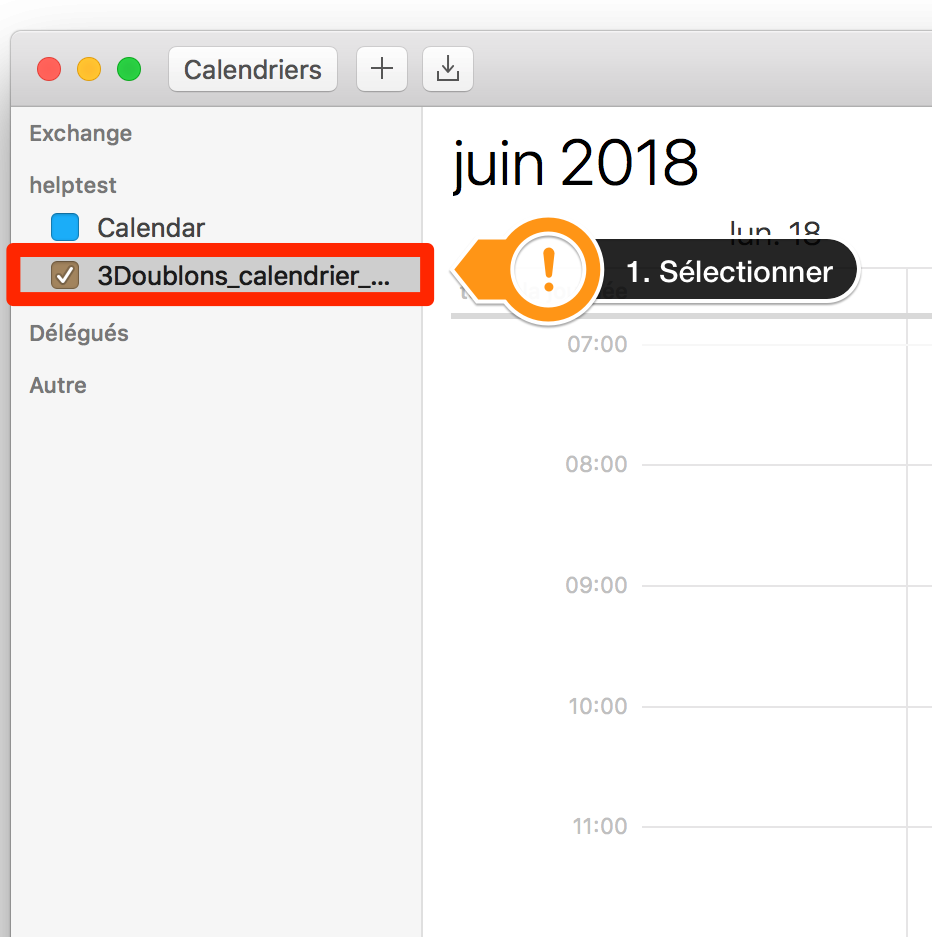
RechercherSearchavecby2enteringguillemetstwo double quotes "".quiThispermettentwilld'afficherdisplaylaalllistethedecalendar'stous les événements du calendriereventsContrôlerChecketandrecréerrecreateles(doévénementsnotimportantscopy!)dansimportant items to yourlemaincalendriercalendarprincipalif needed and not already present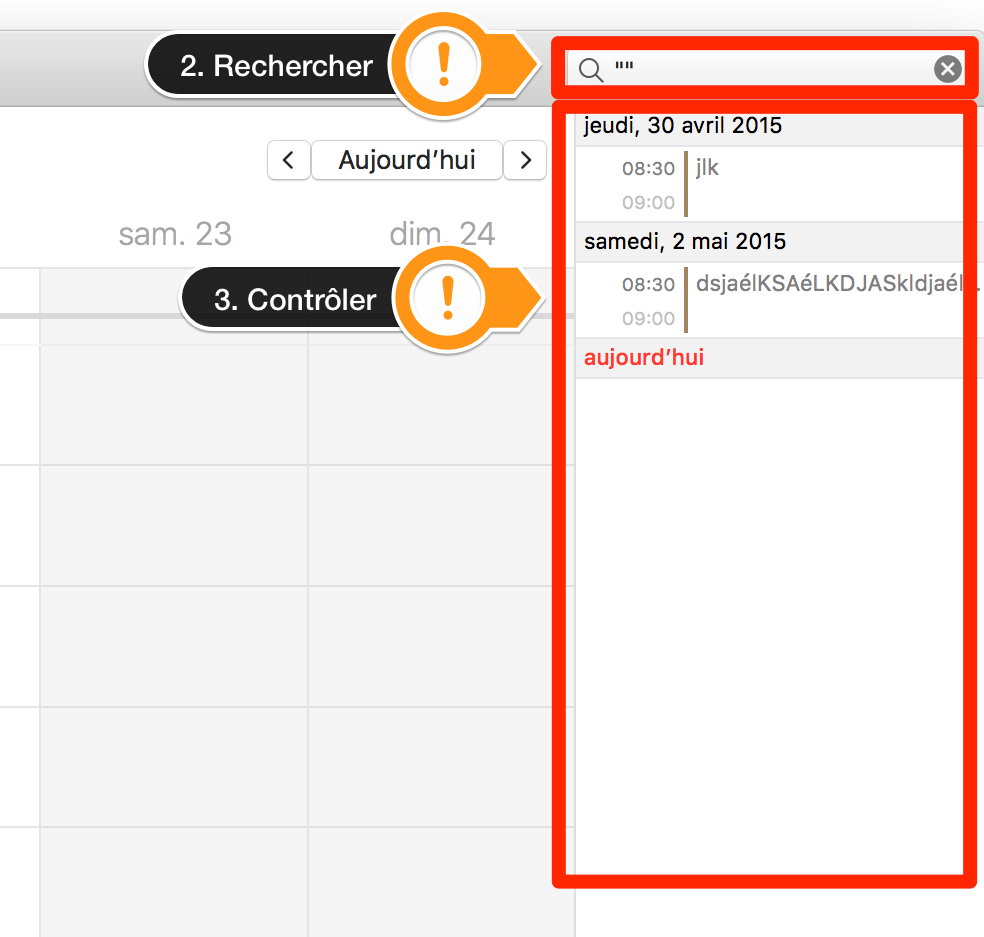
UneOnce foisfinished, votreyou vérificationcan terminée, vous pouvez effacer le calendrier delete Doublons_calendrier_A_VERIFIER by enright faisantclicking unand clic droit etchoosing SupprimerDelete.
VérifierVerify depuisin Outlook (Windows)
SiIf vousyou trouvezfind una calendriercalendar appelé named Doublons_calendrier_A_VERIFIER, c'estit quemeans notreour systèmemonitoring has detected corrupt events in your Exchange calendar. These events can cause issues when sharing your calendar with other users: the synchronisation will fail on these items.
We moved these problematic items to a constatéseparate descalendar événementsnamed Doublons_calendrier_A_VERIFIER. corrompusPlease danstake votrea calendrierwhile Exchange.to Cesgo événementsthrough peuventthese events poserto problèmemake lorssure dunothing partageimportant dewas votre calendrier avec d'autres utilisateurs: la synchronisation se bloque sur ses événements.moved.
NousThe avonsquickest déplacéway lesto événementscheck problématiquesis dans un calendrier séparé, appelé Doublons_calendrier_A_VERIFIER. Nous vous invitons à passer en revue ce calendrier afin de vous assurer que rien d'important n'ait été déplacé.
Afin d'effectuer ce contrôle le plus rapidement possible, vous pouvez :to:
SélectionnerSelect only theuniquementcalendarle calendriernamed Doublons_calendrier_A_VERIFIERAppuyerClicksur le boutononChangerChangel'affichagvieweandet choisirchooseListeList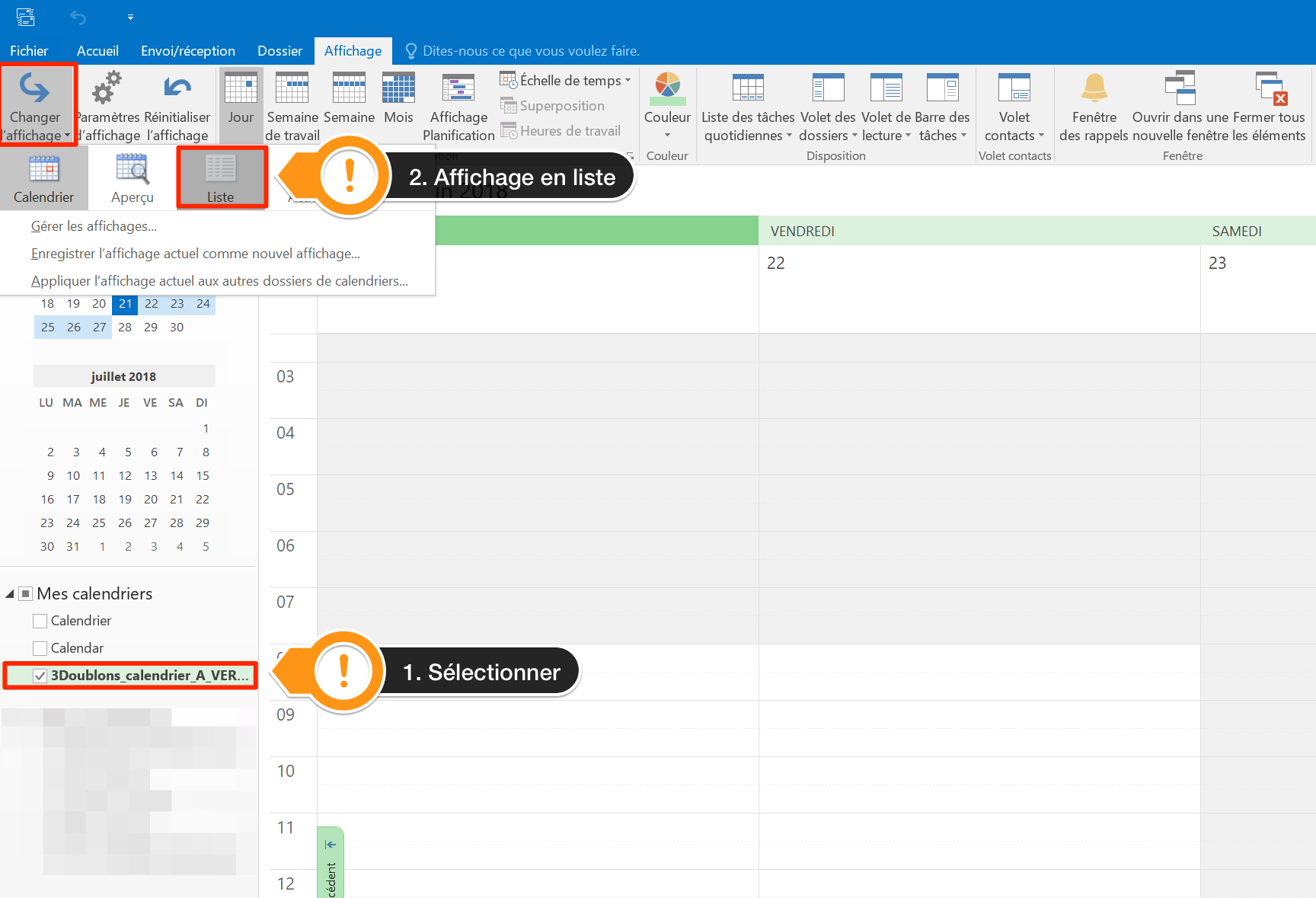
ContrôlerChecketandrecréerrecreateles(doévénementsnotimportantscopy!)dansimportantleevents in yourcalendriermainprincipalcalendar if needed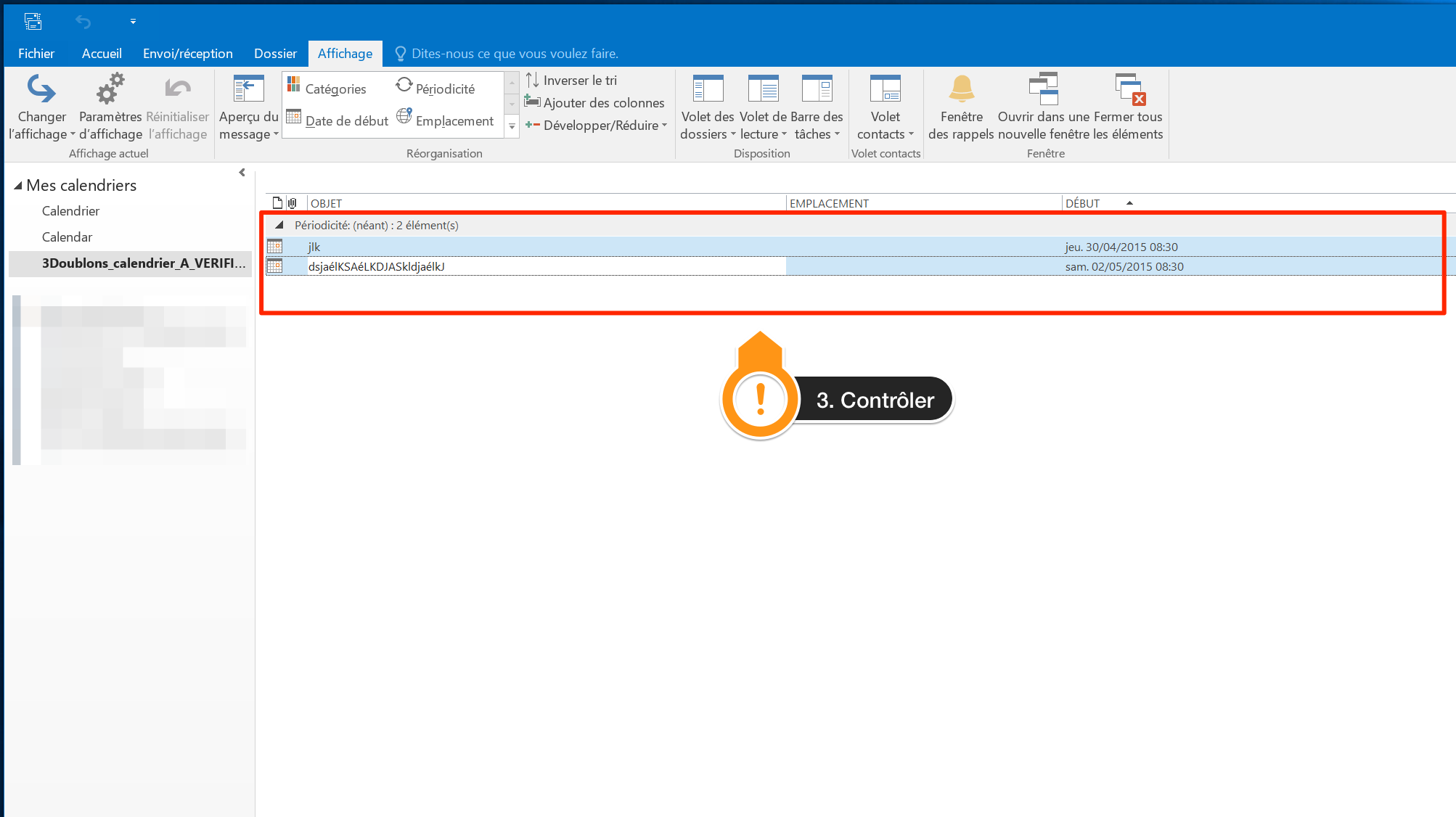
UneOnce foisfinished, terminé,you vouscan pouvezdelete ensuitethe effacercalendar leby calendrierright clicking and choosing Doublons_calendrier_A_VERIFIERDelete the calendar en faisant clic droit et Supprimer le calendrier..
VérifierVerify depuisin OWA (web)
SiIf vousyou trouvezfind una calendriercalendar appelé named Doublons_calendrier_A_VERIFIER, c'estit quemeans notreour systèmemonitoring has detected corrupt events in your Exchange calendar. These events can cause issues when sharing your calendar with other users: the synchronisation will fail on these items.
We moved these problematic items to a constatéseparate descalendar événements corrompus dans votre calendrier Exchange. Ces événements peuvent poser problème lors du partage de votre calendrier avec d'autres utilisateurs: la synchronisation se bloque sur ses événements.
Nous avons déplacé les événements problématiques dans un calendrier séparé, appelé named Doublons_calendrier_A_VERIFIER: pourto leview voir,it, loguez-vouslog suron to https://owa.unil.ch etand cliquezclick suron l'onglet the CalendrierCalendar. tab.
NousPlease voustake invitonsa àwhile passerto engo revuethrough cethese events calendrierto afinmake desure vousnothing assurer que rien d'important n'aitwas étémoved. You déplacécan etthen d'éventuellementdelete recréerthis lescalendar événementsby dansright-clicking votreon calendrierit principal.and Vous pouvez ensuite effacer le calendrier choosing Doublons_calendrier_A_VERIFIER en faisant clic droit et SupprimerDelete.