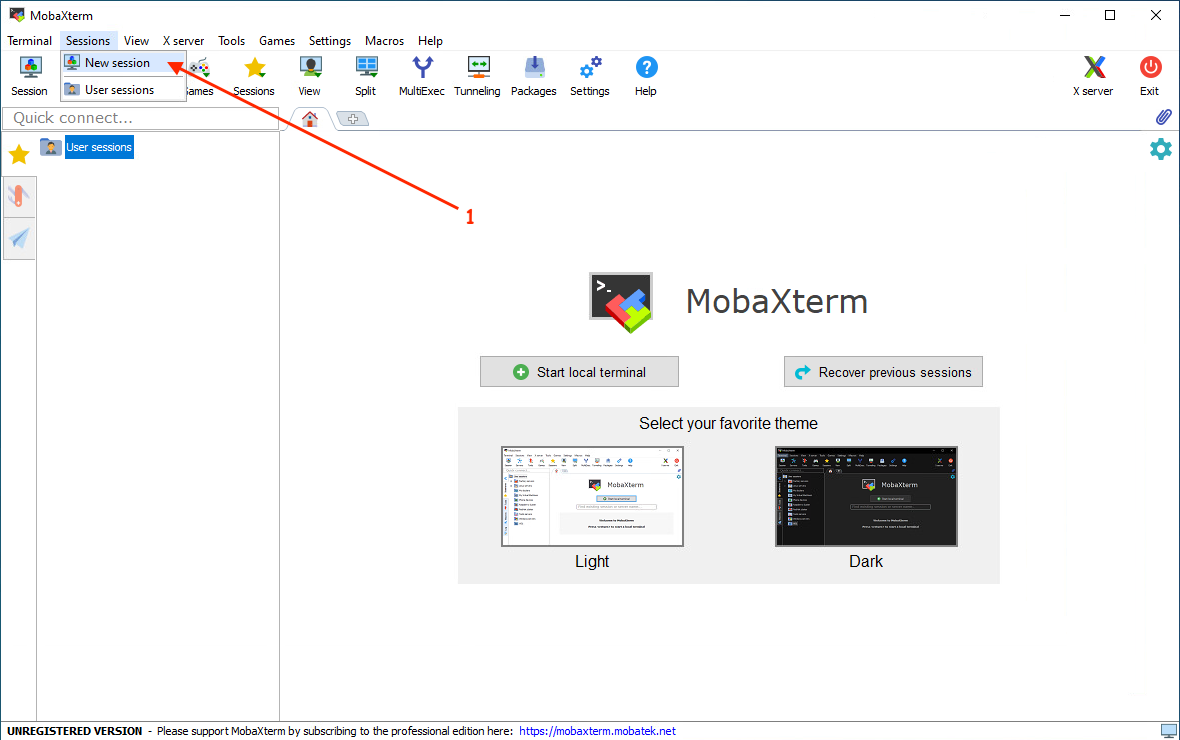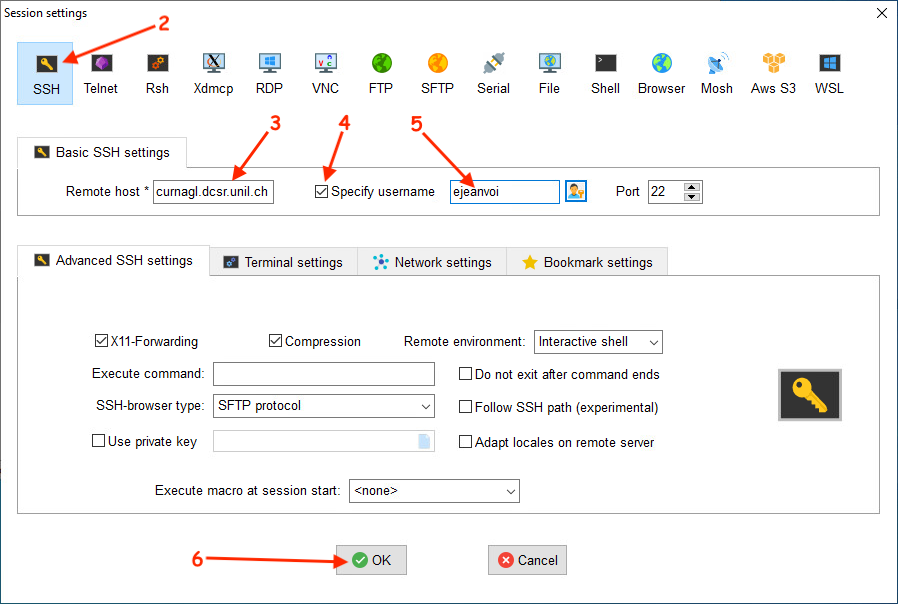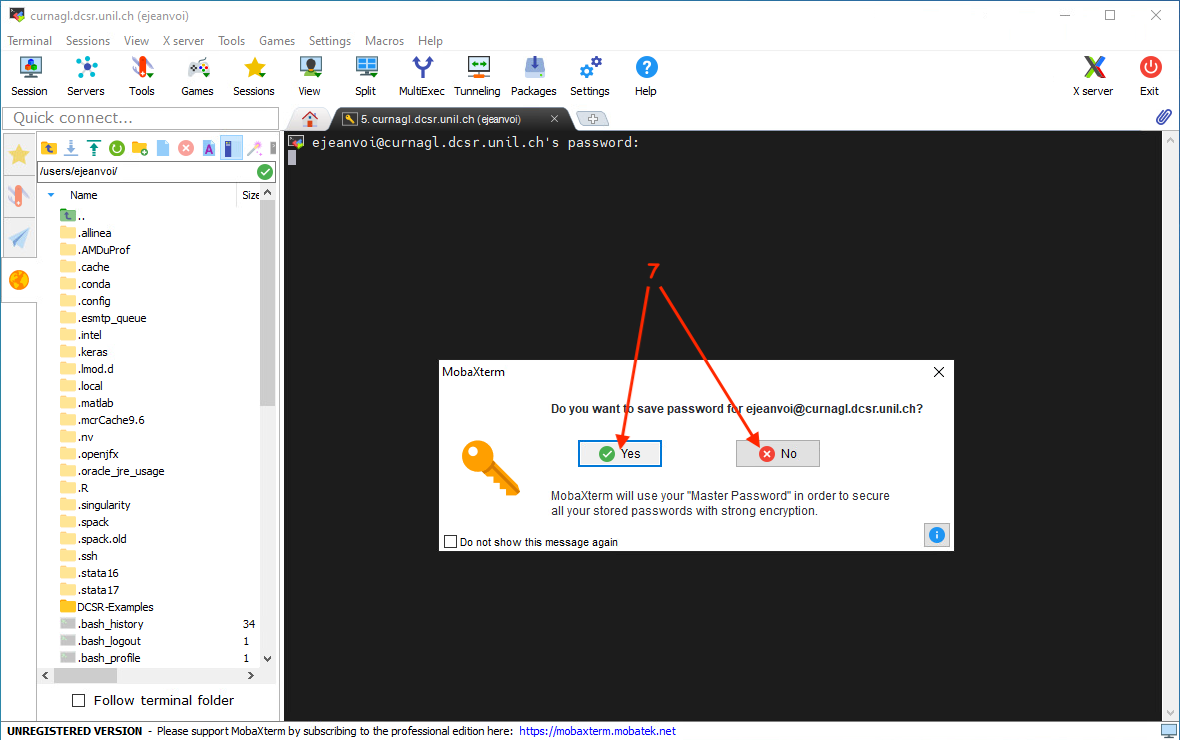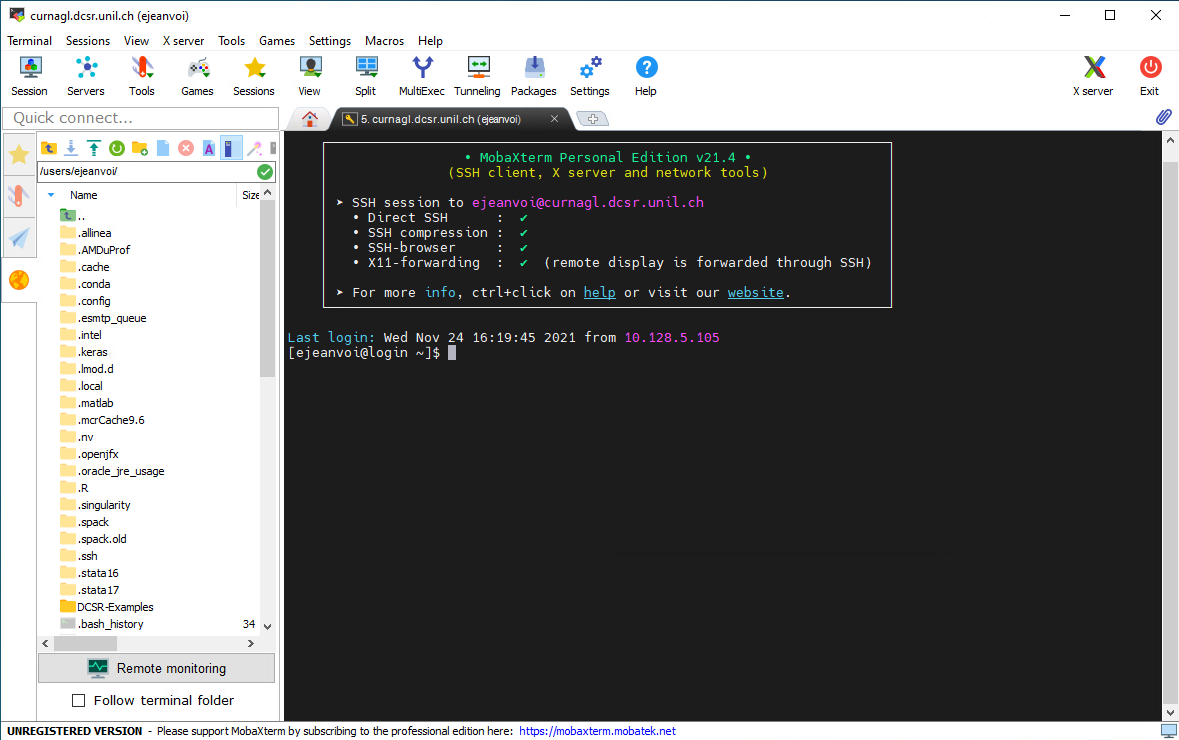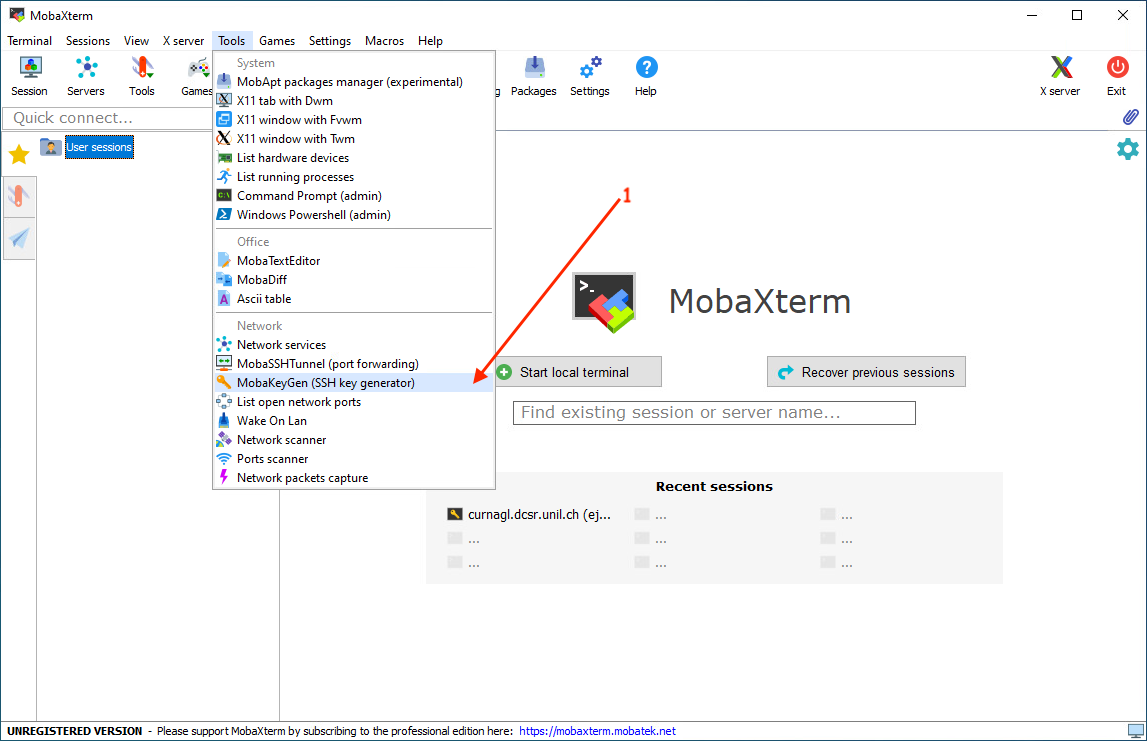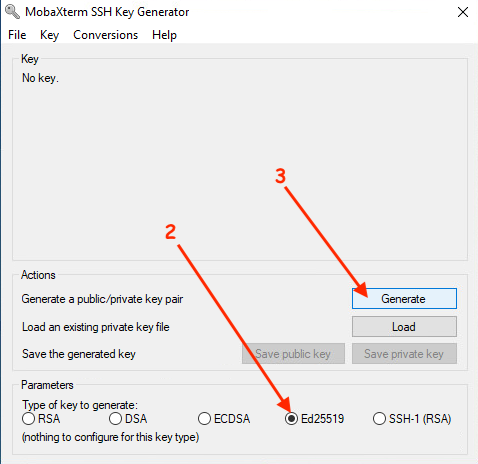SSH connection from Windows
To access the DCSR clusters from a Windows host, you have to use an SSH client.
Several options are available:
- Putty
- MobaXterm
- SSH from PowerShell
- SSH from Windows Subsystem for Linux
We present here only MobaXterm (since it's a great tool that also allow to transfer files with a GUI) and the PowerShell options. For both options, we'll see how to connect through SSH with a password and with a key.
MobaXterm
Connection with a password
After opening MobaXterm, you have to create a new session:
Then you have to configure the connection:
Then you can choose to save or not your password in MobaXterm:
Finally, you are connected to Curnagl:
You can see, on the left panel, a file browser. This represents your files on the cluster and it can be used to edit small text files, or to download/upload files to/from your laptop.
Connection with a key
First you have to create a key:
A new windows is opened, there you can choose the kind of key (Ed25519 is a good choice):
SSH from PowerShell
Connection with a password
Connection with a key