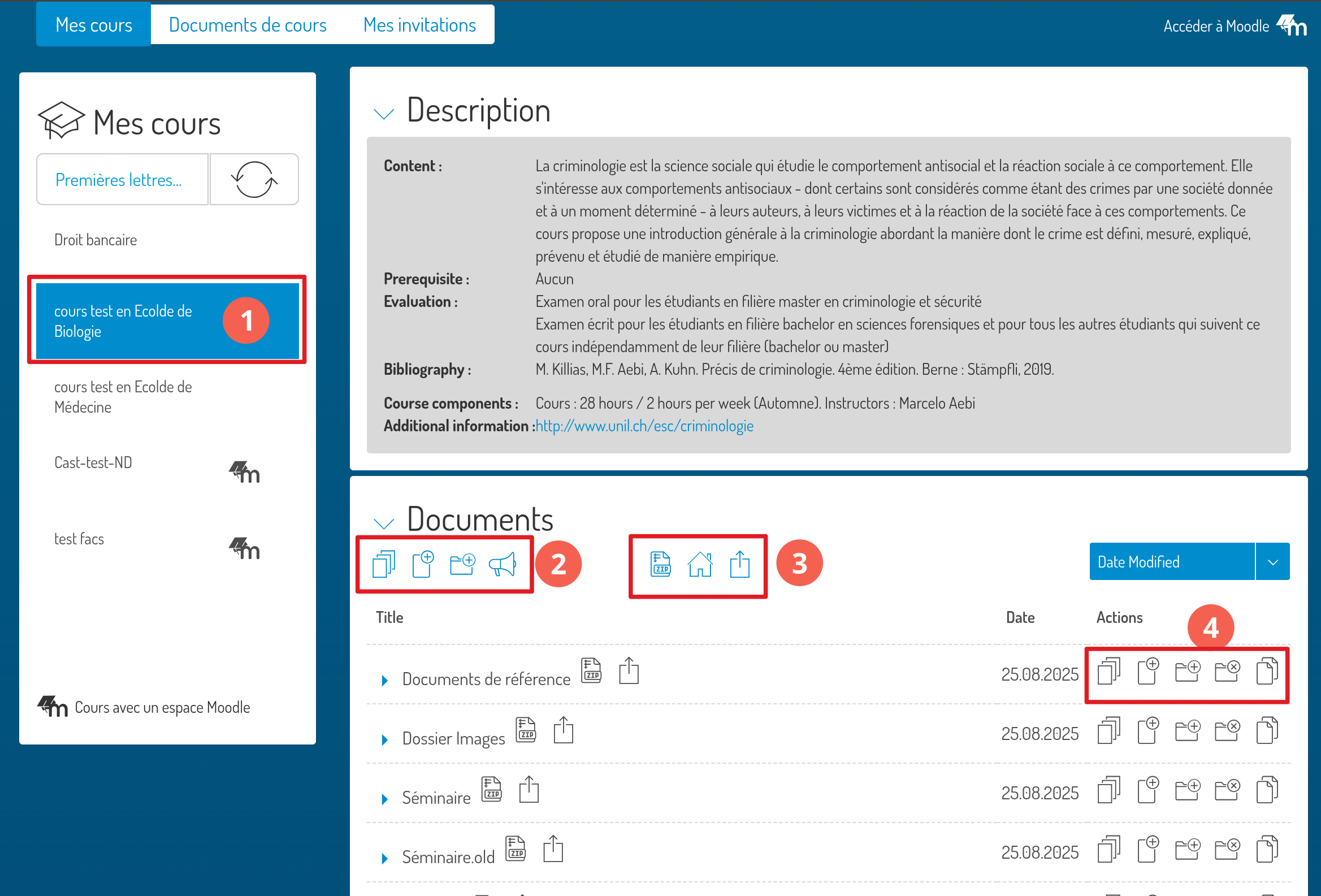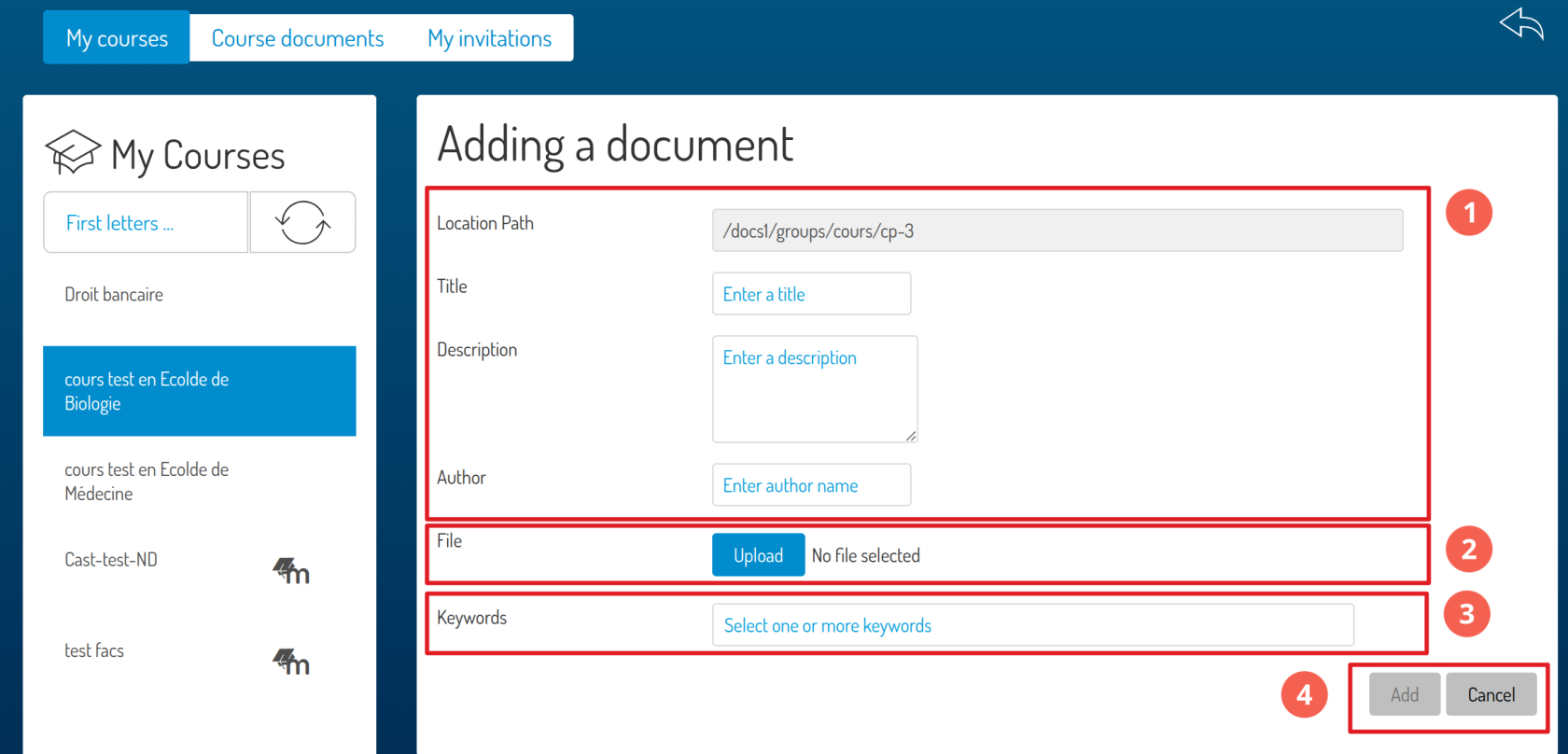Add course documents
Teachers and student assistants with a proxy for a course can at any time add documents to a course space
Select a course
- Choose from the course list a course for which you want to add documents
- Add a document or directory to the root of the document system in the selected course
- See documentation Access to course material
- Add a document or directory to the current directory
Add a course filedocument
- Enter document information
DownloadUpload the file- Add the keywords. These keywords will be used to find them in the search for documents
- Validate the addition of document
Note: when adding multiple documents, the title and description cannot be provided, and only five documents can be uploaded at a time.