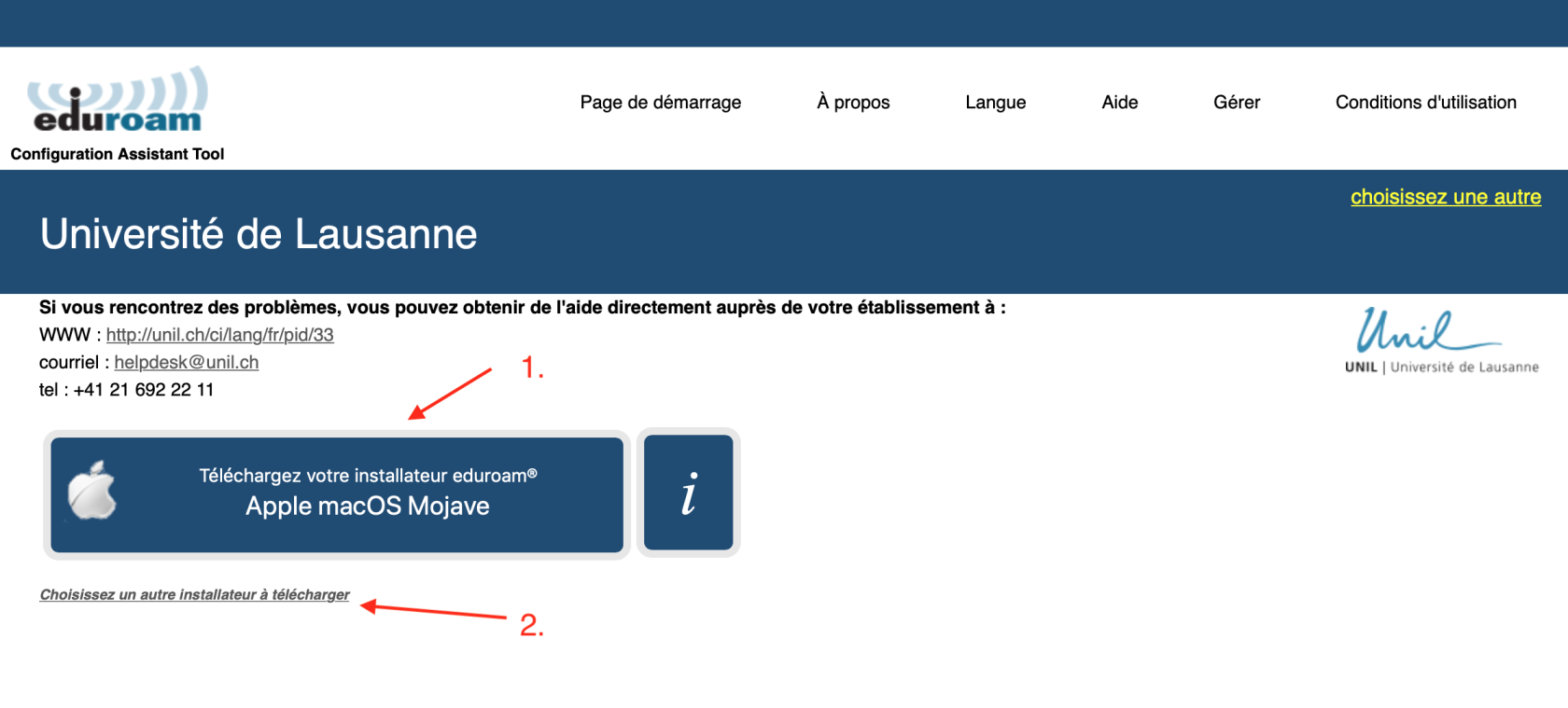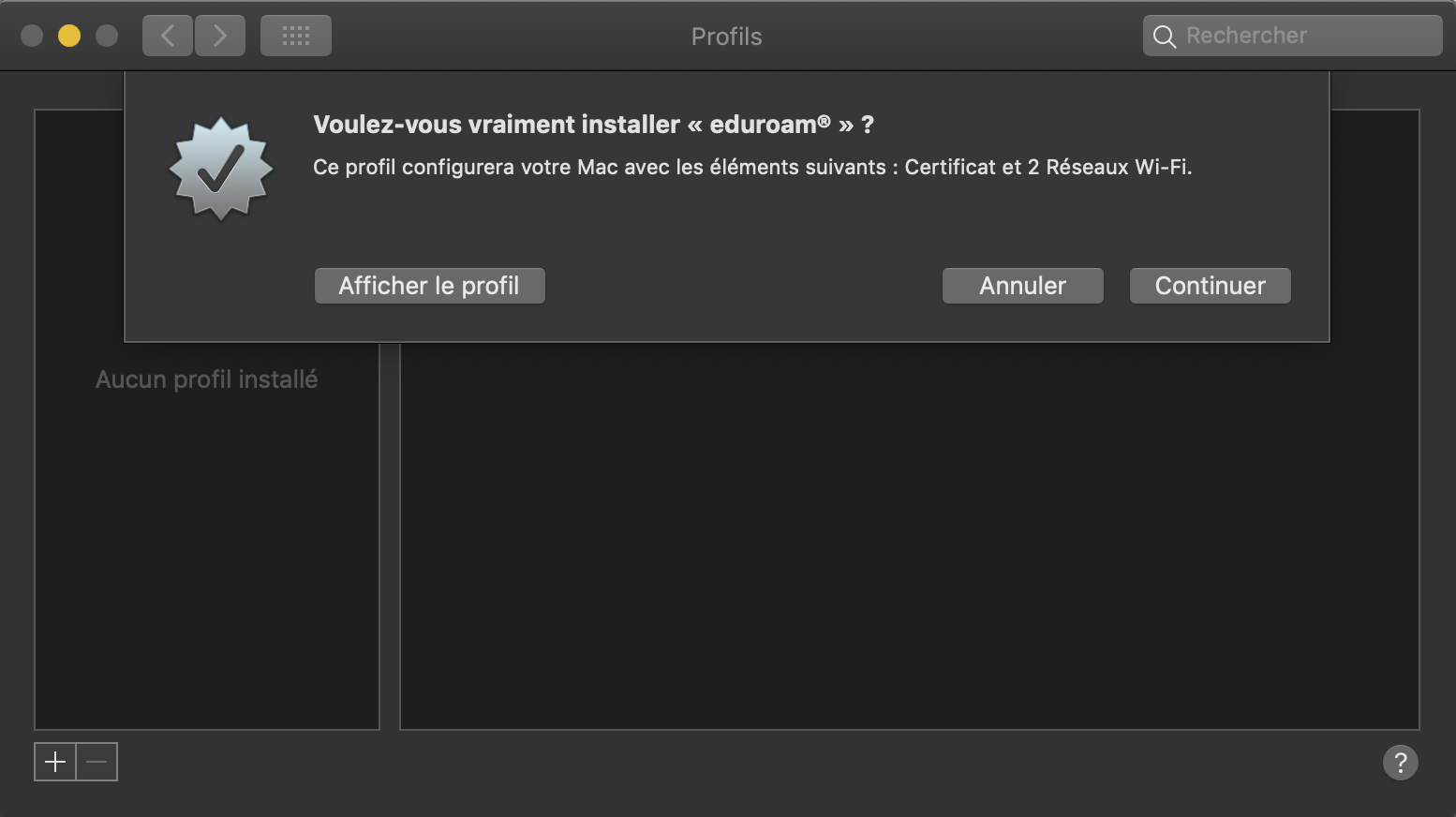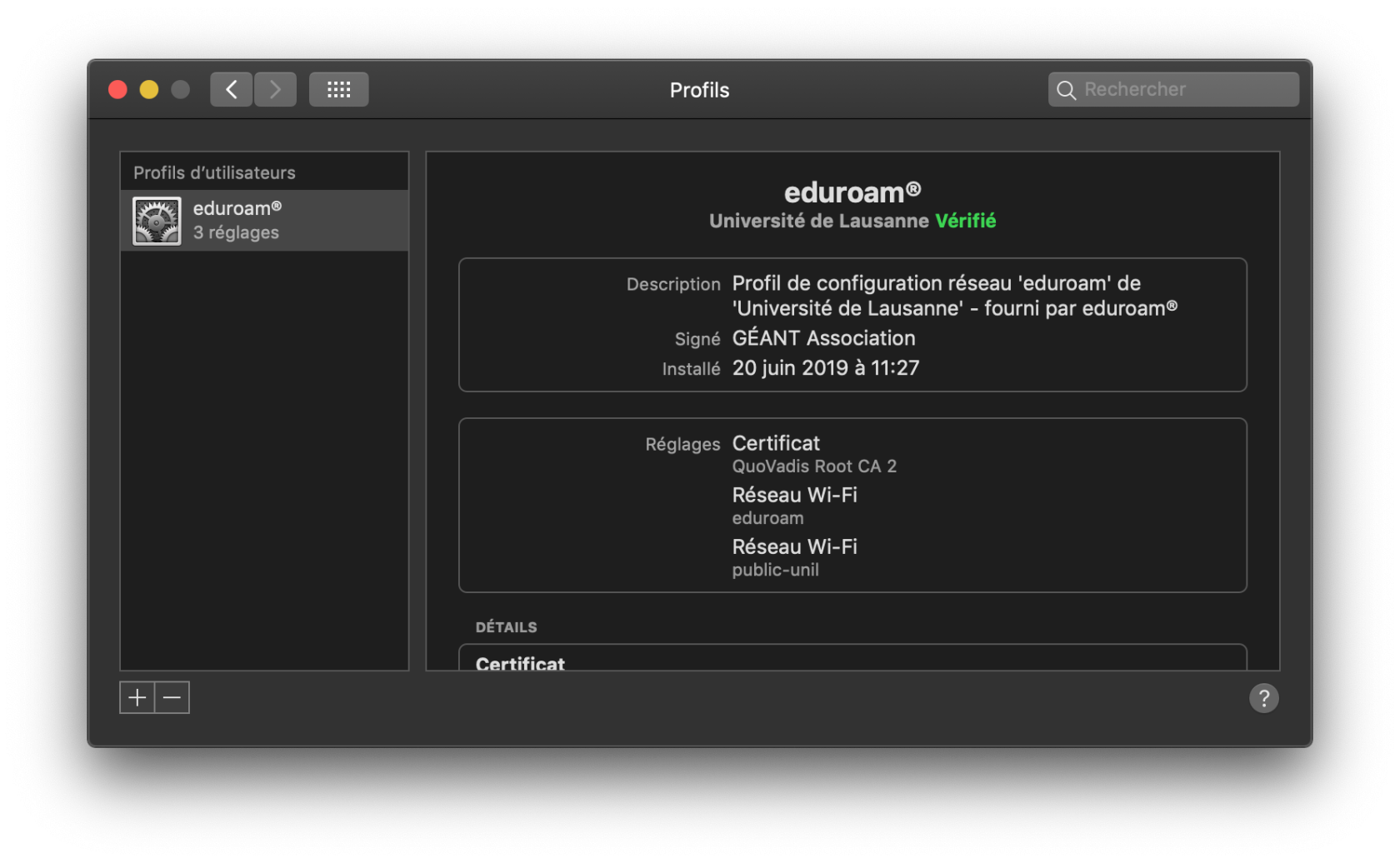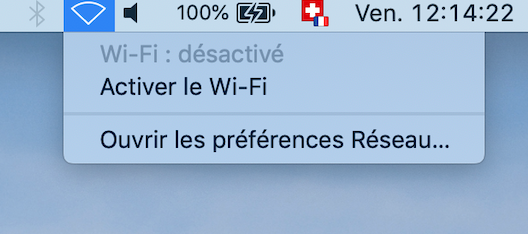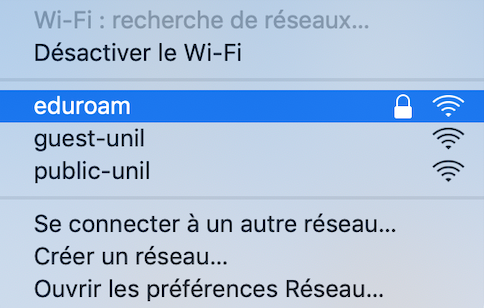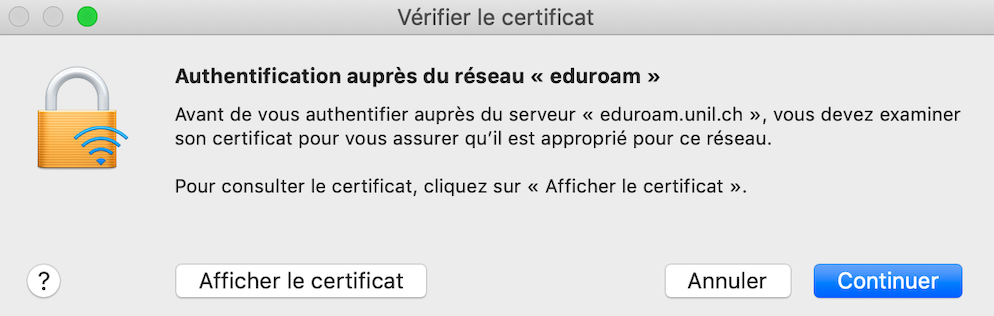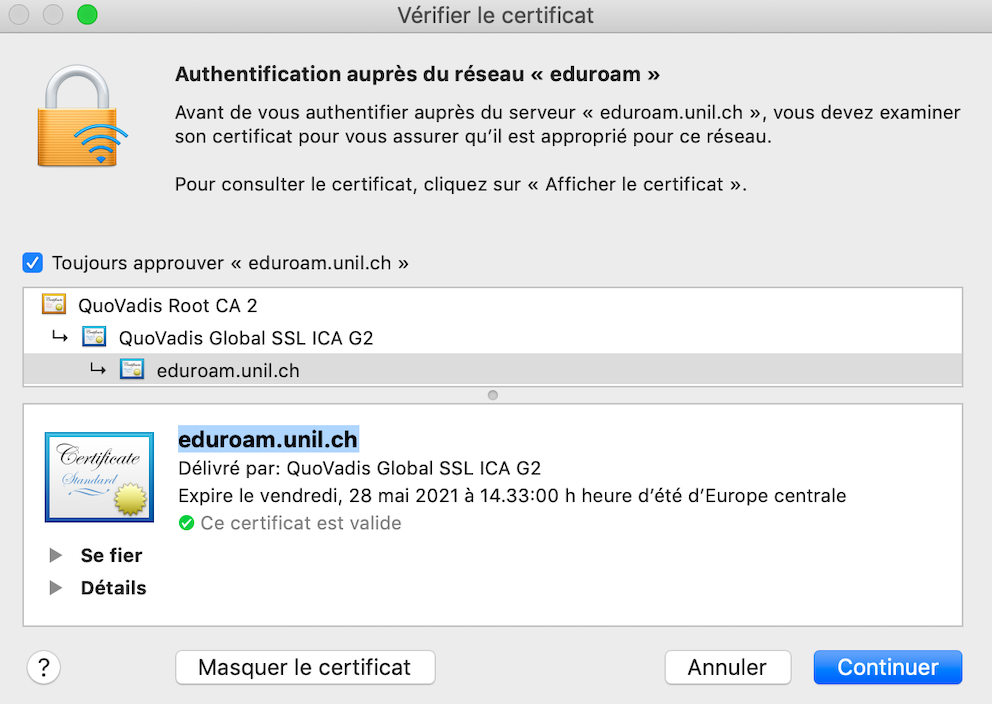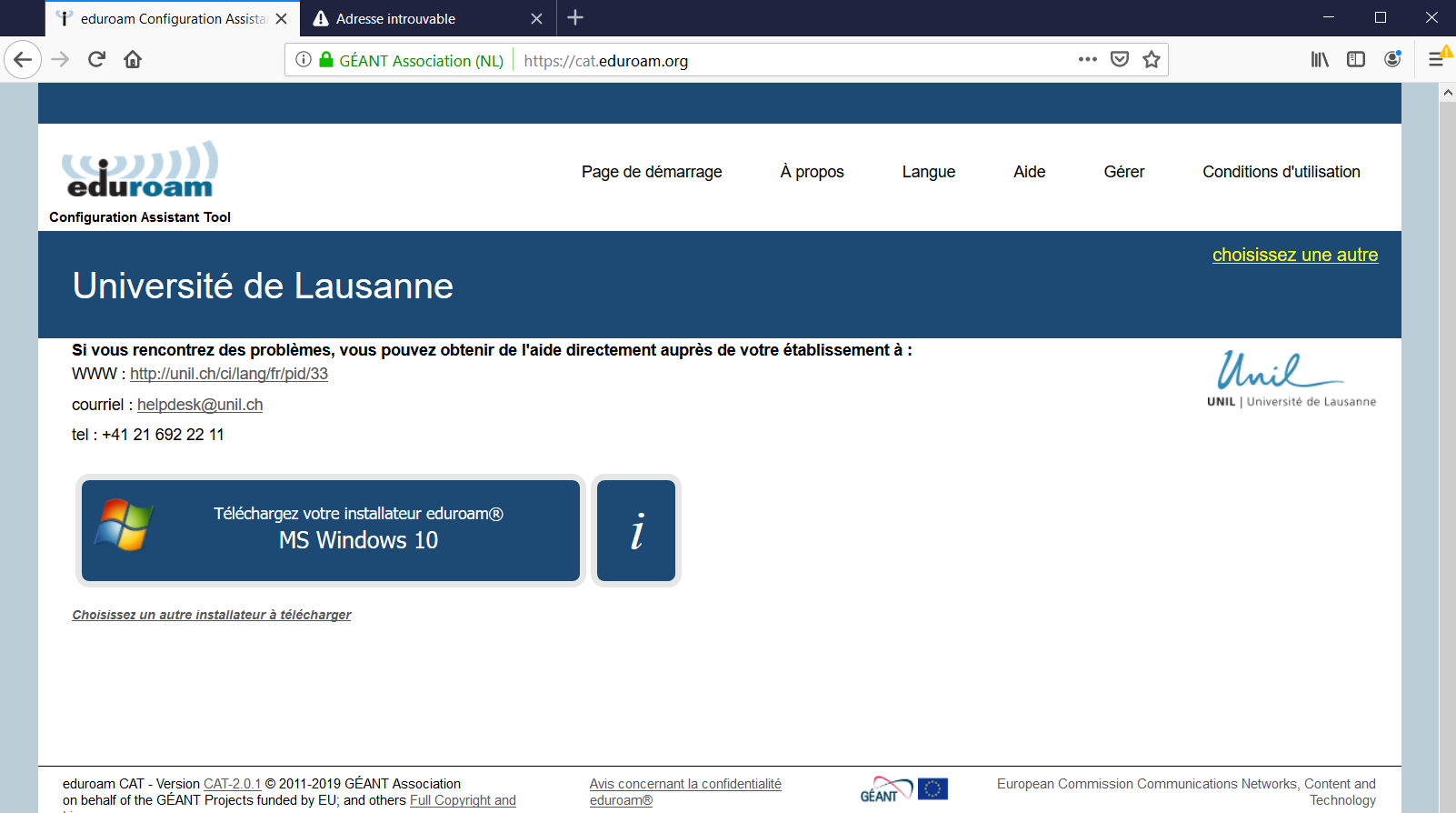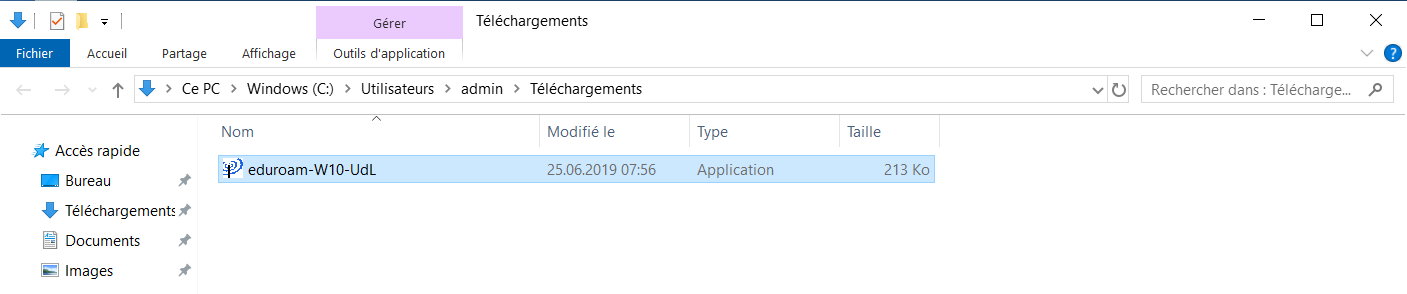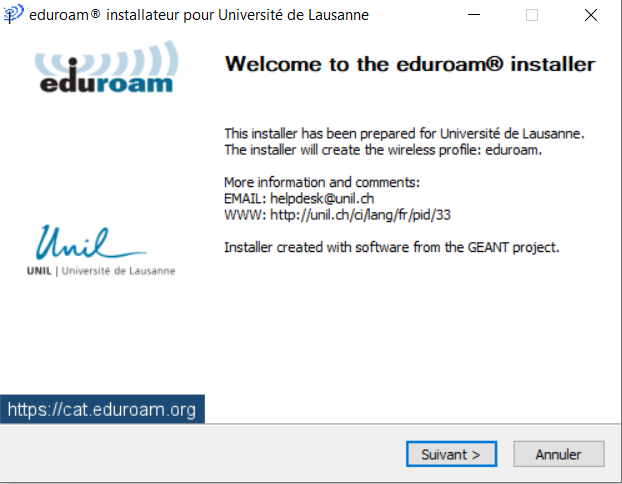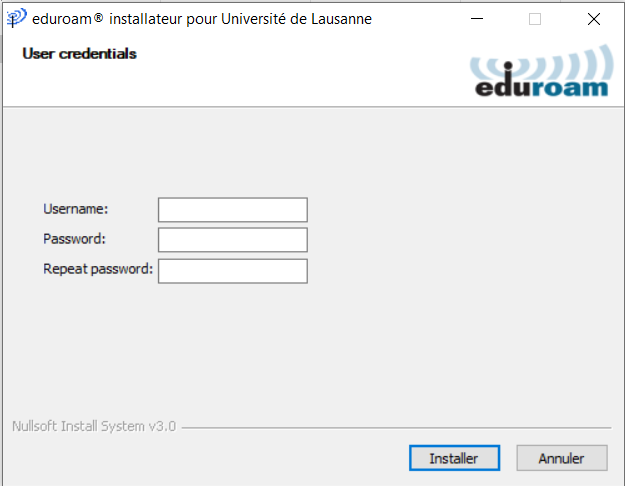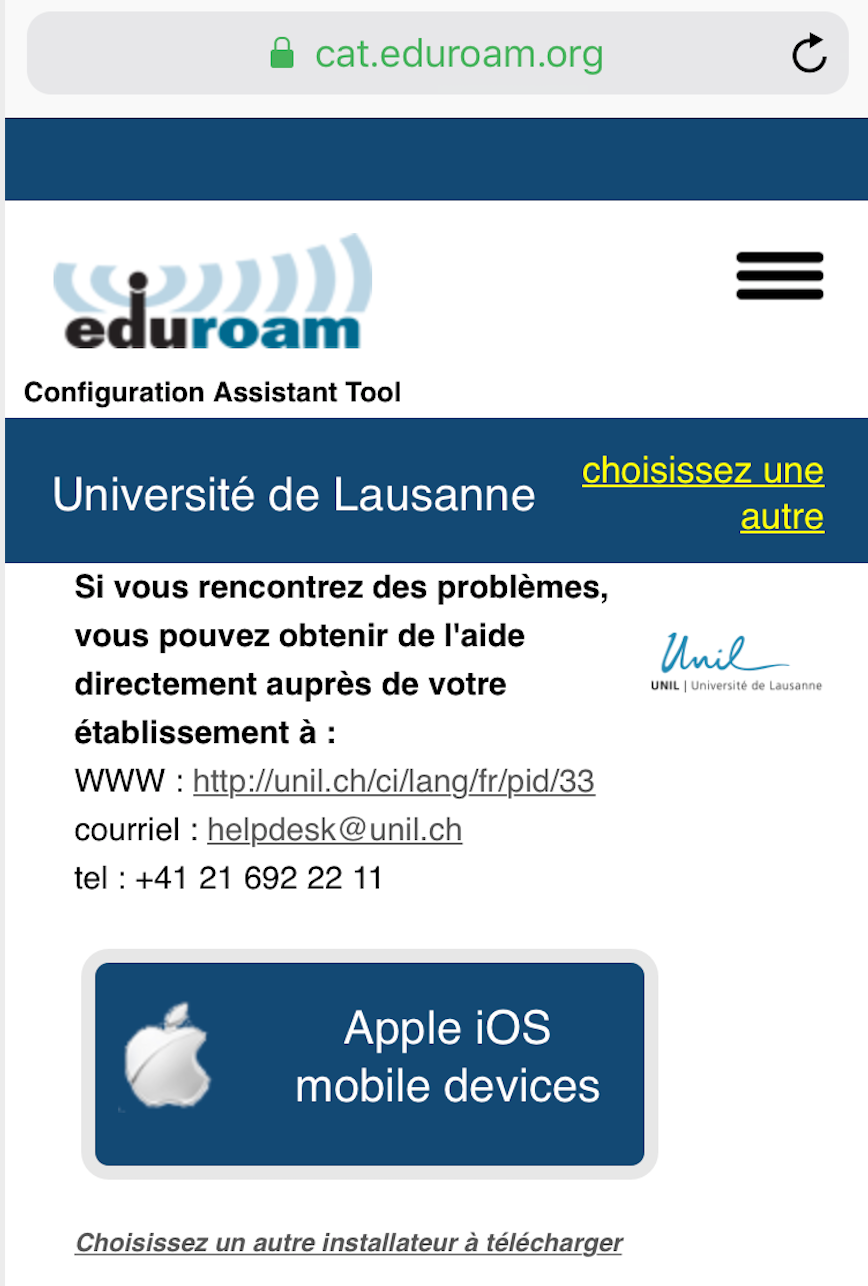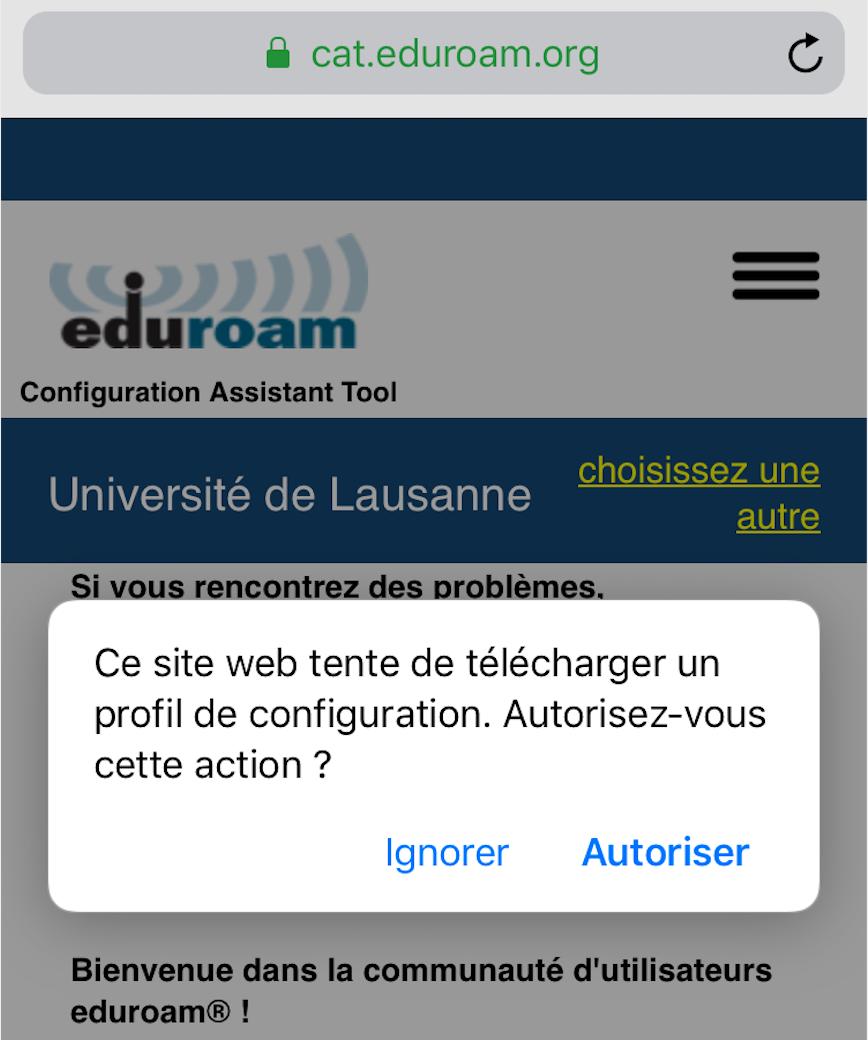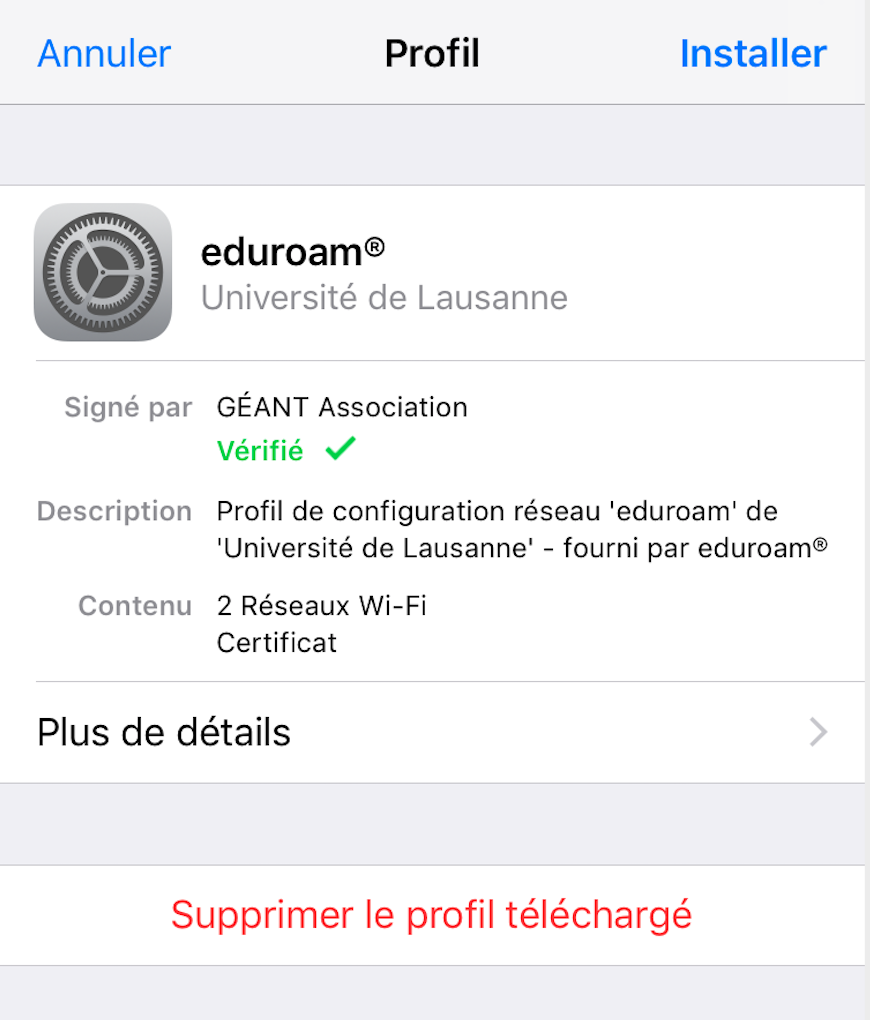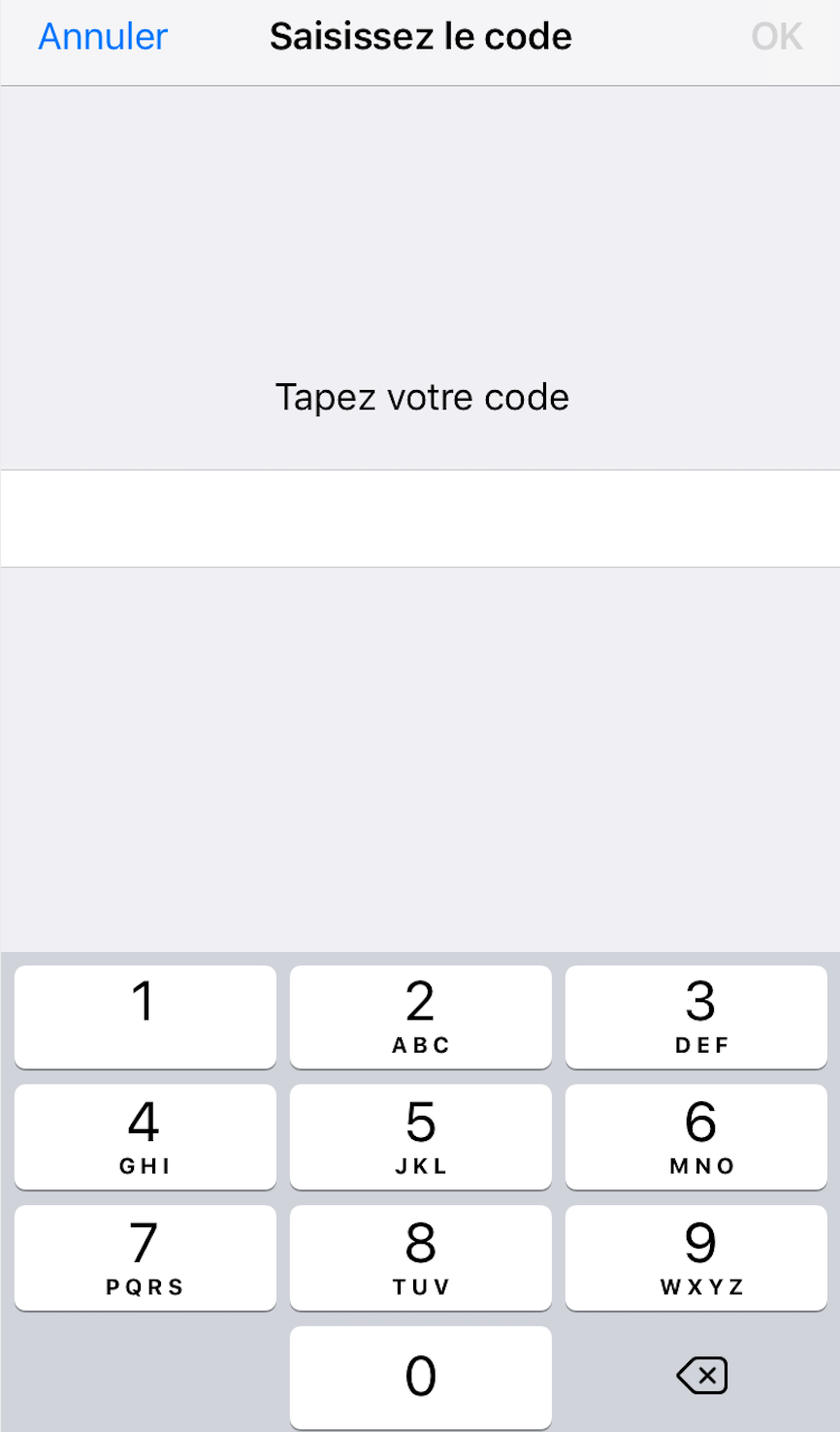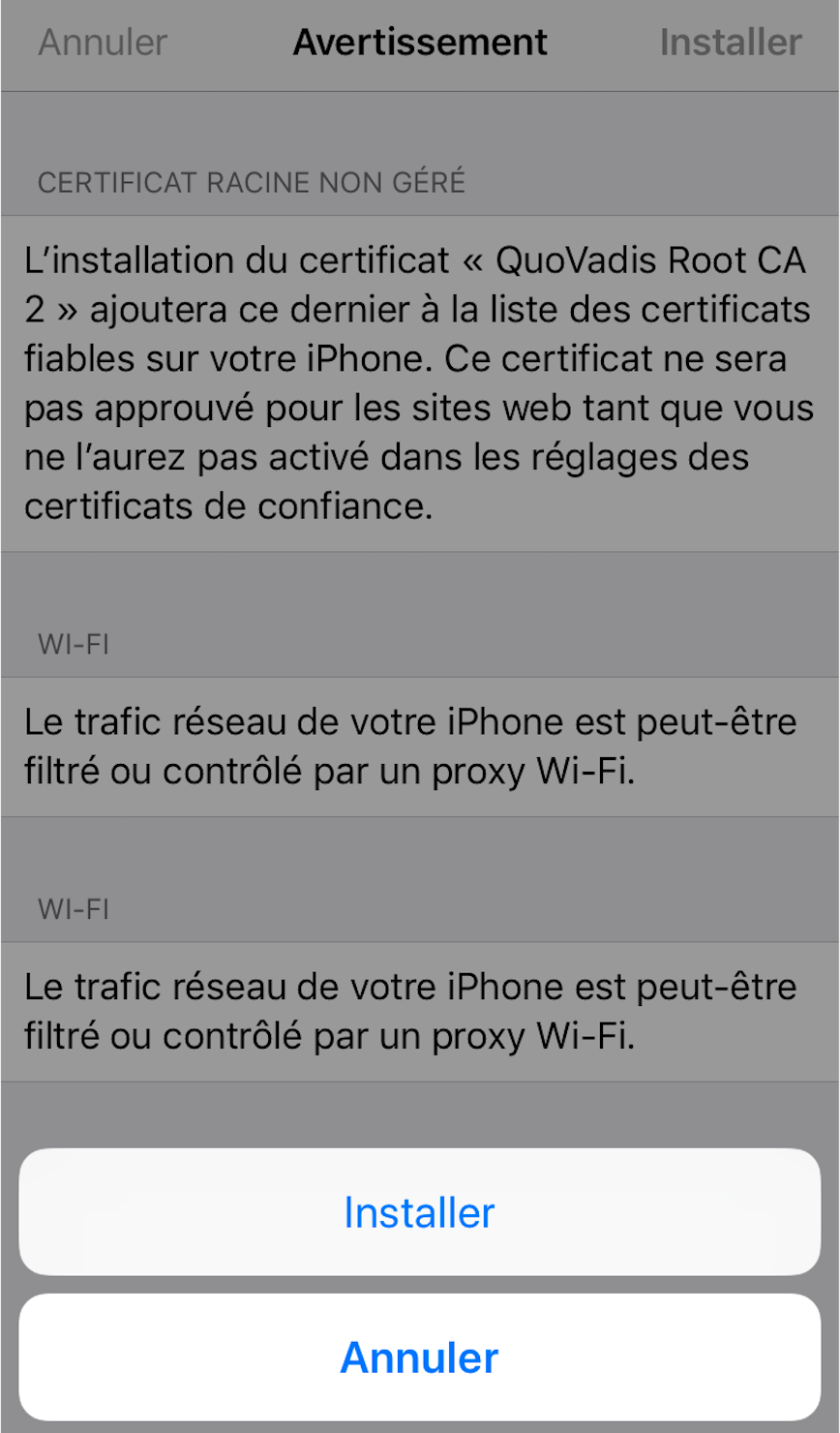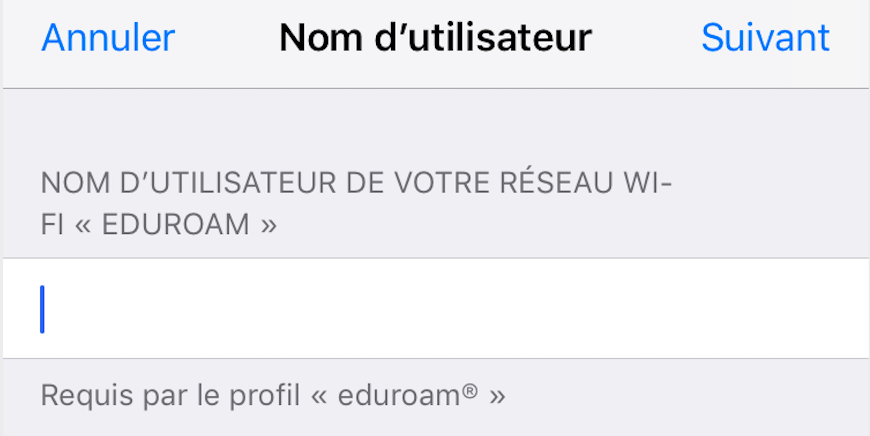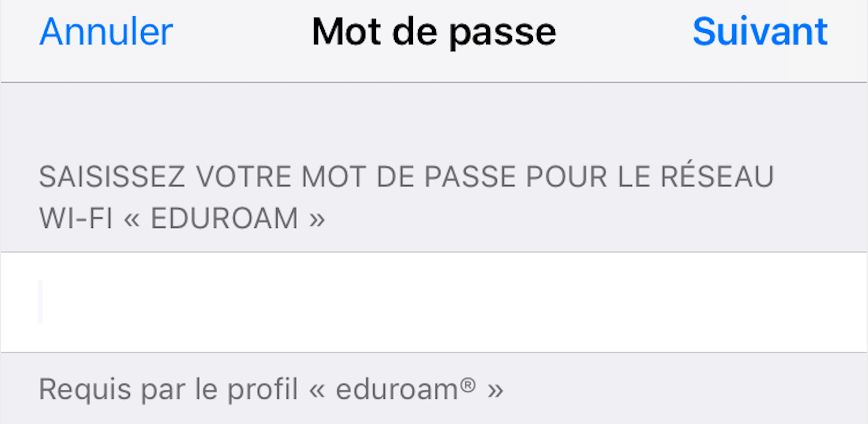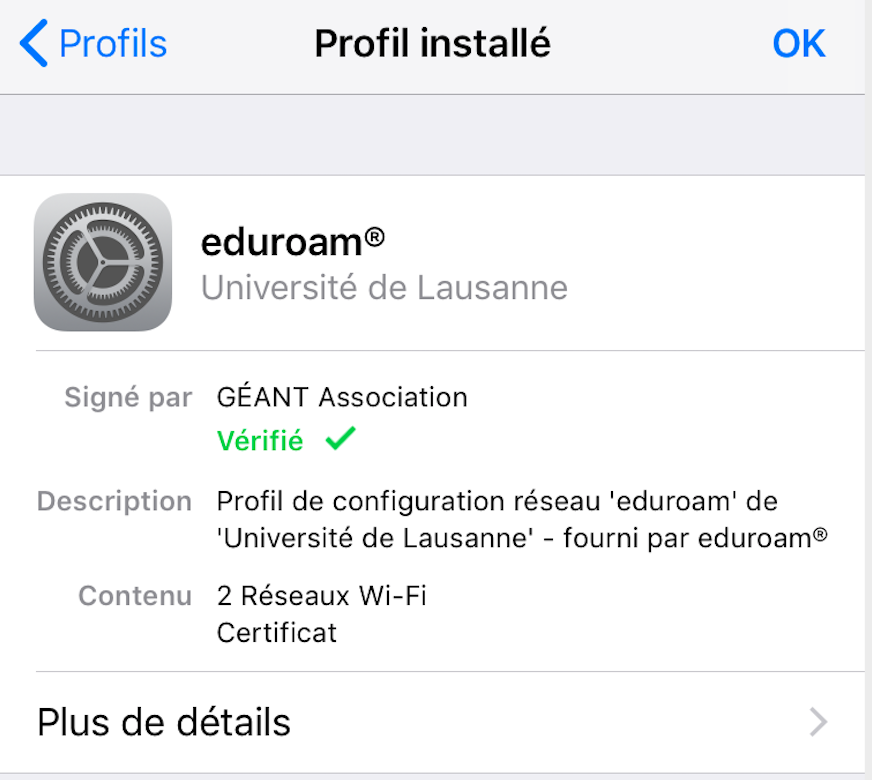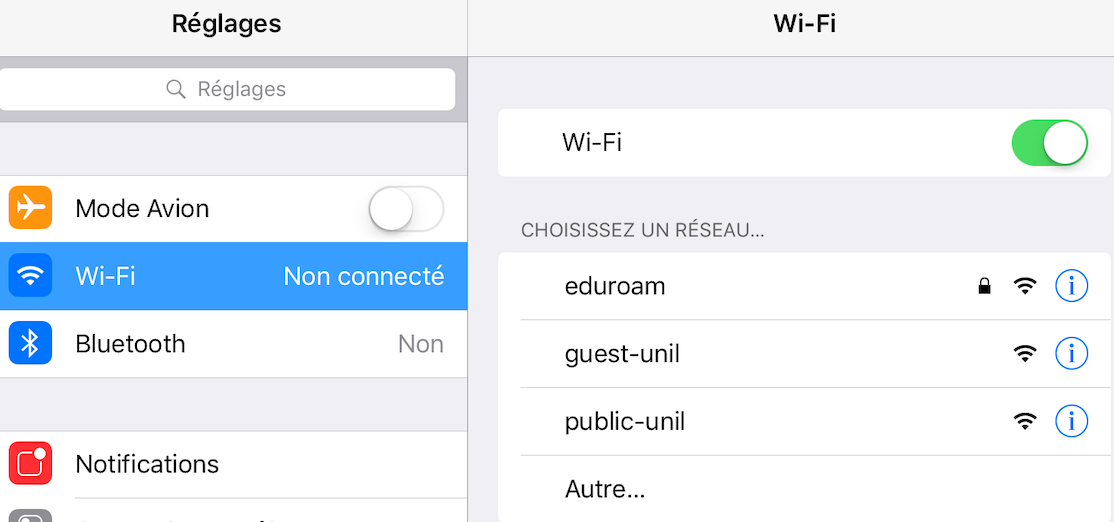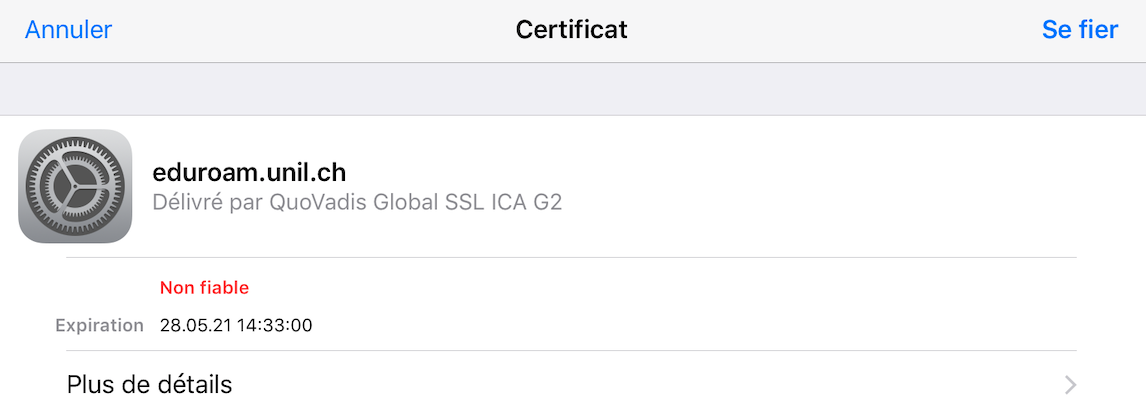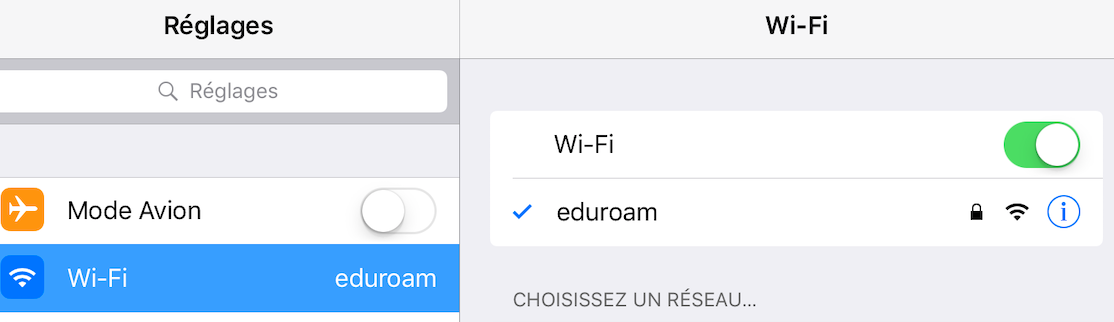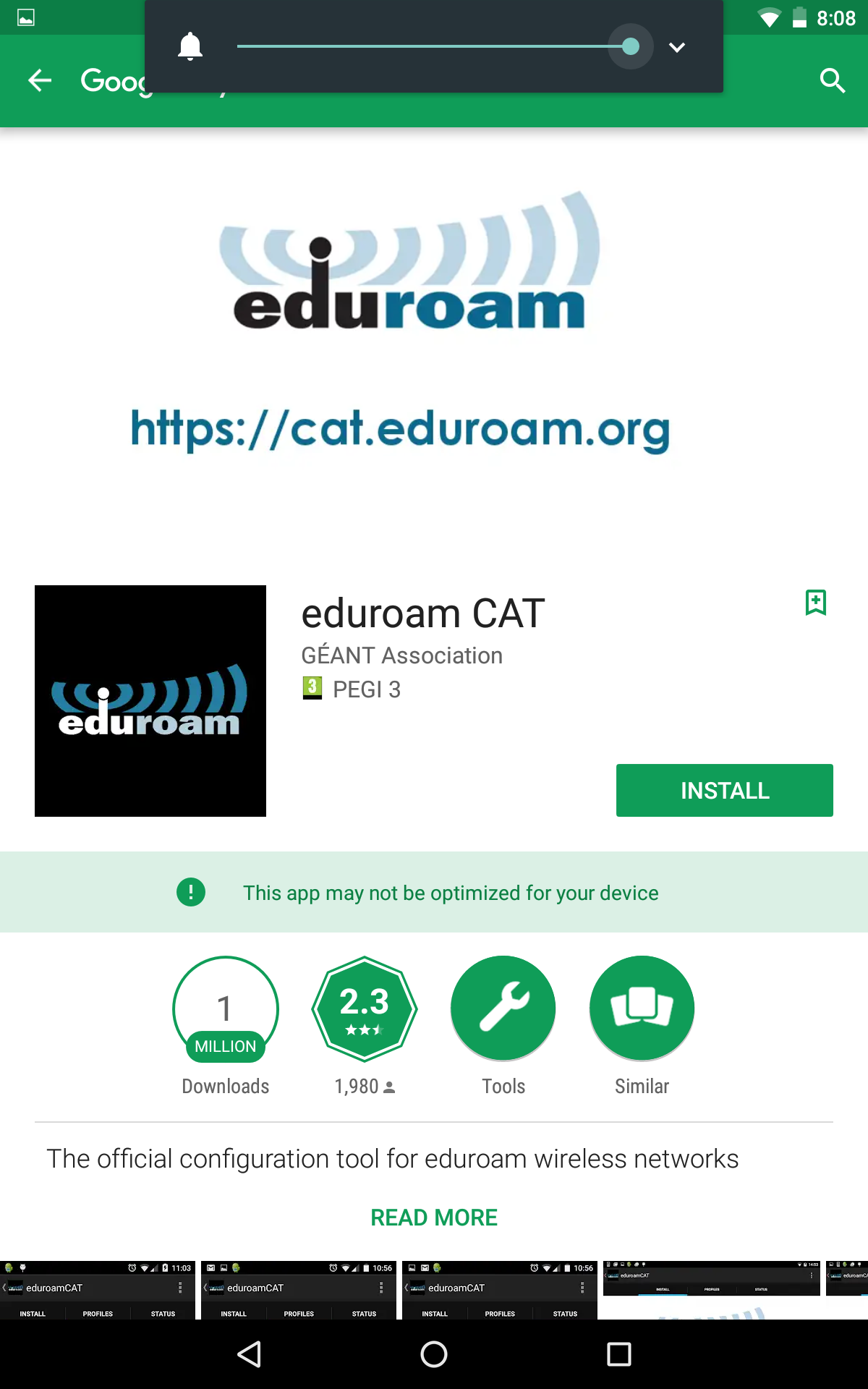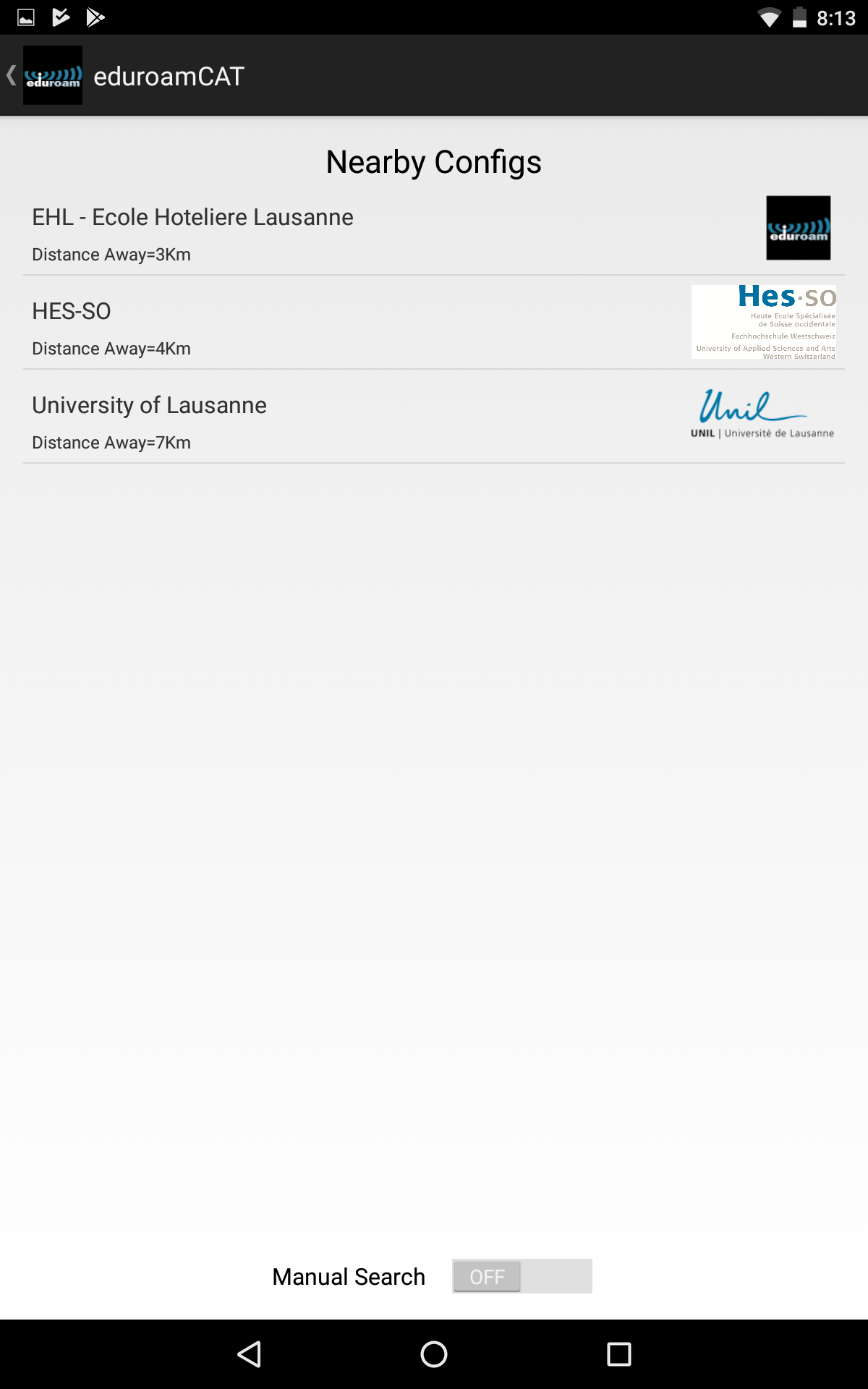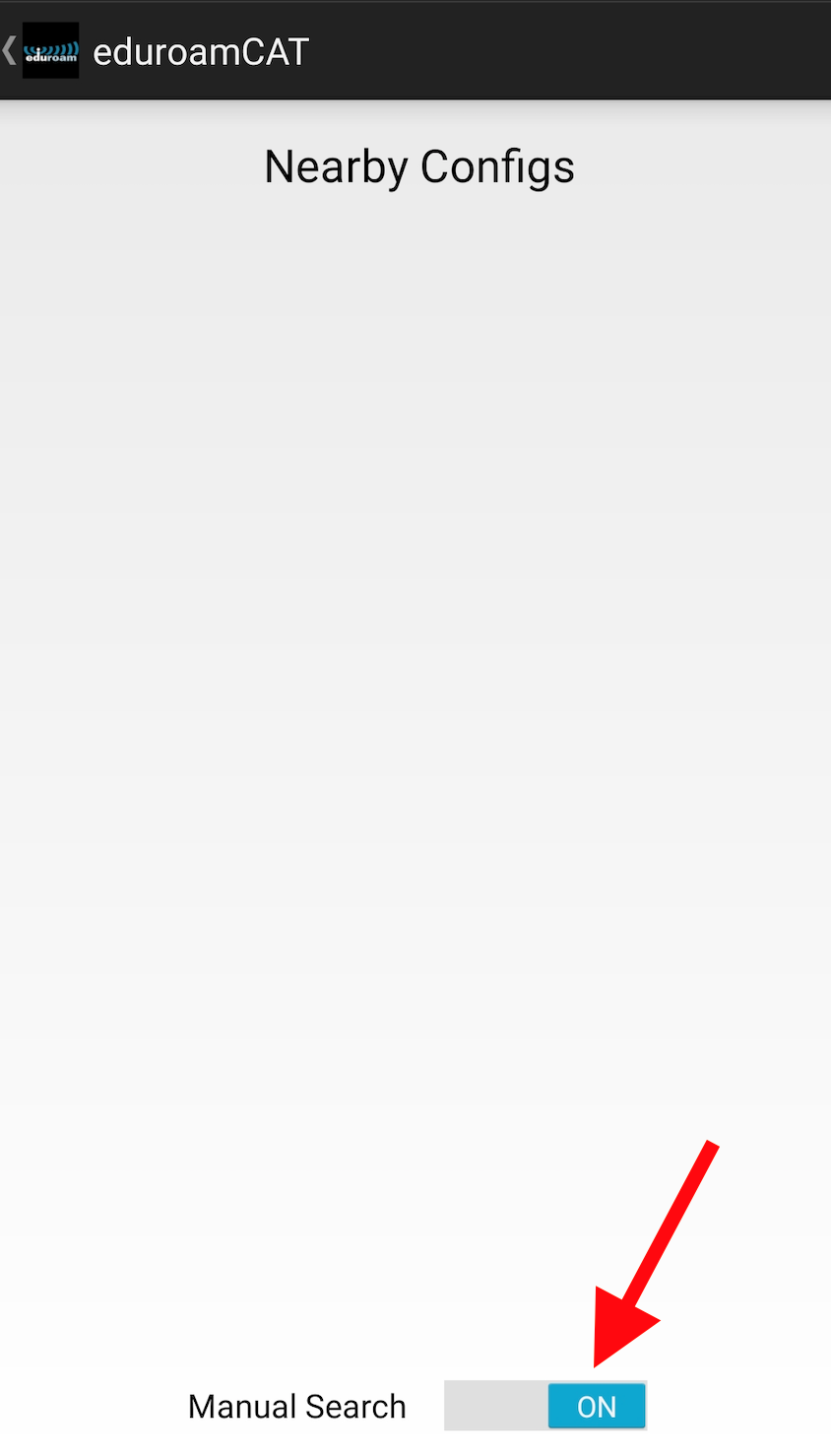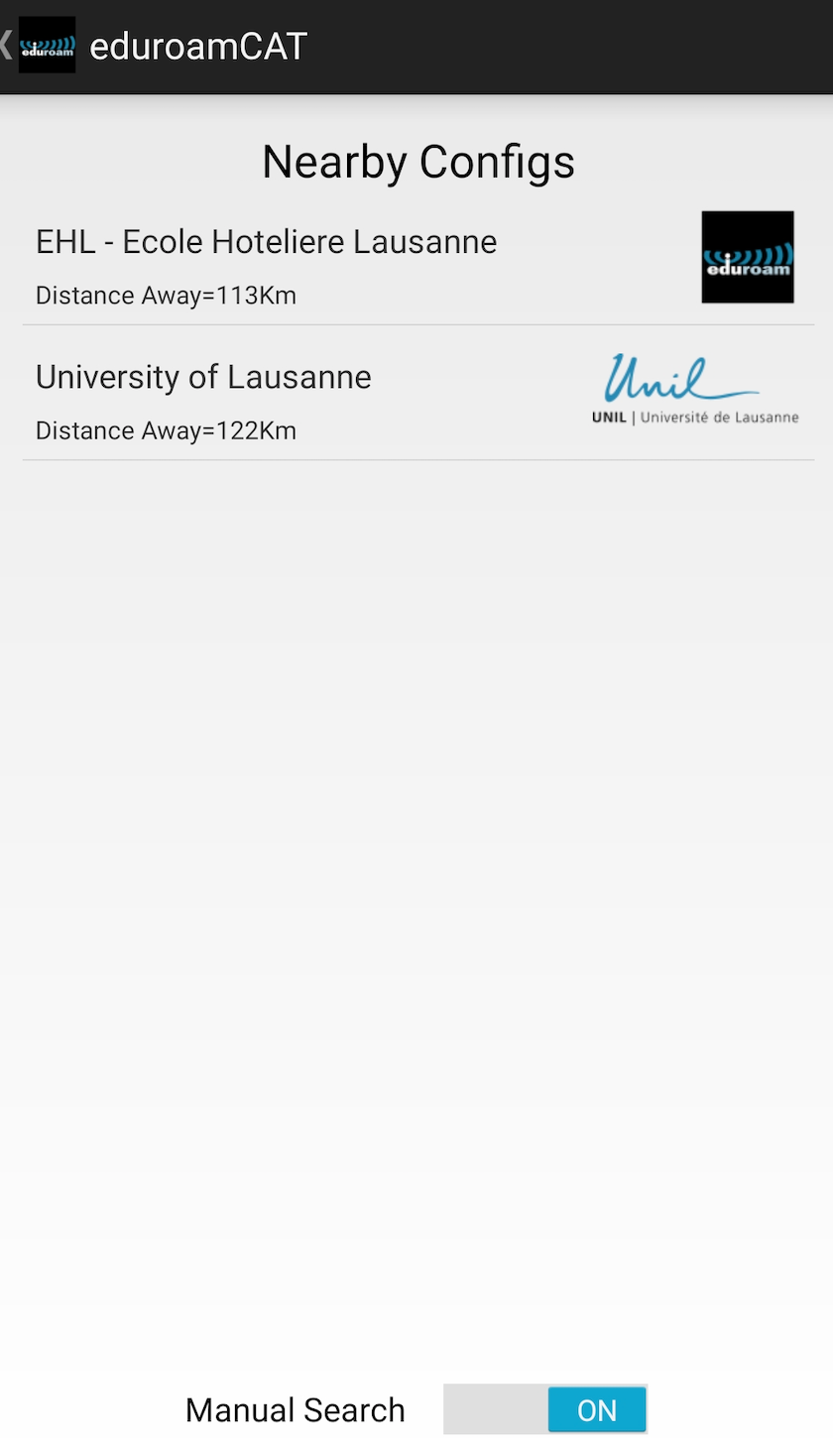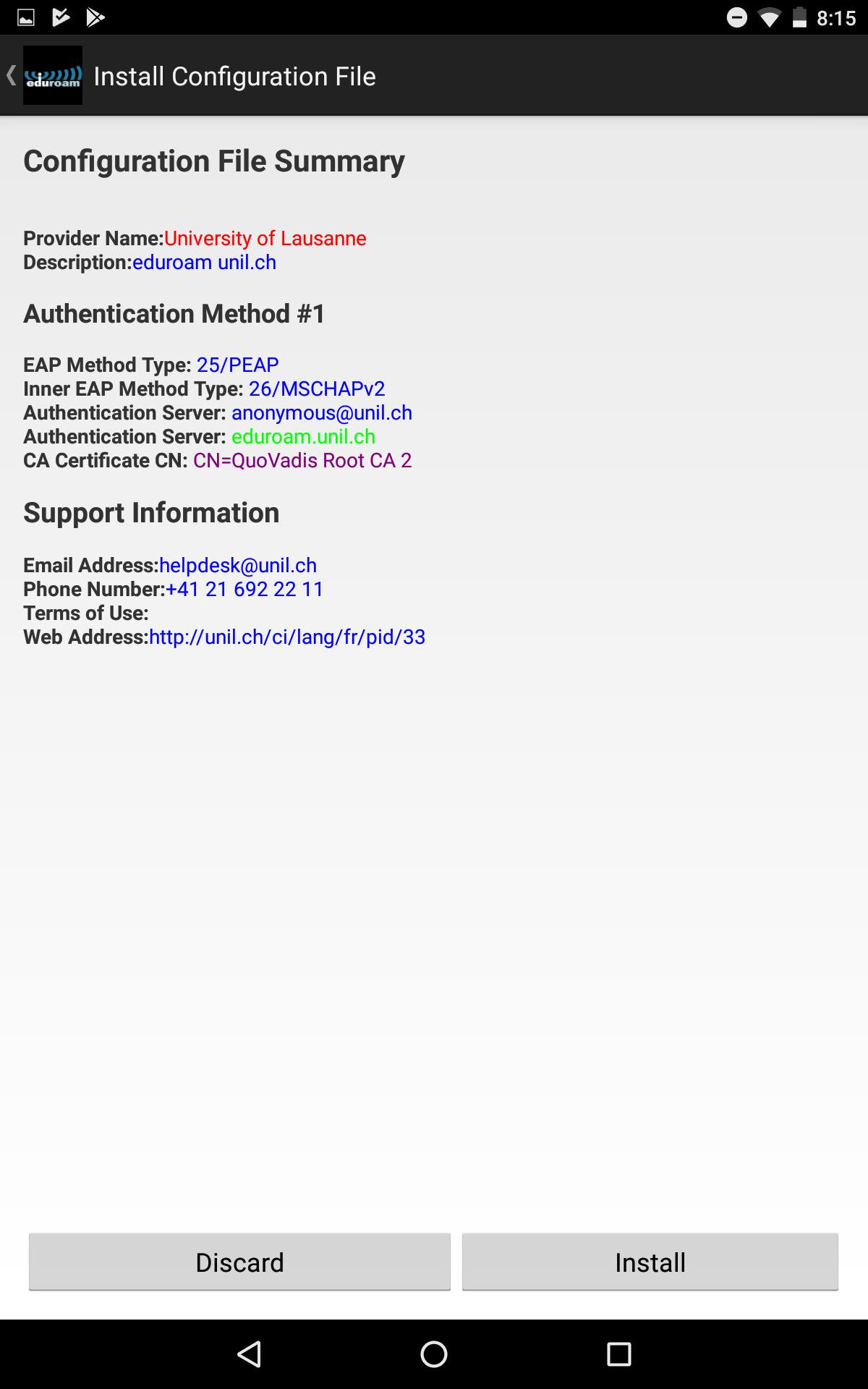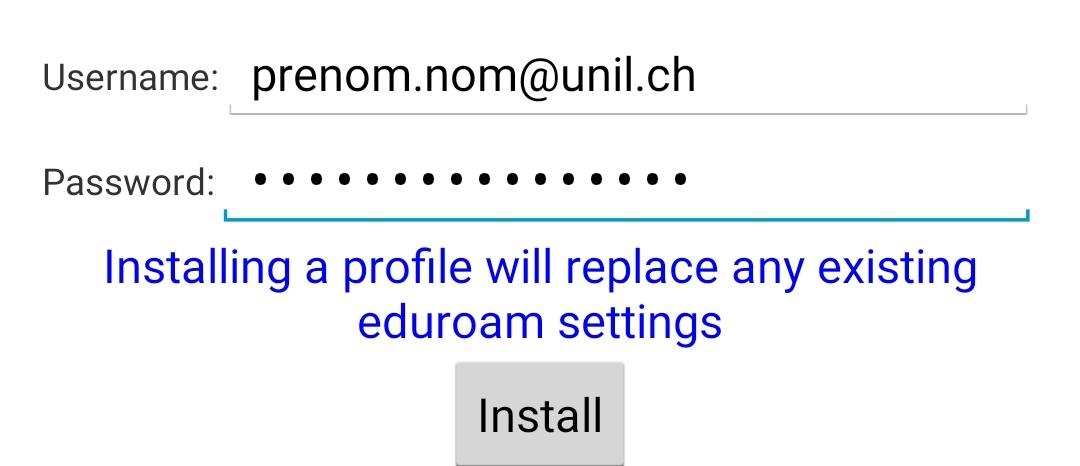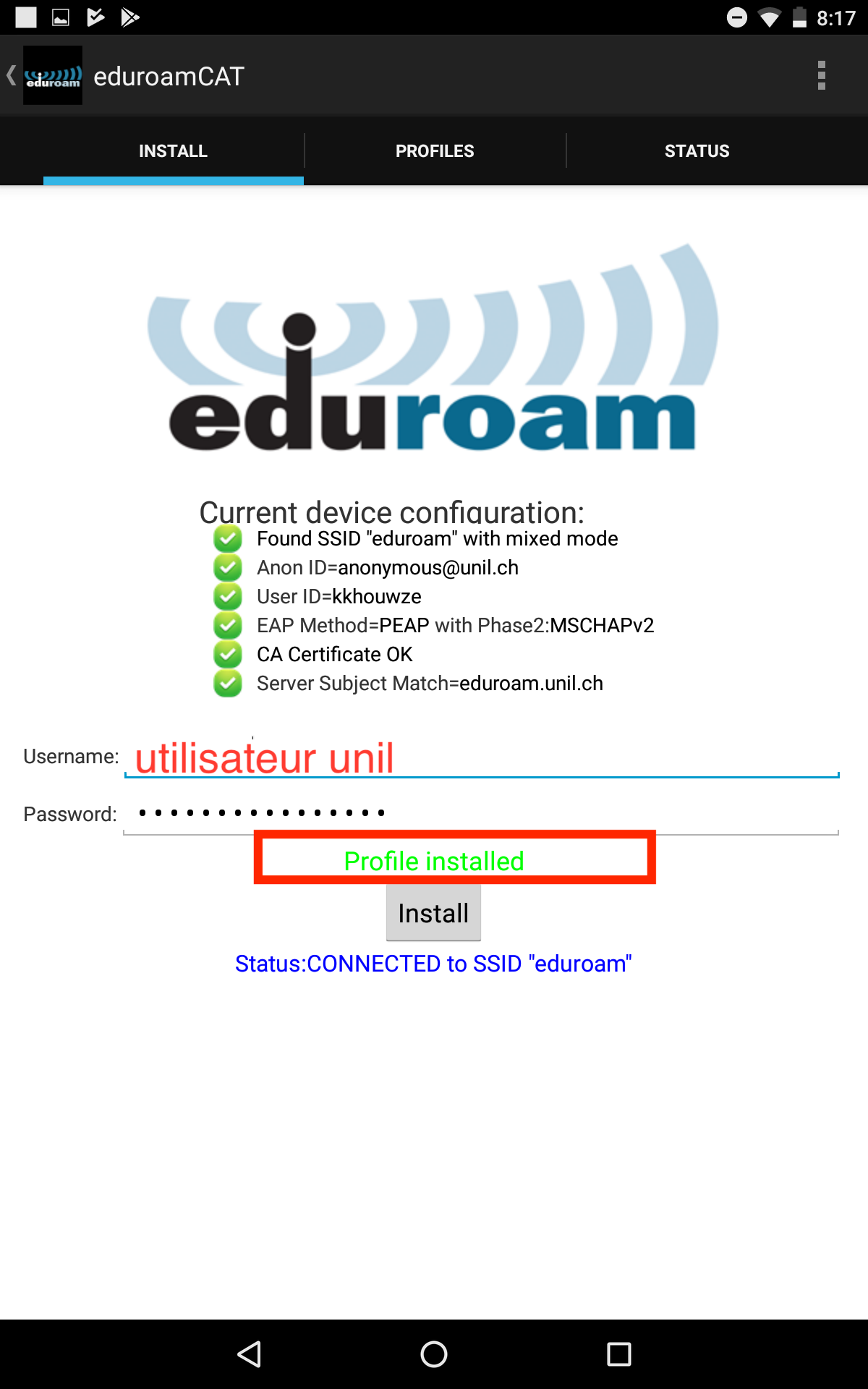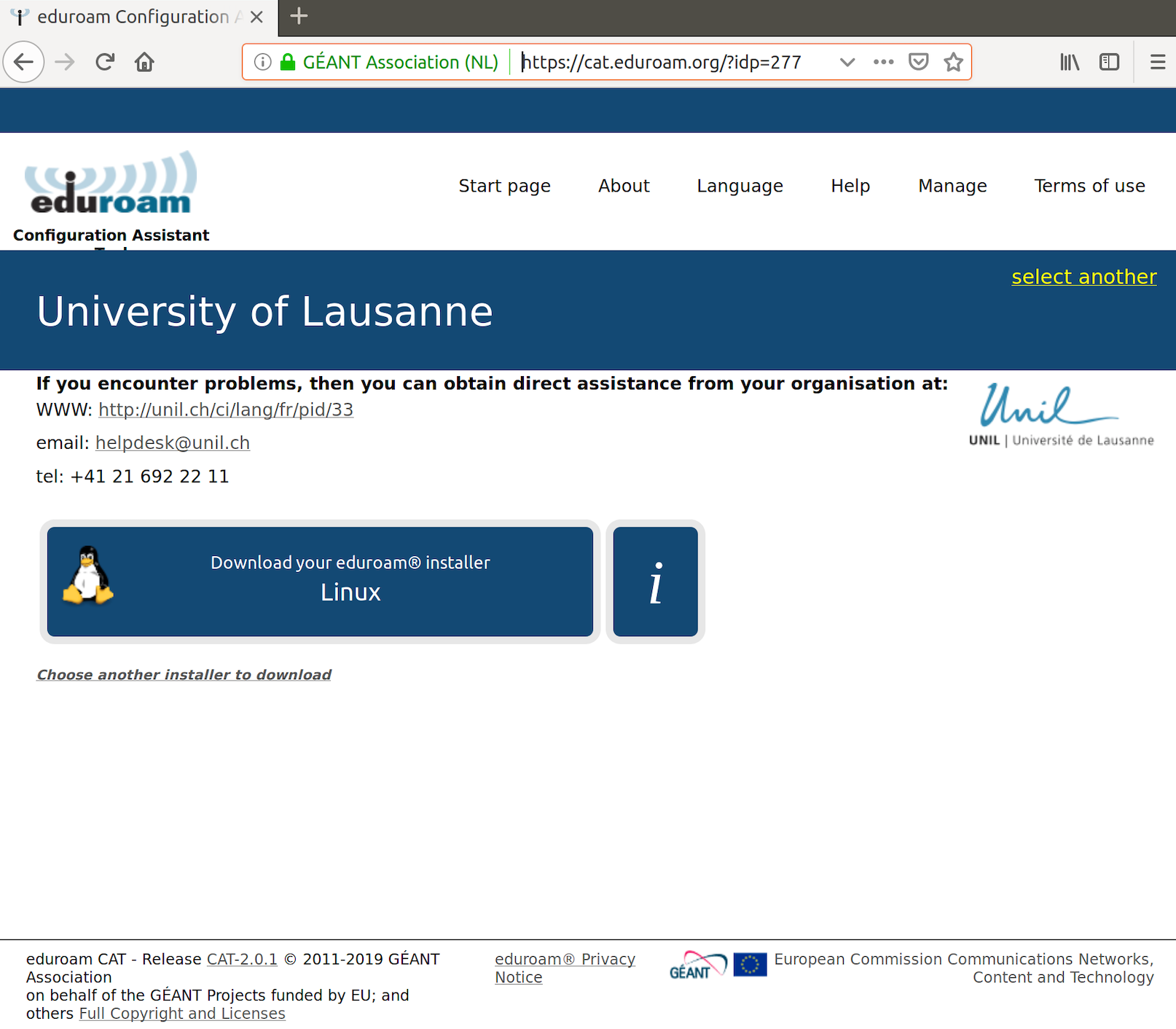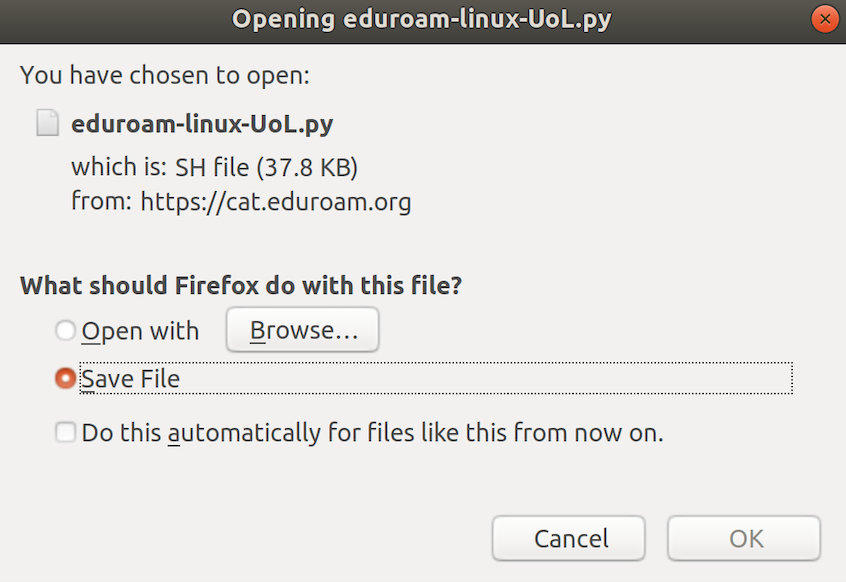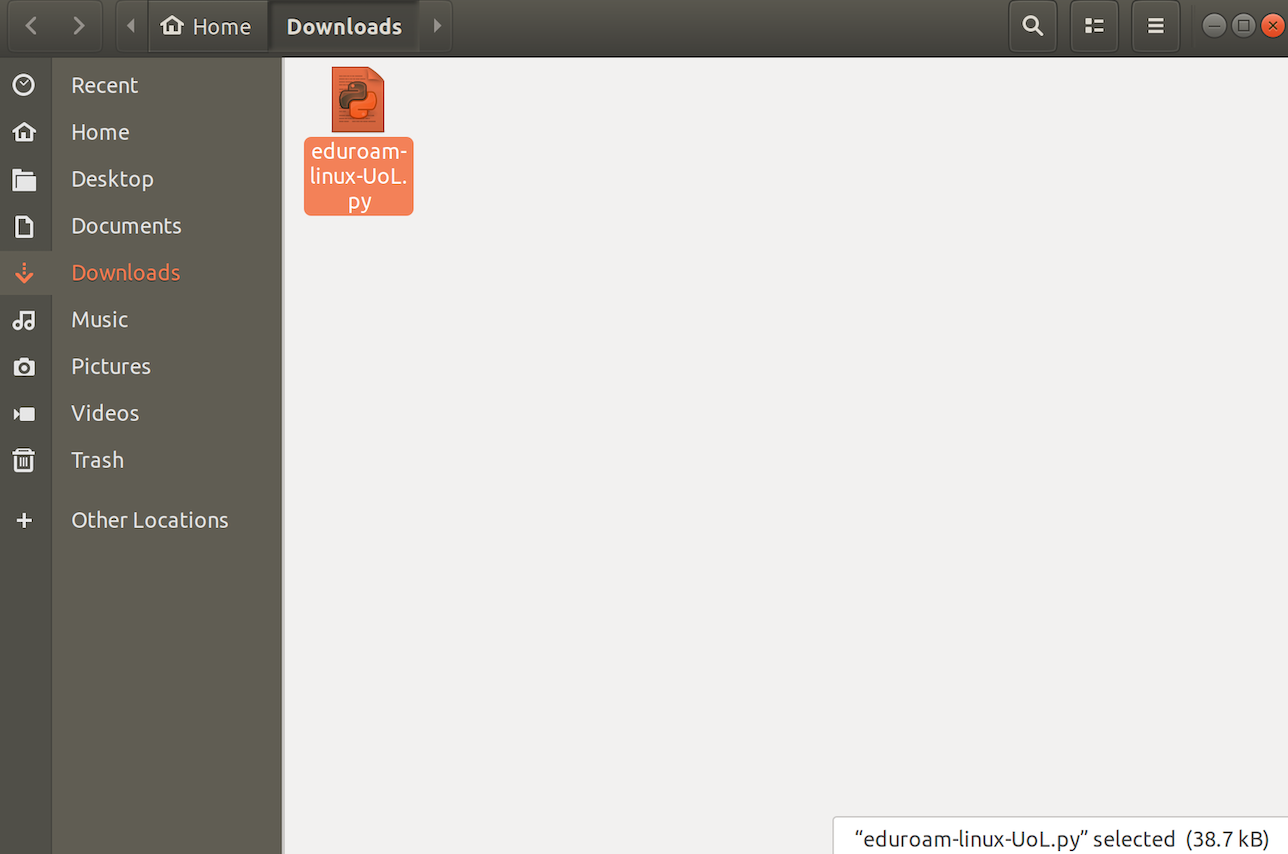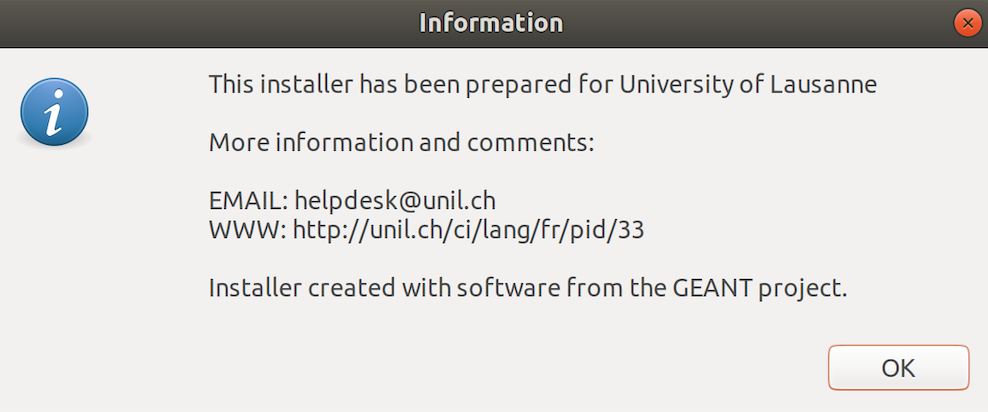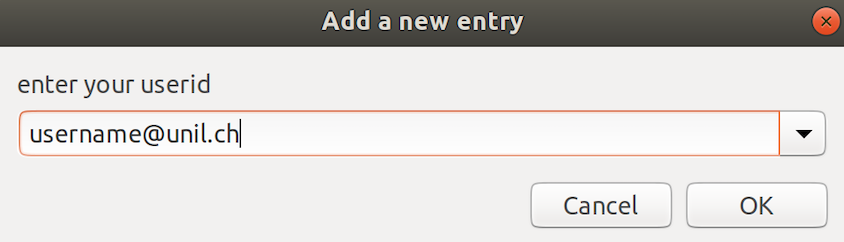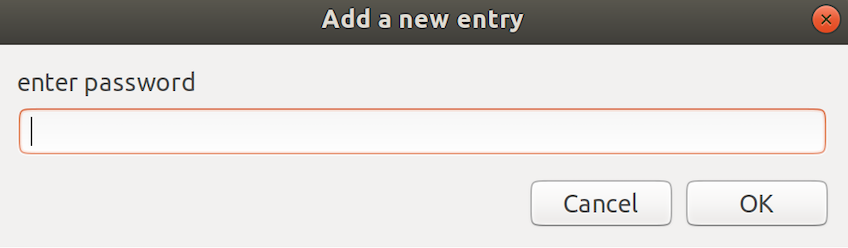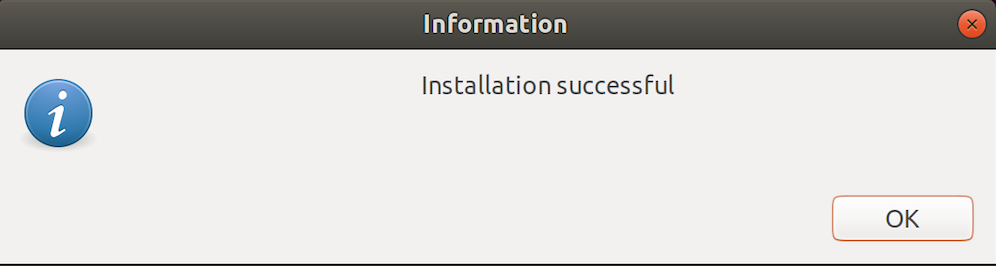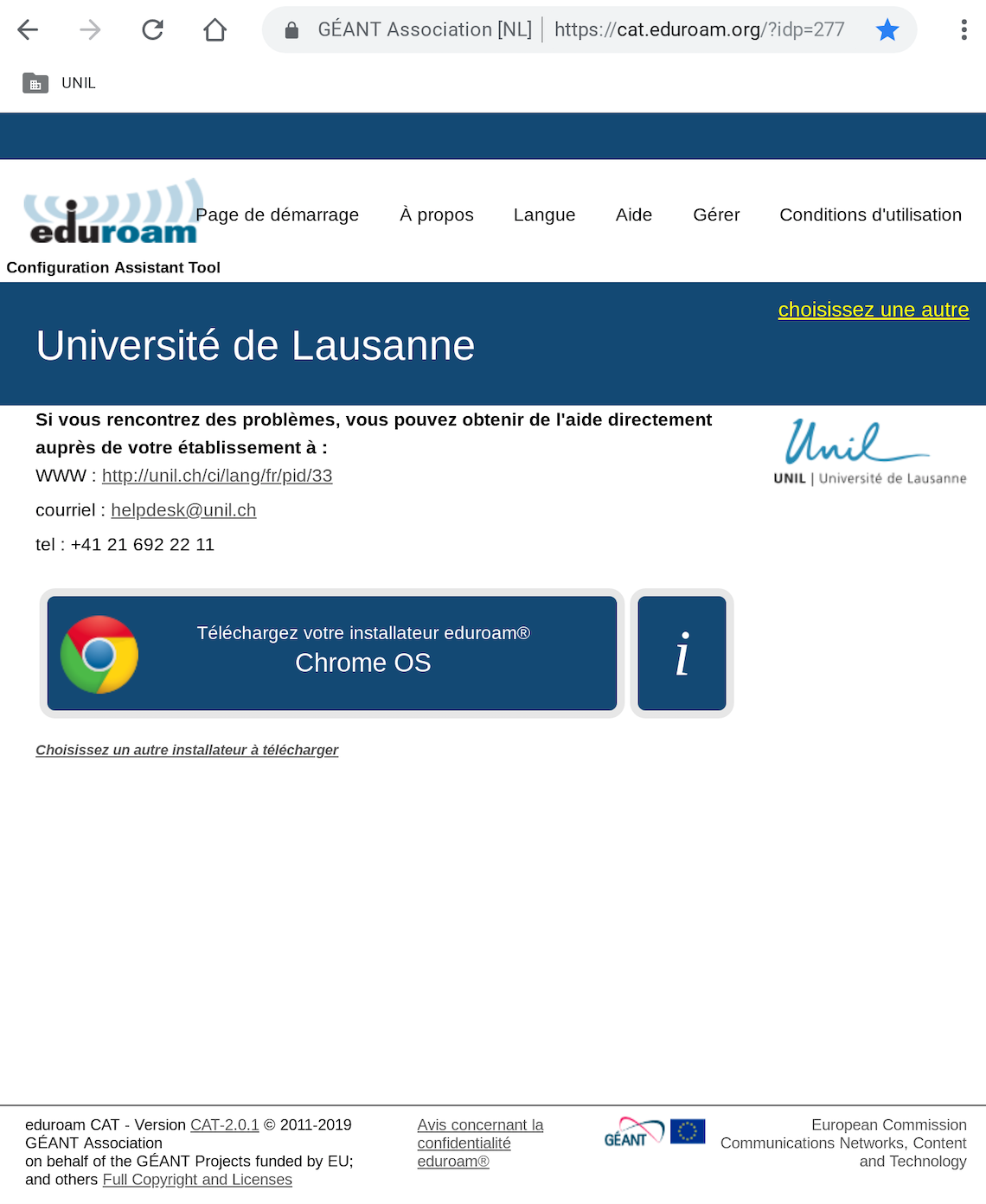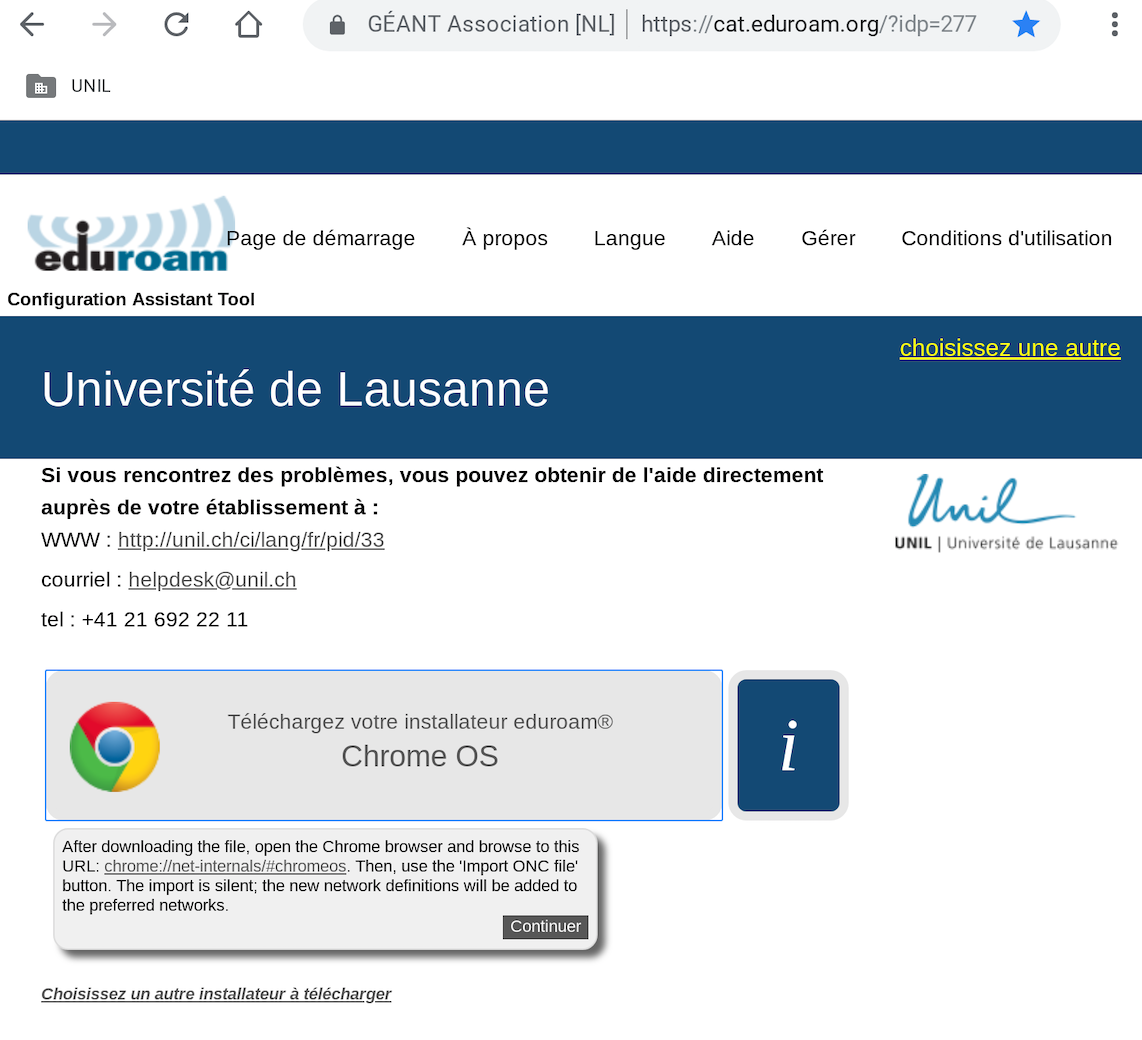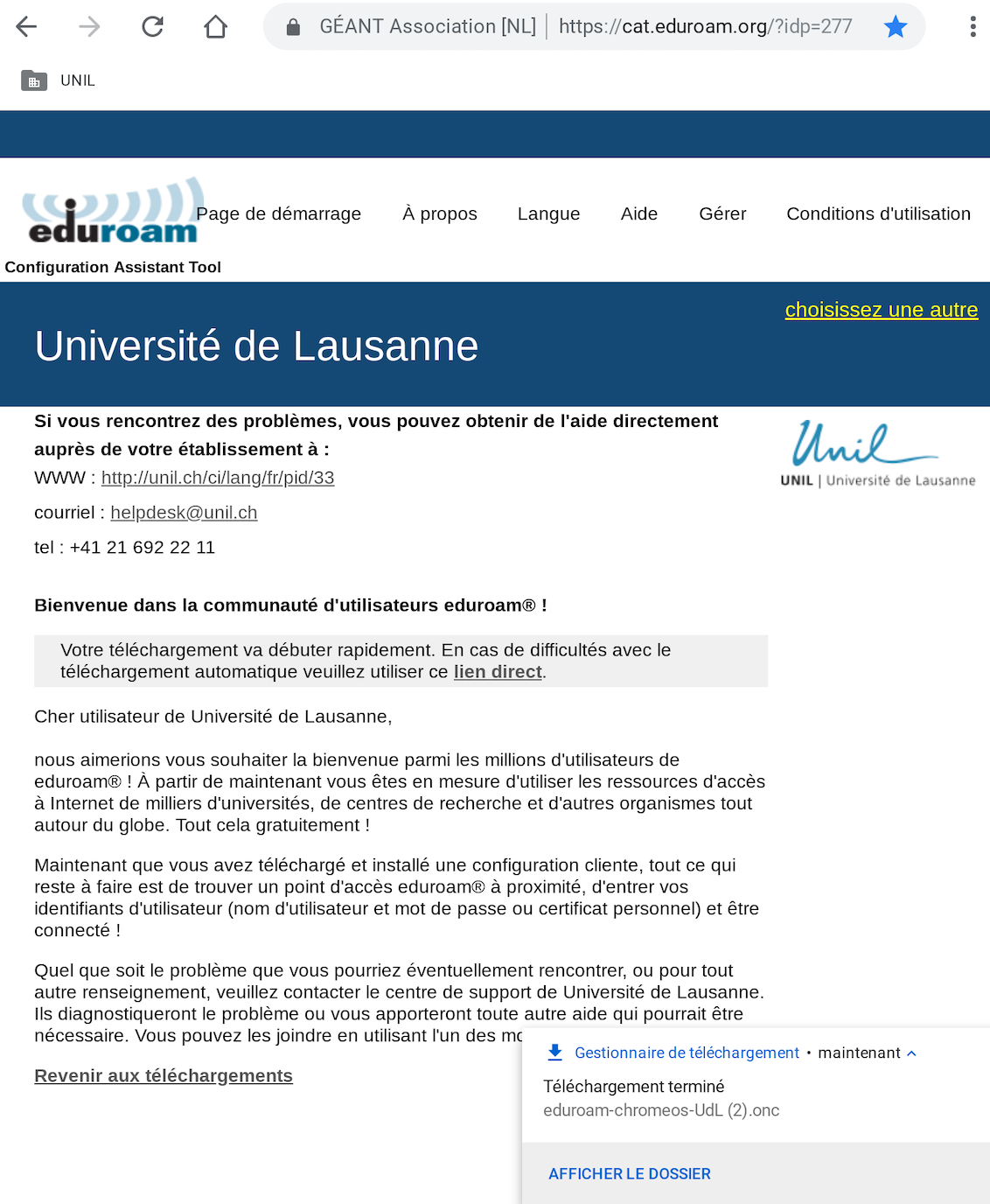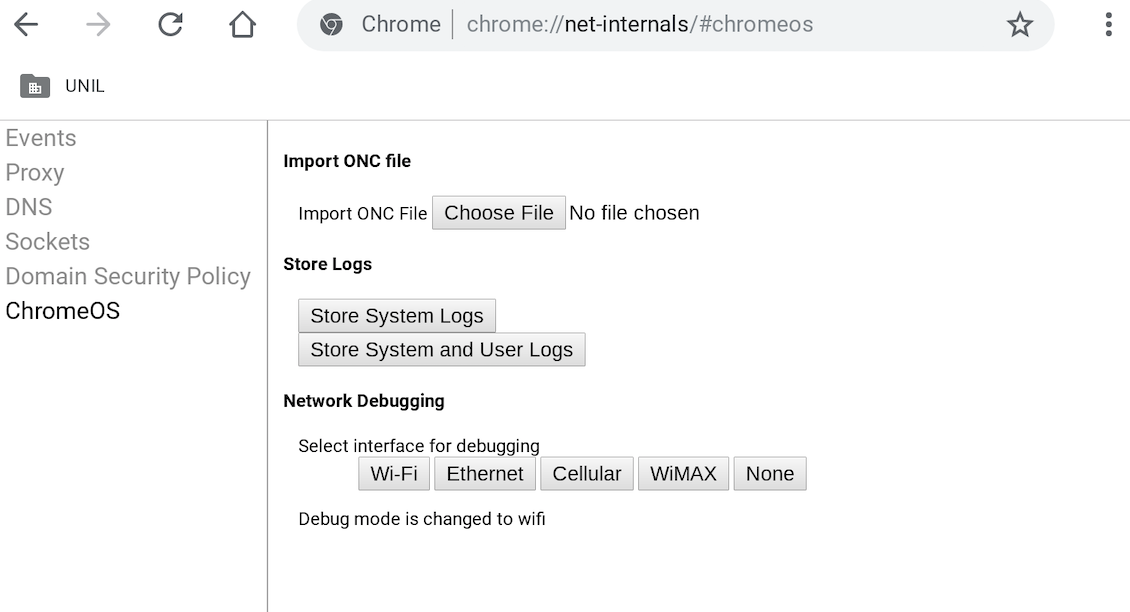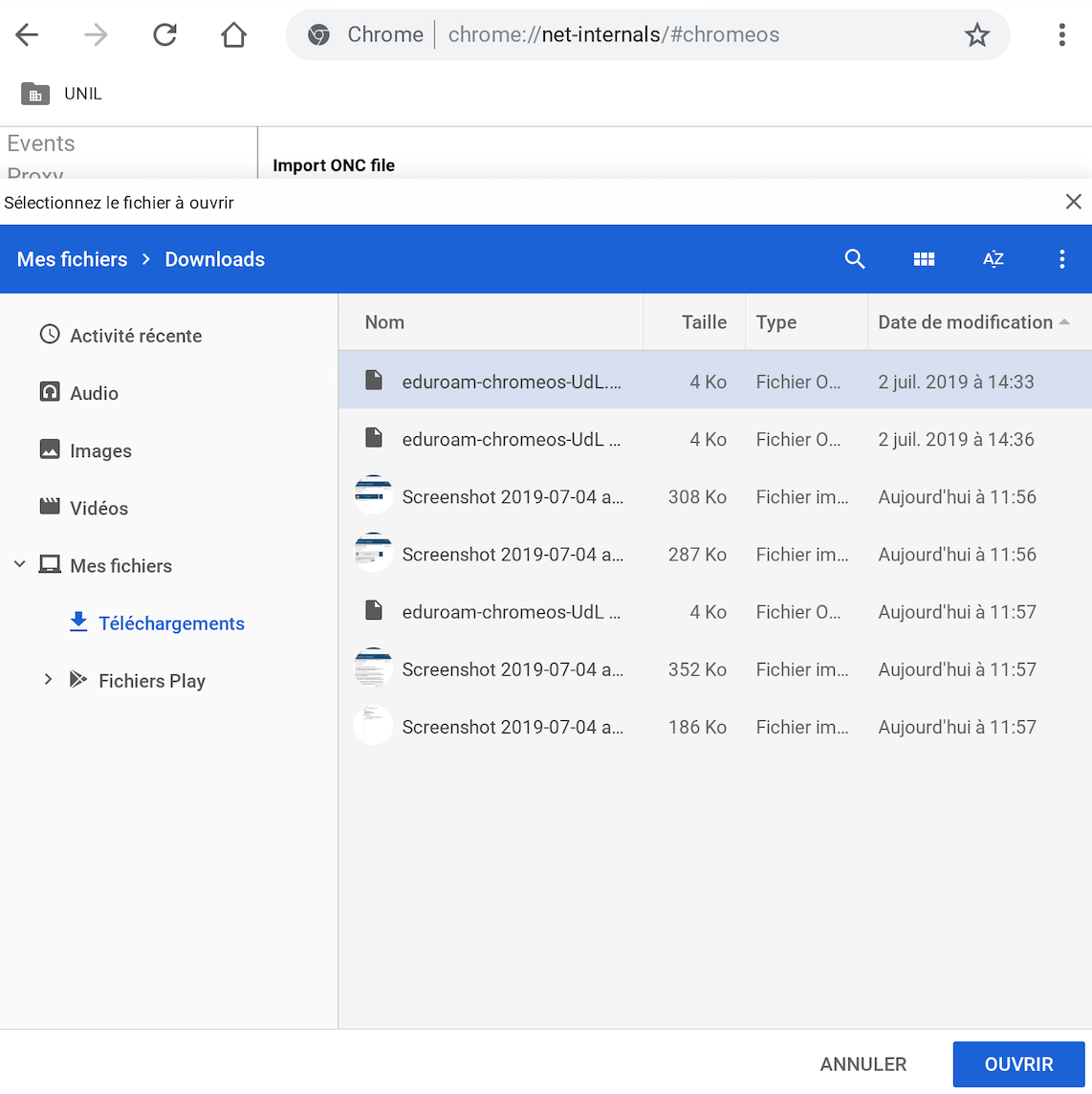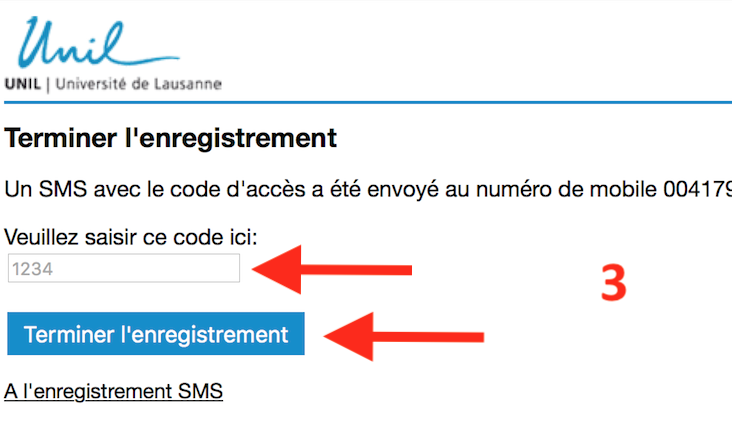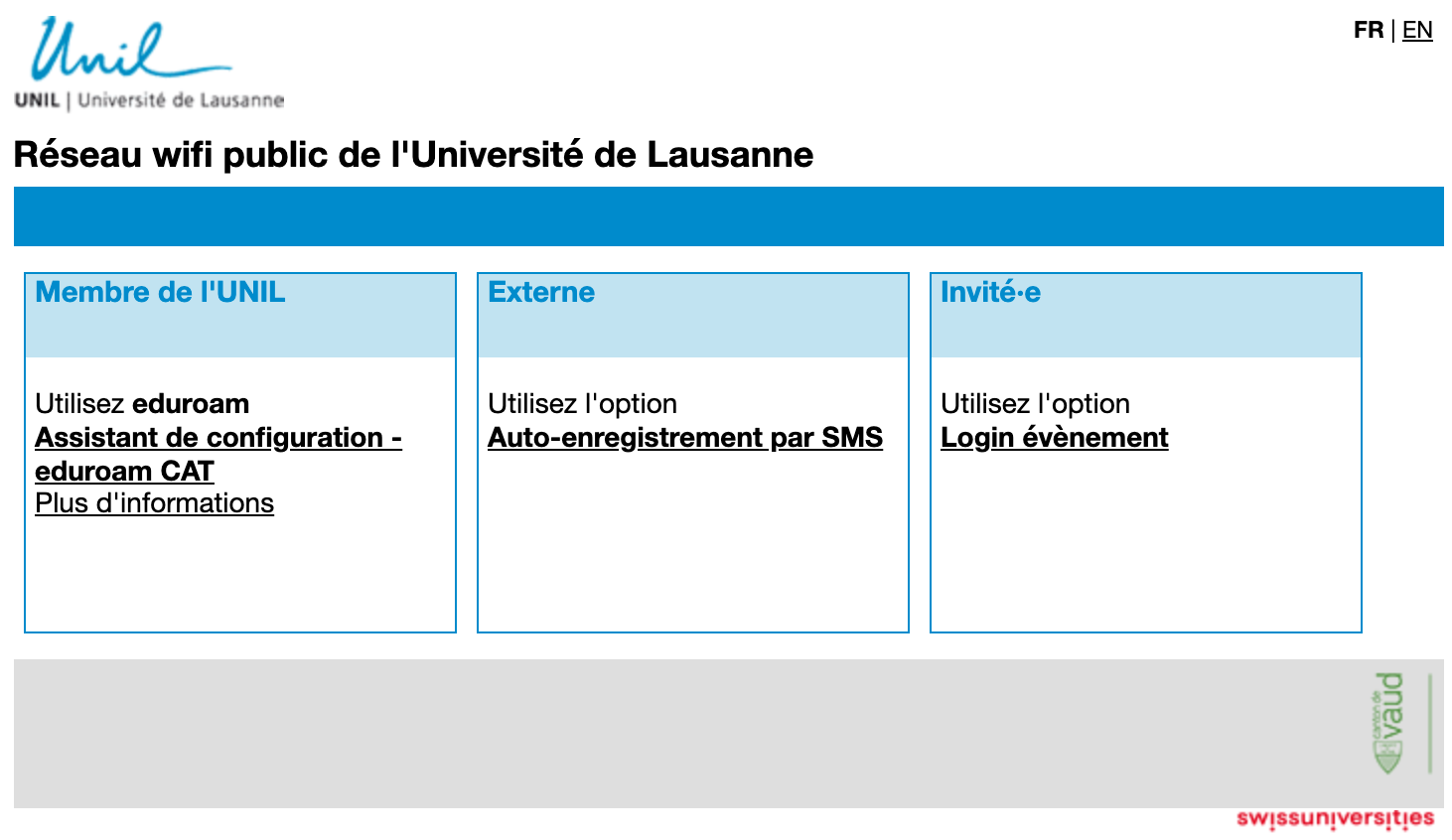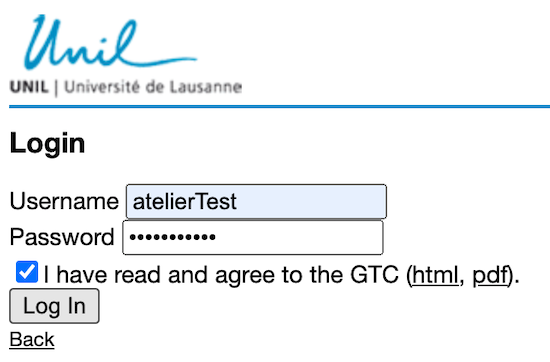How to connect to the UNIL Wi-Fi
Members of the UNIL community
eduroam wifi network is available at UNIL and in other institutions, partners of Eduroam, in over 101 countries throughout the world.
eduroam (education roaming) is the worldwide education roaming for Research & Education. It allows students, researchers, and staff from participating institutions to obtain secure Internet connectivity across campus and when visiting other participating institutions by simply opening their laptop.
As a member of UNIL you can use the wifi network eduroam .
Configuration eduroam
You can configure eduroam on your devices from home, before coming on campus, thanks to geteduroam application if you are using Windows, iOS or Android or eduroamCAT for macOS.
If you need information per type of device, please go to this link.
macOS
Configuration with eduroamCAT - recommended
Download the eduroamCAT installer. You will get prompted with the right profile for your operation system (step 1), but you can also change the version if necessary (step 2)
Double-click on the configuration file "eduroam-OS_X-Udl.mobileconfig" (it should be in the Downloads folder).
Click on Continue to install the eduroam profile.
Enter the credentials of your UNIL account. If your UNIL account is brand new, please make sure you validate it before.
- Username: your UNIL email address
- Password: password of your UNIL account
(the username@unil.ch ID used previously is still working too)
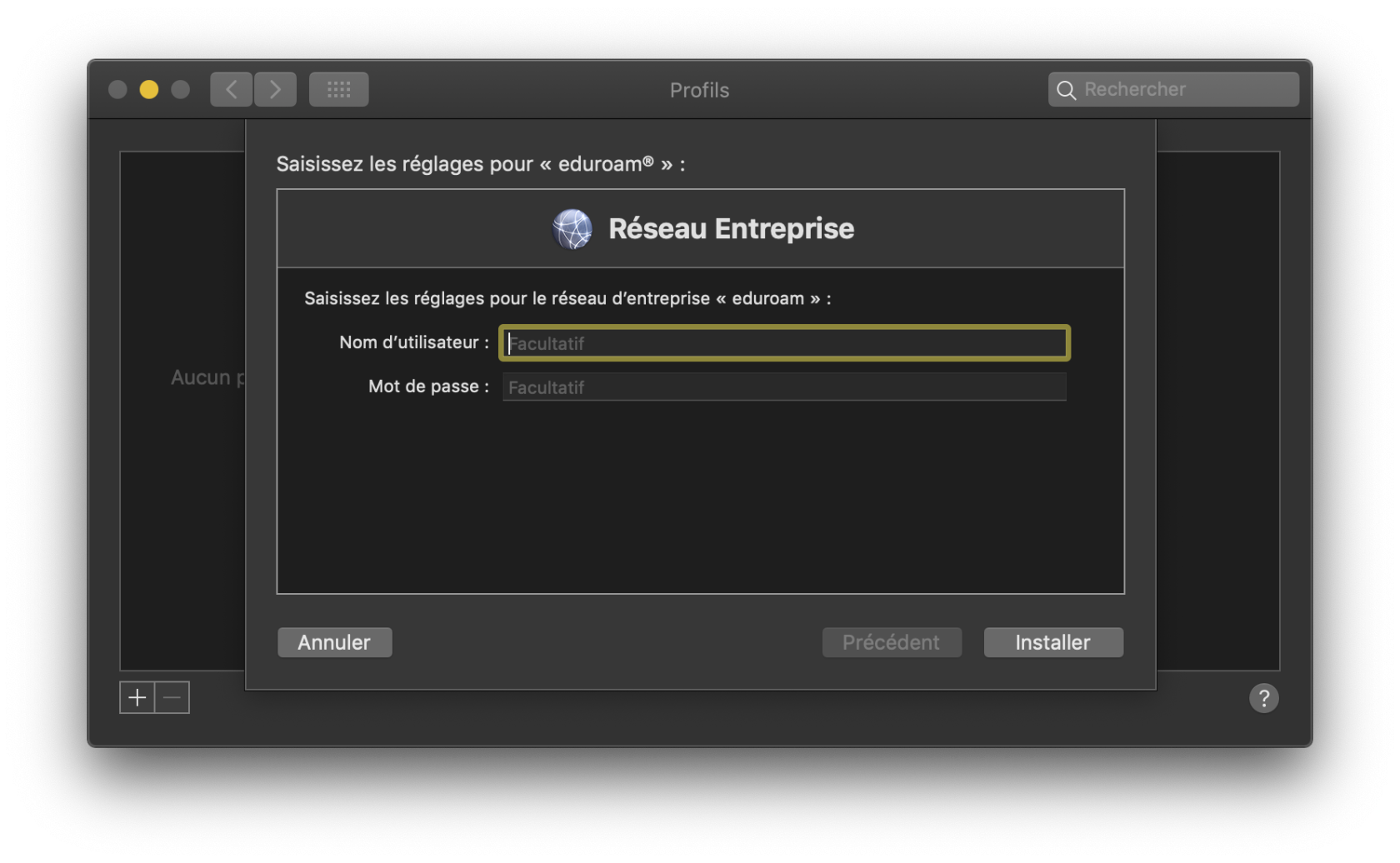 Your macOS is now configured to use eduroam wifi.
Your macOS is now configured to use eduroam wifi.
Manual Configuration - not recommended
- Enable the wifi interface on your device and choose eduroam network
- Enter your UNIL credentials: your UNIL email address and the password of your UNIL account. Connect
- You are prompted with the certificate information.
- Pay attention to the name of the server, eduroam.unil.ch, and the expiration date.
- Enter the password of your administrator account in order to accept the change.
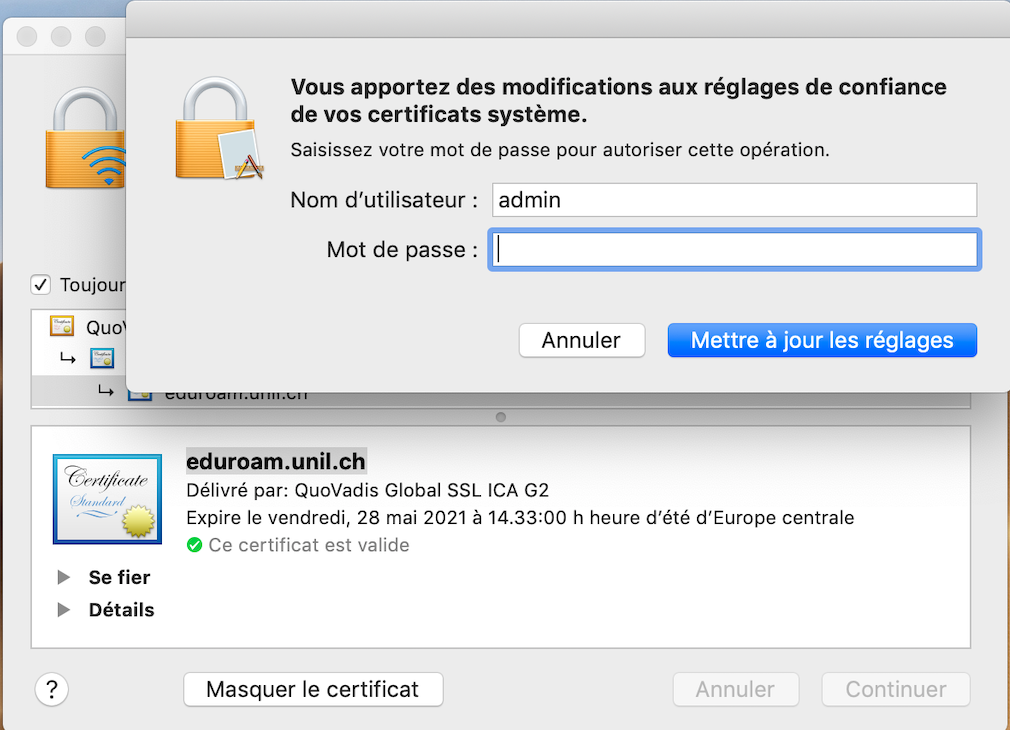
- Then you will be connected to eduroam.
Windows
Download the eduroamCAT installer. The page should prompt you with the right installer for your OS but you can also choose another installer.
Double click on the downloaded file (eduroam_Wx-UdL.exe should be in your Downloads folder)
Click on Continue/ Suivant to install the eduroam configuration:
Enter the credentials of your UNIL account. If your account is brand new, please make sure you validate it before using it.
- Username: your UNIL email address
- Password: password of your UNIL account
(the username@unil.ch ID used previously is still working too)
Click on "Installer". After the installation is finished, your PC is configured to use eduroam wifi.
iOS
Configuration with eduroamCAT - recommended
- Download the eduroamCAT installer for iOS
- Authorize the change
- Click on the Install button in the upper right corner of the screen
-
Confirm the installation by clicking on the Install button
-
Enter your UNIL account credentials. If your UNIL account is brand new, please make sure you have validated it before using it.
- Username: your UNIL email address
- Password: password of your UNIL account
(the username@unil.ch ID used previously is still working too)
- Your iOS device is now configured to use eduroam wifi
Manual Configuration not-recommended
Android
Pour les versions récentes d'Android, Android > 8 (surtout Android 11) utiliser l'application geteduroam , disponible dans PlayStore.
Pour les versions d'Android plus anciennes (Android < 8) utiliser l'application eduroamCAT.
Téléchargez l'Application eduroamCAT sur le Google play store
Ouvrez l'application (Open) et chercher la configuration pour l'Université de Lausanne.
Choisissez la configuration "University of Lausanne"
Si l'Université de Lausanne n'est pas listé dans 'Nearby Configs' alors activez la recherche manuelle en bas de l'écran et cherchez Lausanne.
Selectionnez le profil pour l'Université de Lausanne, qui téléchargera le profil correspondant à l'UNIL.
Cliquez sur "Installez" pour configurer le profil Eduroam sur votre smartphone Android
Rentrez vos identifiants UNIL. Attention, il faut avoir validé vos accès informatiques avant de pouvoir utiliser eduroam:
- Nom d'utilisateur: votre adresse mail UNIL
- Mot de passe: mot de passe de votre compte informatique UNIL
(le nom d'utilisateur avec l'ancienne forme username@unil.ch fonctionne également)
Cliquez sur "Installer", une fois l'installation terminée le Wi-Fi "eduroam" sera configuré sur votre smartphone Android
Linux
Téléchargez l'installateur eduroamCAT pour Linux
Le fichier d'installation eduroam-linux-UoL.py a été téléchargé
Ensuite, il faudra changer les permissions de ce fichier via les commandes suivantes:
cd Downloads
et
sudo chmod +x eduroam-linux-UoL.py
Executer le fichier via la commande ./'eduroam-linux-UoL.py'
Vous allez voir l'information suivante:
Rentrez vos identifiants UNIL. Attention, il faut avoir validé vos accès informatiques avant de pouvoir utiliser eduroam:
- Nom d'utilisateur: votre adresse mail UNIL
- Mot de passe: mot de passe de votre compte informatique UNIL
(le nom d'utilisateur avec l'ancienne forme username@unil.ch fonctionne également)
L'installation est terminée et le Wi-Fi "eduroam" est configuré sur votre appareil.
Quand vous êtes dans la zone de couverture d'un réseau wifi eduroam, il suffit de le sélectionner dans la liste des réseaux wifi et de se connecte
Chromebook
Téléchargez l'installateur eduroamCAT pour Chrome OS.
Continuez
Le fichier eduroam-chromeos-UdL.onc sera téléchargé dans le dossier Téléchargements.
Dans le navigateur Chrome allez au chrome://net-internals/#chromeos
Importer le fichier ONC
L'installation est terminée et le Wi-Fi "eduroam" est configuré sur votre appareil.
Quand vous êtes dans la zone de couverture d'un réseau wifi eduroam, il suffit de le sélectionner dans la liste des réseaux wifi et de rentrez vos identifiants UNIL.
Attention, il faut avoir validé vos accès informatiques avant de pouvoir utiliser eduroam:
- Nom d'utilisateur: votre adresse mail UNIL
- Mot de passe: mot de passe de votre compte informatique UNIL
(le nom d'utilisateur avec l'ancienne forme username@unil.ch fonctionne également)
Vous êtes externe à l'UNIL
Les non-membres UNIL ont 3 possibilités de connexion
Membre d'une université: eduroam
Connectez-vous au réseau eduroam en utilisant le compte informatique de votre université et ses instructions de connexion au réseau eduroam .
Personne externe qui visite le campus: public-unil
public-unil - accès immediat et gratuit pour les visiteurs du campus
- Cliquer sur le lien Auto-enregistrement par SMS
- Entrez votre numéro de téléphone avec l’indicatif du pays et cochez la case «J’ai lu les conditions d’utilisation et je les accepte.» Appuyez sur «Demander un code d’accès».
- Lisez le SMS reçu et notez votre code d’accès. Retournez sur la page d’enregistrement, entrez votre code d’accès et appuyez sur «Terminer l’en
registrement». Dès lors, votre appareil aura l’accès Internet gratuit. L'accès sera valable pendant 6 mois.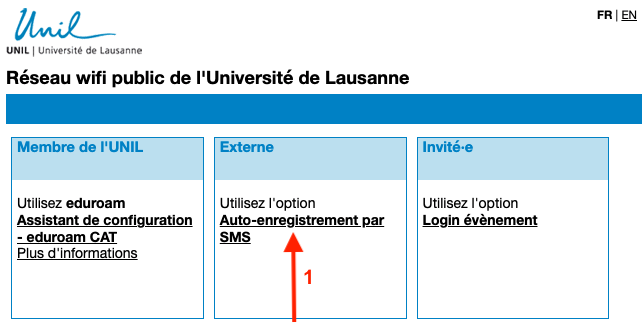
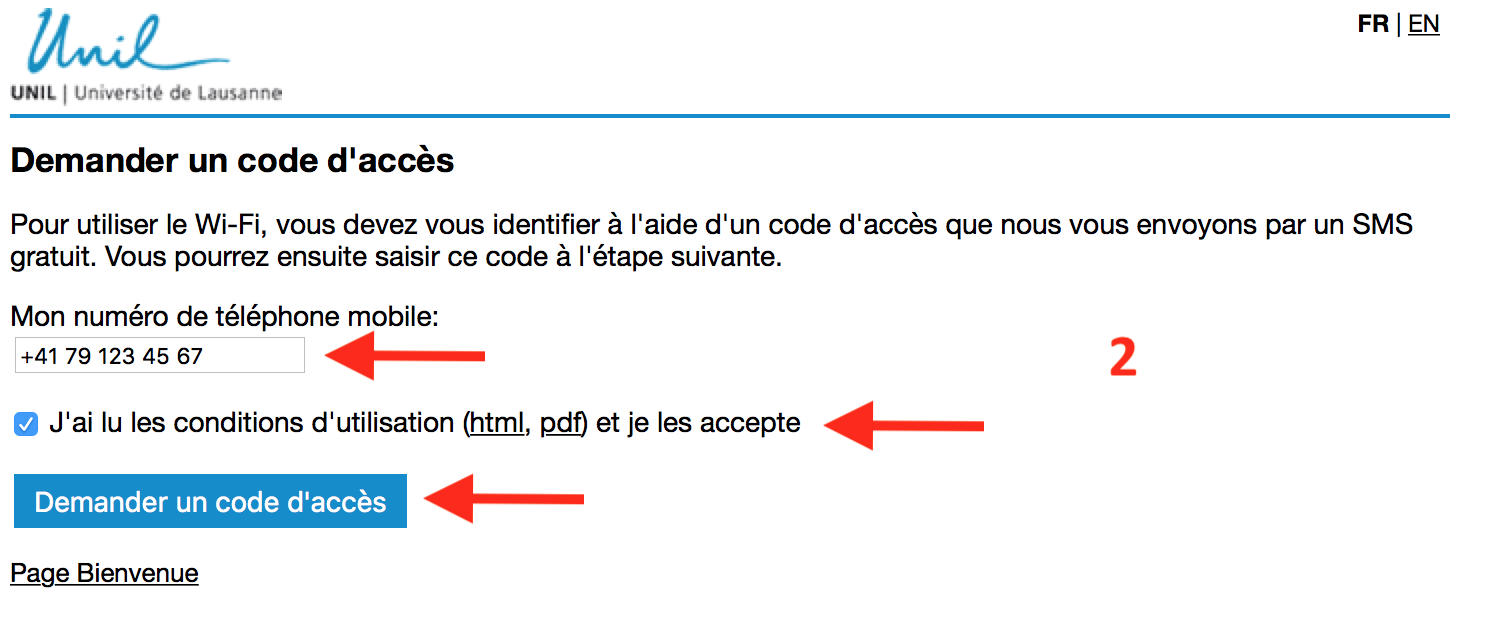
Personne externe invitée à un événement: public-unil
En tant qu'invité·e connectez-vous au réseau wifi public-unil, avec les accès obtenus à l'avance pour l'évènement.
1. Dans l'onglet Invité·e, cliquez sur Login évènement.
2. Saisissez les identifiants reçus à l'avance, acceptez les conditions d'utilisation et cliquez sur le bouton Log in.
Réglages généraux eduroam
- Authentification: 802.1X EAP
- Encryption: WPA2-AES
- Methode EAP: PEAP
- Authentification Phase 2: MSCHAPV2
- Adressage automatique (DHCP)
- Serveur: eduroam.unil.ch
- Certificat: DigiCert Global Root G2
Identifiants:
votre adresse mail UNIL + votre mot de passe UNIL
(l'ancienne forme username@unil.ch fonctionne également)
Problème de connexion
- Vérifier votre configuration
- Consulter la documentation
- Contacter le help desk