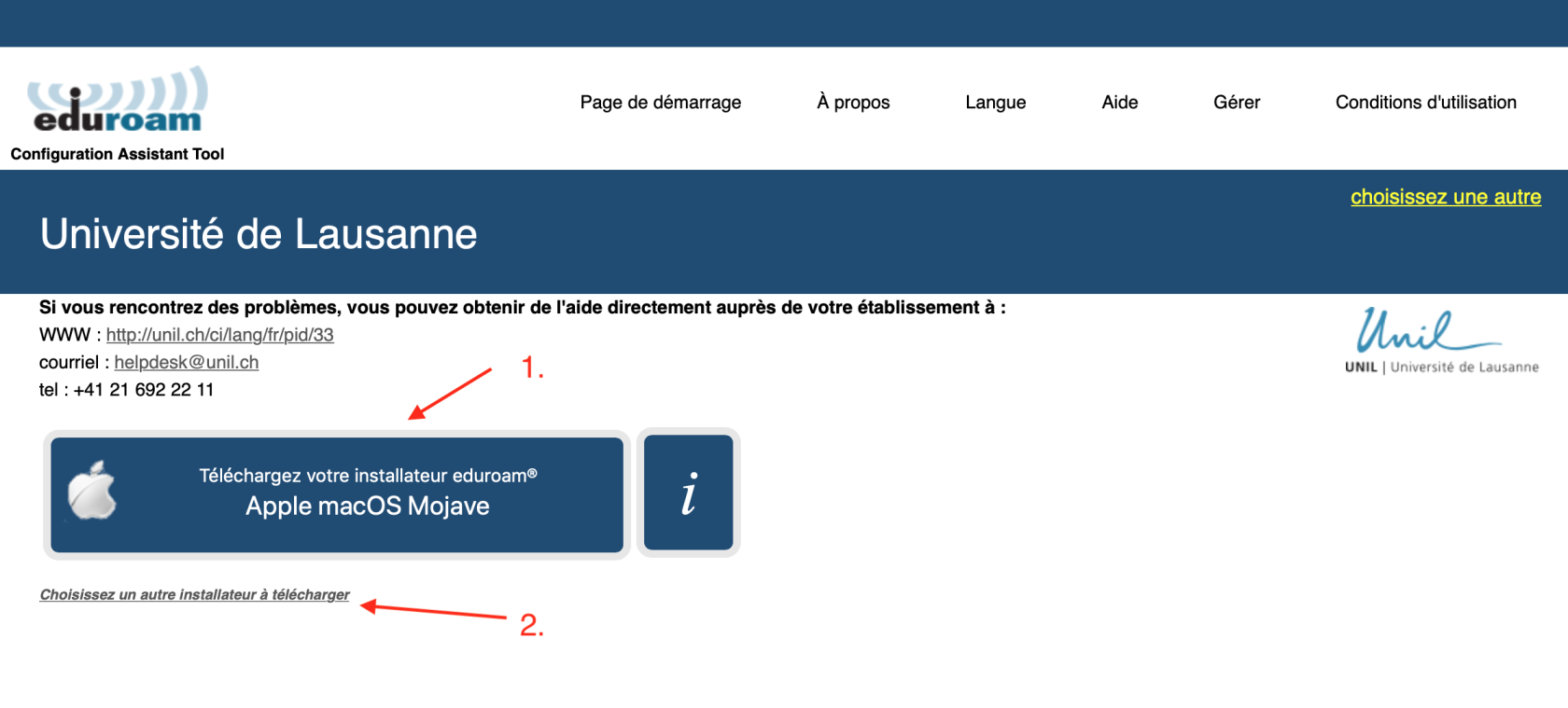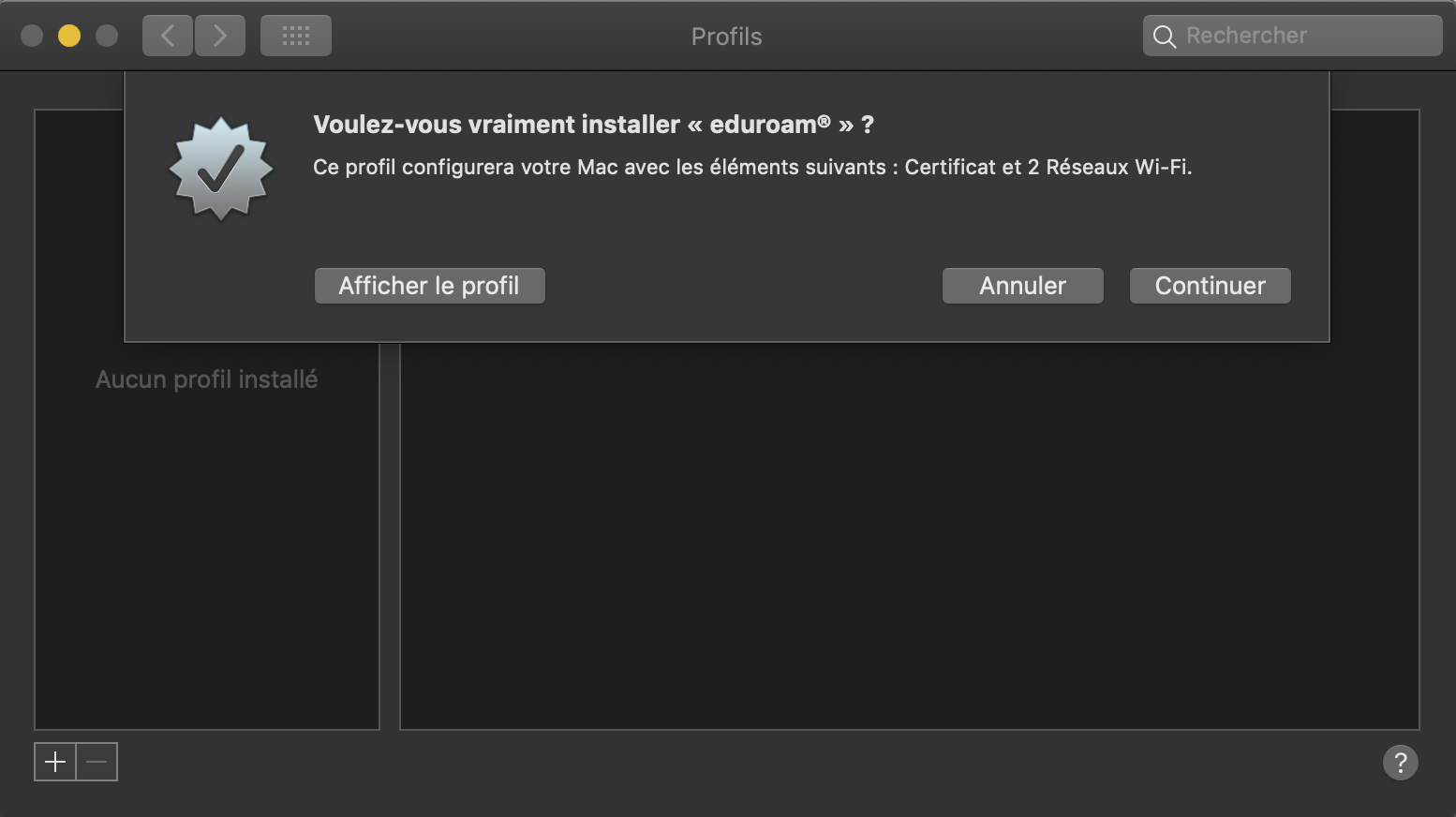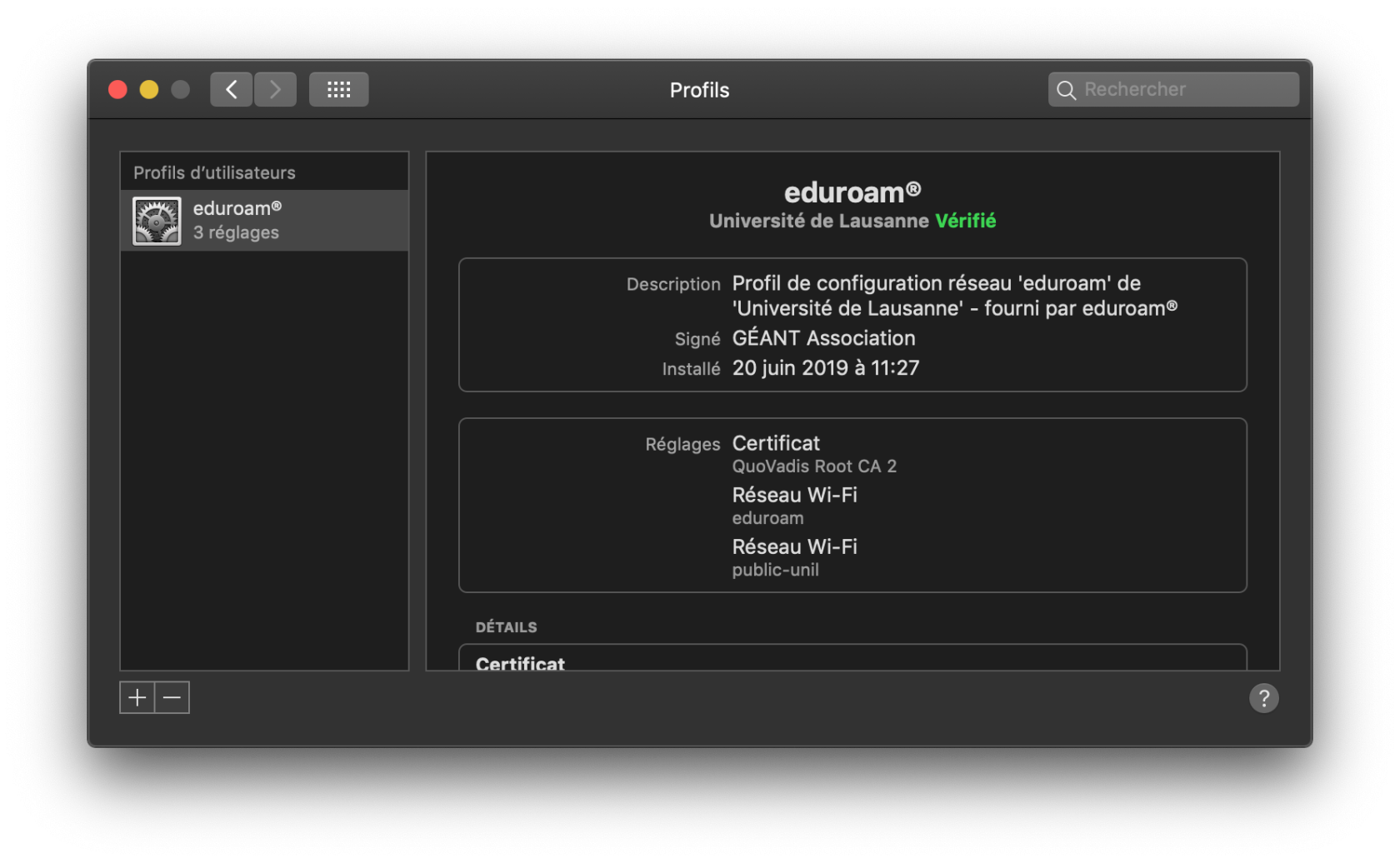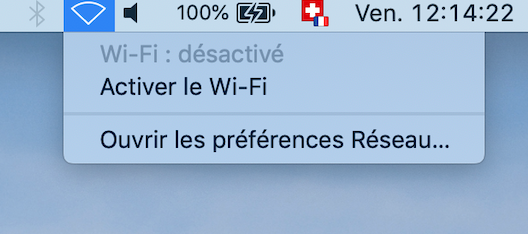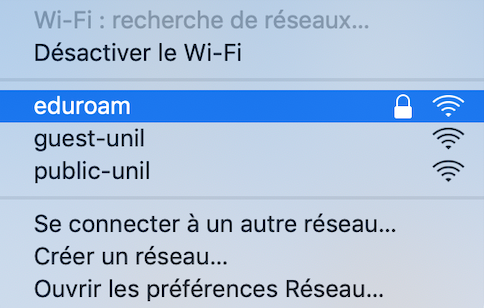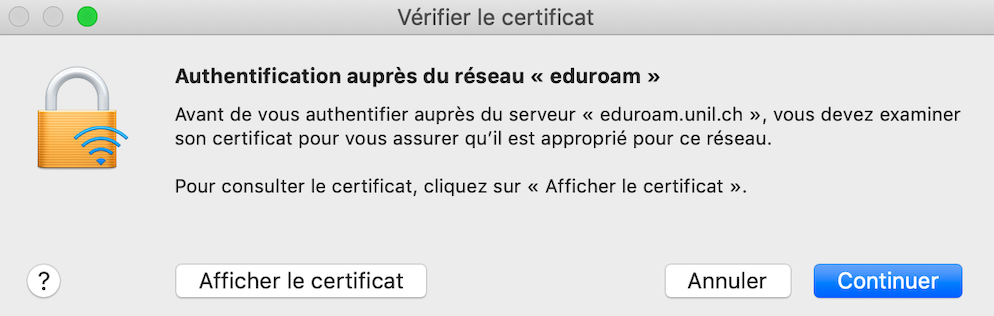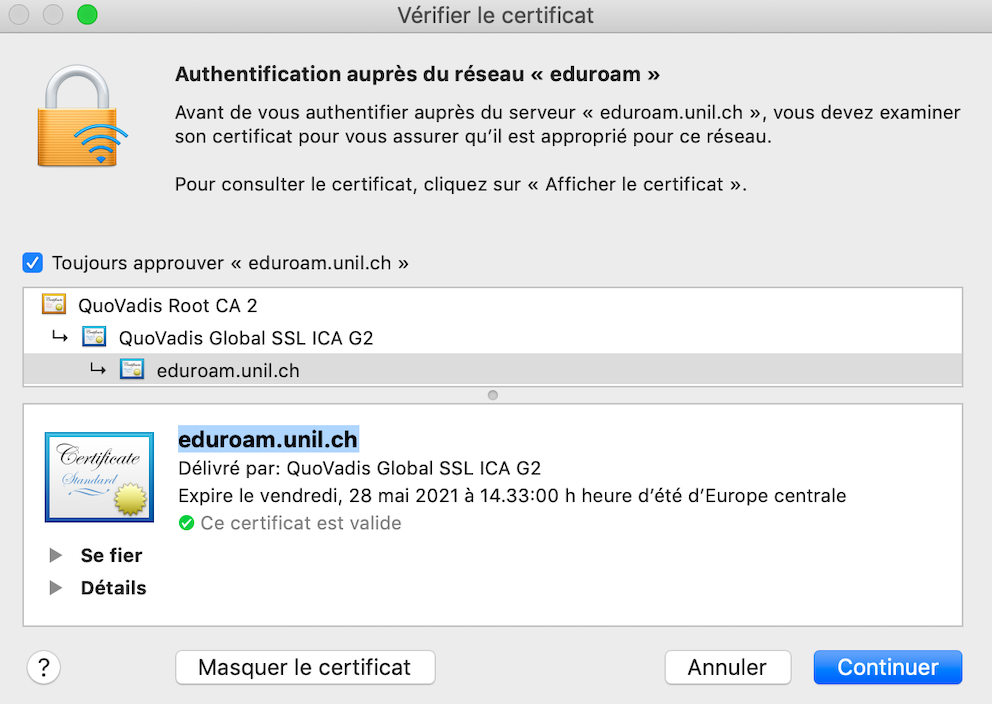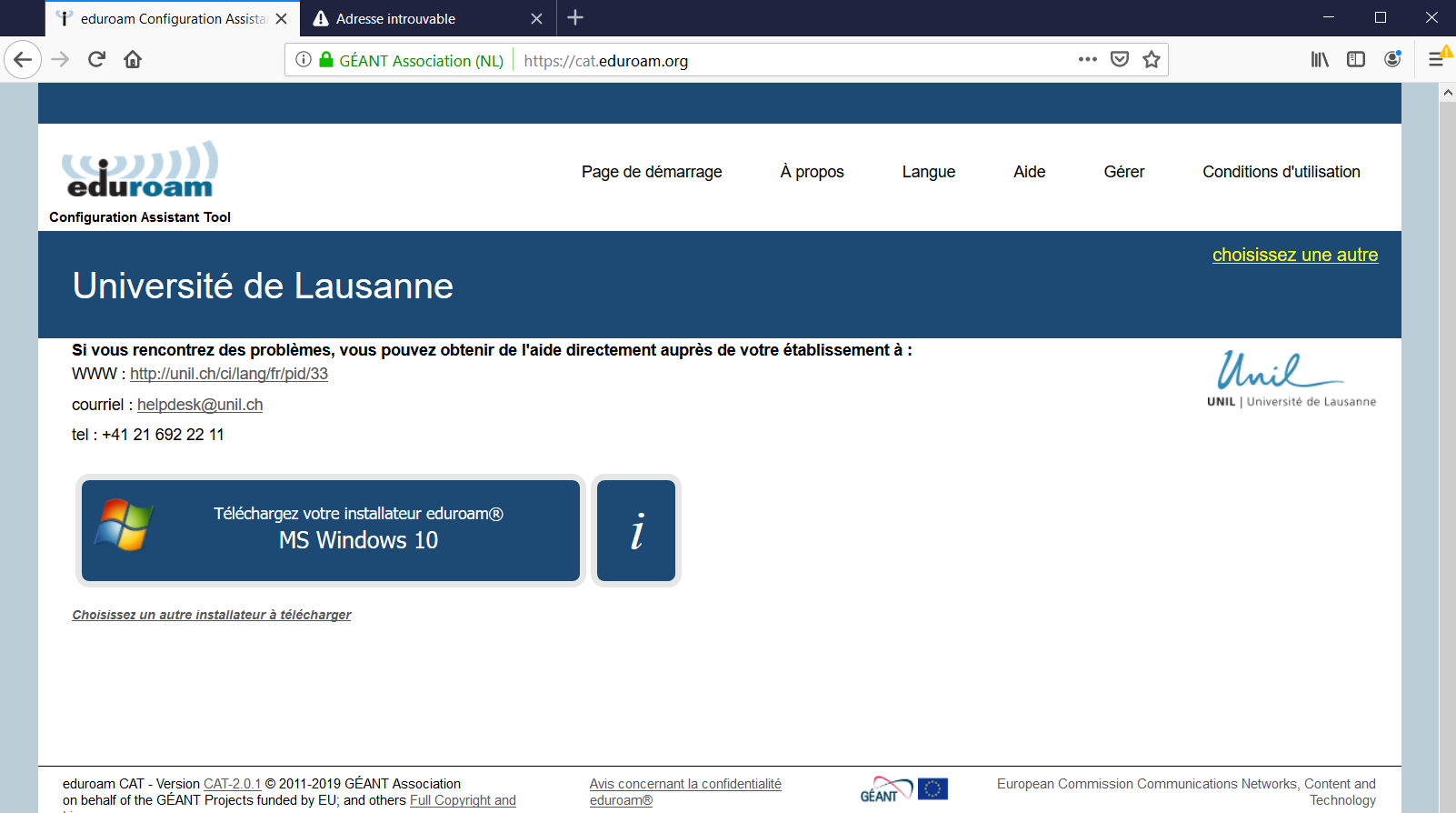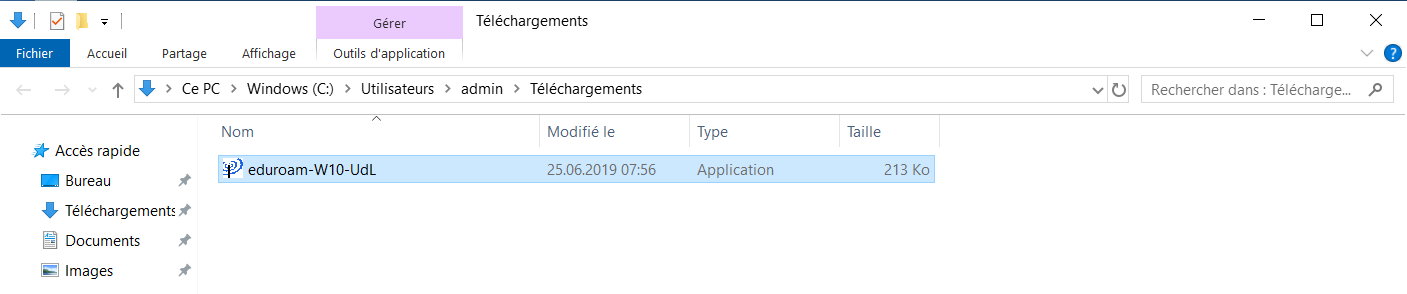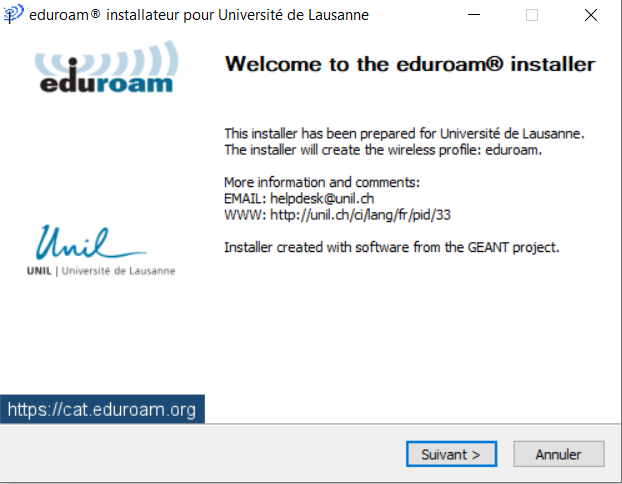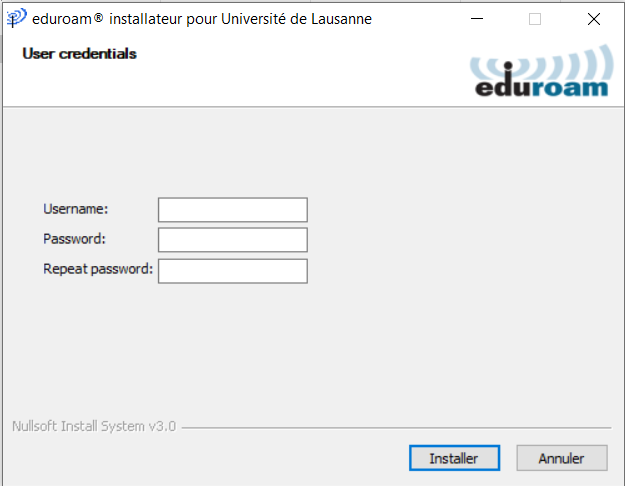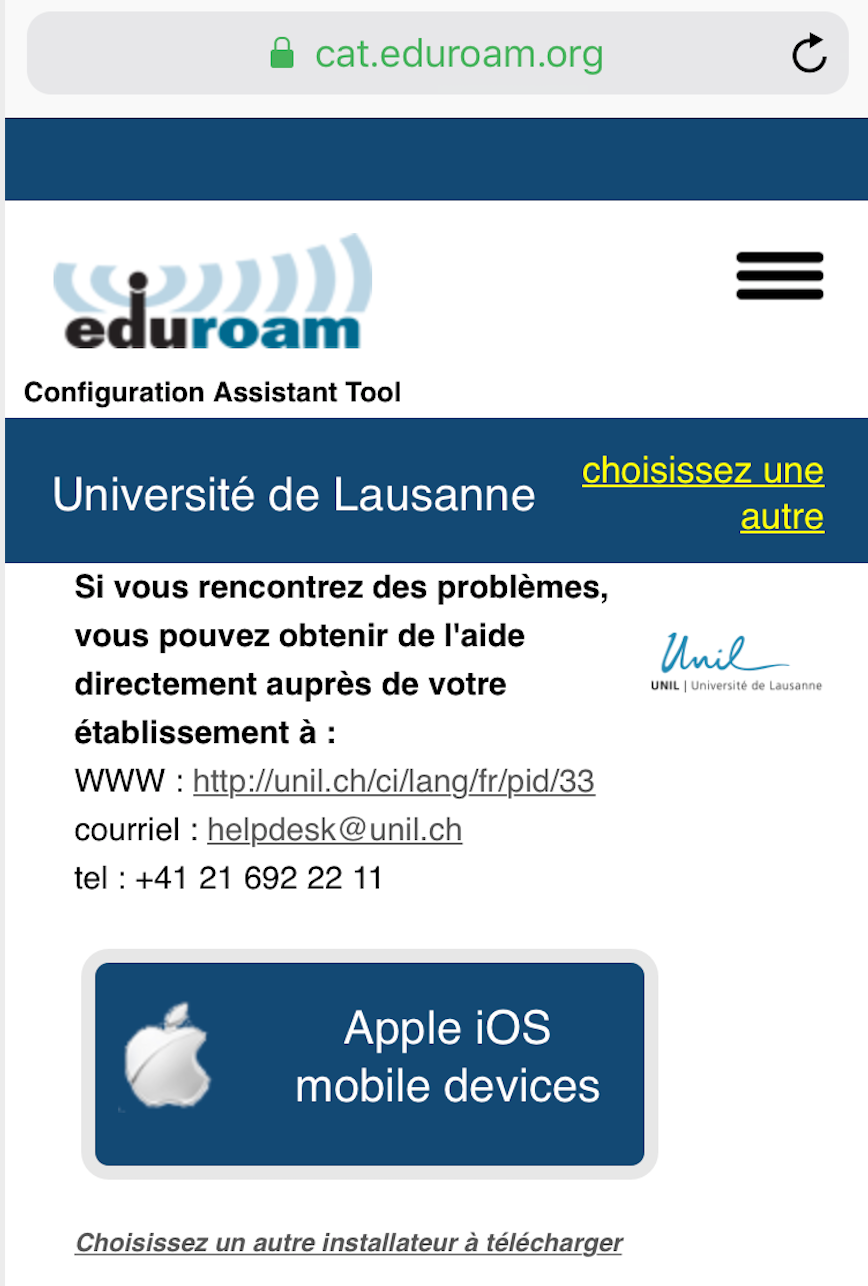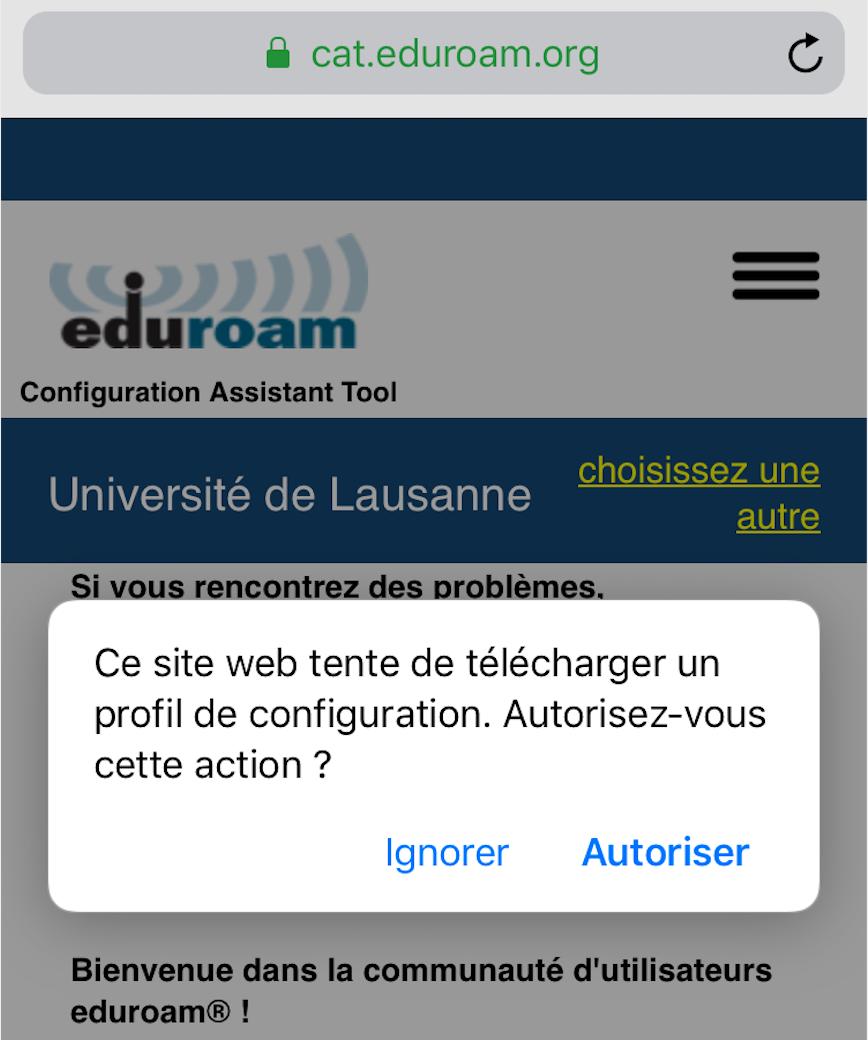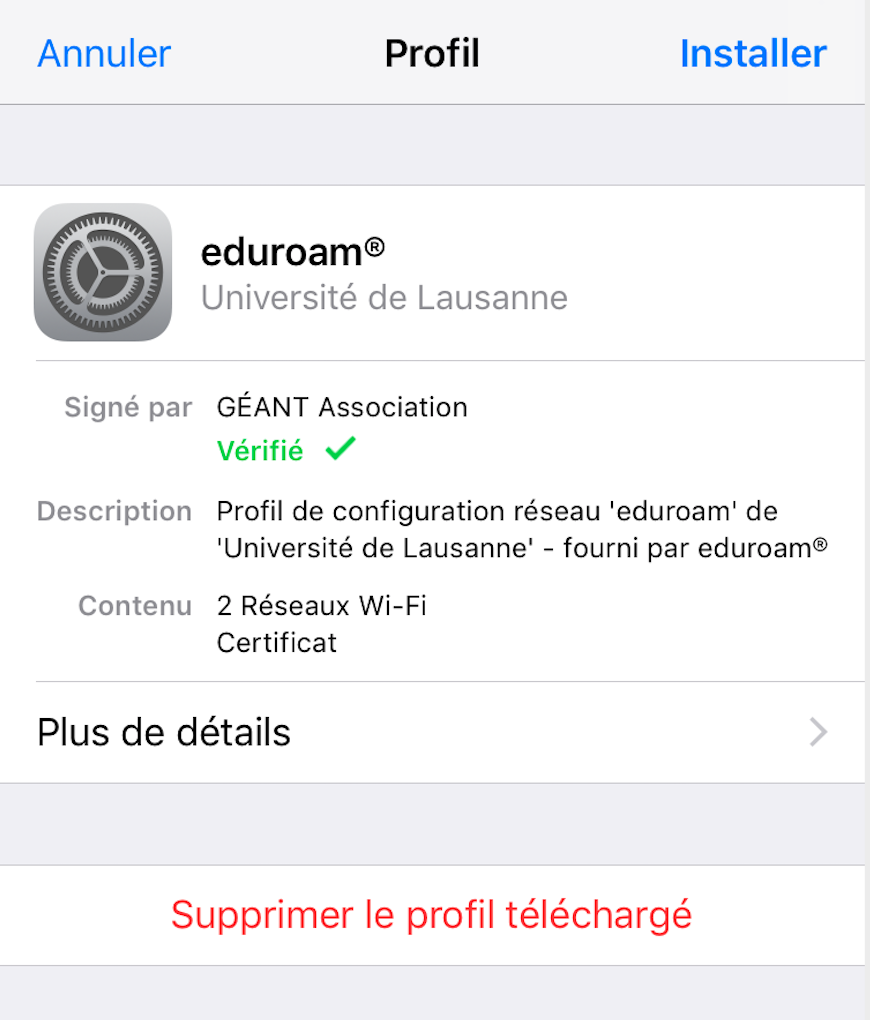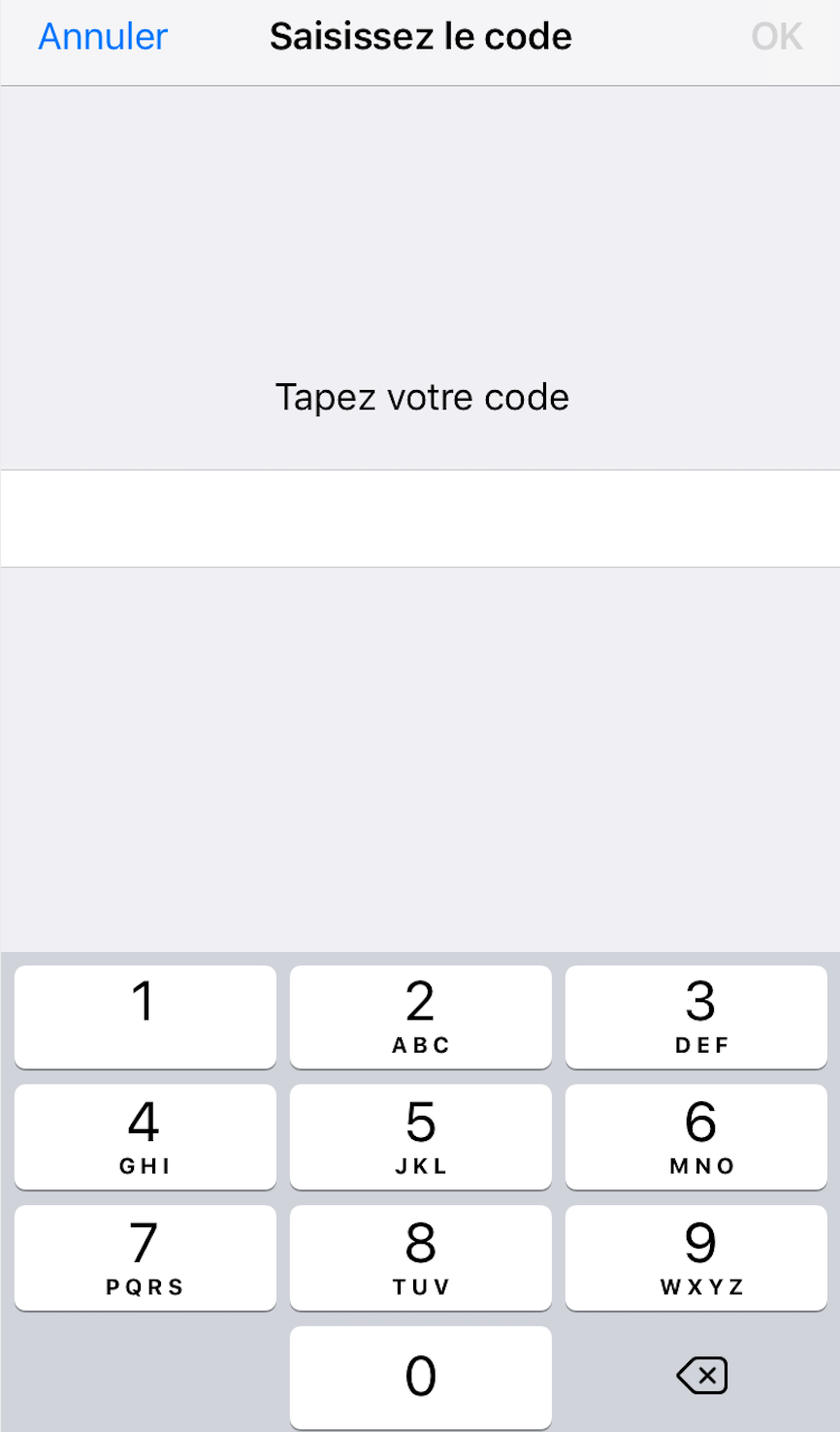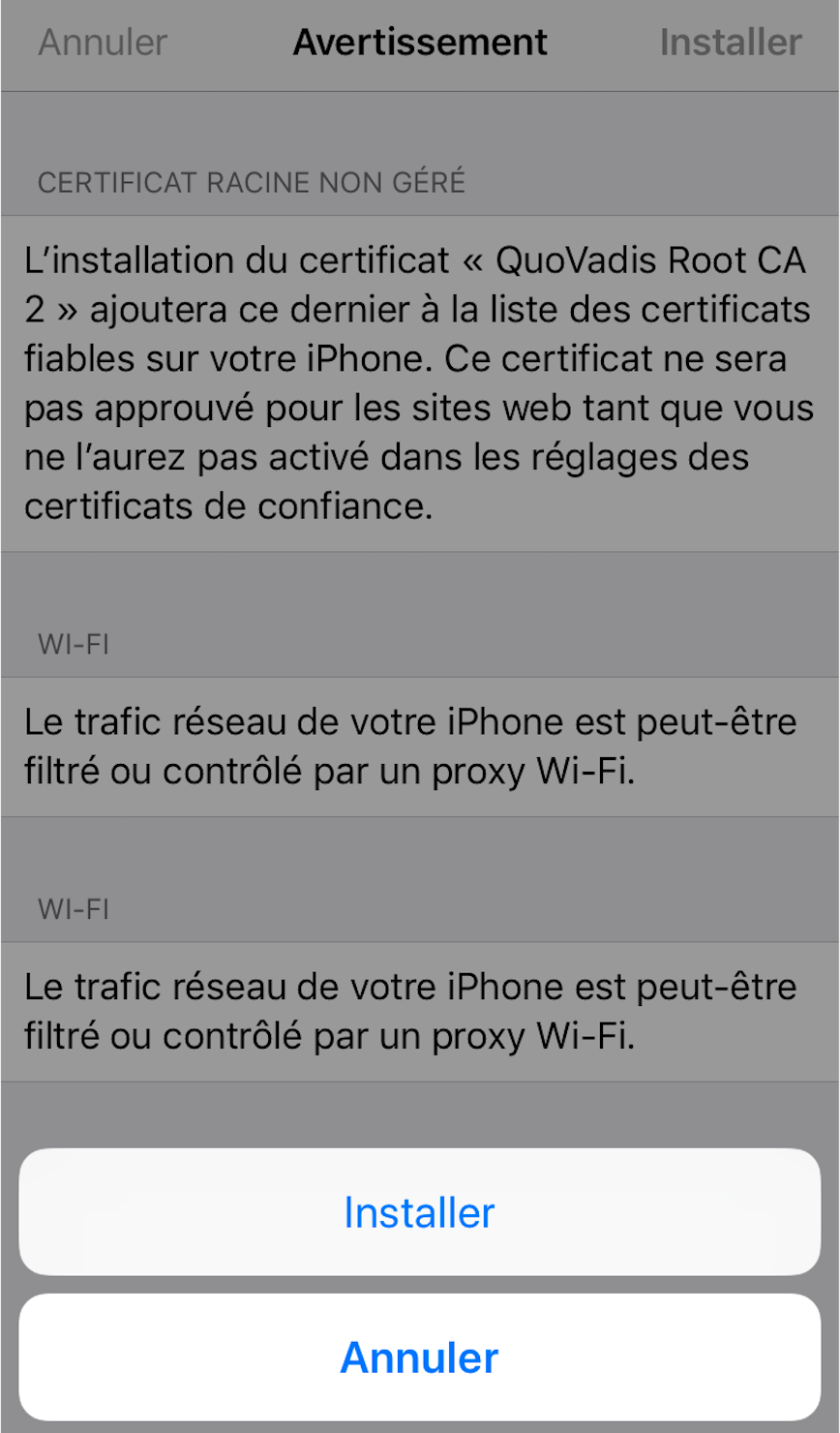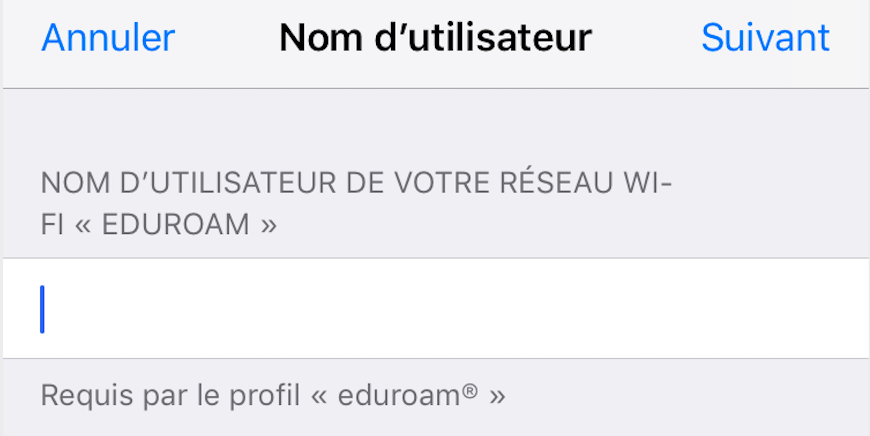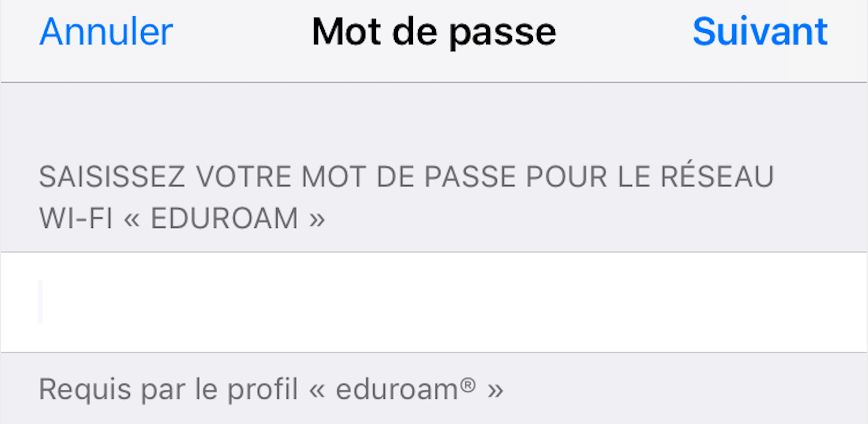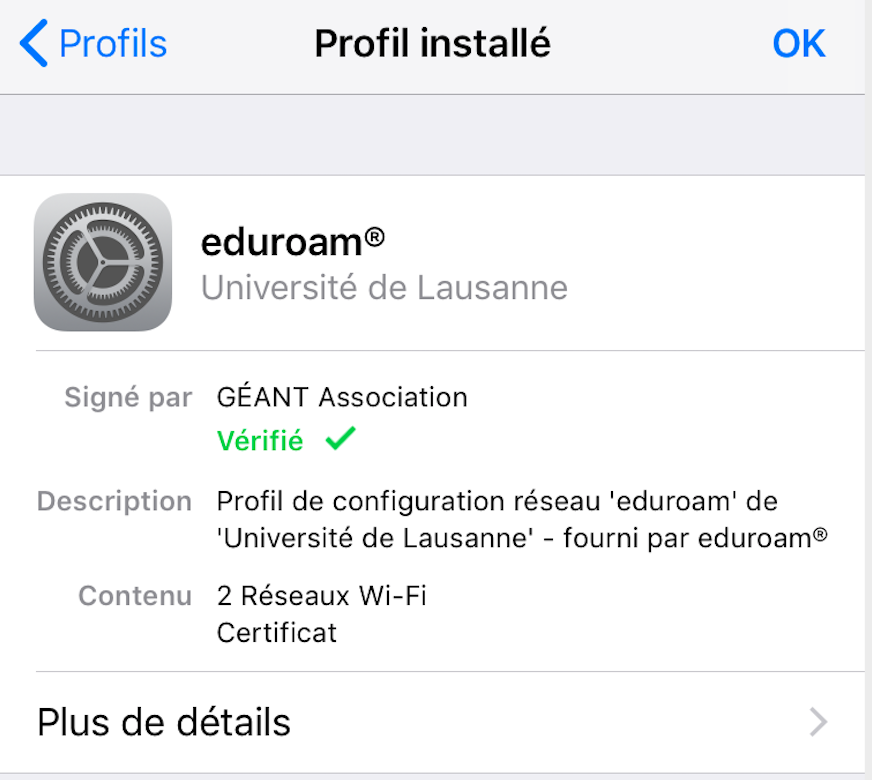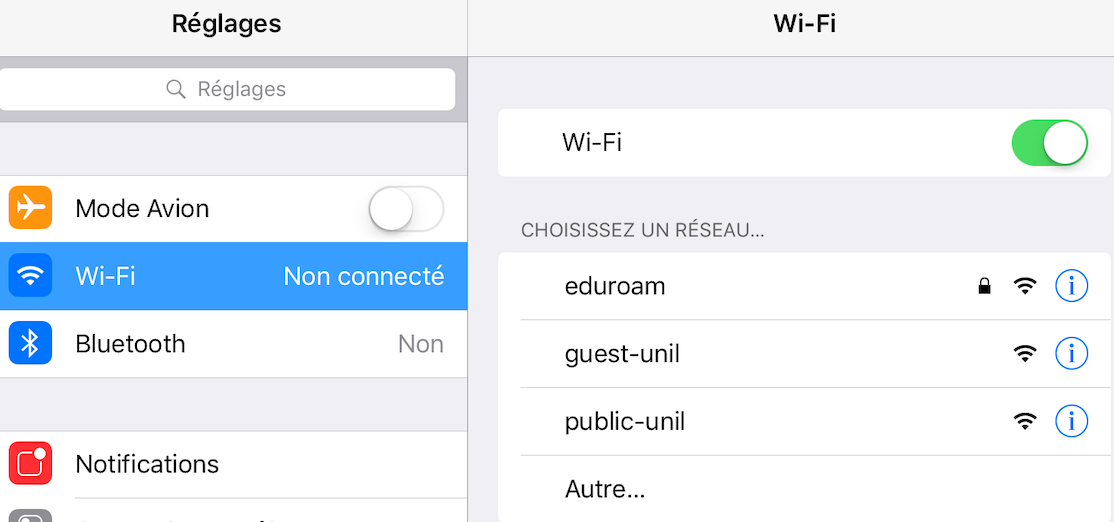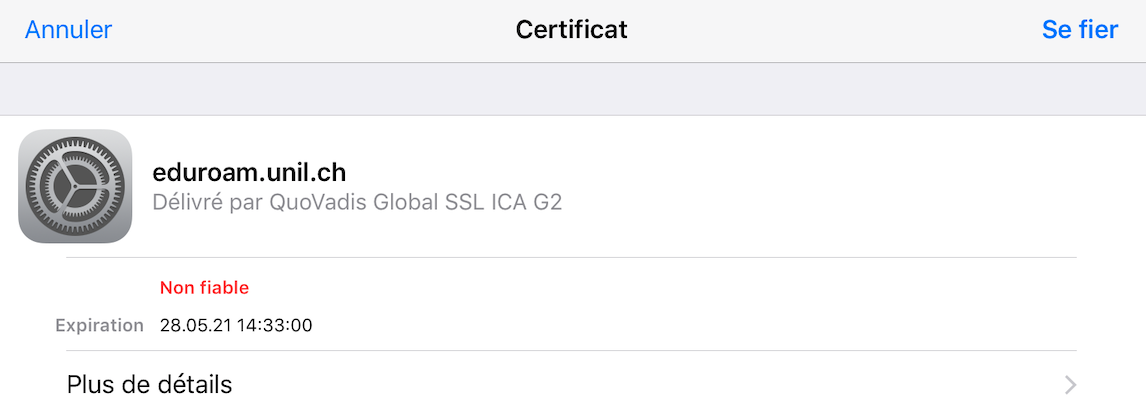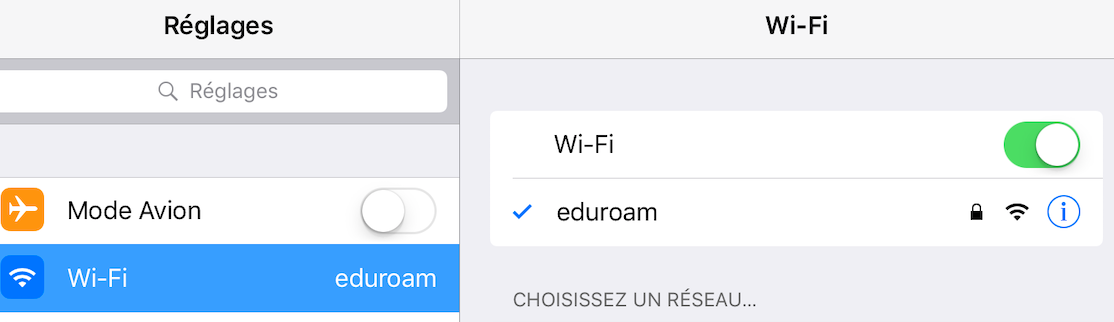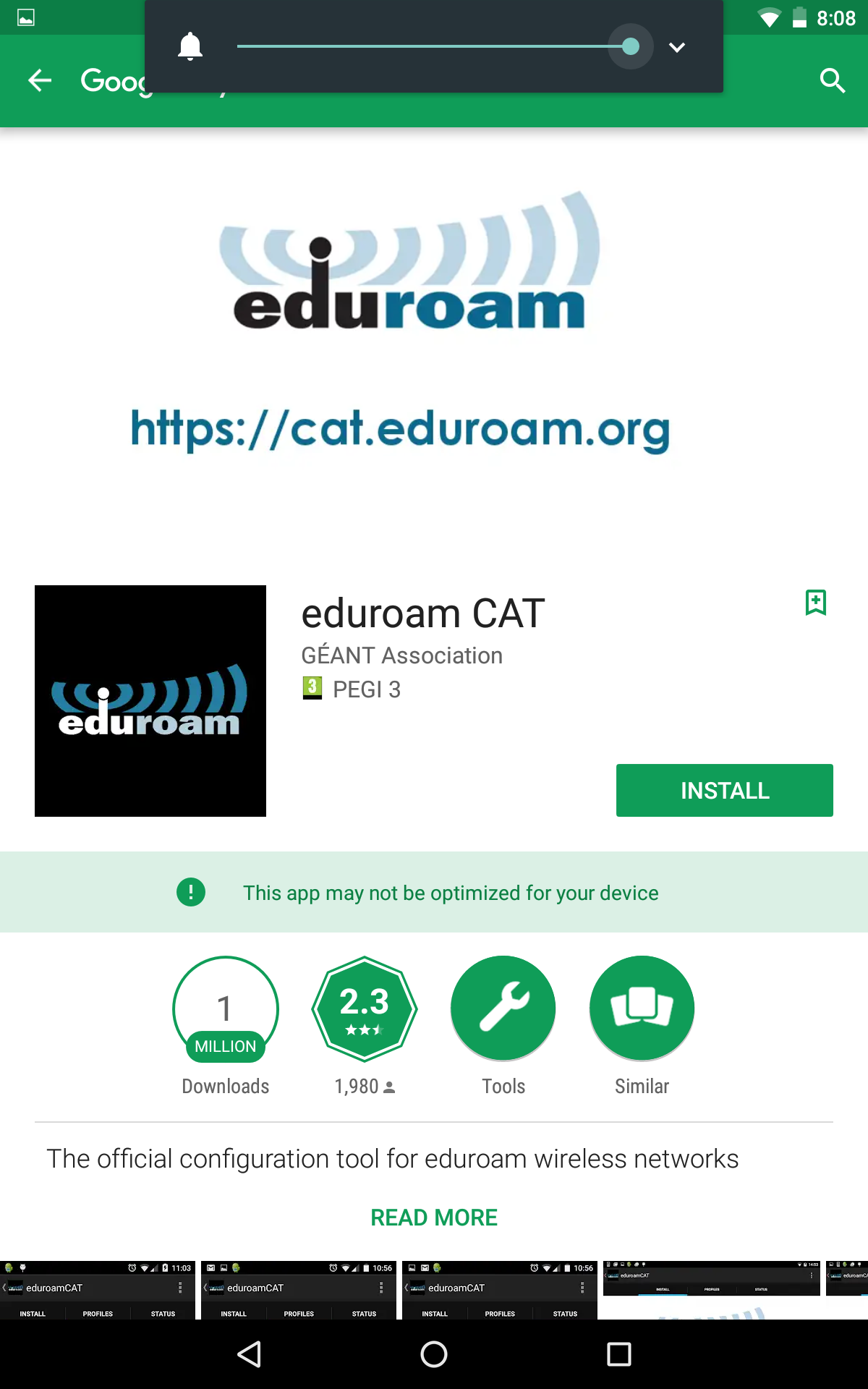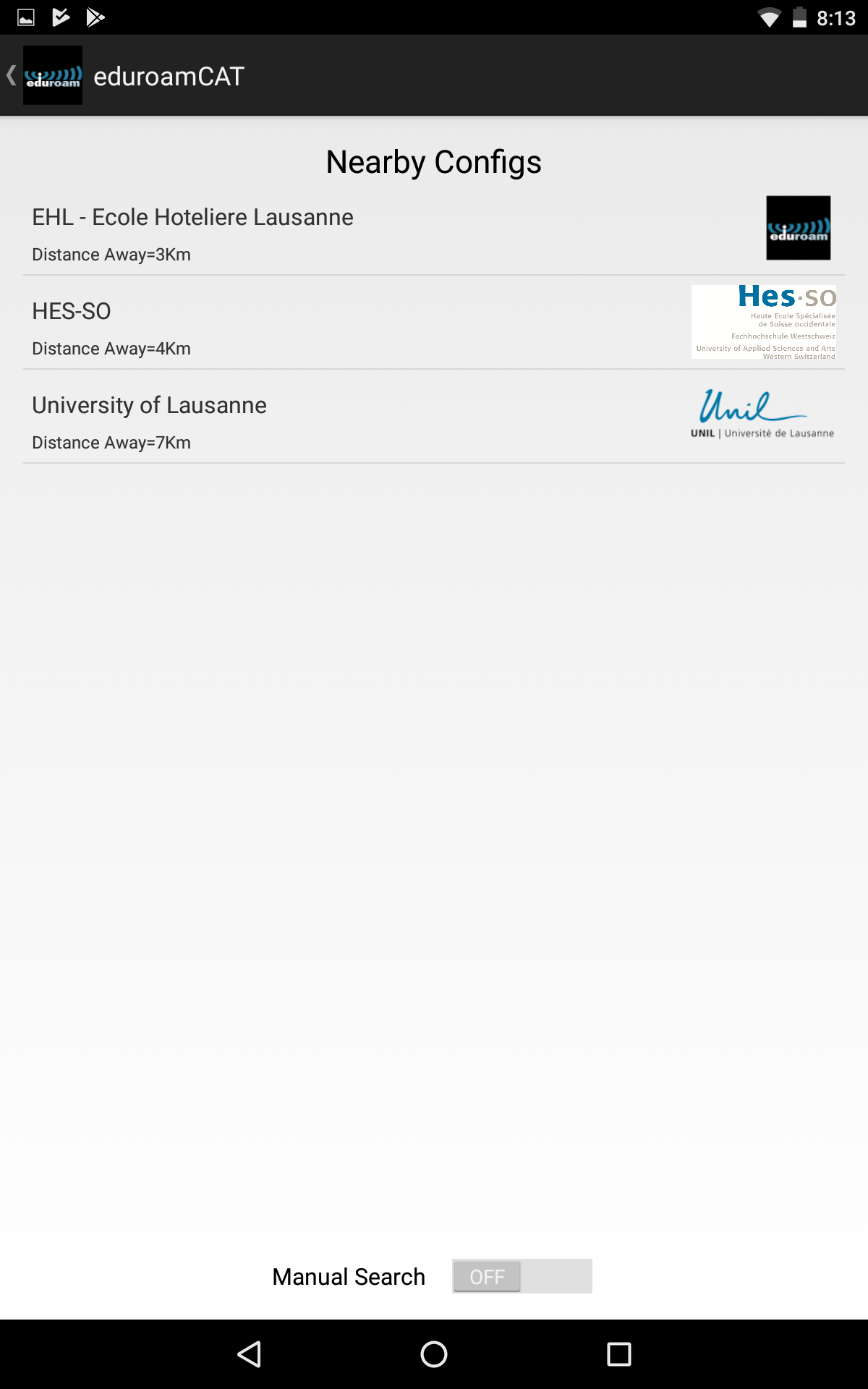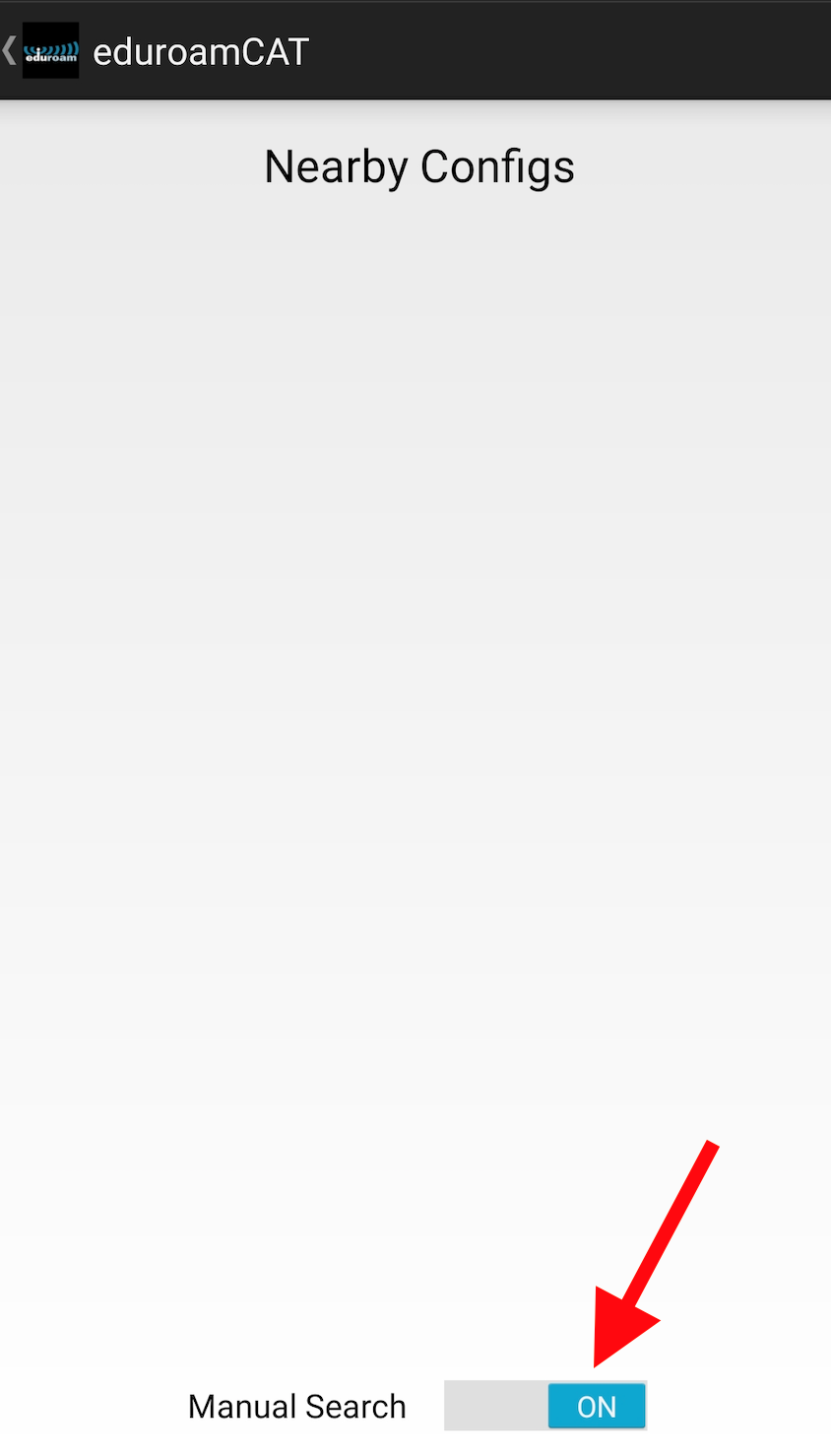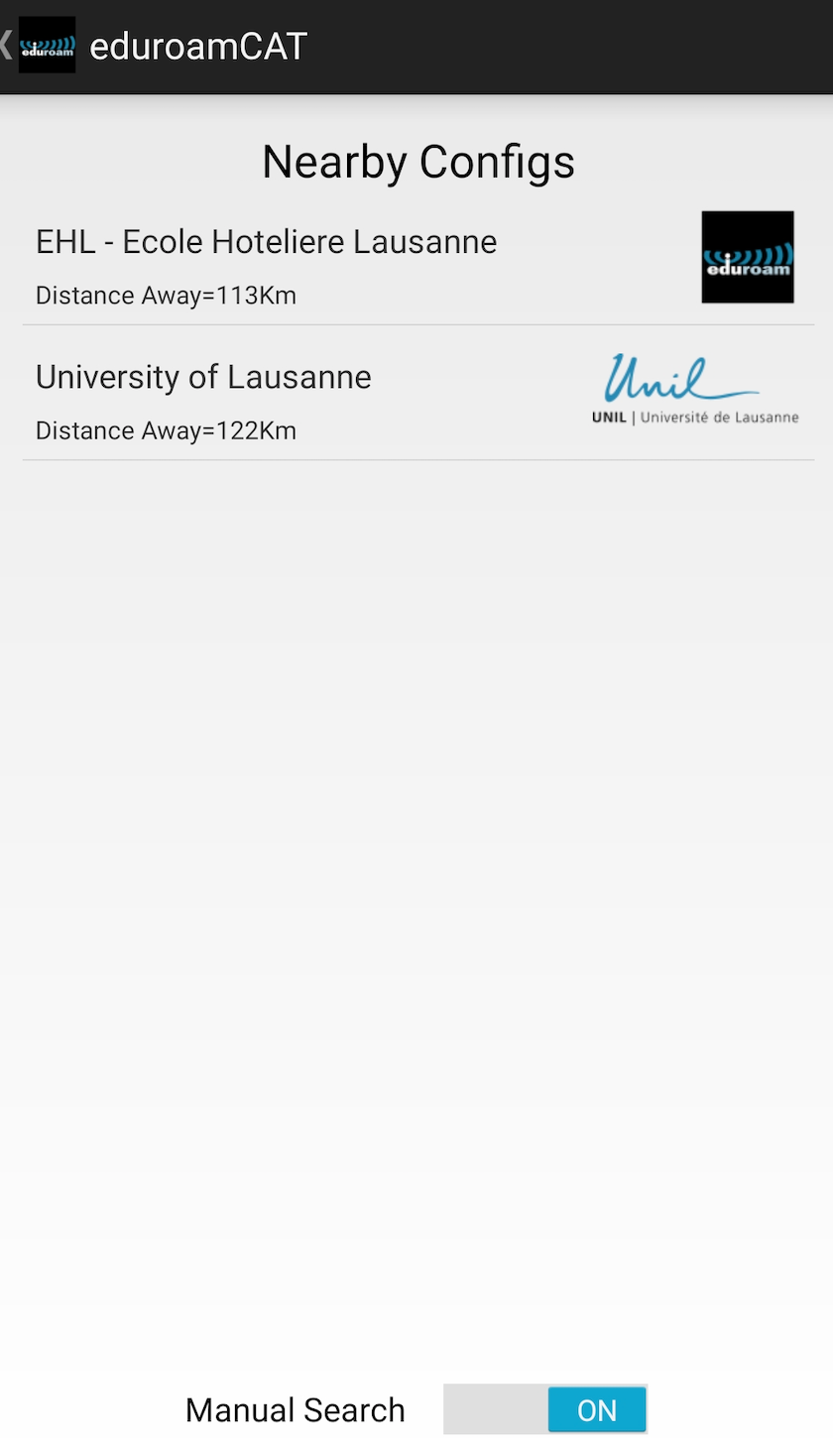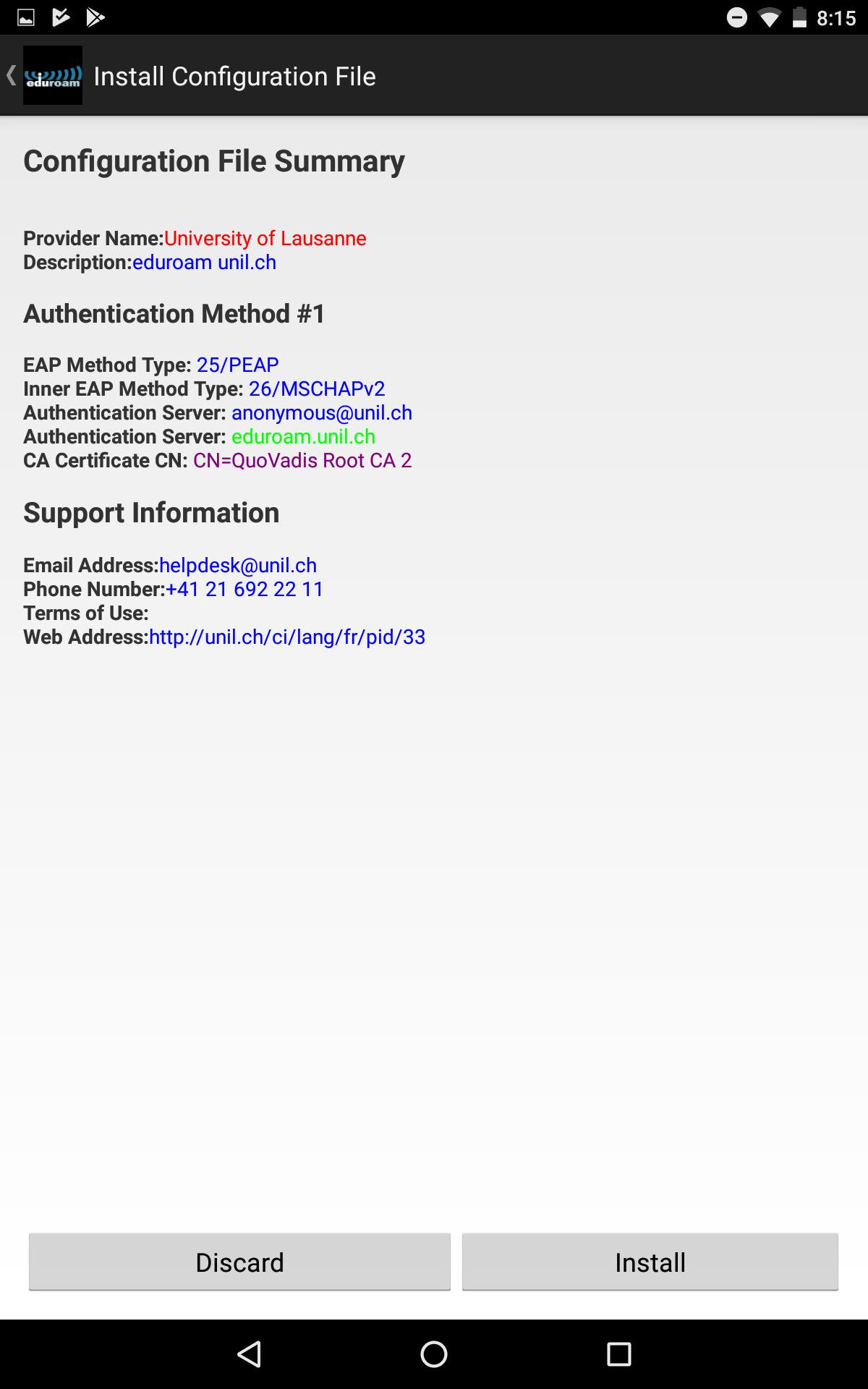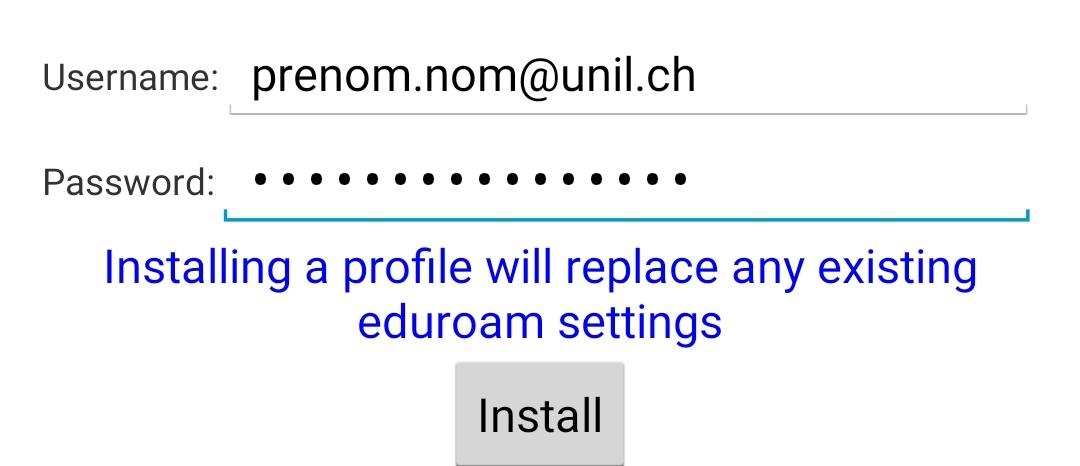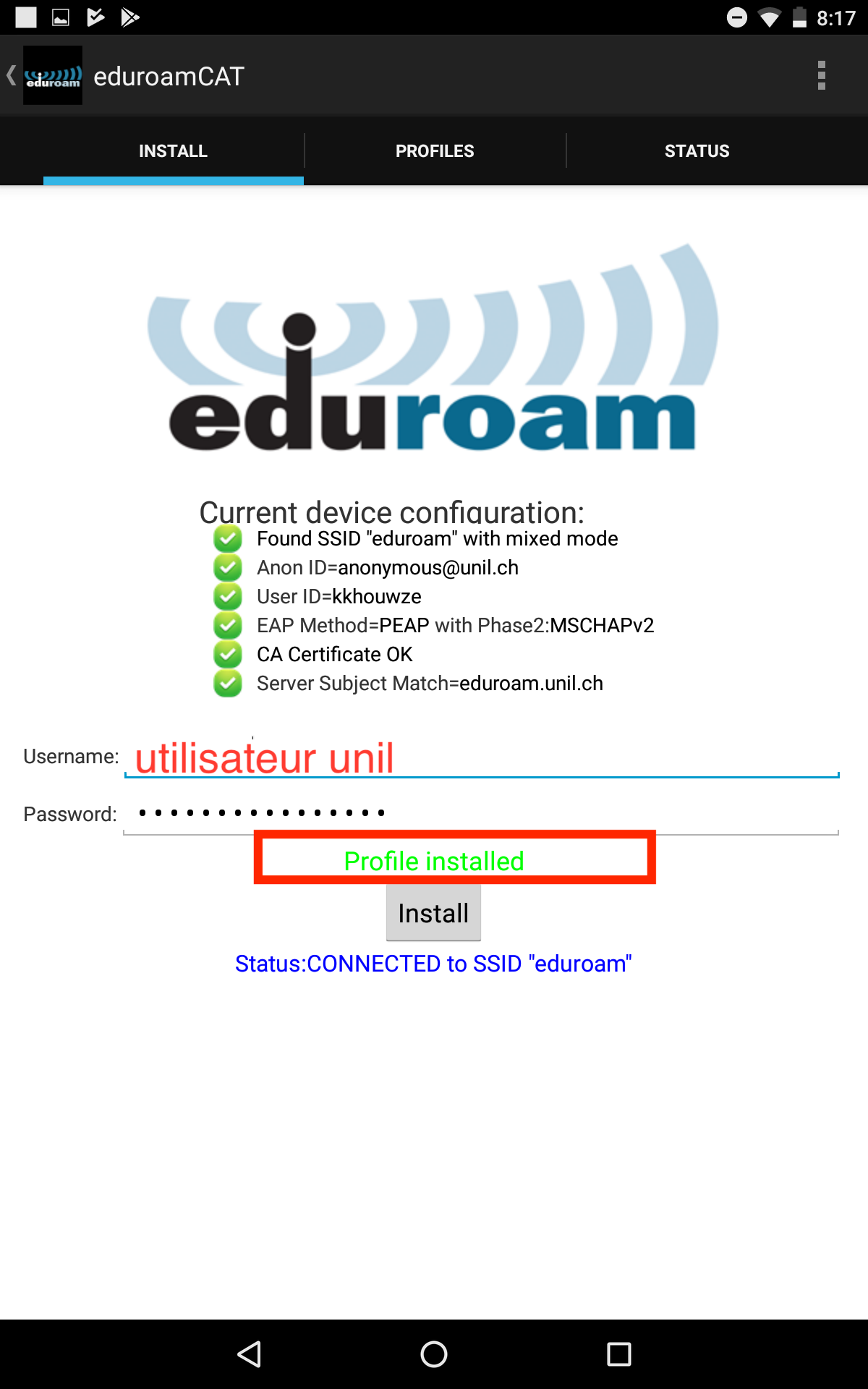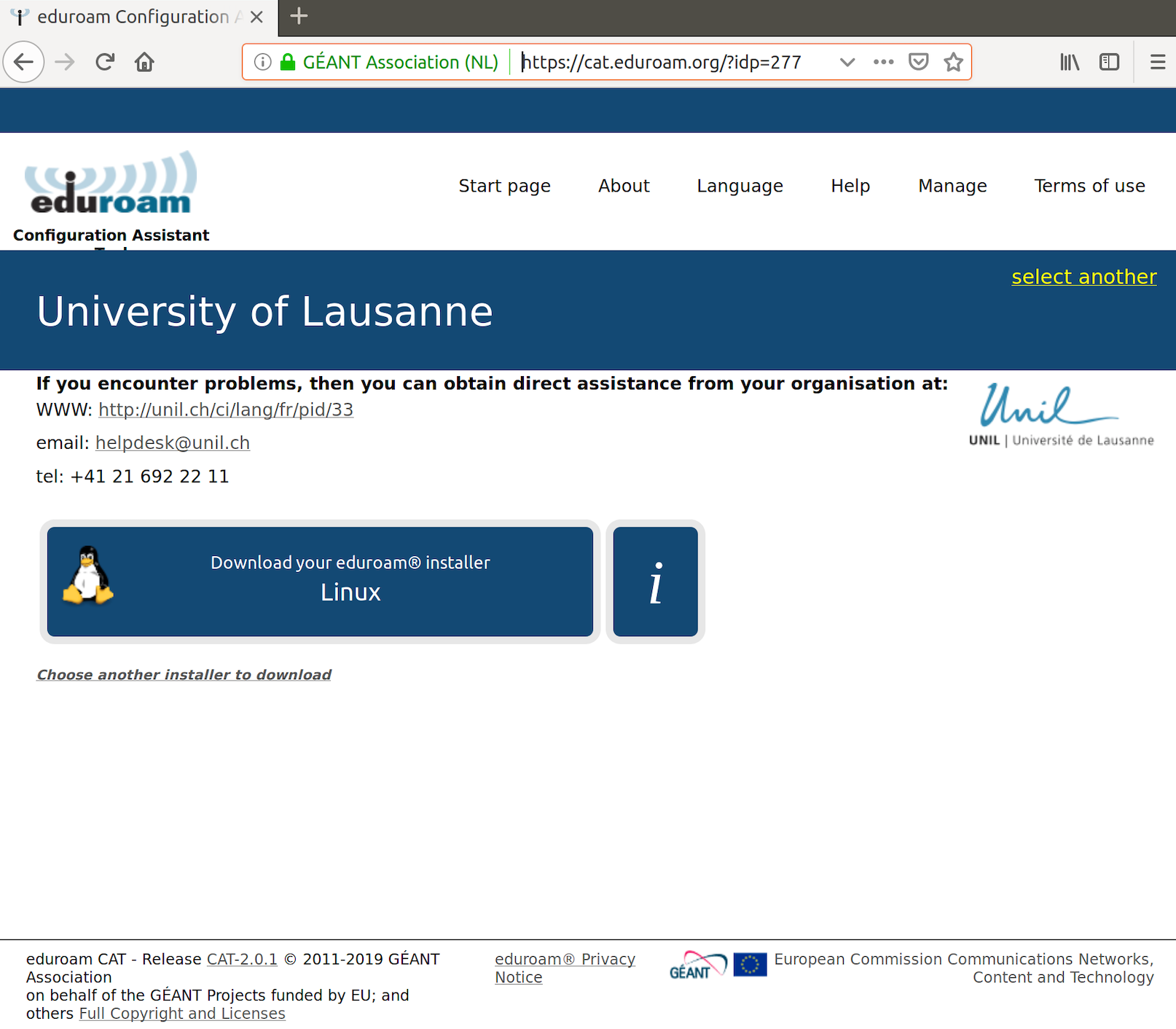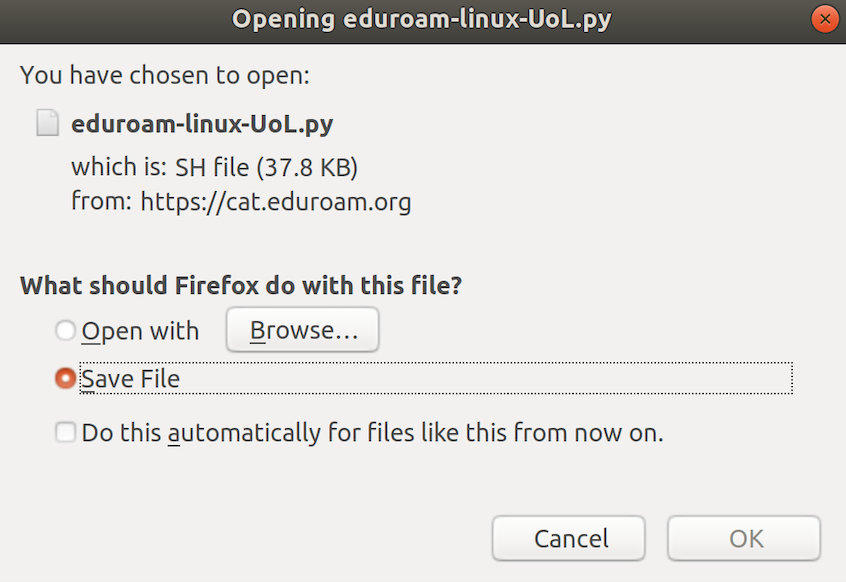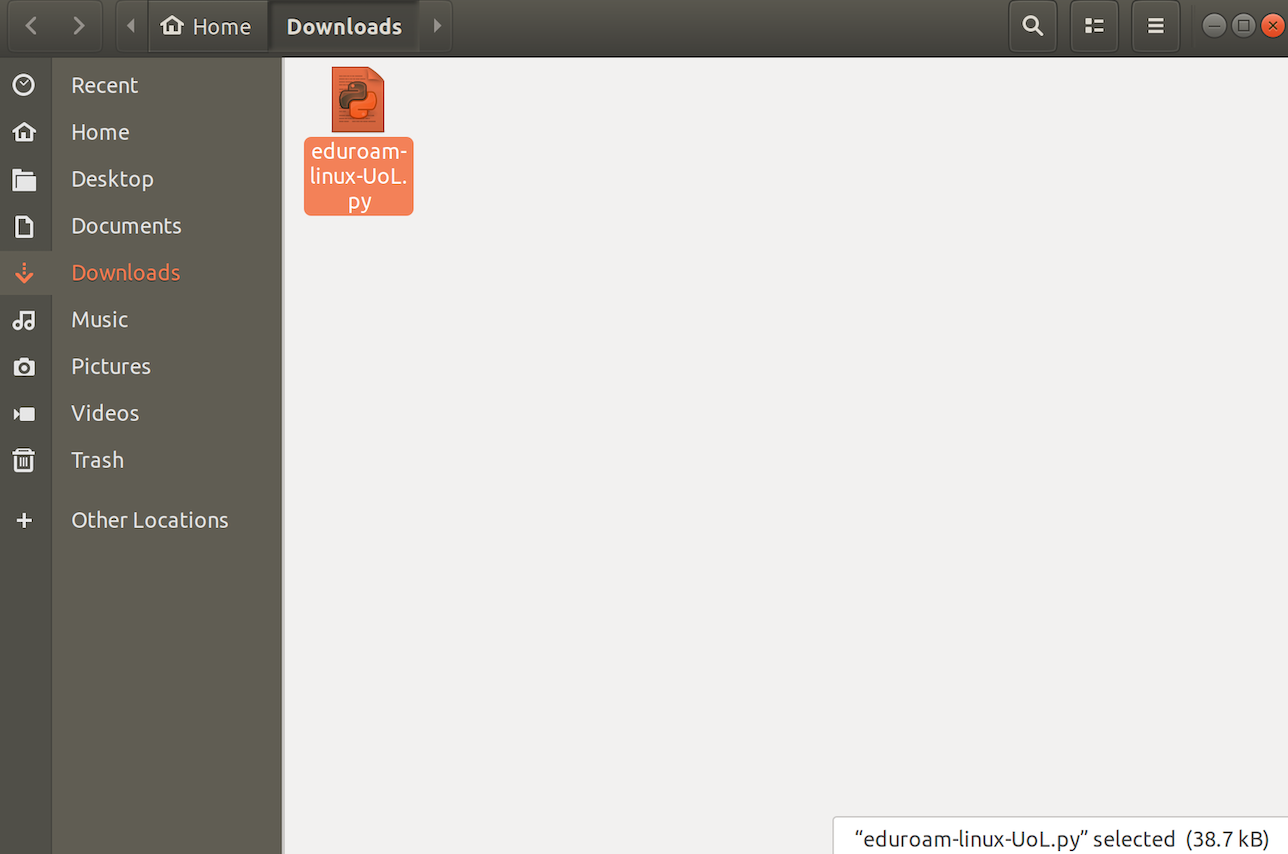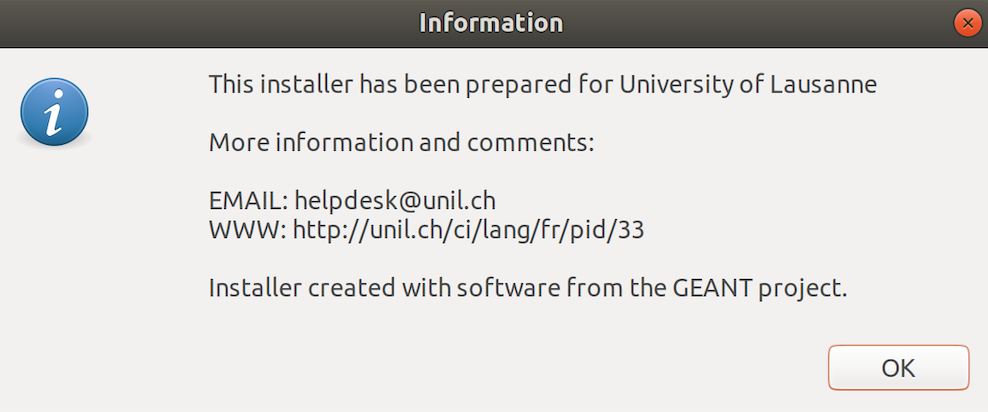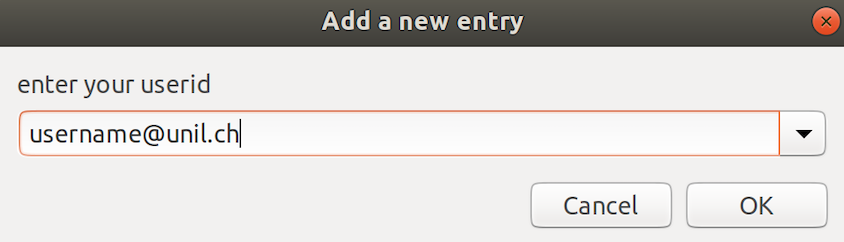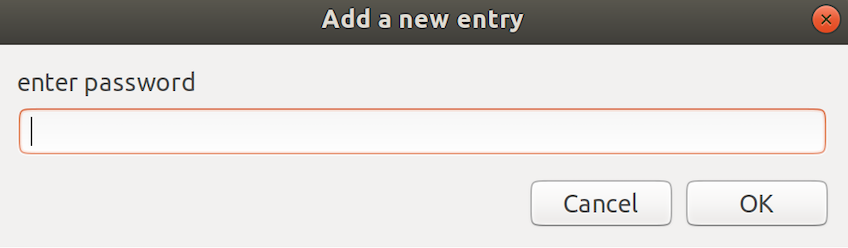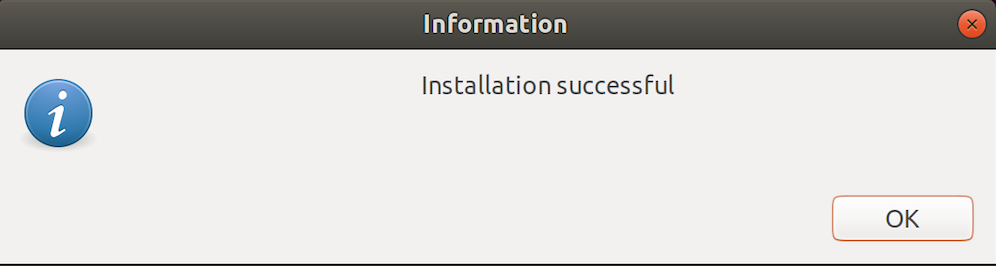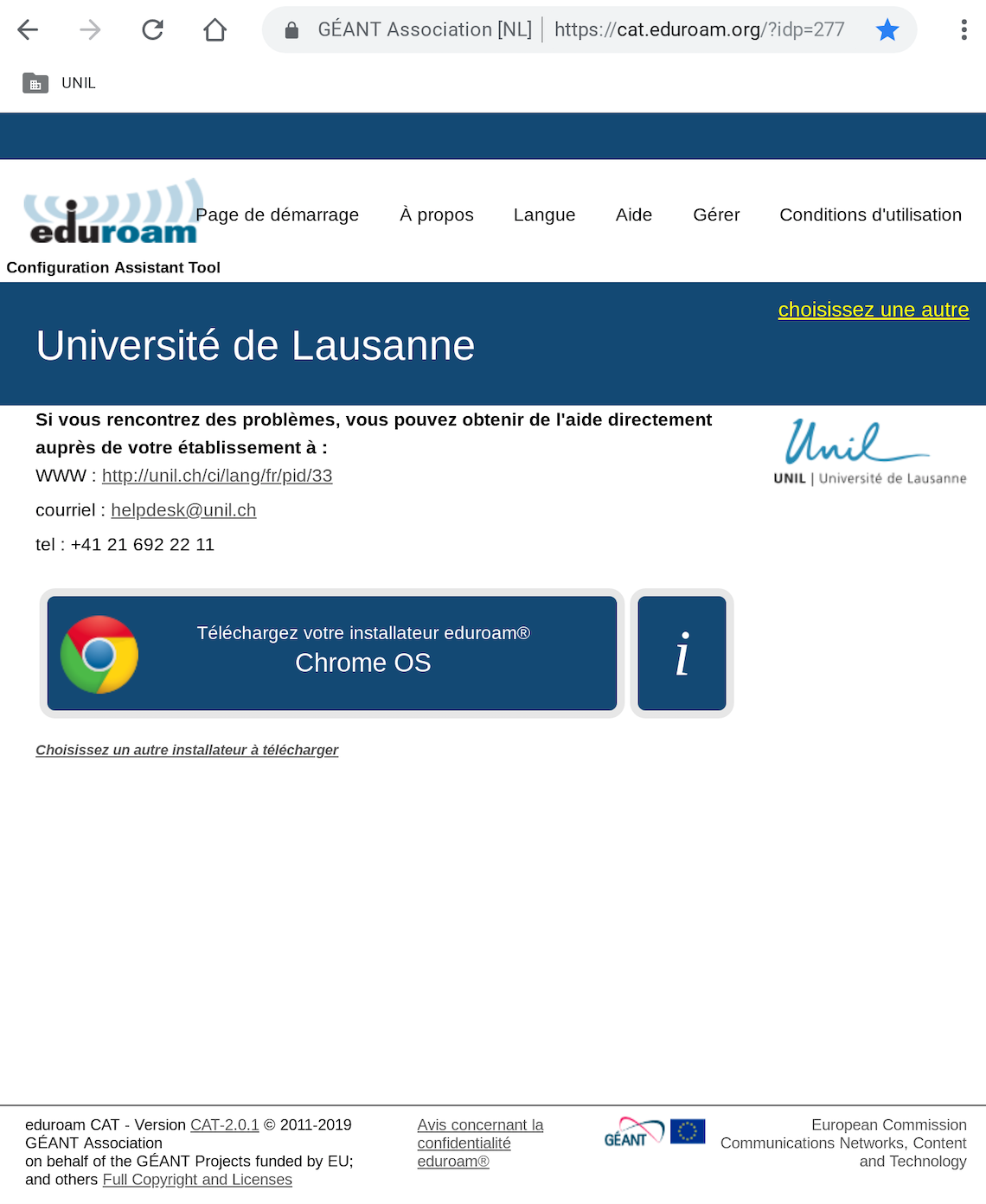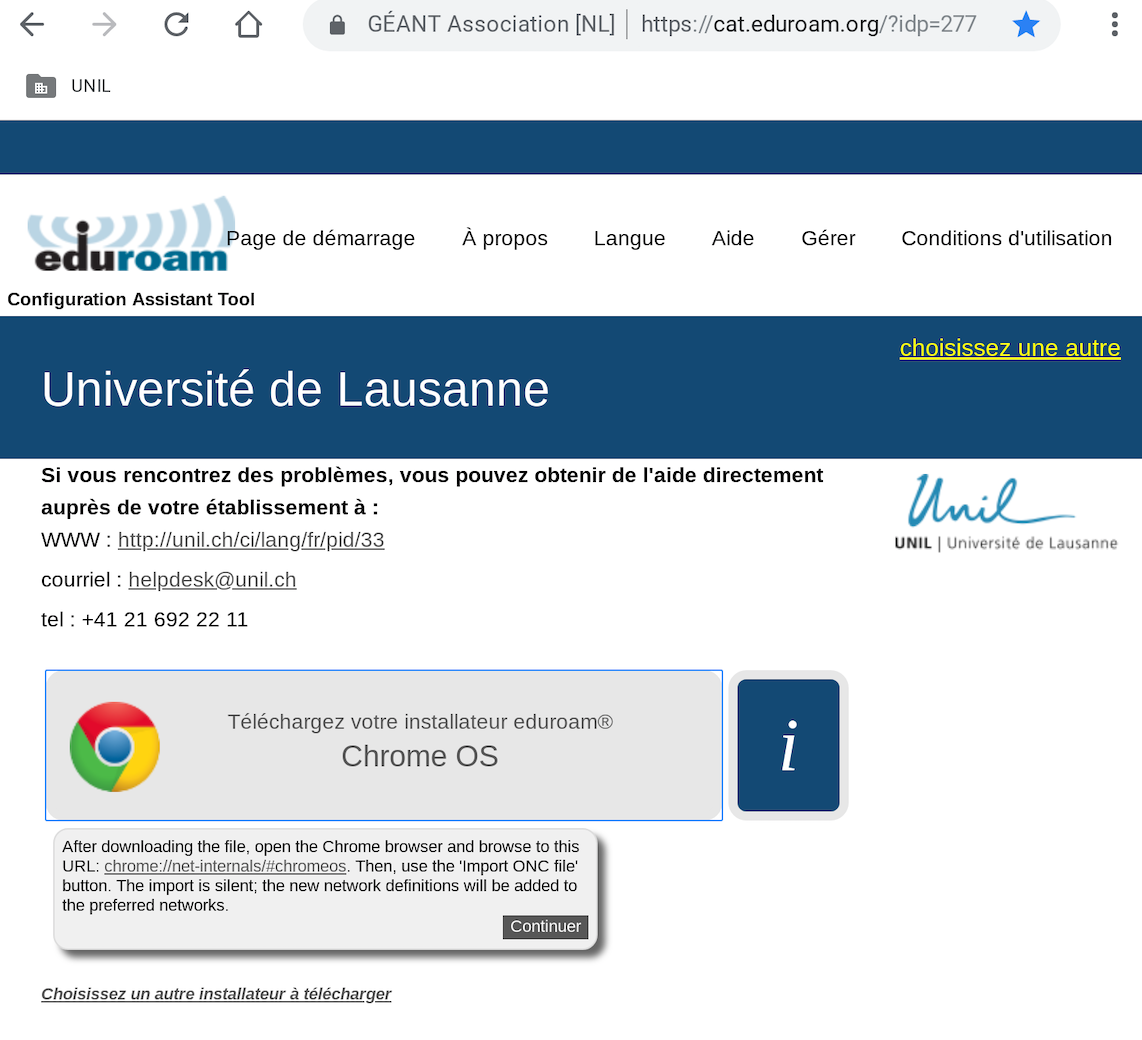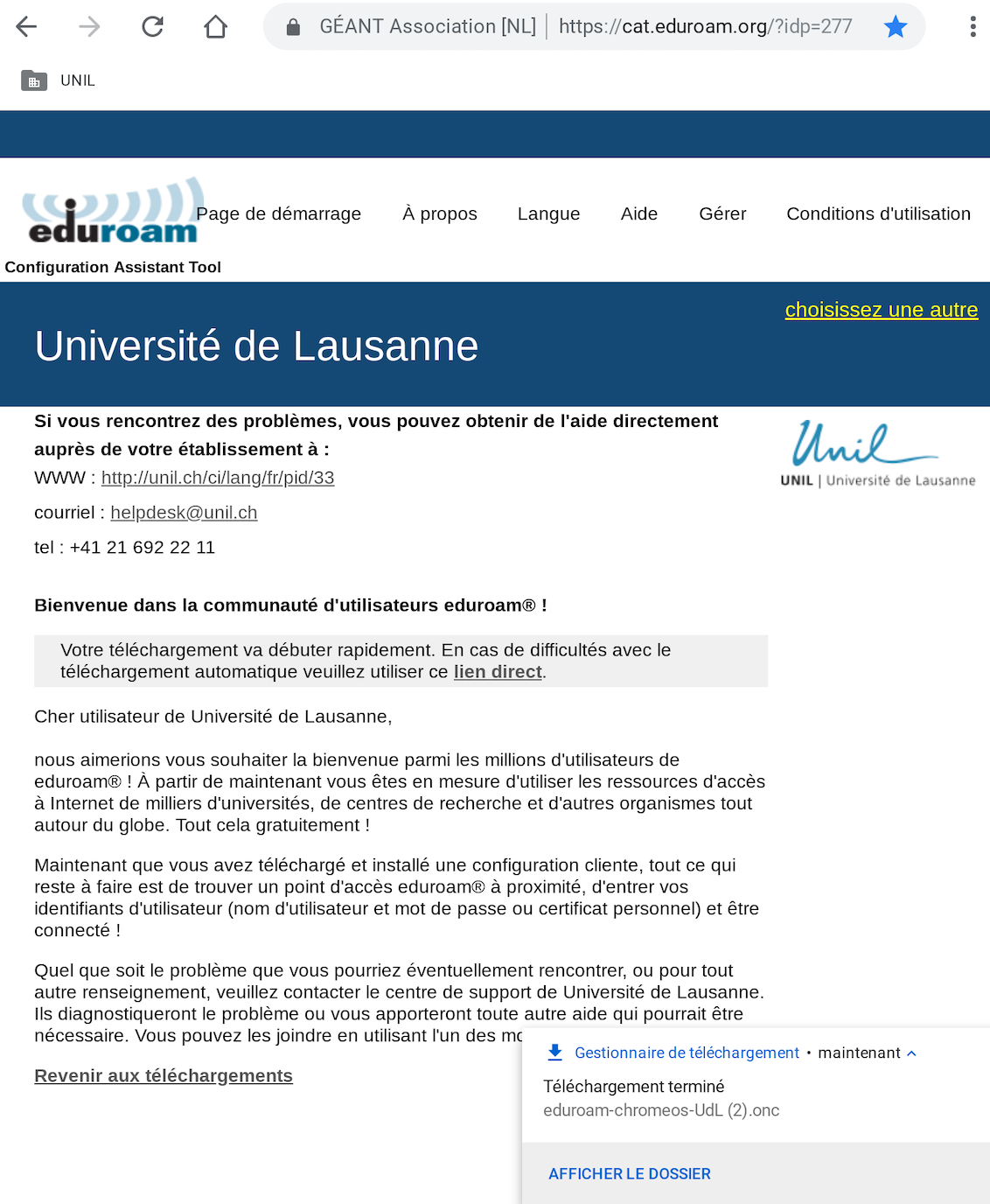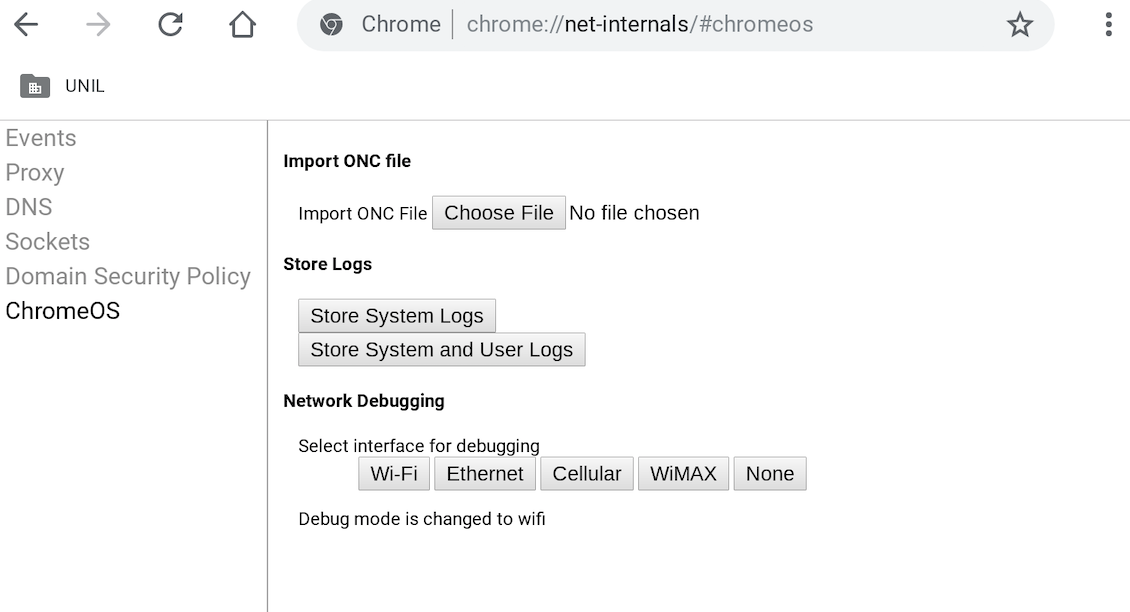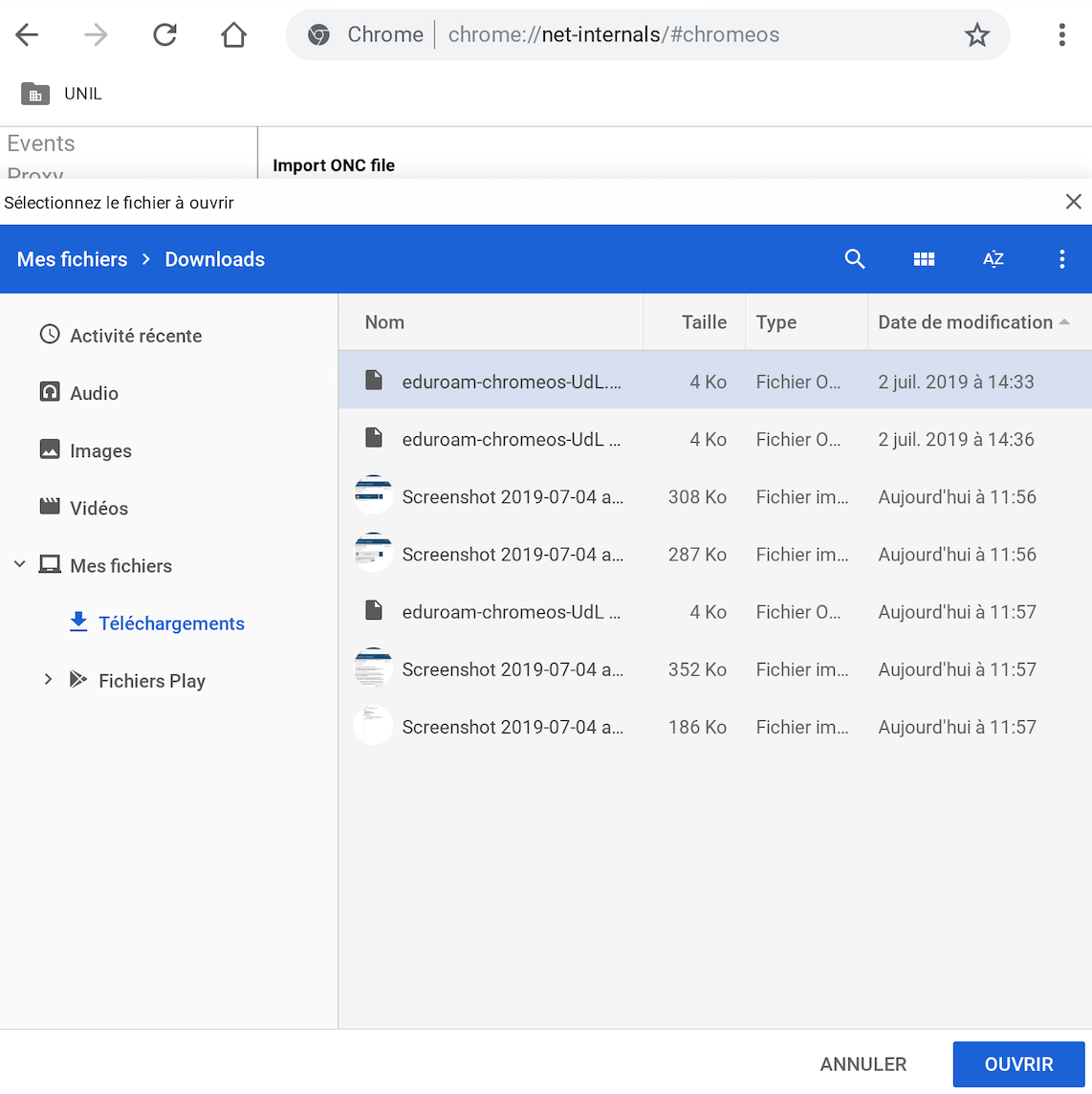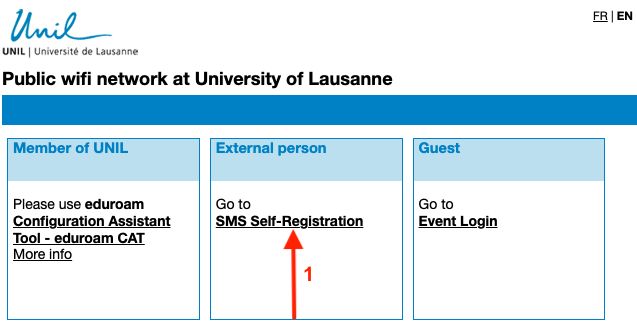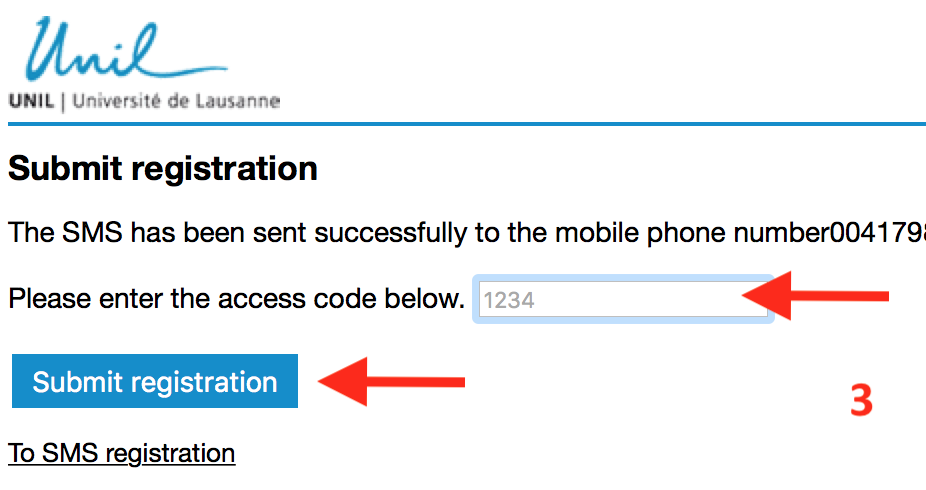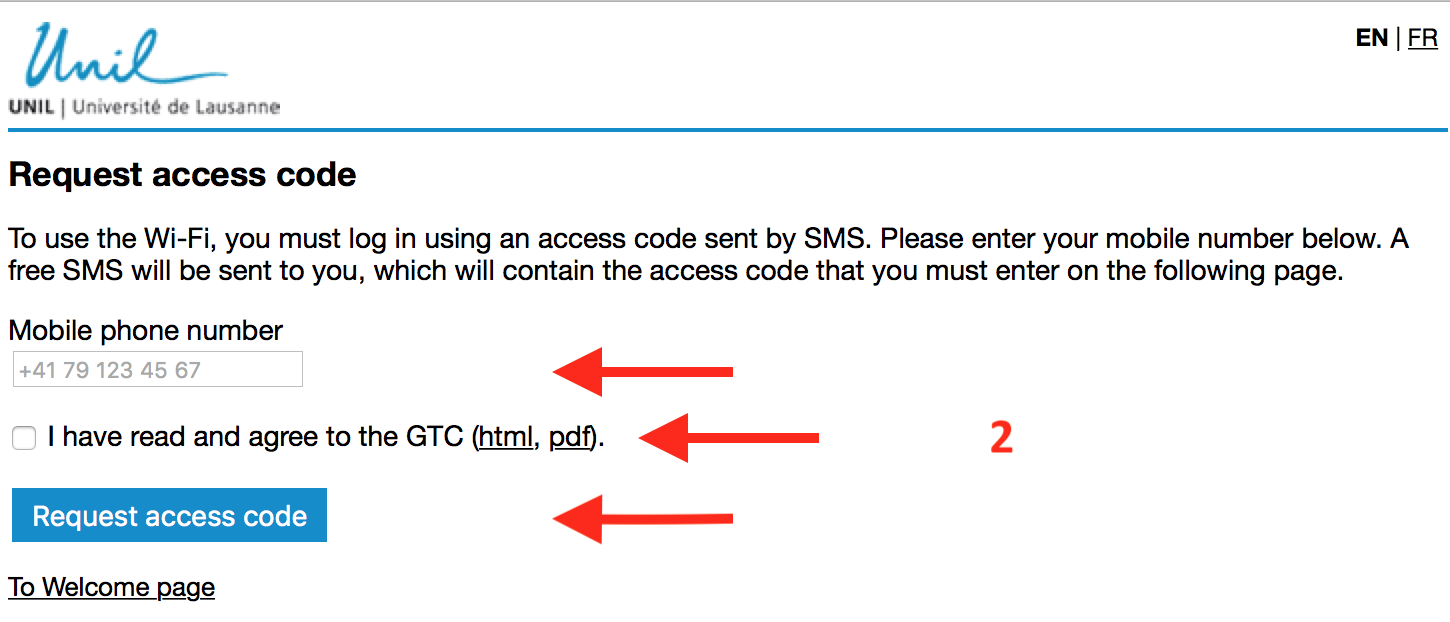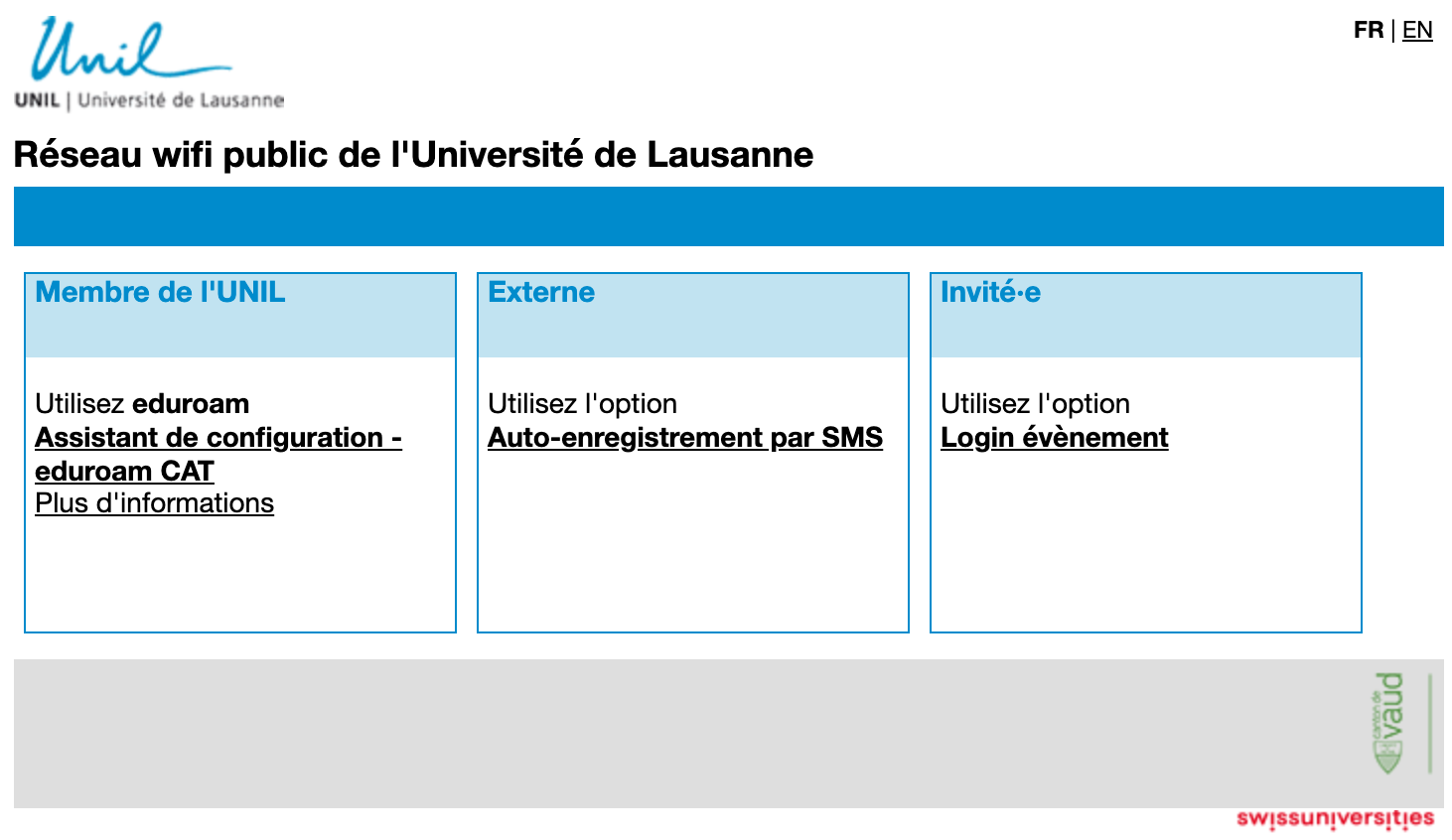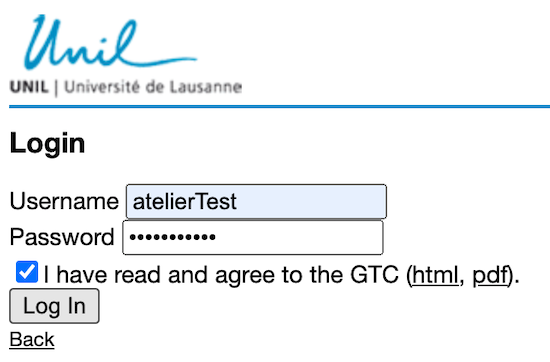How to connect to the UNIL Wi-Fi
Members of the UNIL community
eduroam wifi network is available at UNIL and in other institutions, partners of Eduroam, in over 101 countries throughout the world.
eduroam (education roaming) is the worldwide education roaming for Research & Education. It allows students, researchers, and staff from participating institutions to obtain secure Internet connectivity across campus and when visiting other participating institutions by simply opening their laptop.
As a member of UNIL you can use the wifi network eduroam .
Configuration eduroam
You can configure eduroam on your devices from home, before coming on campus, thanks to geteduroam application if you are using Windows, iOS or Android or eduroamCAT for macOS.
If you need information per type of device, please go to this link.
macOS
Configuration with eduroamCAT - recommended
Download the eduroamCAT installer. You will get prompted with the right profile for your operation system (step 1), but you can also change the version if necessary (step 2)
Double-click on the configuration file "eduroam-OS_X-Udl.mobileconfig" (it should be in the Downloads folder).
Click on Continue to install the eduroam profile.
Enter the credentials of your UNIL account. If your UNIL account is brand new, please make sure you validate it before.
- Username: your UNIL email address
- Password: password of your UNIL account
(the username@unil.ch ID used previously is still working too)
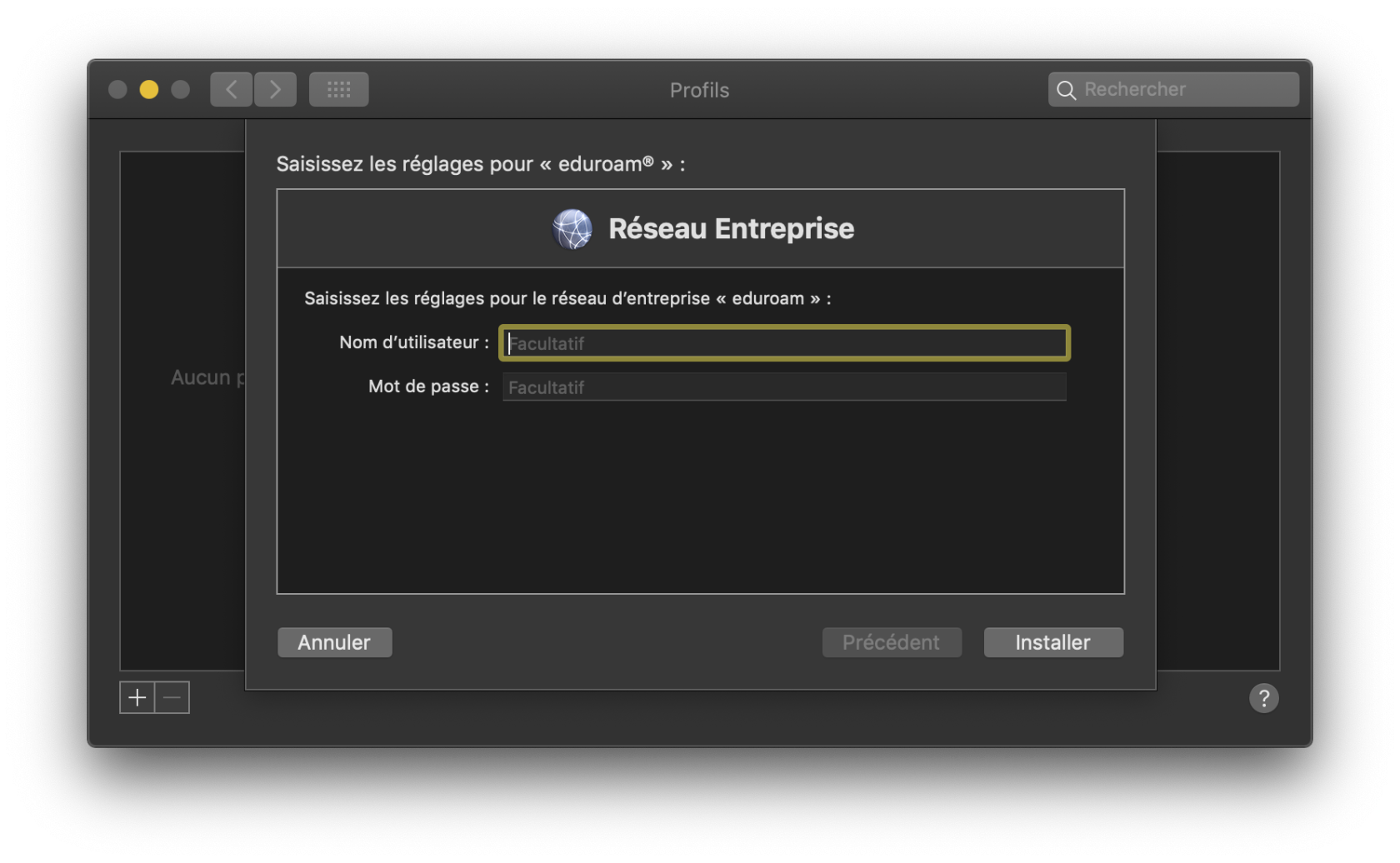 Your macOS is now configured to use eduroam wifi.
Your macOS is now configured to use eduroam wifi.
Manual Configuration - not recommended
- Enable the wifi interface on your device and choose eduroam network
- Enter your UNIL credentials: your UNIL email address and the password of your UNIL account. Connect
- You are prompted with the certificate information.
- Pay attention to the name of the server, eduroam.unil.ch, and the expiration date.
- Enter the password of your administrator account in order to accept the change.
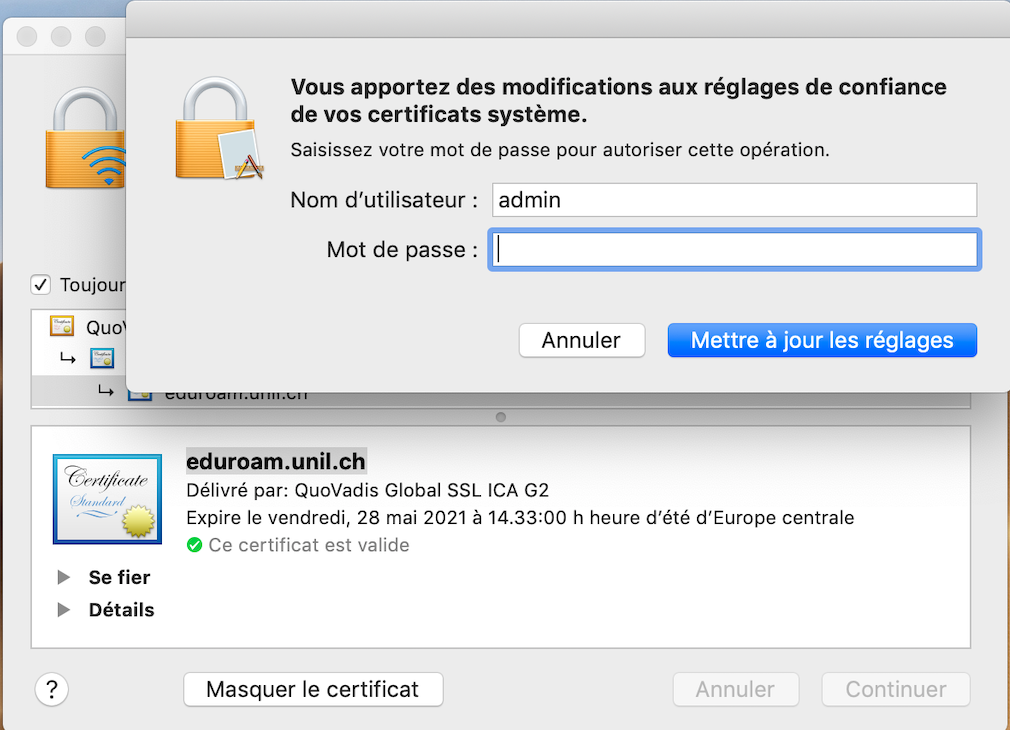
- Then you will be connected to eduroam.
Windows
Download the eduroamCAT installer. The page should prompt you with the right installer for your OS but you can also choose another installer.
Double click on the downloaded file (eduroam_Wx-UdL.exe should be in your Downloads folder)
Click on Continue/ Suivant to install the eduroam configuration:
Enter the credentials of your UNIL account. If your account is brand new, please make sure you validate it before using it.
- Username: your UNIL email address
- Password: password of your UNIL account
(the username@unil.ch ID used previously is still working too)
Click on "Installer". After the installation is finished, your PC is configured to use eduroam wifi.
iOS
Configuration with eduroamCAT - recommended
- Download the eduroamCAT installer for iOS
- Authorize the change
- Click on the Install button in the upper right corner of the screen
-
Confirm the installation by clicking on the Install button
-
Enter your UNIL account credentials. If your UNIL account is brand new, please make sure you have validated it before using it.
- Username: your UNIL email address
- Password: password of your UNIL account
(the username@unil.ch ID used previously is still working too)
- Your iOS device is now configured to use eduroam wifi
Manual Configuration not-recommended
Android
PourFor lesrecent versionsAndroid récentes d'Android,versions, Android > 8 (surtoutespecially Android 11) utiliserplease l'applicationuse geteduroam ,application, disponibleavailable dansin Google PlayStore.
PourFor lesolder Android versions d'Android plus anciennes (Android < 8)8) utiliserplease l'applicationuse eduroamCAT.eduroamCAT application.
TéléchargezDownload l'Applicationthe eduroamCAT surapplication lefrom Google play store
OuvrezOpen l'applicationthe (Open)appand etsearch chercherfor laUniversity configurationof pourLausanne l'Universitéin dethe Lausanne.Nearby Configs menu.
Choisissez la configurationSelect "University of Lausanne"
SiIf l'Universitéyou decannot find University of Lausanne n'estin pasthis listélist, dansyou 'Nearbyshould Configs'enable alorsManual activezSearch la(ON) rechercheand manuellelook en bas de l'écran et cherchezfor Lausanne.
SelectionnezClick leon profilthe pourUniversity l'Université deof Lausanne, quithis téléchargerawill ledownload profilthe correspondantinstalller àfile l'for UNIL.
CliquezClick suron "Installez" pour configurer le profil Eduroam sur votre smartphone AndroidInstall"
RentrezEnter vosyour identifiantsUNIL UNIL.account Attention,credentials. ilIf fautyour avoirUNIL account is brand new, please make sure you validéhave vos accès informatiquesvalidated avantit de pouvoir utiliser eduroam:before.
NomUsername:d'utilisateur: votre adresse mailyour UNIL email addressMotPassword:depasswordpasse:ofmot de passe de votre compte informatiqueyour UNIL account
(le nom d'utilisateur avec l'ancienne formethe username@unil.ch fonctionneID également)used previously is still working too)
CliquezClick suron "Installer",Install". une fois l'installation terminée le Wi-Fi "eduroam" sera configuré sur votre smartphoneYour Android device is now configured properly for using eduroam wifi network.
Linux
TéléchargezDownload l'installateurthe eduroamCAT pourinstaller for Linux
LeThis fichierwill d'installation eduroam-linux-UoL.pydownload a étéfile téléchargé(.py or .sh) in your Downloads folder.
Ensuite,Next, ilchange faudrapermission changerfor lesthis permissionsfile: deIn cea fichierterminal viawindow lesexecute commandesthe suivantes:following commands:
cd Downloads
etand
sudo chmod +x eduroam-linux-UoL.py
ExecuterThen, leexecute fichierthe viafile, laby commanderunning the command ./'eduroam-linux-UoL.py'
VousYou allezwill voirbe l'informationprompted suivante:with the following information:
RentrezEnter vosyour identifiantsUNIL UNIL.account Attention,credentials. ilIf fautyour avoirUNIL account is brand new, please make sure you validéhave vos accès informatiquesvalidated avantit de pouvoir utiliser eduroam:before.
NomUsername:d'utilisateur: votre adresse mailyour UNIL email addressMotPassword:depasswordpasse:ofmot de passe de votre compte informatiqueyour UNIL account
(le nom d'utilisateur avec l'ancienne formethe username@unil.ch fonctionneID également)used previously is still working too)
L'installationNow estyour terminéedevice etis leconfigured Wi-Fito "eduroam"use estthe configuréeduroam surwifi votrenetwork. appareil.
QuandWhen vousyou êtesare dansin lareach zoneof dean couvertureeduroam d'unnetwork réseauyou can choose it from the wifi eduroam,network illist suffitand deyour ledevice sélectionnershould dansconnect laeasily listeto desit. réseaux wifi et de se connecte
Chromebook
TéléchargezDownload l'installateurthe eduroamCAT pour Chrome OS.installer.
ContinuezContinue
LeThe fichierfile eduroam-chromeos-UdL.onc serais téléchargénow danslocated lein dossierthe Téléchargements.Downloads folder.
DansIn le navigateurthe Chrome allezbrowser augo to chrome://net-internals/#chromeos
ImporterImport le fichierthe ONC file
L'installationWhen estin terminéereach etof lethe Wi-Fieduroam "eduroam"network, estgo configuréto sur votre appareil.
Quand vous êtes dans la zone de couverture d'un réseauyour wifi eduroam,settings iland suffitchoose de le sélectionner dans la liste des réseaux wifi et de rentrez vos identifiants UNIL.eduroam.
Attention,You ilonly fautneed avoirto enter once your UNIL account credentials. If your UNIL account is brand new, please make sure you validéhave vos accès informatiquesvalidated avantit de pouvoir utiliser eduroam:before.
NomUsername:d'utilisateur: votre adresse mailyour UNIL email addressMotPassword:depasswordpasse:ofmot de passe de votre compte informatiqueyour UNIL account
(le nom d'utilisateur avec l'ancienne formethe username@unil.ch fonctionneID également)used previously is still working too)
Visitors
If you are not a member of UNIL then, when on UNIL campus, you have 3 ways to connect:
Member of another institution: eduroam
If you are a member of another university, partner of Eduroam, please connect to eduroam wifi network by following the guidelines of your home institution.
External person: public-unil
public-unil - free, instant Internet access for visitors
- Click on the link SMS Self-Registration
- Enter your phone number with the prefix of your country. Please read and accept the General Terms and Conditions. Then, press Request access code button.
- You should receive an SMS with an access code. Please enter the access code on the registration page (the previous page). Press Submit registration button. You are now connected and registered to public-unil and have free Internet access. The access will be valid for up to 6 months.
Personne externe invitée à un événement: public-unil
En tant qu'invité·e connectez-vous au réseau wifi public-unil, avec les accès obtenus à l'avance pour l'évènement.
1. Dans l'onglet Invité·e, cliquez sur Login évènement.
2. Saisissez les identifiants reçus à l'avance, acceptez les conditions d'utilisation et cliquez sur le bouton Log in.
General eduroam settings for UNIL
Authentication: 802.1X EAP
Encryption: WPA2-AES
EAP method: PEAP
Authentification Phase 2: MSCHAPV2
IP addressing DHCP
Server: eduroam.unil.ch
Certificate: DigiCert Global Root G2
Credentials:
your UNIL email address + your UNIL account password
(the username@unil.ch ID used previously is still working too)