Depositing a thesis in Serval
1. Introduction
Entering the thesis into Serval is a compulsory step in obtaining the doctorate degree. This process helps to preserve and enhance the value of doctoral students' research work. You will find all the information you need to obtain a doctorate in Directive 3.10 issued by the UNIL Direction.
You can also review the thesis distribution conditions (link).
This guide will take you through the various stages of submission, from creating an account to the final submission of your thesis for validation.
2. Access to Serval
To view the repository: Interface publique for people from outside UNIL.
To enter publications: If you are a member of UNIL, you can access it through the public interface by clicking on the “connect” icon in the top right-hand corner of the page.
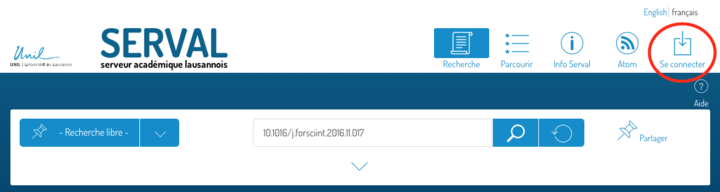
You can also do this through MyUnil by clicking on the icon at the top right of your personal page.

If you do not have access or cannot see the “Enter” button (+) at the top right of the page, please contact serval_help@unil.ch
3. Enter your thesis
Start data entry
To begin, click on the “Enter” button to access the deposit form.
A pop-up window appears, asking you to select “No identifier”.
Then, in the simplified entry interface, first choose the “Thesis (PhD)” type, then press “Advanced entry” to enter all the necessary details.
Enter metadata (bibliographic information)
Please enter the mandatory or recommended metadata:
- Home institution: choose UNIL/CHUV ;
- The complete title of the thesis;
- Persons associated with the thesis (author, thesis director, etc.), using the “Add a person” button if necessary.
- Don't forget to include your director (and possibly your co-director) too.
Duplicate Check
When you enter the title of your thesis, Serval automatically checks for potential duplicates in the repository. If a publication derived from your thesis (such as an article or a book) has a similar title, Serval will pause the entry process to alert you to a possible duplicate.
Before proceeding, verify whether the existing record refers to a different publication rather than your thesis. If it does, click « There is no duplicate. Resume editing" to continue.
Adding links
It is important to link the author and supervisor to the thesis (which will appear on their Unisciences pages) as well as to the research unit where you carried out your work. This contributes to the visibility of your work within the institution and research teams.
Use the “Links” field to search for and link authors, thesis directors and research units. If a person is not found automatically when you add him/her in the “Person” field, you can add him/her manually using the appropriate button.
To manually search for a person, simply enter their name, then press the “+” button once the person has been found.
Fill in the rest of the metadata:
- Faculty with which you are affiliated;
- Editorial status (Accepted);
- Enter the date of the public dissertation defense in the "Publication Date" field ;
- Language;
- The abstract of your thesis (recommended to improve the indexing of your thesis) ;
- Keywords;
Upload PDF of your thesis
To finalize the deposit, you must add the full text of the thesis in PDF format. UNIL's Directive 3.10 requires that the cover page and imprimatur be added to the PDF. Please ensure that these documents are added to the PDF of your thesis before submission.
Modifying the document after submission is difficult. Please ensure with your supervisor that the file you are about to submit is acceptable (image resolution, corrections, etc.).
To finalize the deposit, you need to add the full text of the thesis in PDF format. Click on “Add PDF” to download the file from your computer. Remember to accept the proposed clause (1), which is mandatory for adding a document. Once this has been done, the following fields will appear:
- The version of the full-text document must always be the version after imprimatur.
- Remember to select the document visibility:
- Restricted UNIL (default - accessible only to authenticated UNIL personnel) ;
- Public ;
- Under embargo (accessible only to authenticated UNIL personnel until the end of the embargo);
- If you have chosen an embargo, select the end date;
- And don't forget to select the appropriate license for distribution of the document, depending on potential third-party rights.
Licenses
In general, the thesis is uploaded to Serval under a Creative Commons Attribution 4.0 International license (CC BY 4.0 - https://creativecommons.org/licenses/by/4.0/) or another Creative Commons license of the author's choice, so that any interested user can access it.
If third-party rights, such as those of publishers or co-authors, prevent distribution under a Creative Commons license, the author may grant UNIL a simple (non-exclusive) and free license to put the thesis online in the institutional repository after the end of any embargo (choose “all rights reserved”).
4. Save or submit your thesis
To finalize the process, please press the “Submit” button at the bottom or top of the page. The thesis will then be submitted and processed by BCUL.
It is also possible to save the record for later finalization.
5. Finalize the degree order
You can now return to your degree order and finalize it.

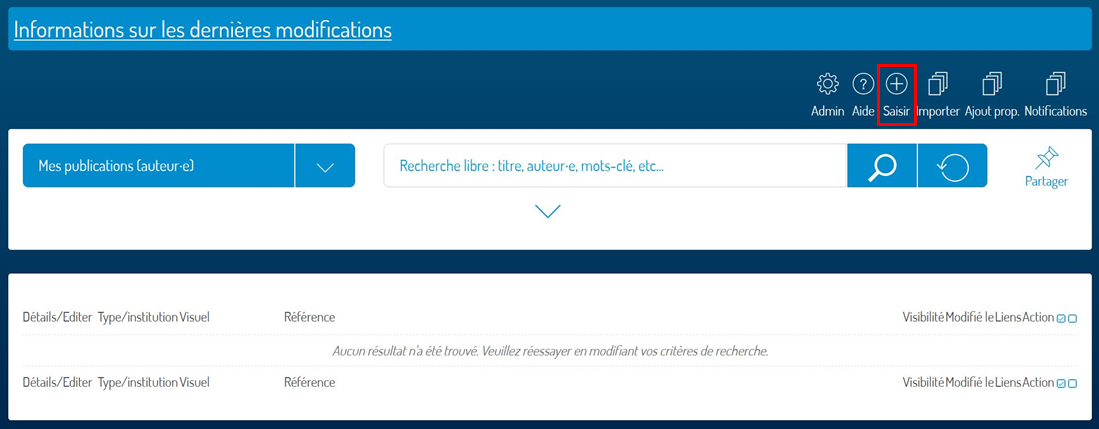
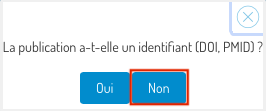
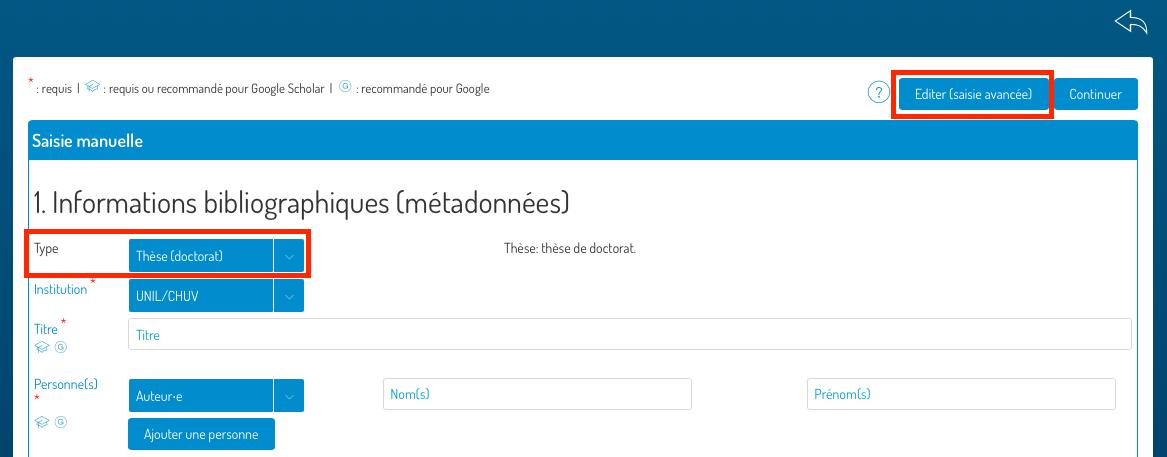
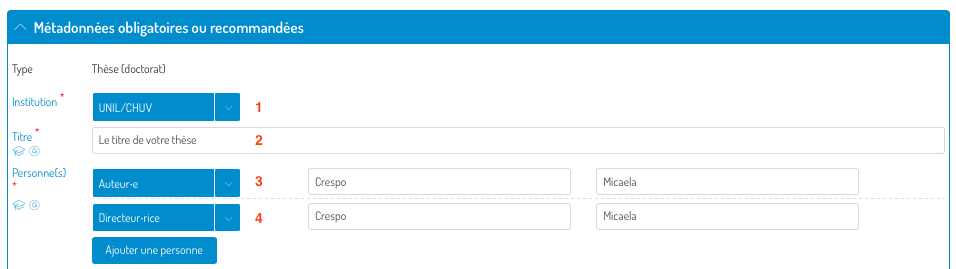
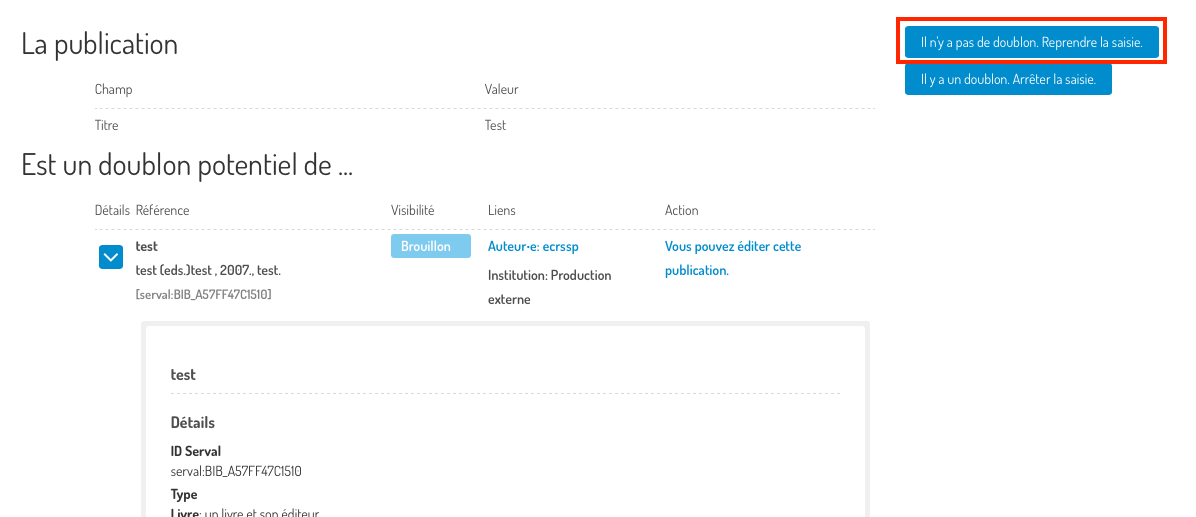

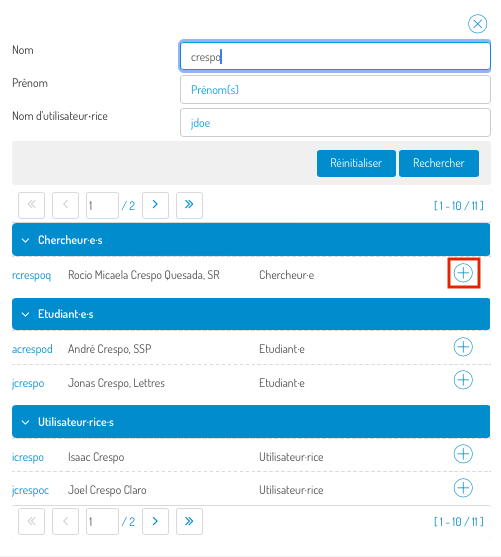
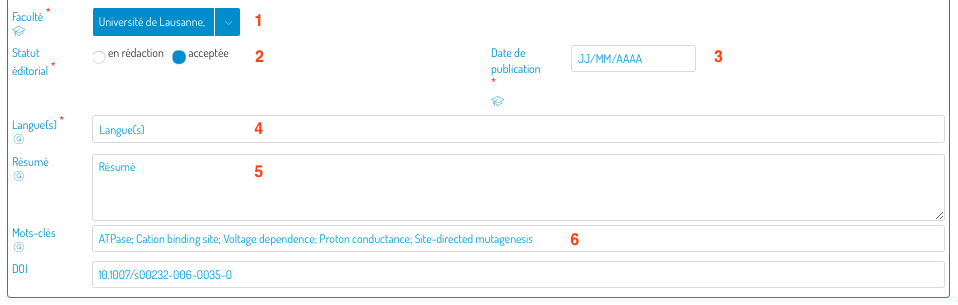
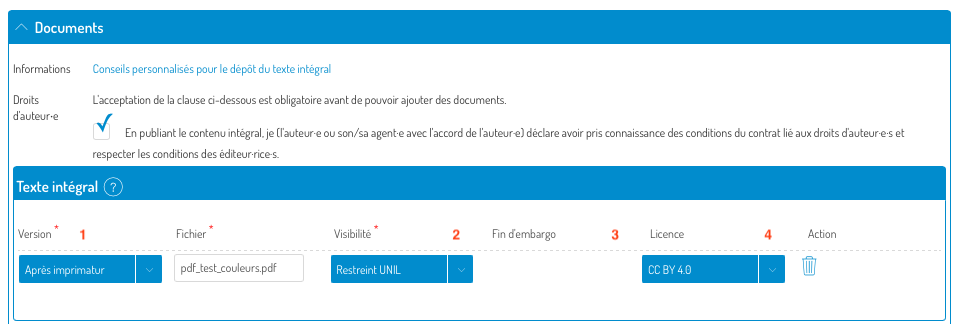
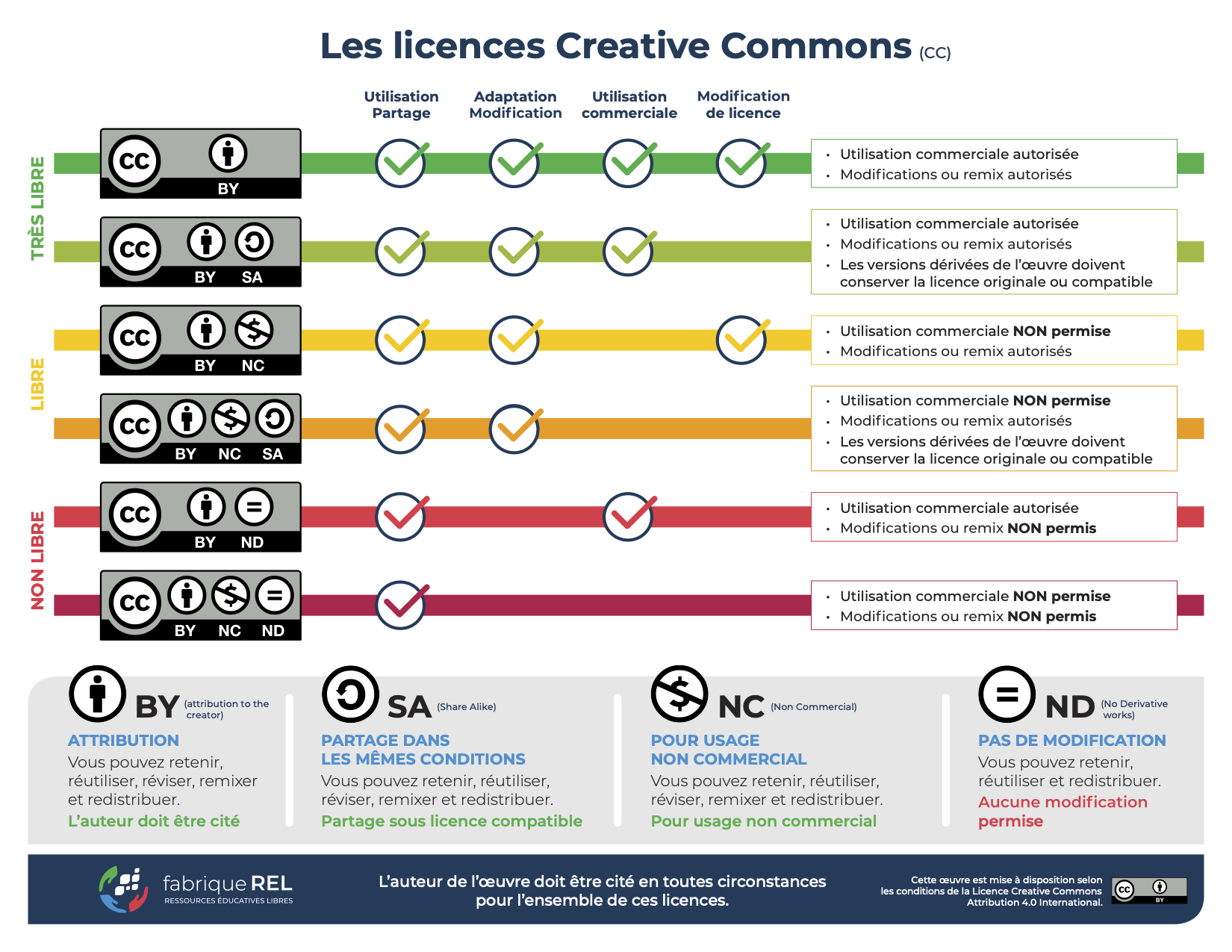

Aucun commentaire à afficher
Aucun commentaire à afficher