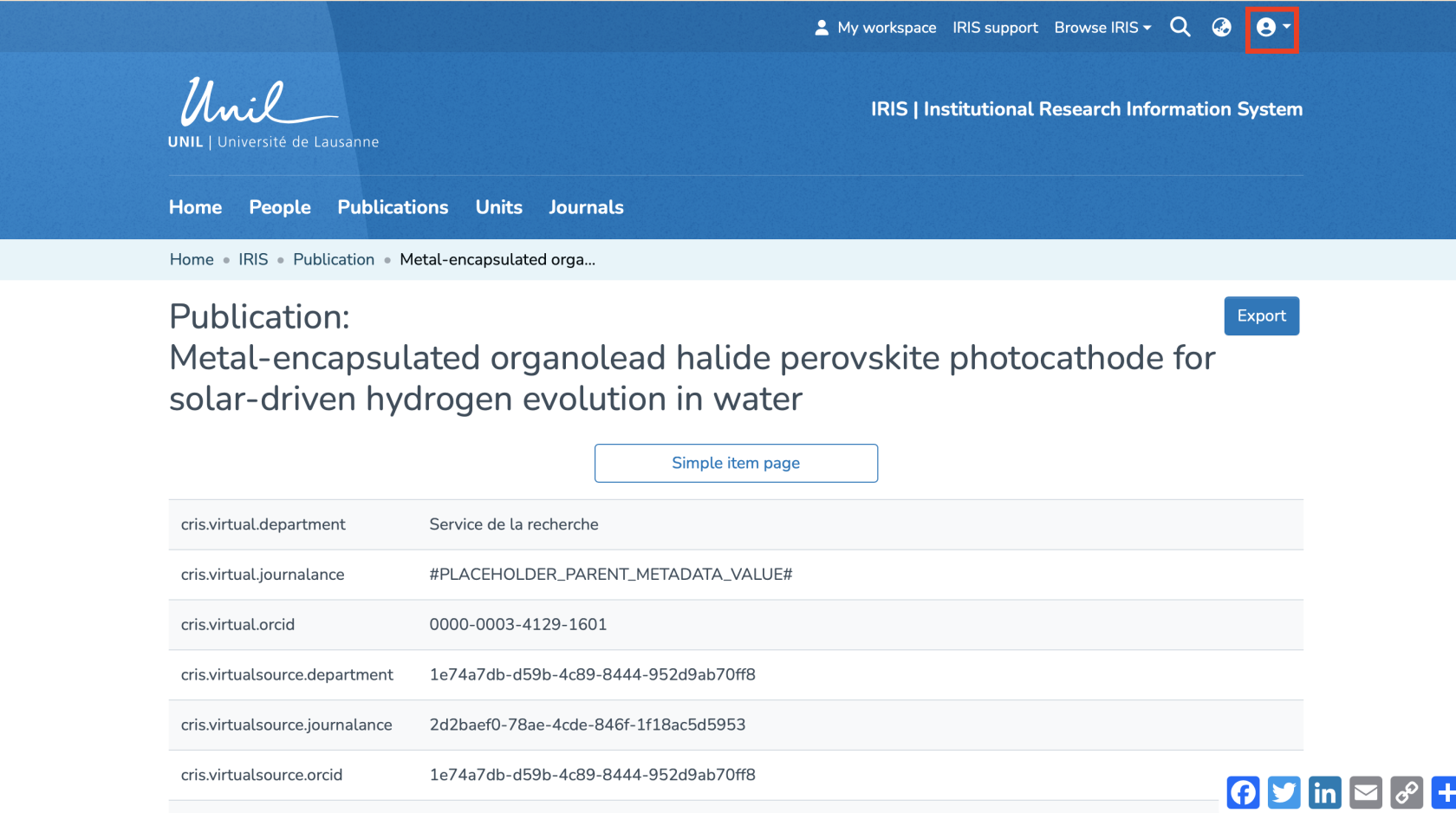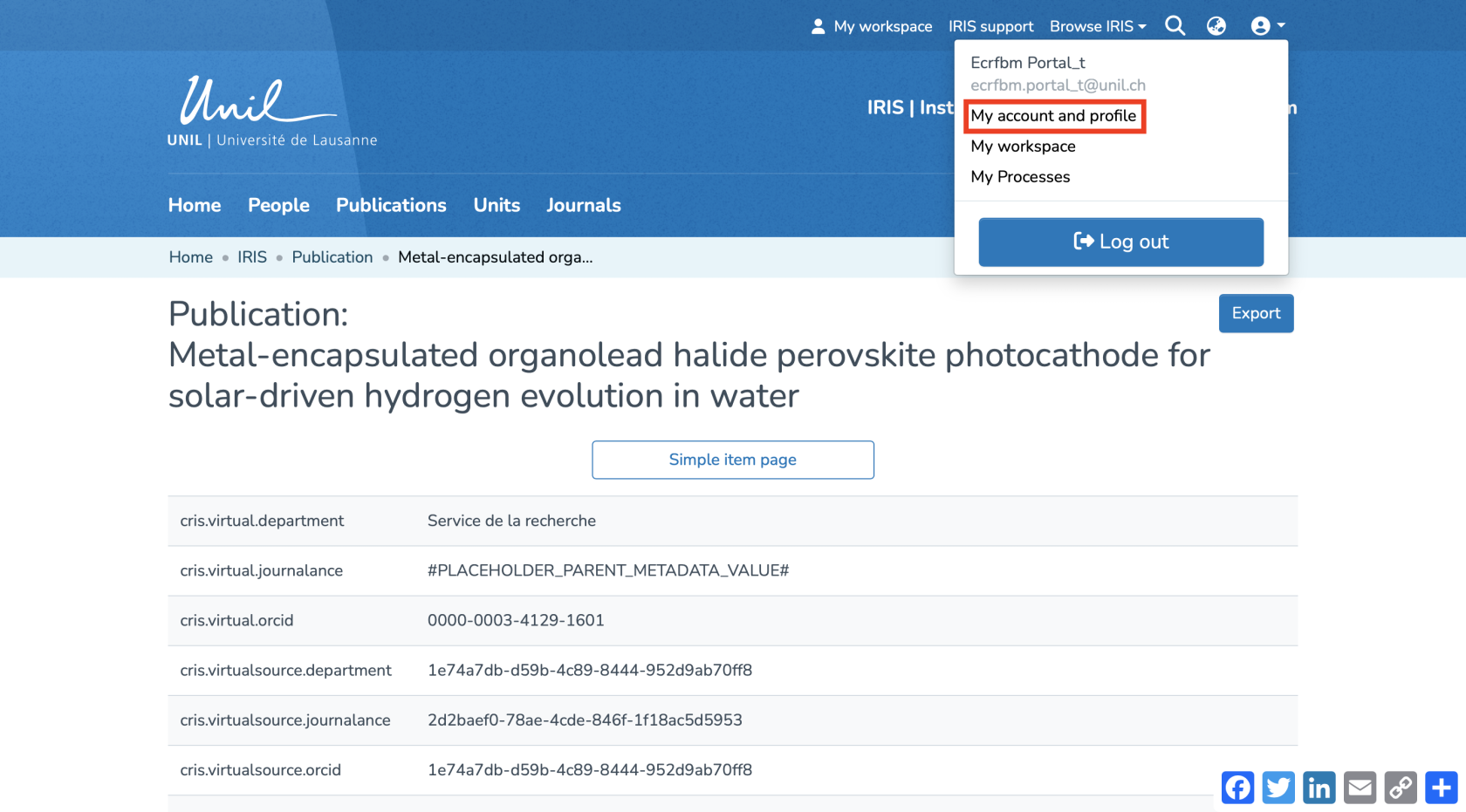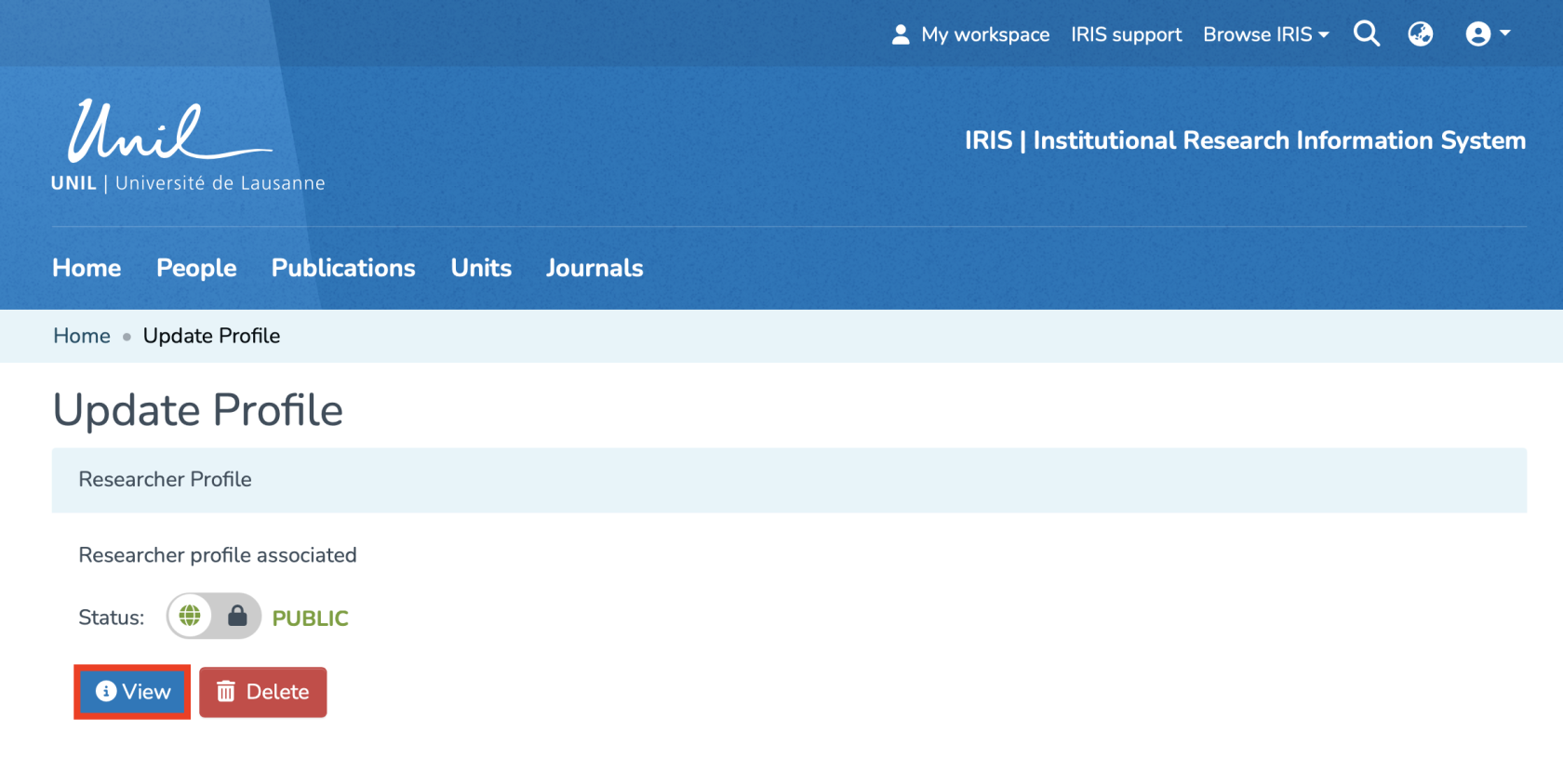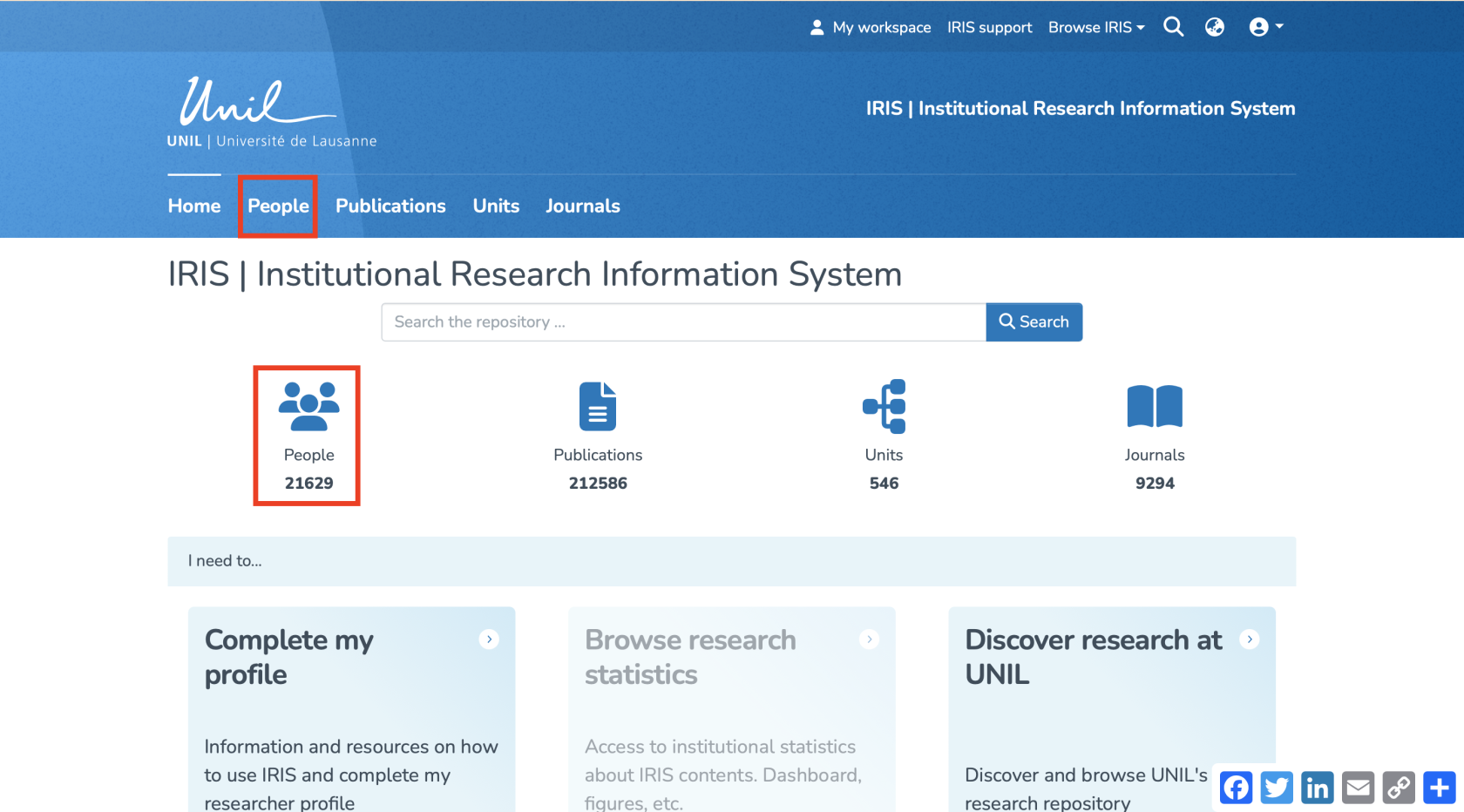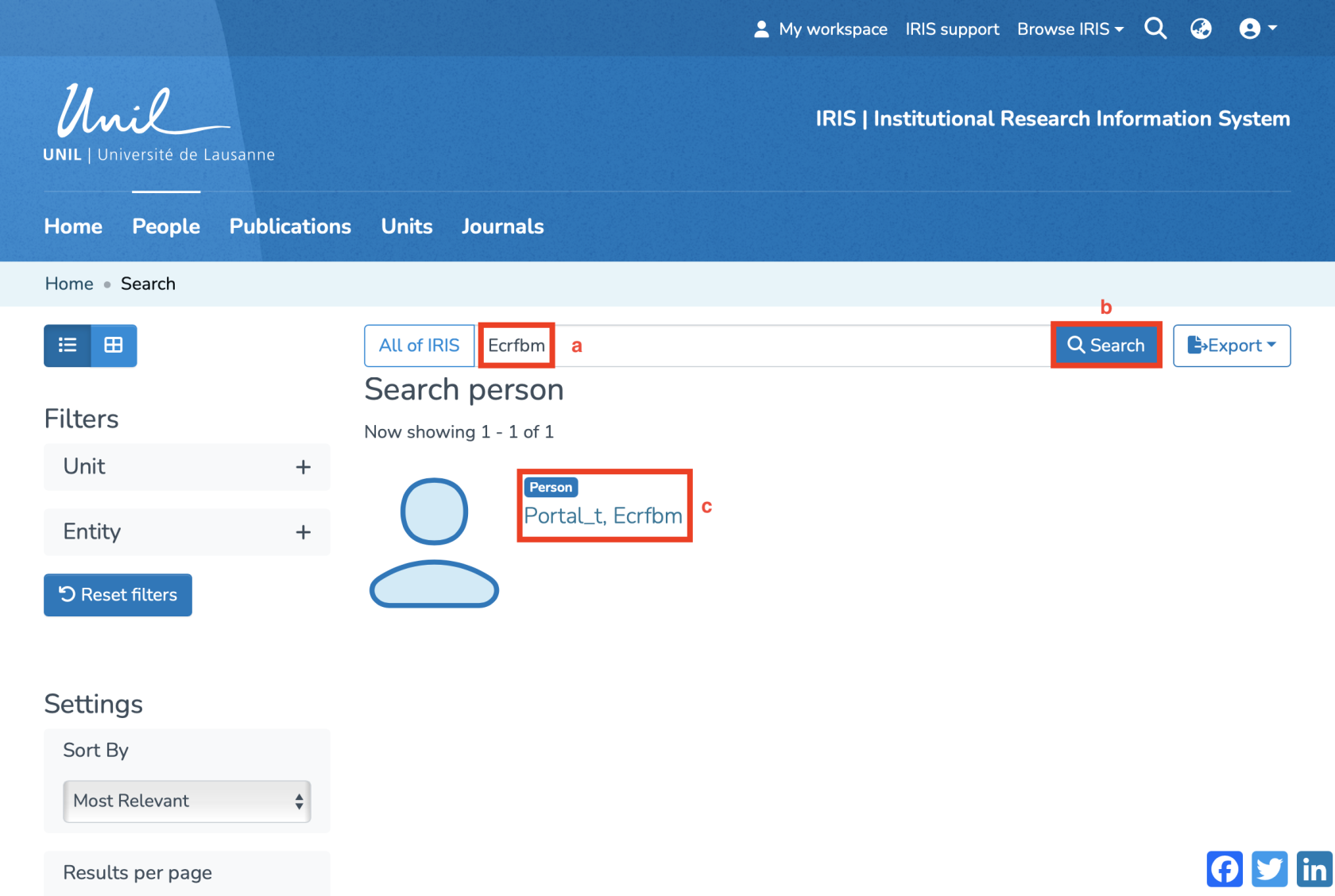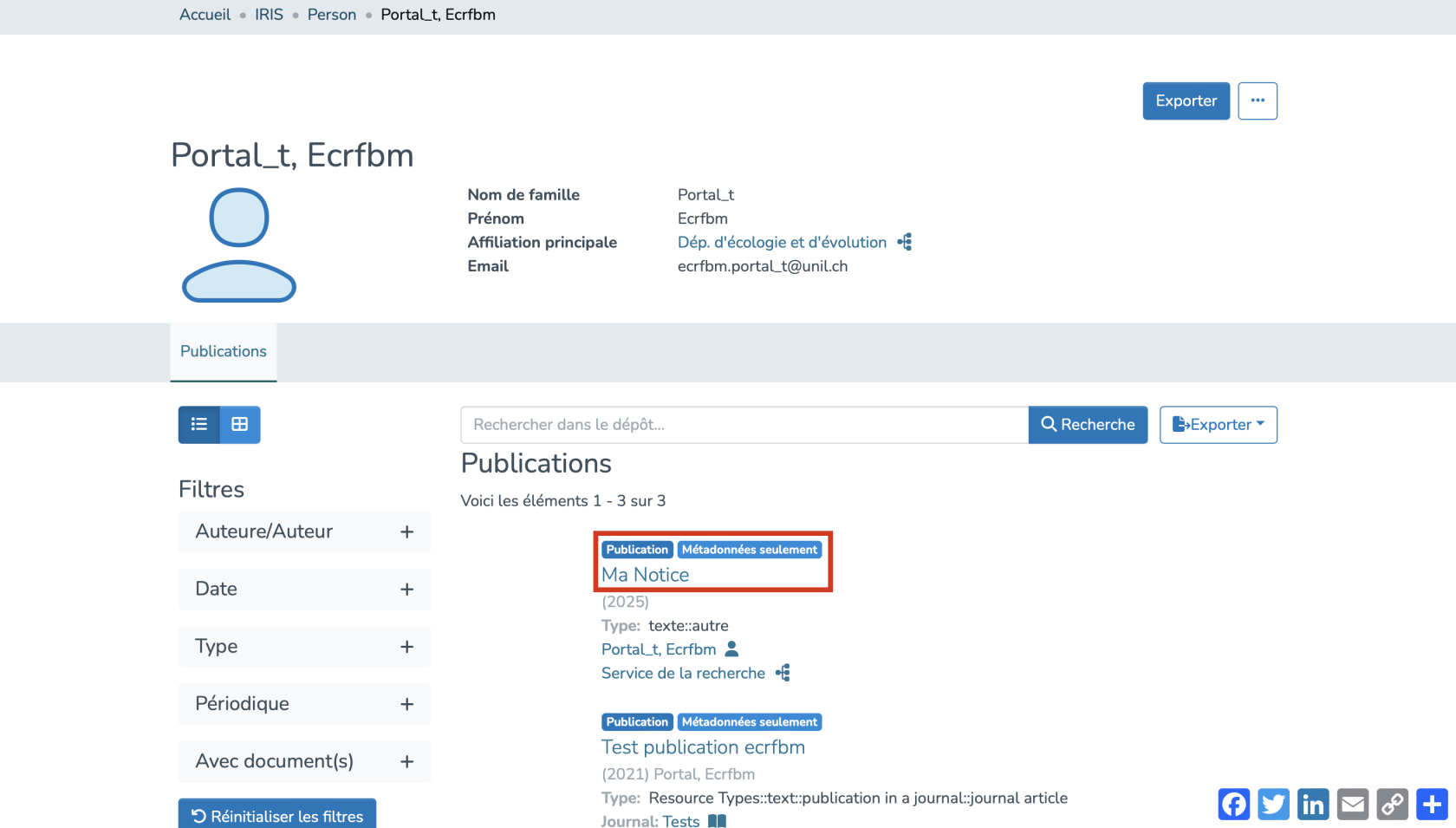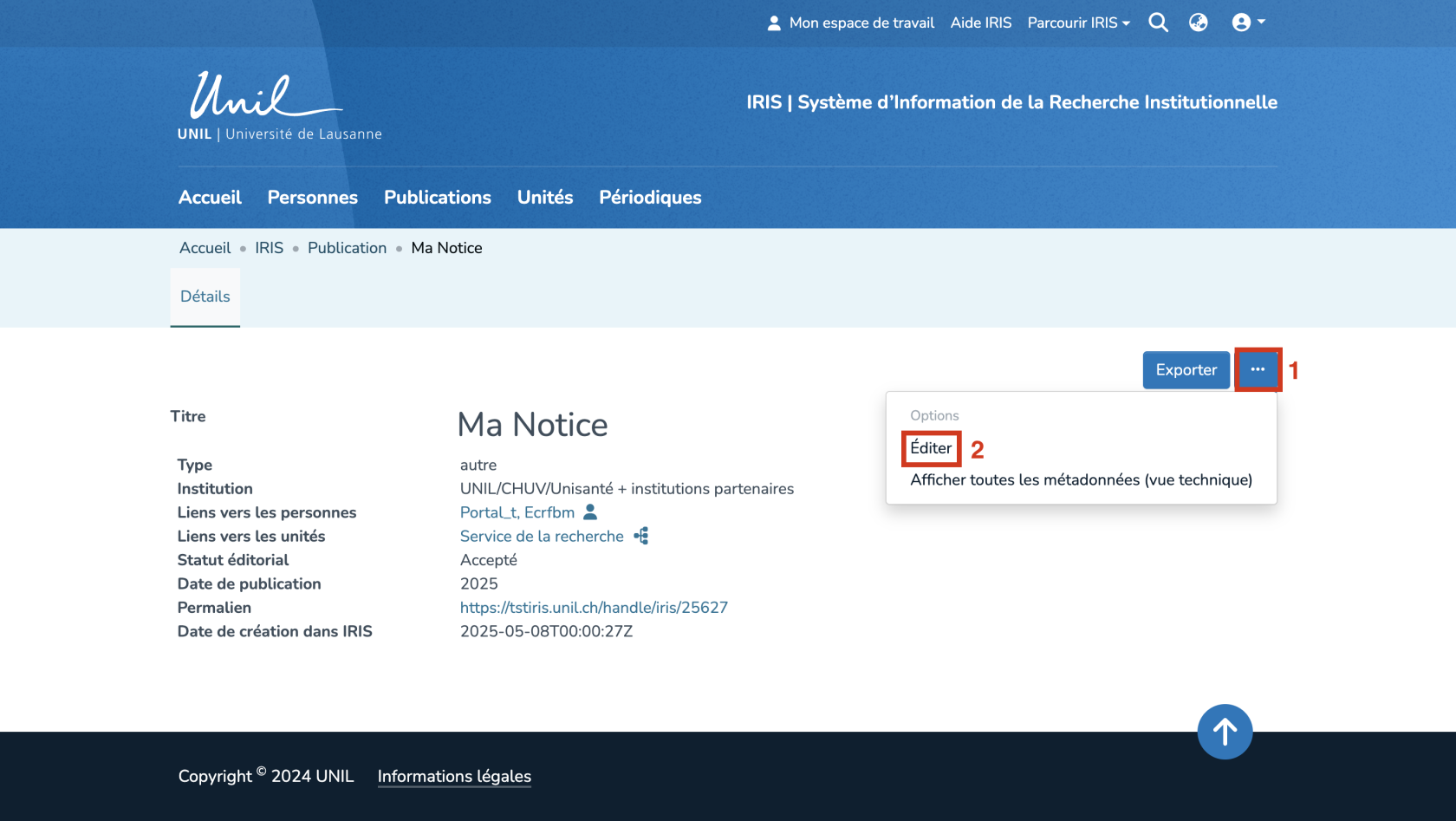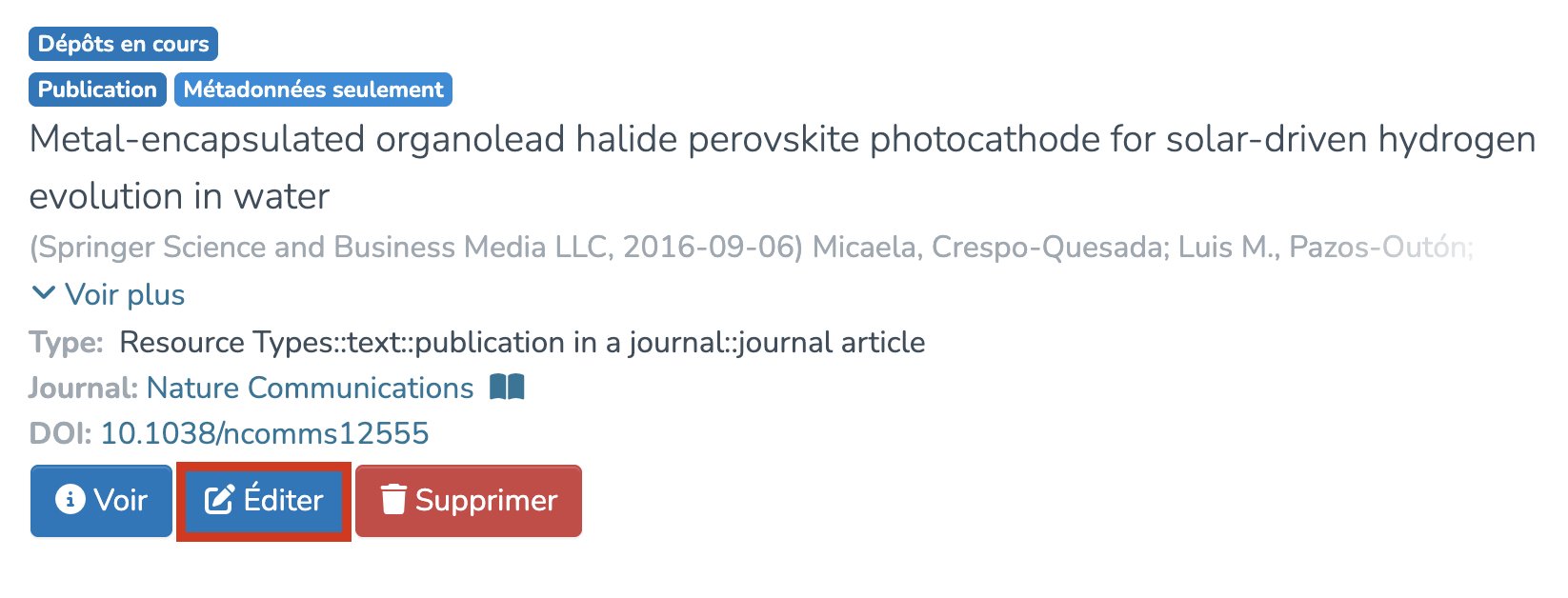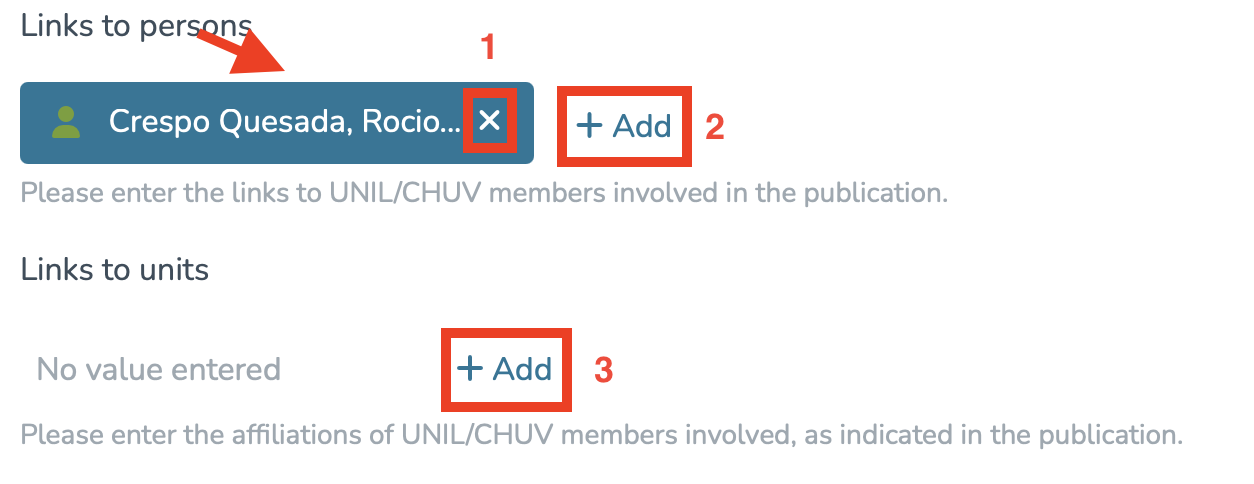Adding and/or correcting links in a record
1. Find the record you would like to edit
-
You created it (you can find it either in your workspace or in your researcher profile)
-
You are linked to it (you can find it only in your researcher profile)
Find your records in your researcher profile
Access your researcher profile via the login menu
From the IRIS homepage, click on the login menu.
You will be redirected to a page titled “Profile Update.” Click on “View” to access the full view of your profile.
Access your researcher profile via the search function
From the IRIS homepage, click on “People.”
In the search field that appears, enter your name (a) and click on “Search” (b).
Once the search is complete, your profile will appear in the results. Click on your name (c) to access your researcher profile.
Locate the record to edit
Your profile will be displayed. Under “Publications,” you will find all the records you have created as well as those to which you are linked.
Locate the record you are interested in, then click on its title. You will then be taken to the page with the details of this record.
2. Access the record editing page
On the detail page, click on the three-dot icon to open the options menu.
Then select “Edit.”
If you prefer to retrieve the record via your workspace rather than your researcher profile, simply click on “Edit” to modify it.
3. Add the corresponding link
To add a link to a person or unit, click on “Add” as indicated by numbers 2 and 3.
To remove a link, click on the cross (1).
You can directly edit the link by clicking on the person or the link highlighted in blue (see arrow).