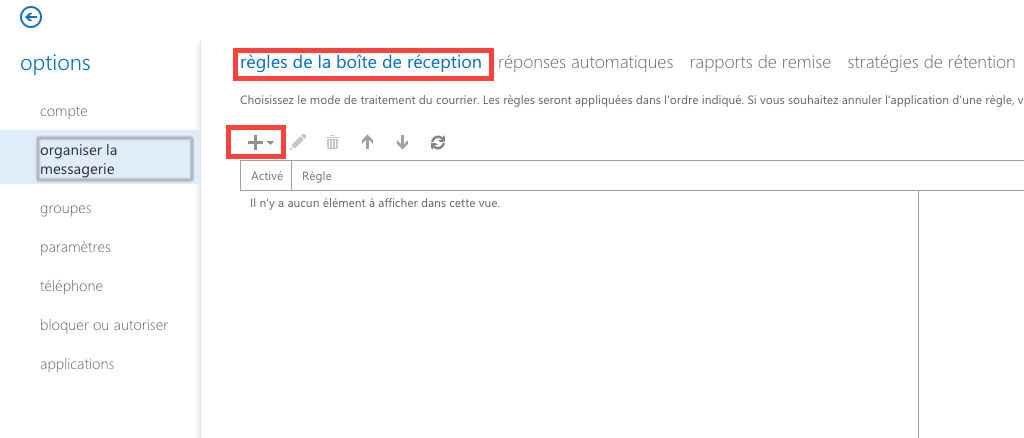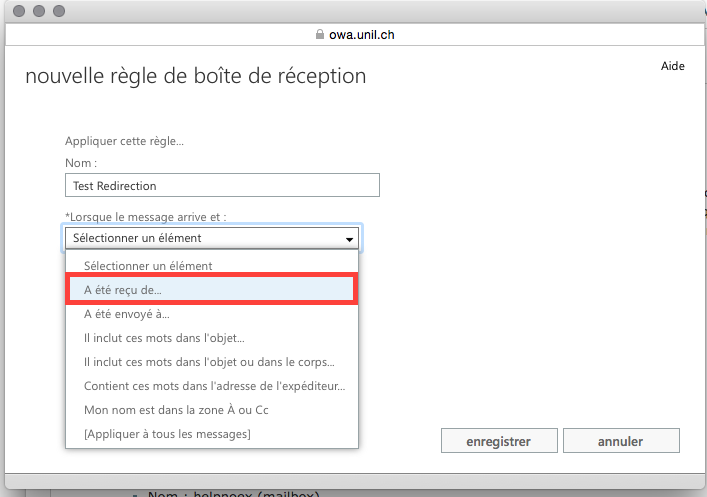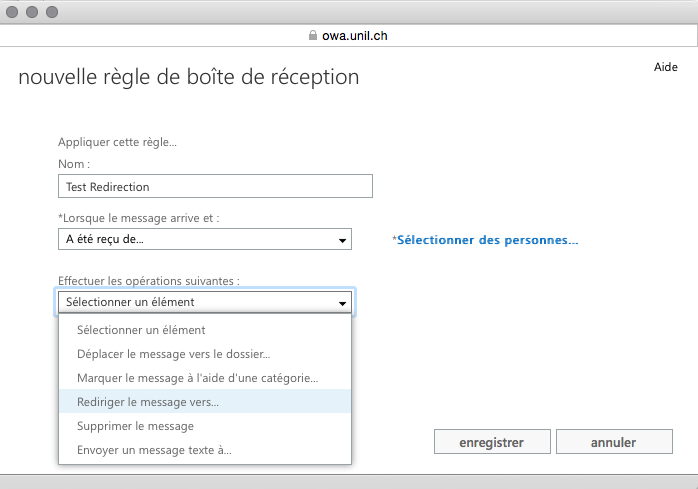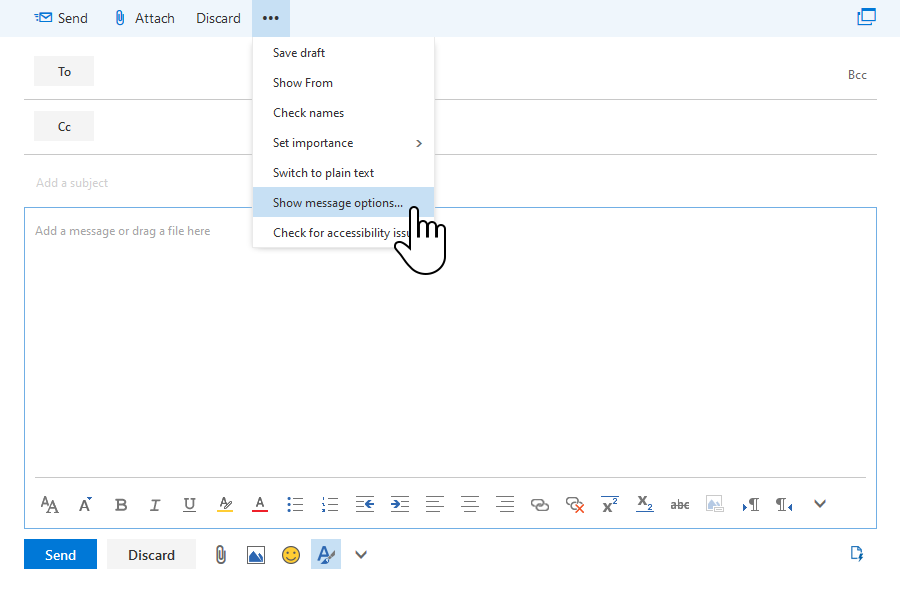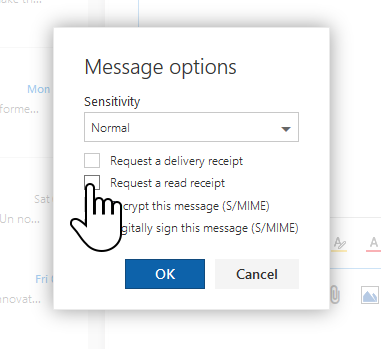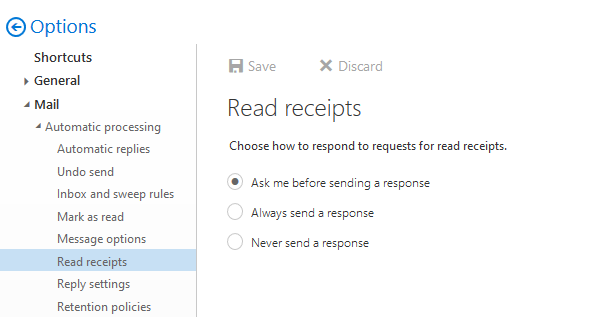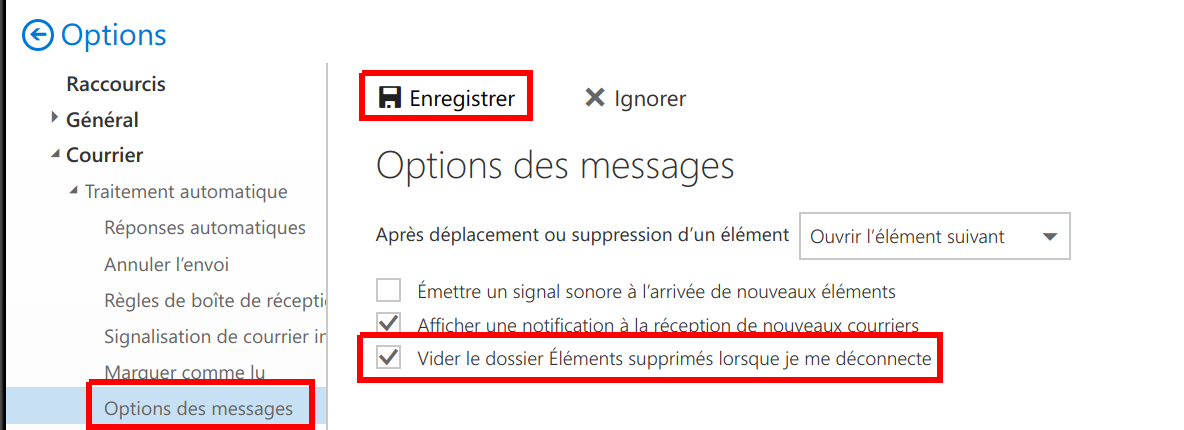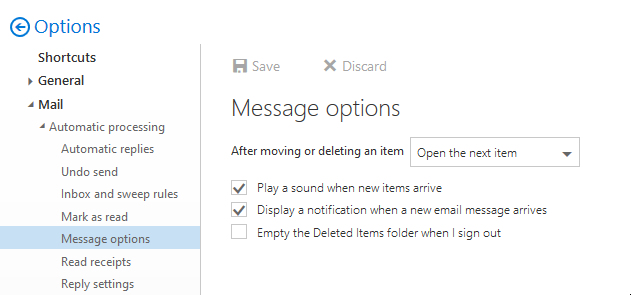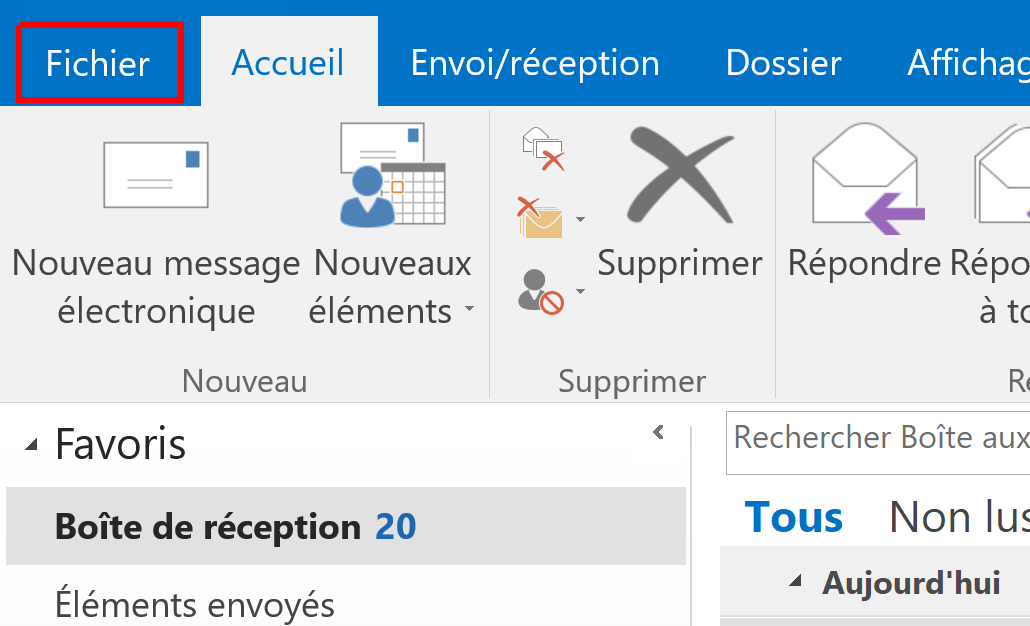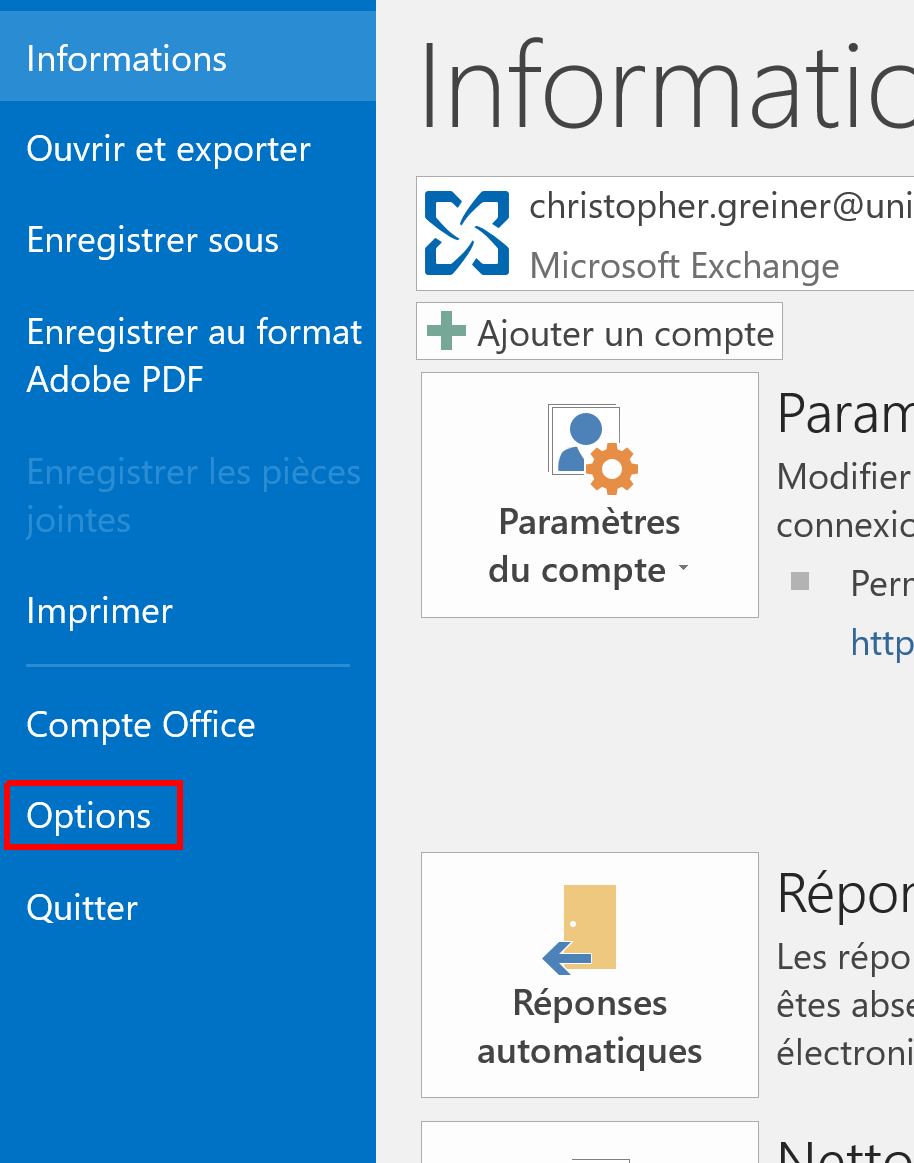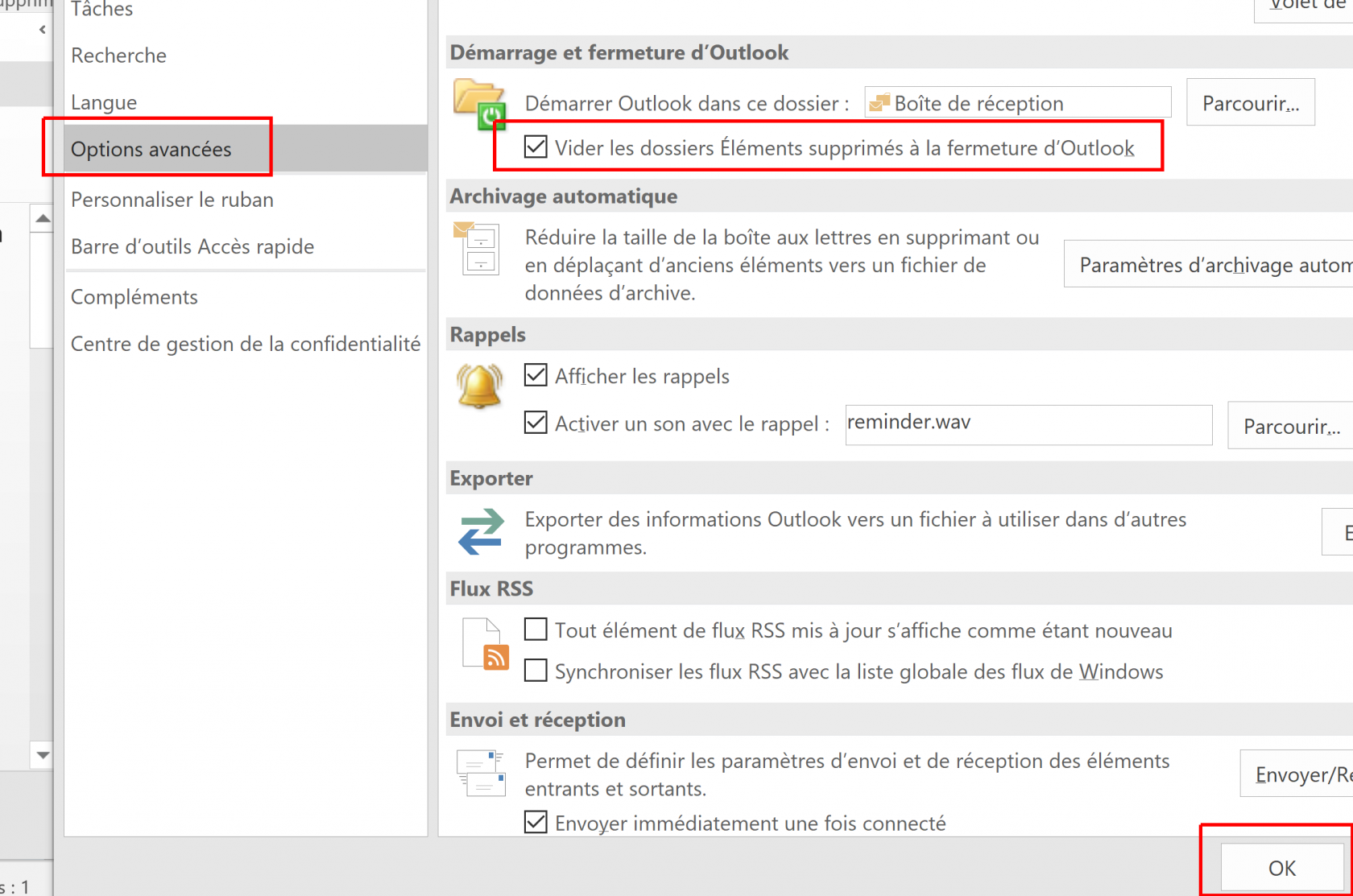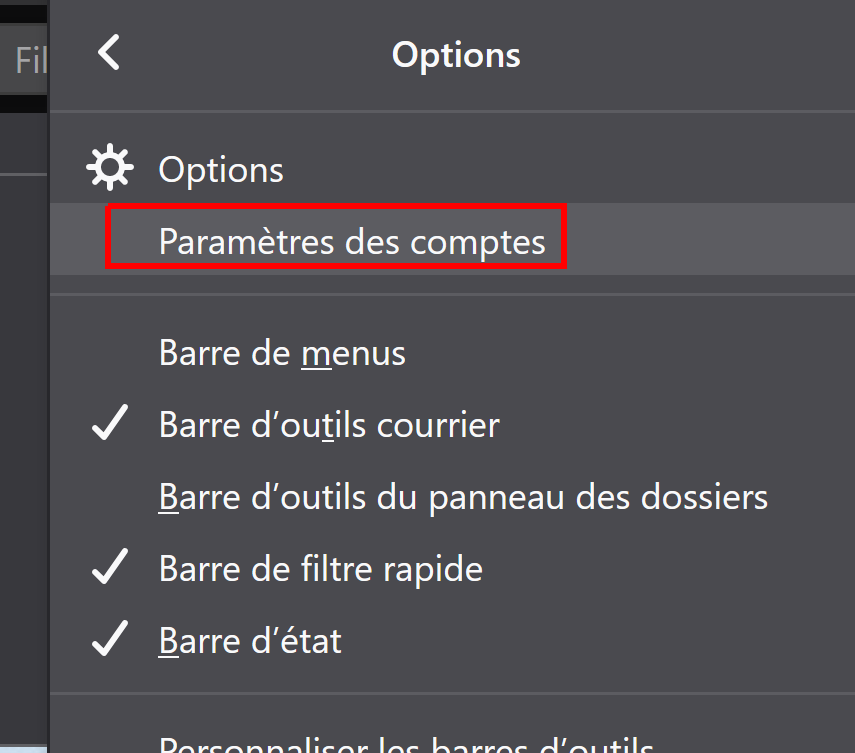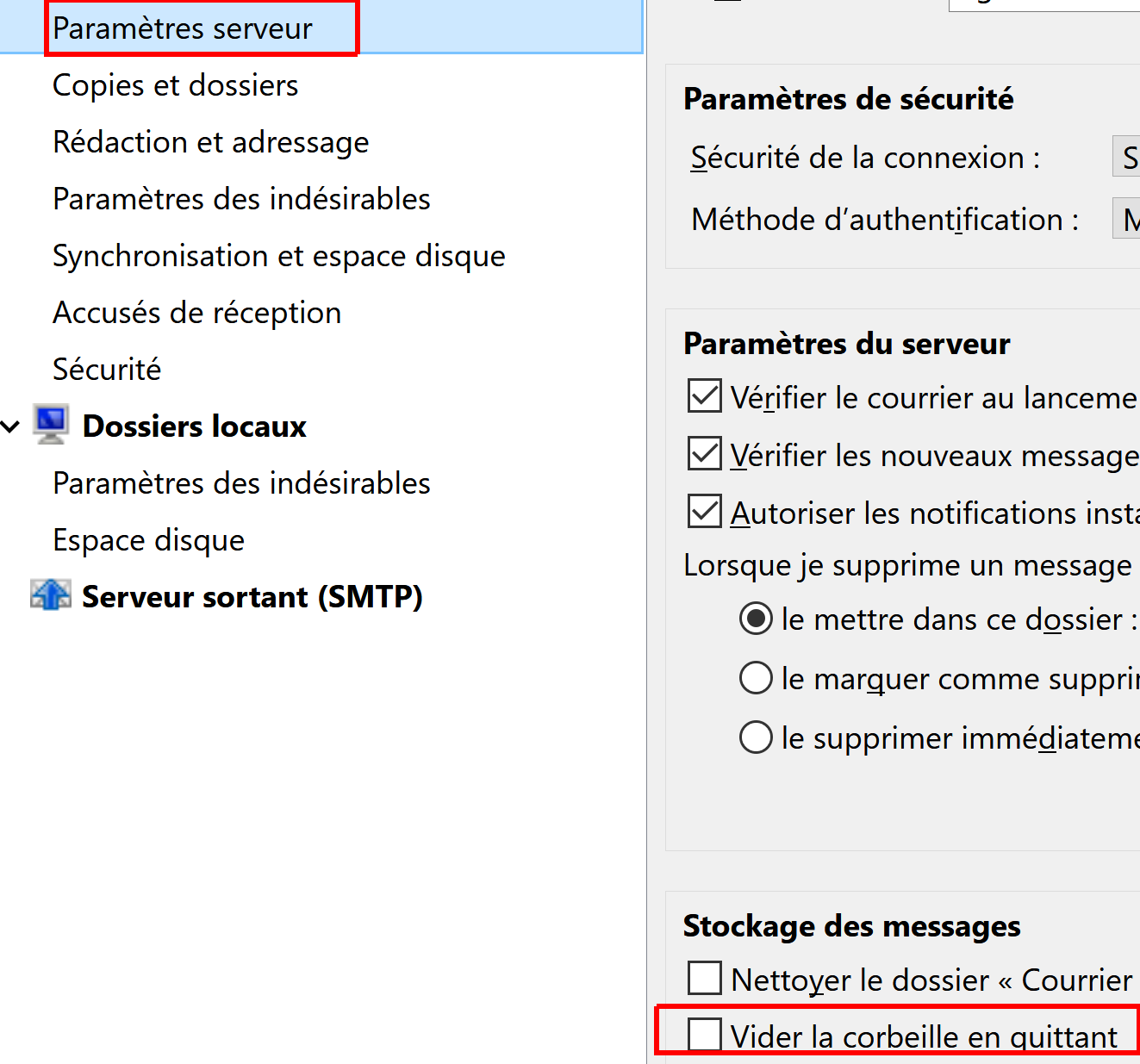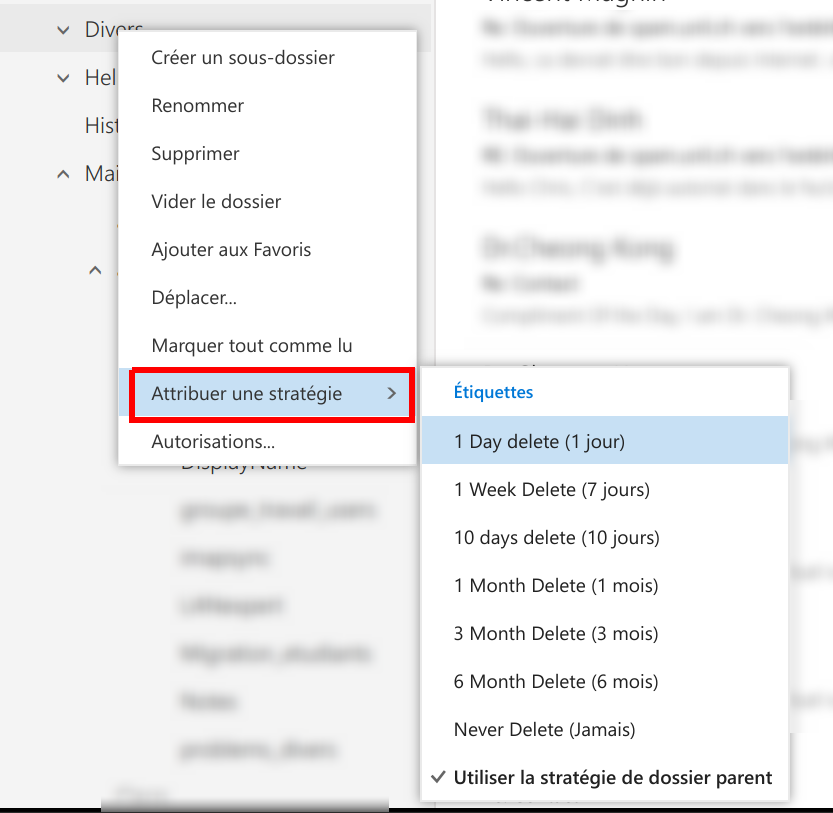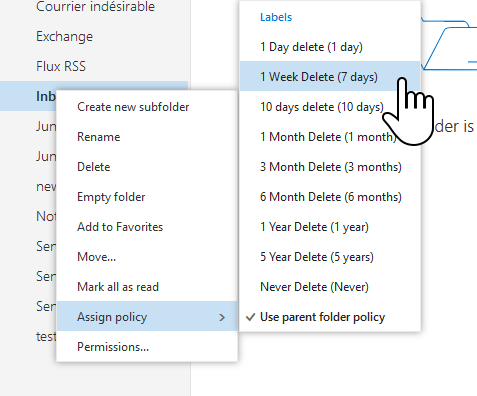FAQ
How to set an automatic reply?
You must configure the automatic reply (or out of office) message directly in the OWA Web client.
To do so:
- Connect to OWA through your browser at: https://owa.unil.ch
- Enter your username / password
- Once in the interface, click the cogwheel on the top right and choose "options"
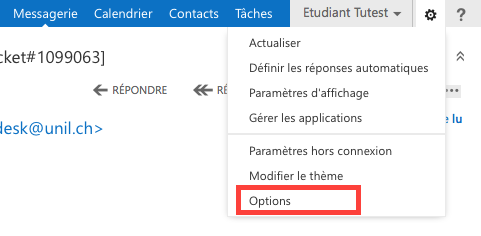
- In options, choose “Automatic replies”, under the "Mail" and "Automatic processing" menu
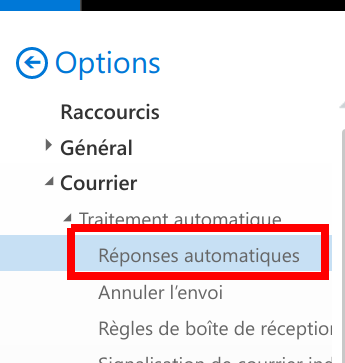
- You can then tick “Send automatic replies"
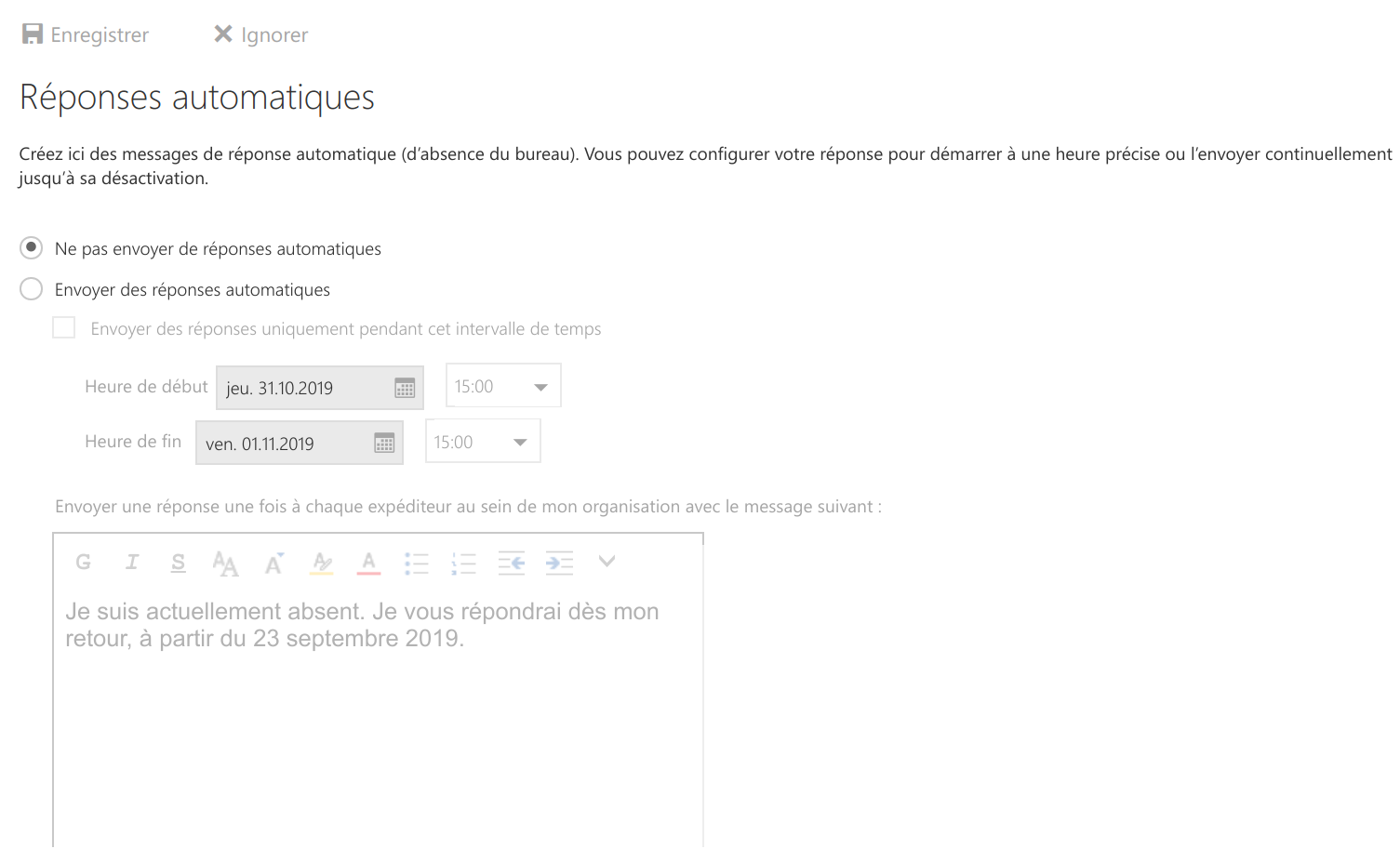
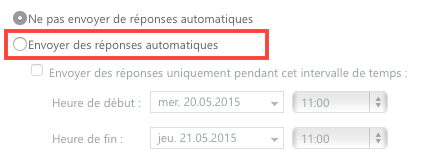
-
Beware with Exchange you have to set two replies: one for the UNIL users and one for message coming from outside the organisation. To do so select “Send automatic reply messages to senders outside my organization"
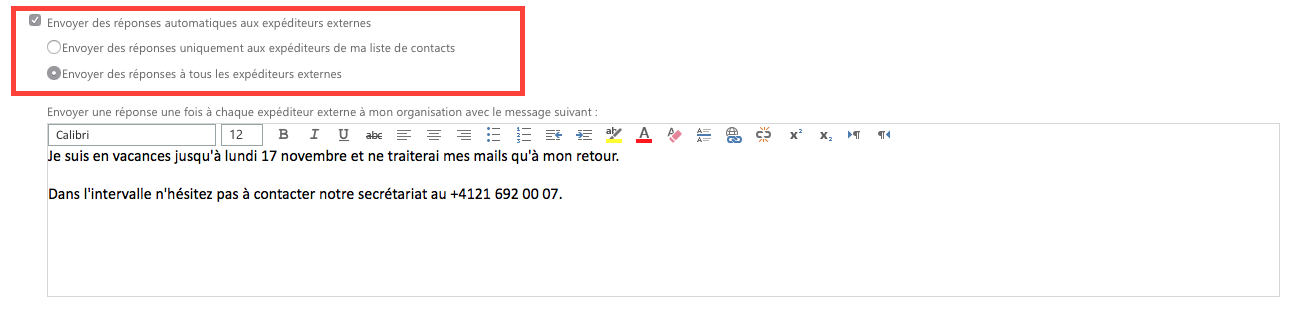
Do not forget to turn off the option when you return, or use the end time option.
How to configure a redirection?
You must configure the redirection rule directly on the OWA web client
In OWA, you can create forwarding rules to automatically sort emails into folders or send the email directly to another address. There are many possibilities, we will focus on the example of an automatic redirection of an email coming from another address.
How to display Bcc OWA?
- In the web client owa.unil.ch, click on new message.
- Click on Bcc on the top right hand:
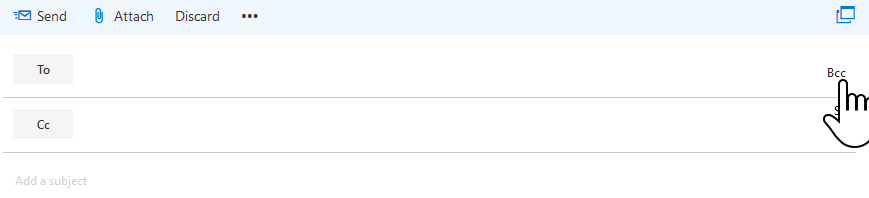
How to display the headers of an email in owa?
When you notice a fraudulent email on your email box (spam, phishing) and wish to report it to the Helpdesk to improve the spam filter, it is necessary to send us the headers of the message.
Beware, you must perform this action on the web interface (OWA).
- Login to https://owa.unil.ch
- Select the fraudulent email
- Click on the down arrow, next to "Reply all" in the top right hand of the message
- Select "View message details"

- A “pop-up” window appears
- Copy/paste the all the details and send them to the Helpdesk (helpdesk@unil.ch)
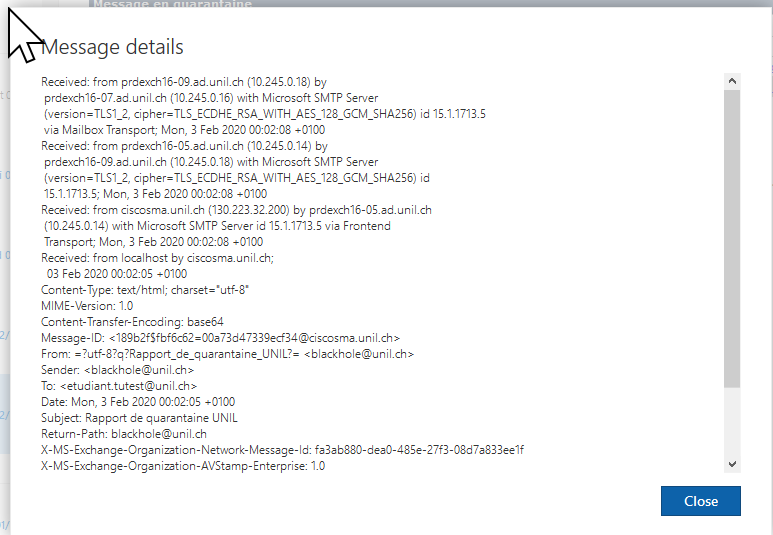
Finally, you can delete the fraudulent email.
Comment demander une confirmation de lecture ?
Web (OWA)
Windows
- In a new message, select "Options" and choose what confirmation you desire

- If you want to always ask for the read receipt (only possible on Outlook PC version), select "File" --> "Options"
- Under "Courrier", go down to "Suivi" and you will find two selectable options.
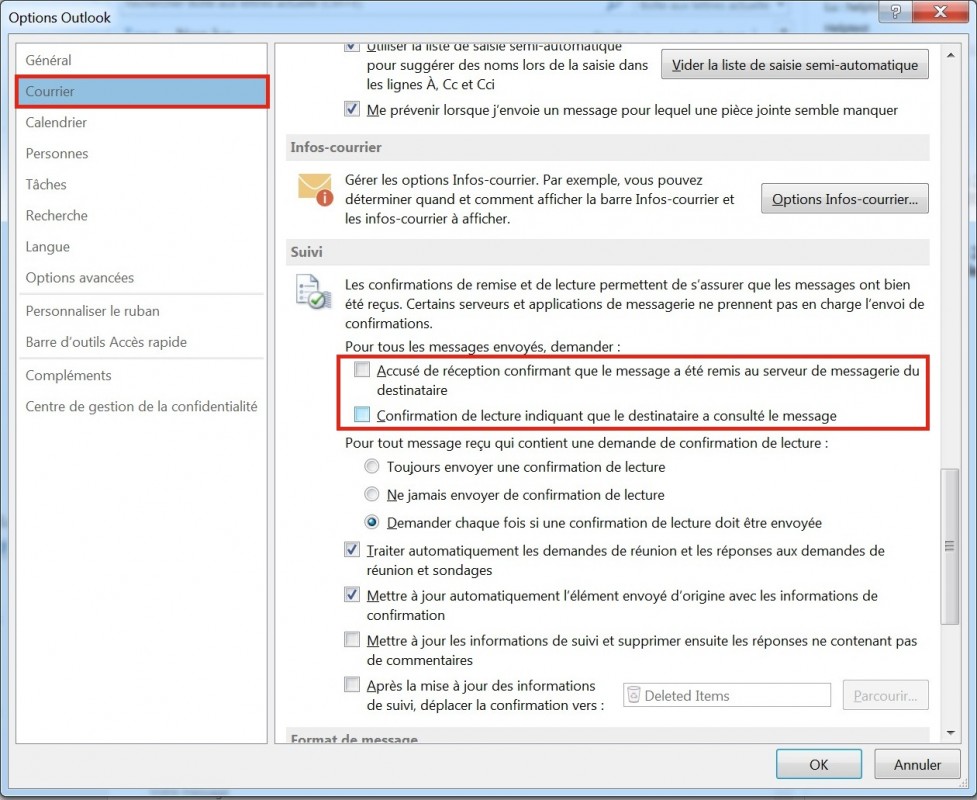
How to enable automatic confirmation of read receipts?
Web (OWA)
Windows
- If you would always send read receipts, select "Options" -> "Settings"
- Under "Mail", scroll down to "Tracking" and you will find, as shown in the picture, the two options to check.
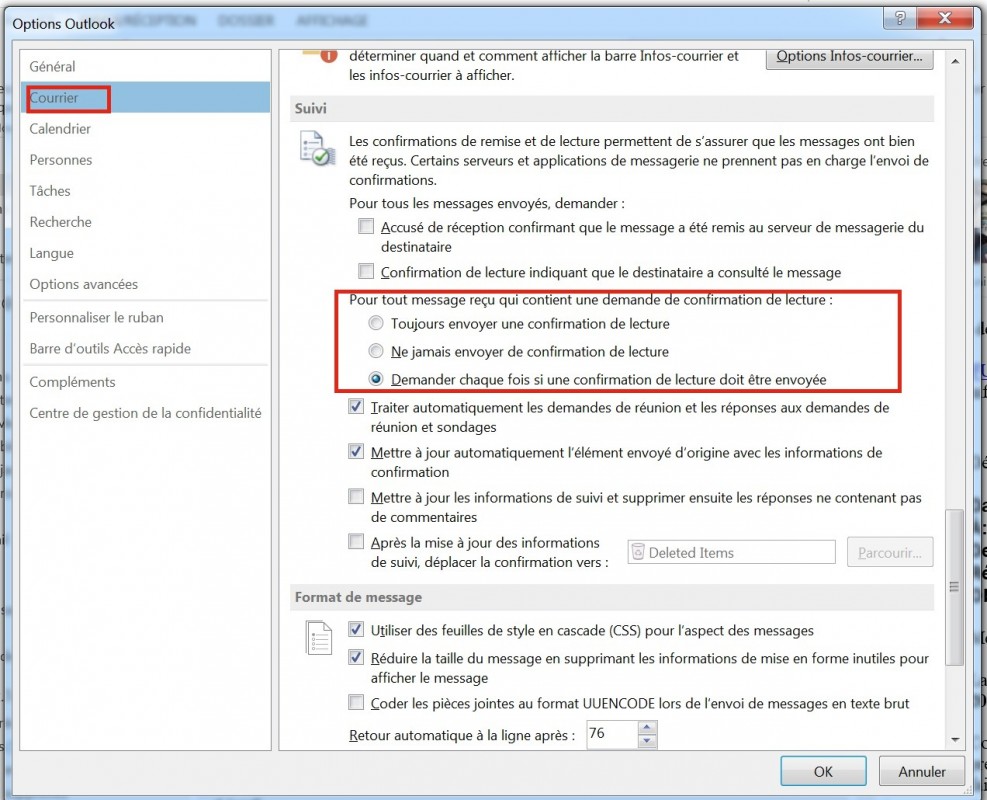
How to display all emails?
iPhone
By default, Exchange on iPhone will only display a week's worth of emails by default for performance reasons. Here's how to display more. REQUIREMENTS: configured your iPhone for Exchange
- Go to settings
- Select Mails, Contacts, Calendriers
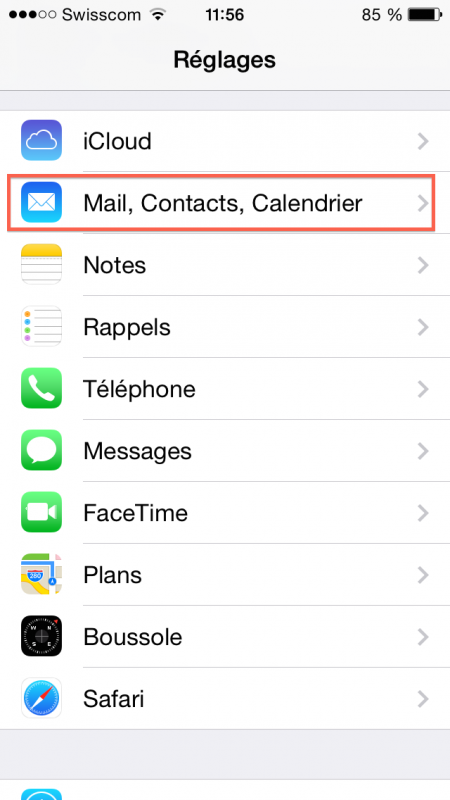
- Select your Exchange account
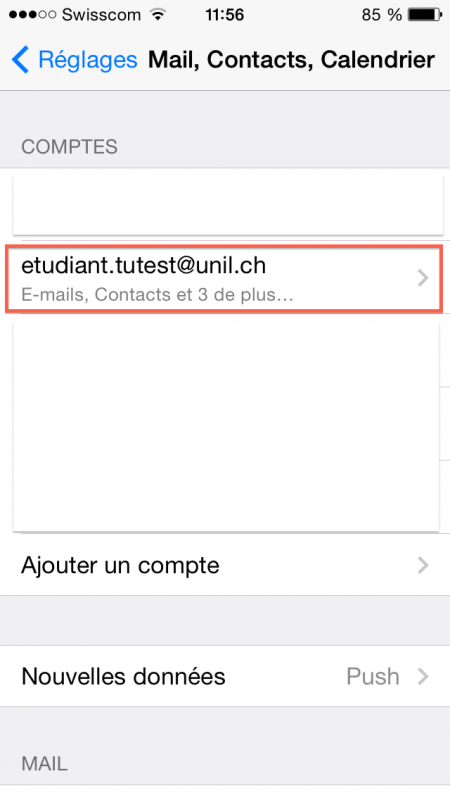
- Click on Emails à synchr.
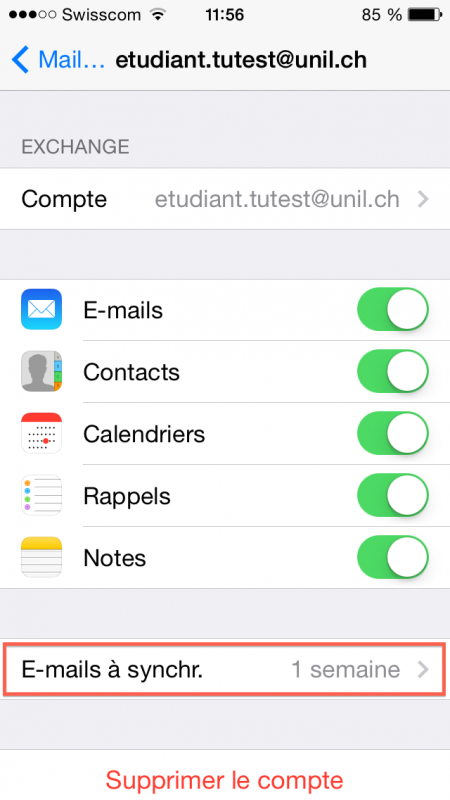
- Select an option in the list
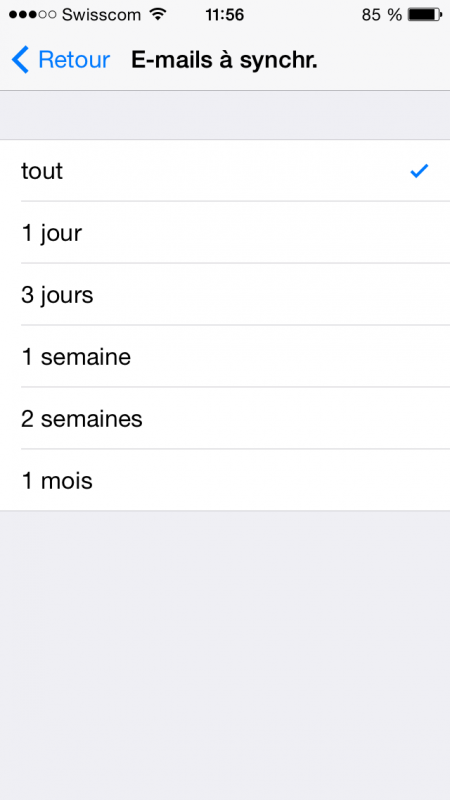
- Here you go!
How to recover deleted and emptied items?
The “trash of trashed items” is an Exchange feature that can recover to some extent, the messages that have been emptied after deletion.
Please note this feature is only available if you use OWA or Outlook. Indeed, Apple Mail completely deletes the items from the deleted items folder and the items are no longer available in the "trash of trashed items".
To use the trash of trashed items, you must pass through the OWA web application.
- Select the “Deleted items” folder, if it's empty but you have an email you wish to retrieve
- Right-click and select “Recover deleted items…"
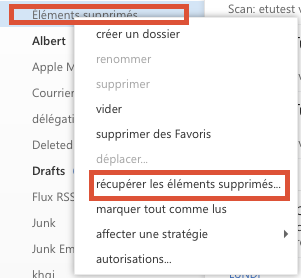
- A "pop-up" window appears and you enables to select deleted emails that you wish to recover.
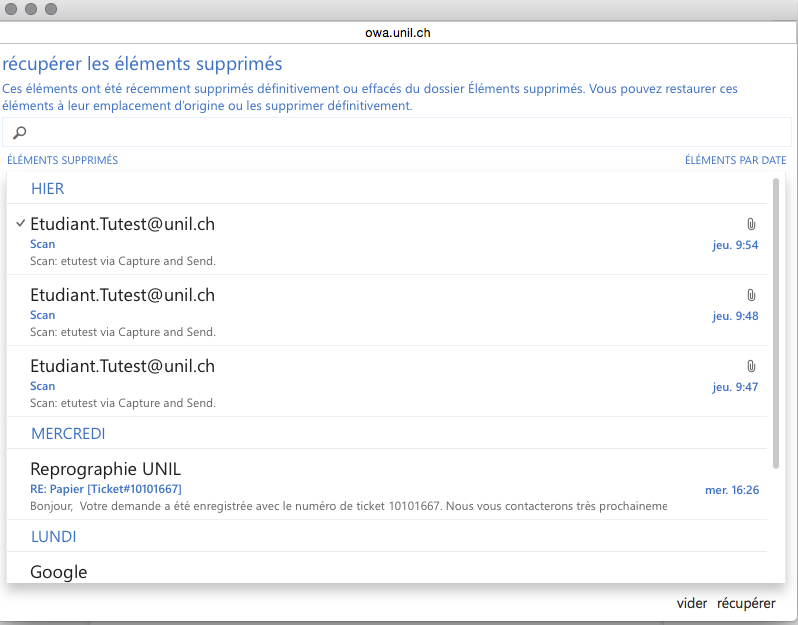
- Look for the email you want to get back then select the email and click on “Recover"
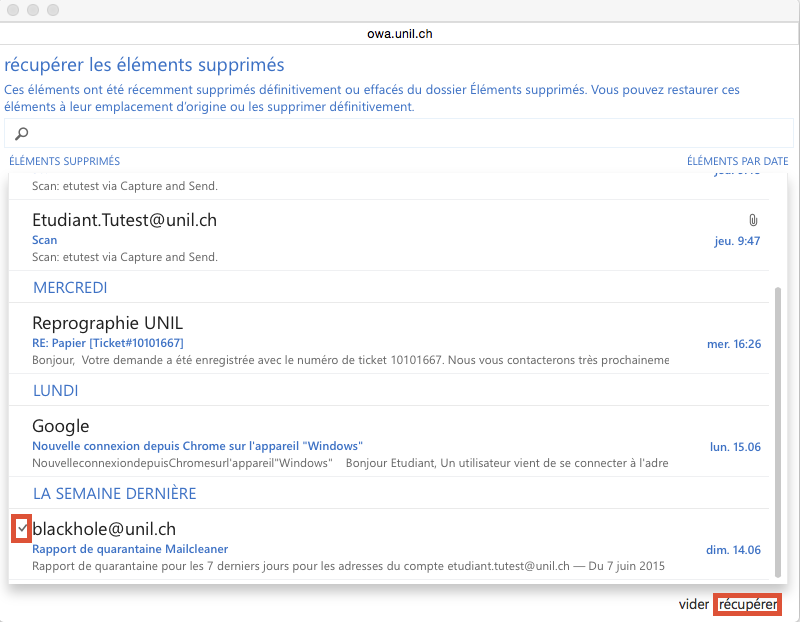
- Validate
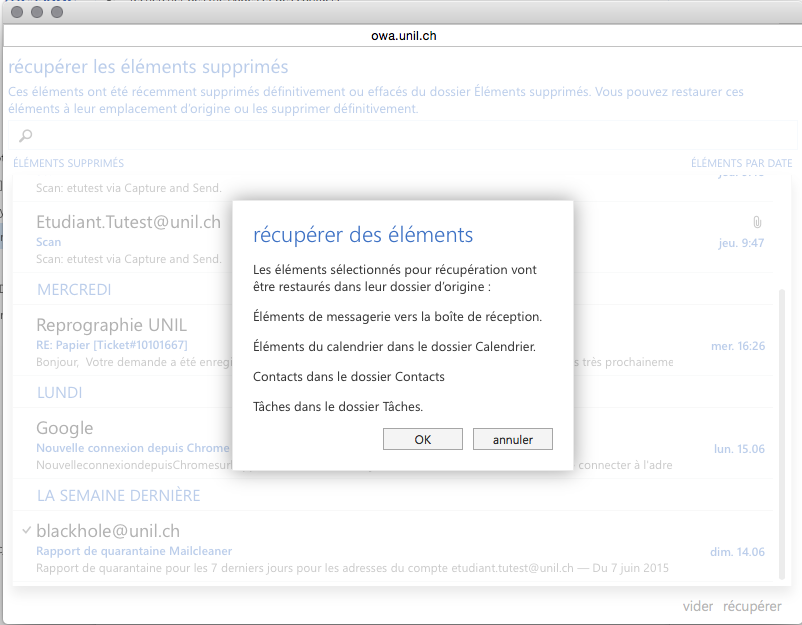
The search function does not work properly currently, the email must be searched for manually.
JeI suisam suron Linux, commenthow configurercan maI messagerieset ?up my mail client?
LeThe CiIT vousdepartment conseillerecommends l'utilisationusing d'OWA (https://owa.unil.ch)
NousWeconseillons aux utilisateurs et aux utilisatrices travaillant suradvise Linuxdeuserspassertoparusel'the web interfacewebowa.unil.ch.C'estThislaismeilleurethe best solutionpourtoprofiterenjoydealltoutesthelespossibilitiespossibilitésofdethisce systèmesystem (mail,email,agenda,calendar,tâches,tasks, contacts). The Evolution email client seems to support Exchange web services too but we have not tested it.- If the 5GB quota available is not enough, we invite them to contact our help desk to request a duly justified extension
- Generic parameters are available for configuring a third-party messaging software (IMAP messaging management only).
SiWarning,leonlyquotathedesoftware5mentionedGoinàthedisposition ne suffit pas, nous les invitons àcontacter notre help deskpour demander une extension dûment justifiée.Desparamètres génériquessont à disposition pour laExchange configurationd'unpageslogicielaredeofficiallymessagerie tiers en IMAP (gestion de la messagerie uniquement).Attention, seuls les logiciels mentionnés dansles pages de configuration d'Exchange du Cisont officiellement supportés.supported.
UnePart partieof duthe textetext deof monmy email is in an attached file
Some of your recipient may inform you they did not get your entire email or that parts of it were in an attached file. If so, you're probably running a Mac with the Apple Mail software.
This happens because Microsoft Exchange Server is reformatting messages sent through it. As soon as the server sees one attachment in a message, it stops looking for text, and treats anything else in that message arriveas dansan une pièce jointe
Certains de vos destinataires vous indiquent qu'ils n'ont pas reçu votre message en entier ou que la fin du message est dans une pièce jointe. Si ce cas vous parle, c'est que vous travaillez probablement sur un Mac avec le logiciel Mail.attachment.
LeTo problèmework vientaround duthis faitissue, queproceed notreas serveur de messagerie Exchange reformate le message avant la réception. Dès qu'il voit un fichier attaché, il arrête de chercher du texte et considère tout ce qui suit comme des pièces jointes.
Pour contourner ce problème, procédez comme suit:follows:
DansInlethelogicielMailMail,app,cliquezclicksuronEditionEditCliquezClickensuiteonsurPièces jointesAttachementsCochezMakelessuroptionsthat "ToujoursAlwaysenvoyerSenddesWindows-FriendlypiècesAttachments"jointes compatibles avec Windows" etand "VeillerAlwaysàInserttoujoursAttachmentsinséreratlesEndpiècesofjointesMessage"enarefin de message".checked.
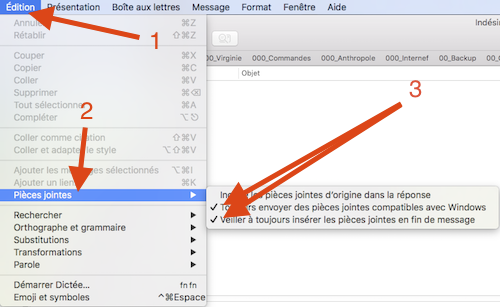
CommentHow viderto saautomatically poubelleempty automatiquementyour ?deleted items folder?
ParBy défaut,default, nouswe n'effaçonsdo aucunnot mailautomatically dedelete votreany compteemail. deYour façonemails automatisée.will Vosadd mailsup, peuventusing s'accumulerup etyour réduirefree votrespace, quota,in notammentparticular dansthe ladeleted poubelle.items Vousfolder. pouvezYou configurercan votreconfigure your email client deto messagerieautomatically pourpurge videryour ledeleted dossieritems "Élémentsfolder supprimés"when lorsqueyou vous fermez votre client.exit.
Web (OWA)
connectez-vousConnectà la plateformeto OWAviausingvotreanavigateurbrowser:à l’adresse:https://owa.unil.chEntrezEntervotreyournomUNILd’utilisateurusernameetandmot de passe UnilpasswordUneOncefoisconnected,dansclickl’interfaceoncliquezthesurcogwheellaandroueclickcrantée en haut à droite et suron “option"options"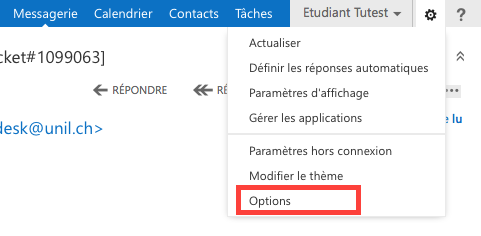
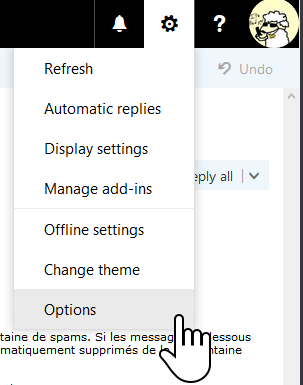
DansIn Options,dans le menu de gauche, déroulez si besoinchooseCourrierMail,TraitementAutomaticautomatiqueprocessingetandcliquezclicksuronOptionsMessagedes messagesoptions.CocherTickl'the Empty the Deleted Items folder when I sign out optionViderandleclickdossier Éléments supprimés lorsque je me déconnecteet sauver en cliquant suronEnregistrerSave
Apple Mail
Outlook PC
DansInletherubanOutlookd'Outlook,menu,sélectionnezselect Fichier
DansIn the Options avancées,menu,cocheztickl'optionthe Vider les dossiers Éléments supprimés à la fermeture d'Outlooketoptionvalidezandensavecliquantbysurclickingle boutonon OK
Thunderbird
PourForvotreyoucompteUNILUNIL,account,cliquezclicksuron Paramètres du serveuretandcochezchoose the Vider la corbeille en quittant option.
StratégieRetention destrategies: rétention:planned l'effacementemail planifié d'emailsdeletion
ParBy défaut,default, aucunno mailemail n'estis effacéautomatically automatiquementdeleted defrom votreyour compte.account. SiIf vousyou souhaitezwish automatiquementto effacerautomatically desdelete emails,certain vousemail, pouvezyou appliquercan desapply stratégiesretention destrategy rétentionpolicy dansin OWA.
LesRetention stratégiesstrategy depolicies rétentioncan s'appliquentonly uniquementbe surapplied lesto dossierspersonal personnels,folders, quethat vousyou avezcreated créésyourself, vous-mêmes,and etcannot nonbe pasapplied surto lessystem dossiers systèmefolders (BoîteInbox, deCalendar, réception,Deleted Calendrier,items, ÉlémentsDrafts, effacés,Junk, Brouillons,Sent Courrier indésirable, Éléments envoyés,items, etc.).
connectez-vousConnectà la plateformeto OWAviausingvotreanavigateur à l’adresse:browser: https://owa.unil.chEntrezEntervotreyournomUNILd’utilisateurusernameetandmot de passe UnilpasswordFaites unRight clickdroitonsurthelefolderdossieryousurwhichlequeltovousapplysouhaitezaappliquerstrategyune stratégie de rétentiononSélectionnezSelectAttribuerAssignune stratégiepolicyetandlachoosestratégiethedepolicyvotreyouchoix.wishP.toex.apply.siForvousexample,choisissezif you choose 1 Week Delete (7jours)days),tous lesall messagesreçusreceivedil y a plus deover 7joursdayscontenusagodansinlethatdossierfolderserontwilleffacésbe deleted
YAre a-t-il desthere limitations auwhen niveausending desemail envoisvia ?the UNIL servers?
Oui,Yes, parby défautdefault, une adressean email utilisantaccount leusing serveurthe SMTP de l'UNIL peutservers envoyercan dessend mailsemails àup to 200 destinatairesaddresses parper heure.hour. C'estThis unelimit limiteis nécessairenecessary pourto éviterthwart qu'uncompromised compteaccount compromisthat puissetry envoyersending desmasses spamsof sansspam limitation.emails. SiIf vousyou devezneed envoyerto unsend nombremore, plusplease importantuse de message, privilégiez unea listedistribution delist distribution,or oucontact contactez lethe helpdesk.