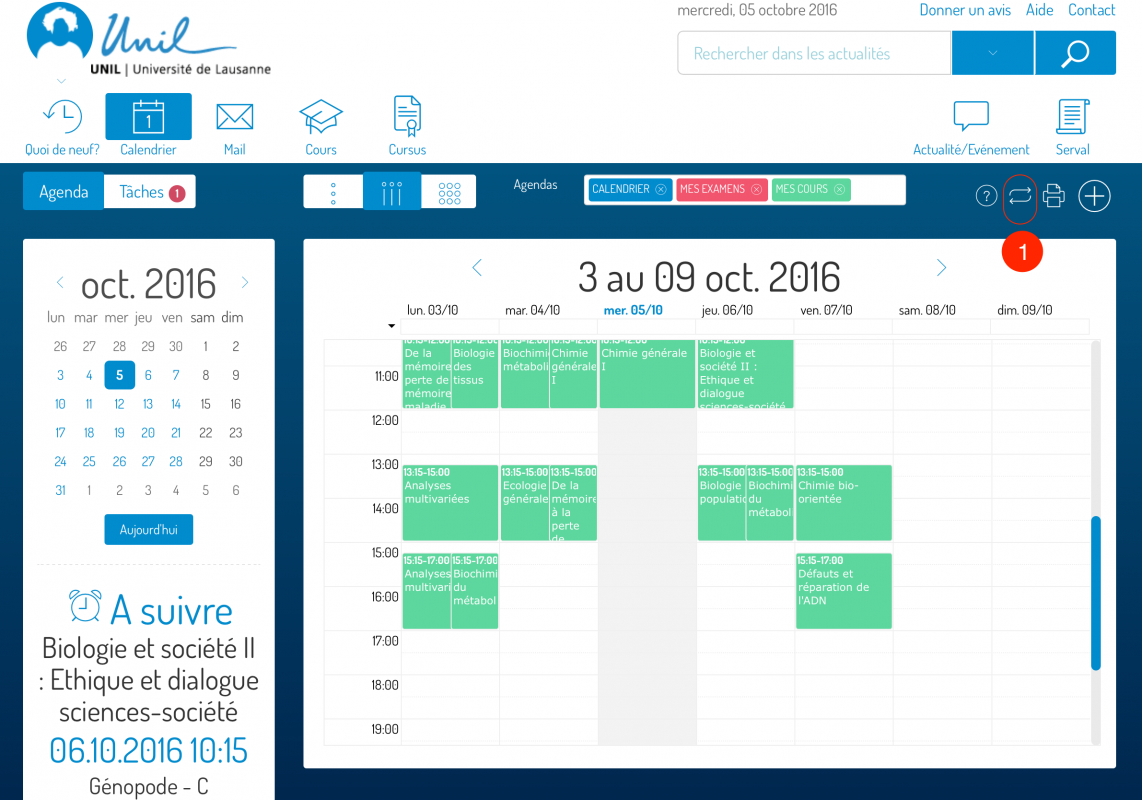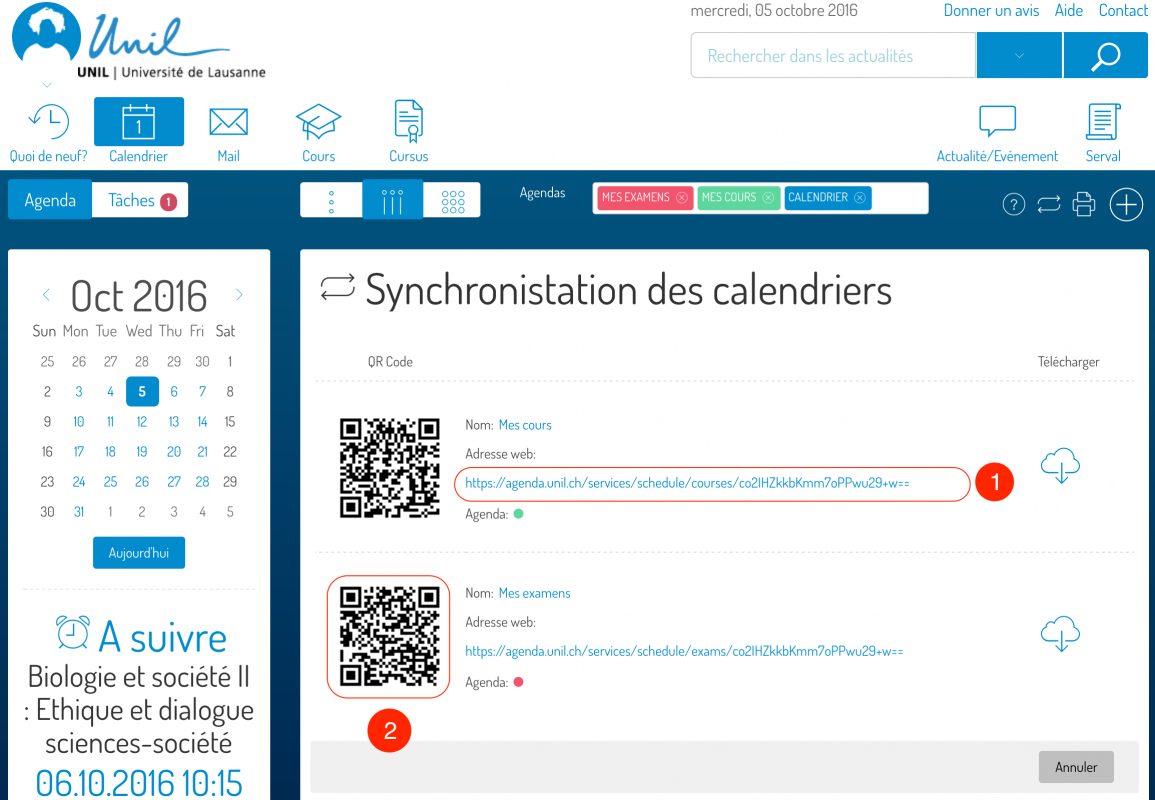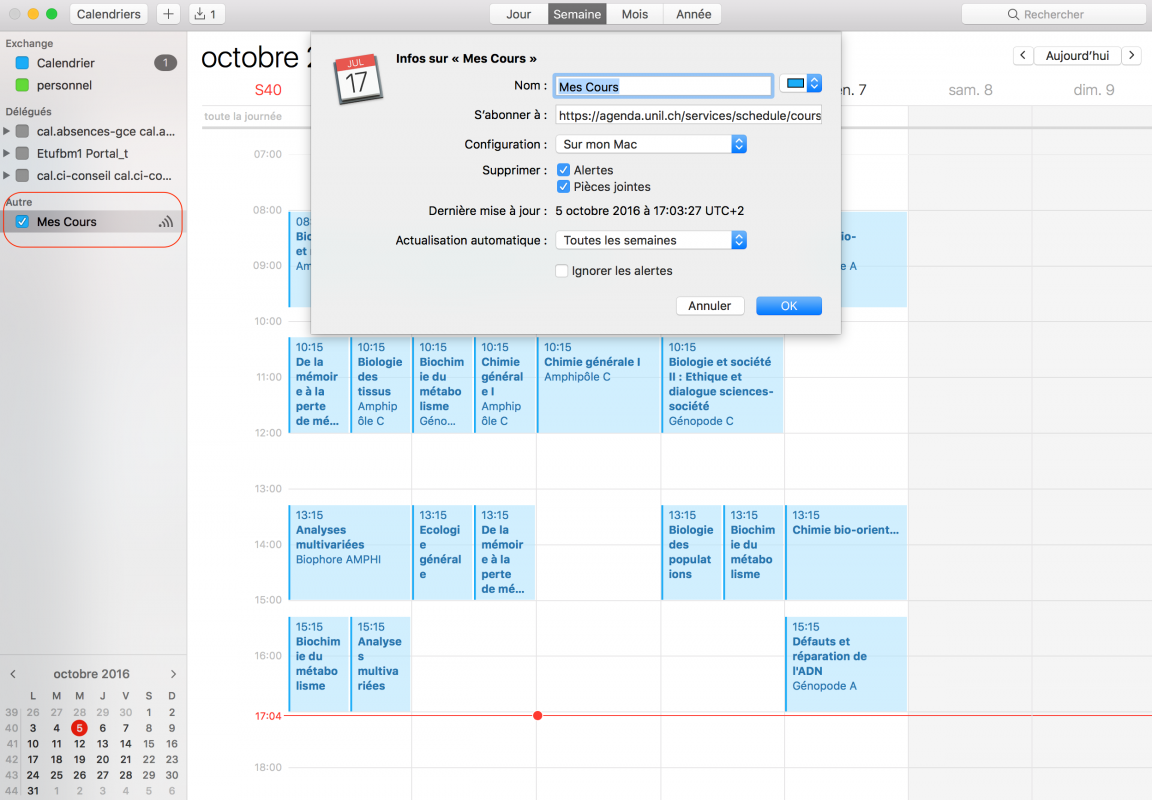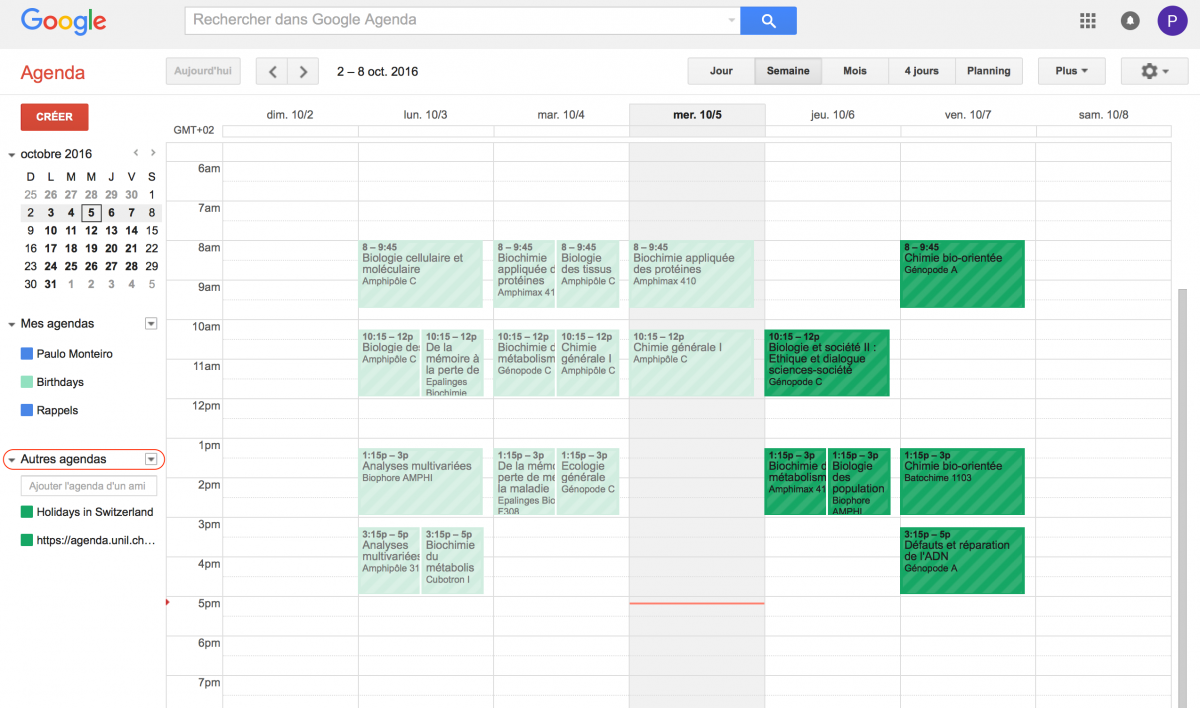Access and synchronize calendars (courses, exams)
Students and teachers can access their course calendars and exam schedule from the “Calendar” application. Course calendars and exams can be directly synchronized with other tools (Apple Calendar, iPhone / iPad, Google Calendar).
INFORMATION:
- Following the switch to edu-ID since february 2021, access to the data (events, tasks) of the “Exchange” main calendar from the MyUNIL portal is temporarily impossible. In the meantime please use the following link to access it: https://owa.unil.ch/
- However, the course calendars and exams schedule are always available!
Access to calendars
The course and exams calendars are accessible from the “Calendar” menu
- Access to synchronization information
Synchronize your calendars (courses, exams) with external tools (Apple Calendar, iPhone, Google Calendar)
Apple Calendar
- Copy the synchronization address
- Open calendar application
- File -> Calendar Subscription
- Paste the address into the Calendar URL field
- Configure the calendar name and color
iPhone/iPad
- Copy the synchronization address via the QR-Code
- Go to Settings -> Calendar -> Accounts
- Add new account -> Select type “Other”
- Add a calendar with subscription
- Paste the link in the server field