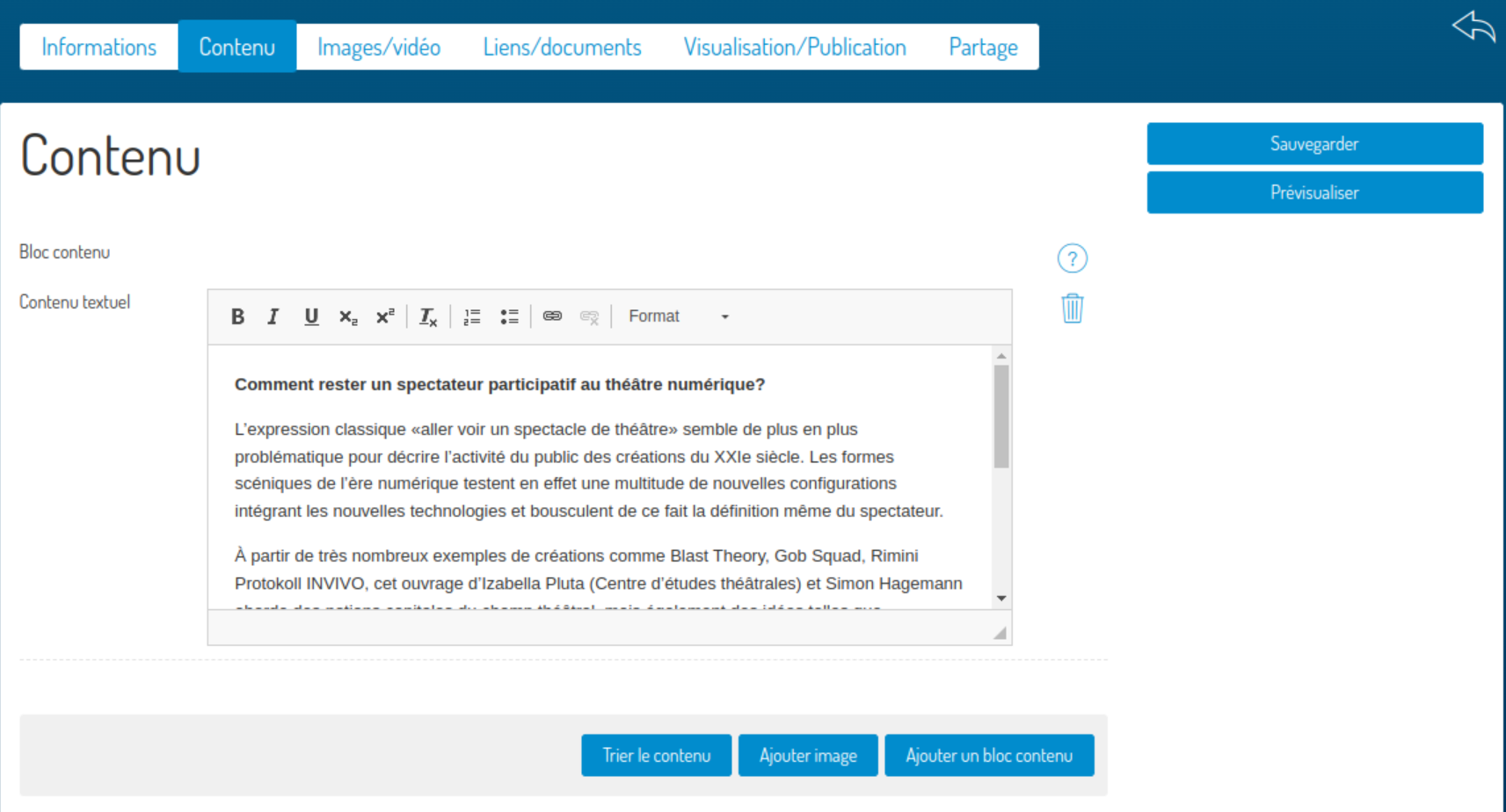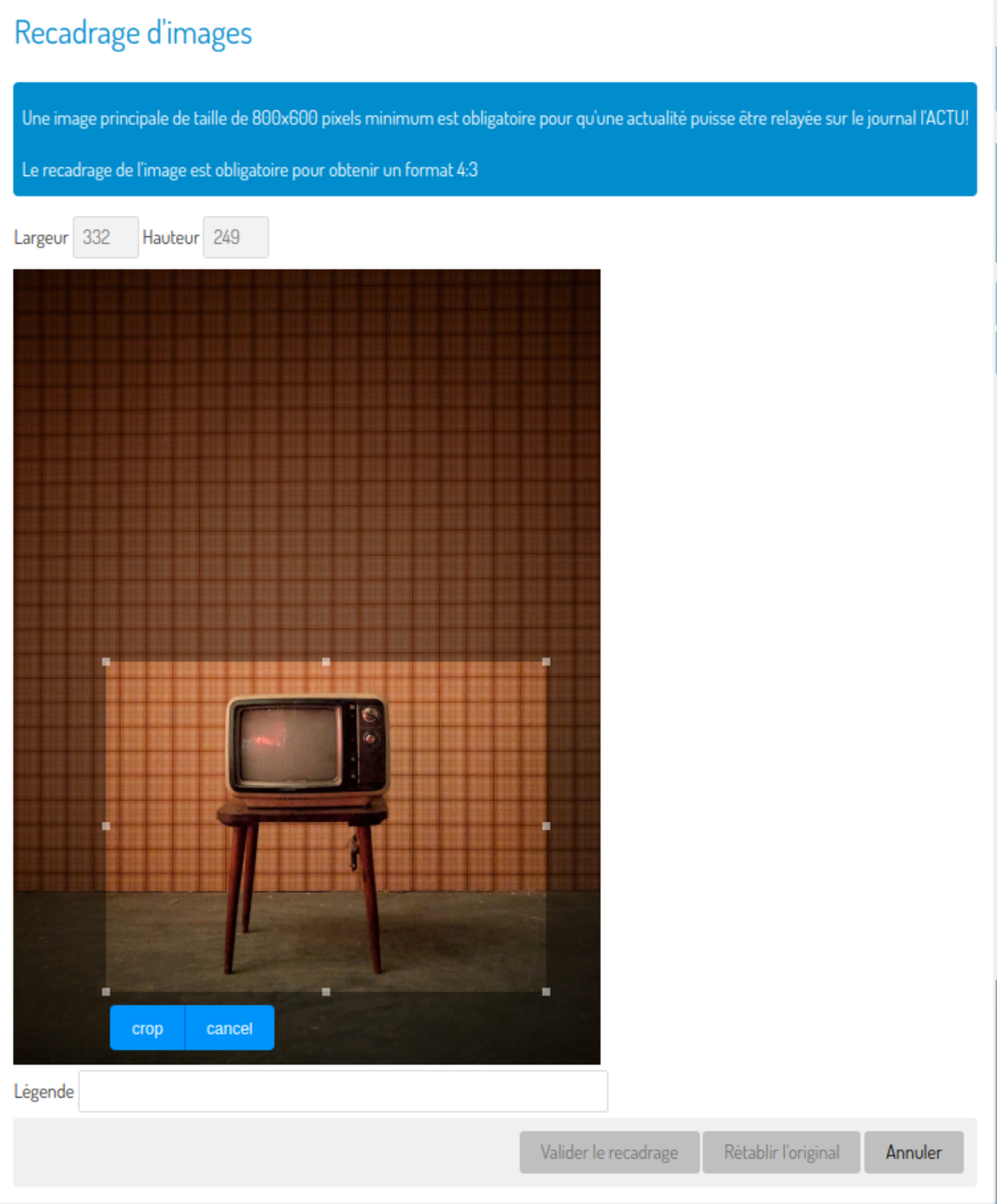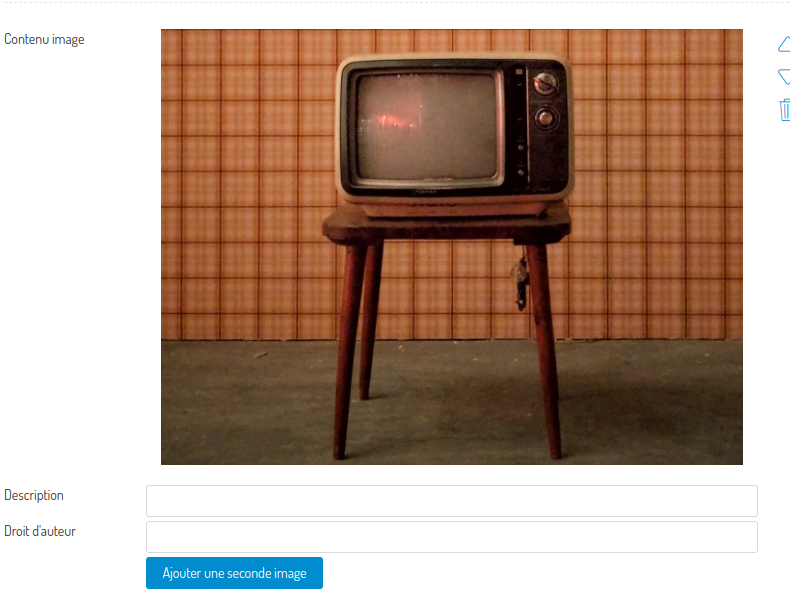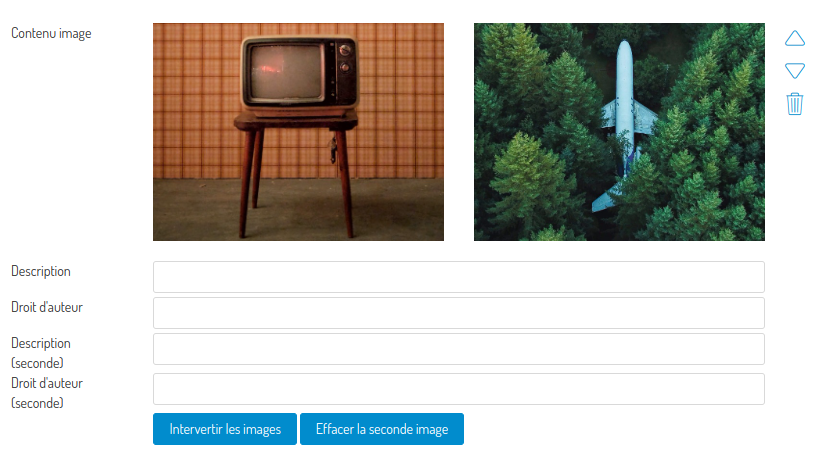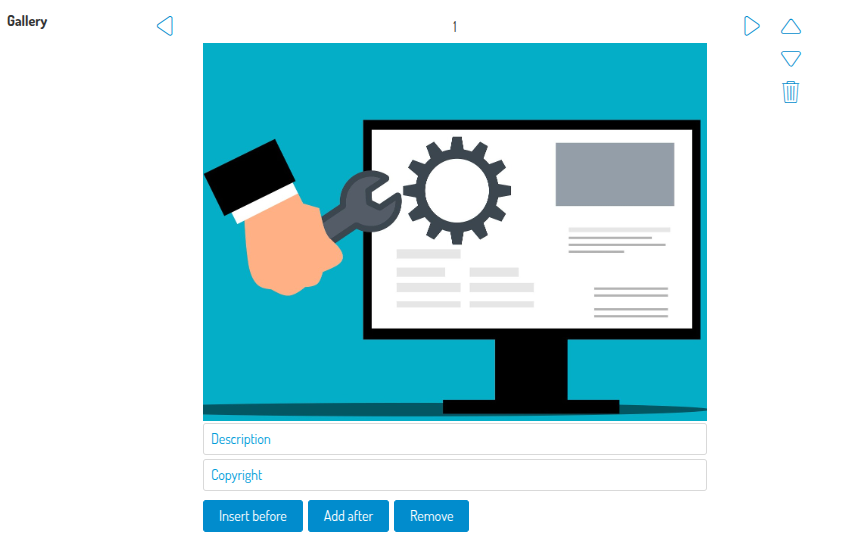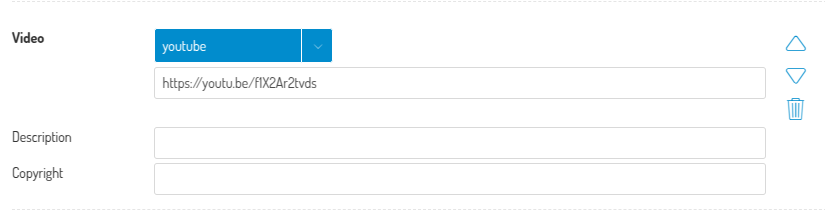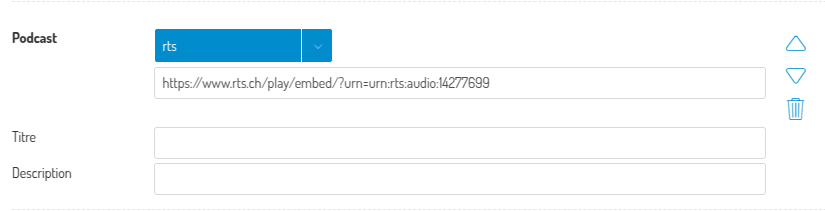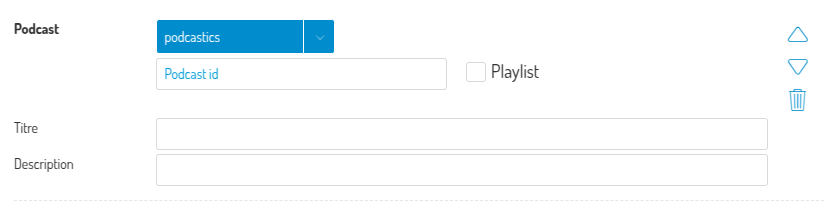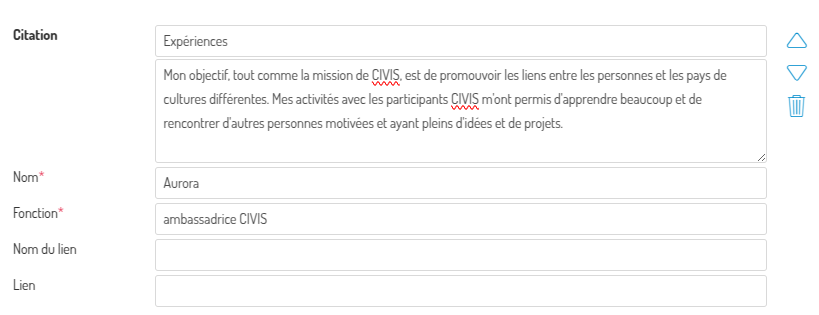Editing news/event content
Actions
Users can add multiple text blocks and images. After editing, you can delete or sort the blocks at any time using the buttons to the right of the blocks:
Blocks
At the bottom, a toolbar lets you add different types of content:
Respectively: text block, image block, gallery block, video block, podcast block and quote block.
- Text block: the user can use several formatting tools directly in the text
- Image block: users can add an image in 4:3 format, which requires cropping. The rectangular area can be adjusted with the mouse to preview the crop. Click on the crop button and then click on the Validate crop button to add the image to the content.
Once the first image has been added, it is possible to add a second using the Add secondary image button, in which case the two images will be displayed side by side:
You can then manage the presentation of these two images using the Switch images and Delete secondary image buttons:
- Gallery block : unlike the image block, the user can add multiple images (with the same rules for size). You can then manage the addition/deleion of other images using the Insert before, Add after and Remove buttons.
- Video block: adds a video with the same rules as the main video.
- Podcast block: adds a podcast to the content (embedded player). Supported formats are :
- RTS: https://www.rts.ch/play/embed/?urn=urn:rts:audio:...
- Podcastics: podcast identifier for simple player or playlist player
- Quote block: allows you to quote a person. The minimum requirement is the quotation itself, the name and function of the person. Optionally, you can add a title and an external link with its label.