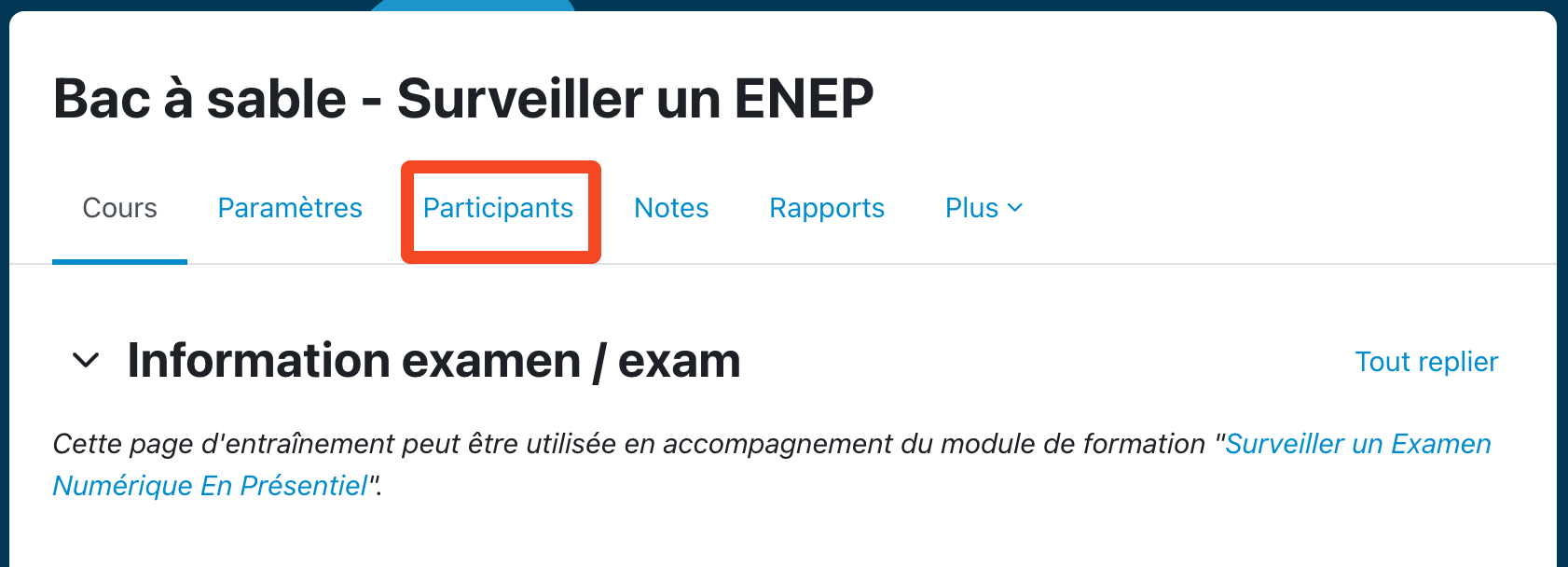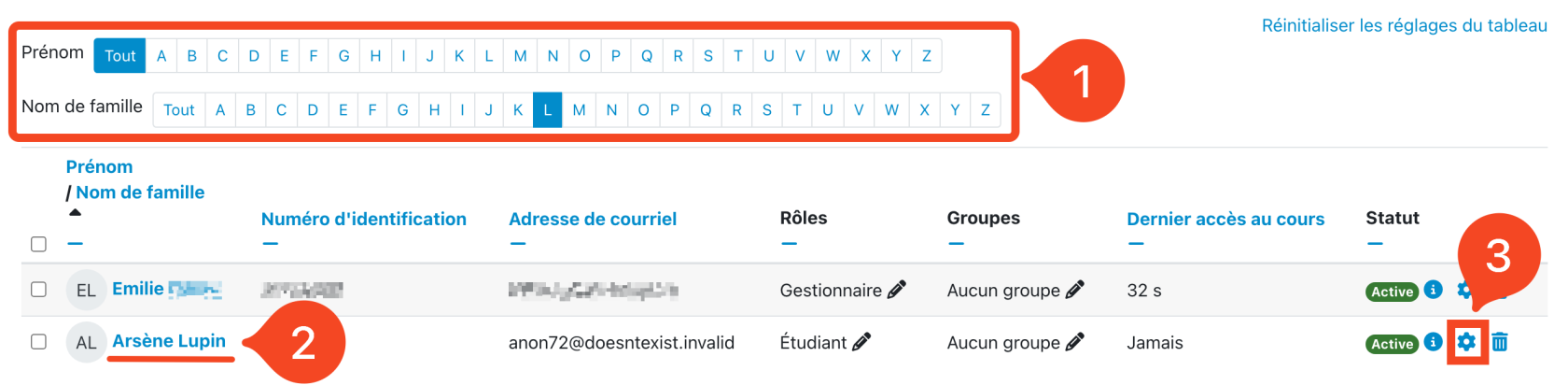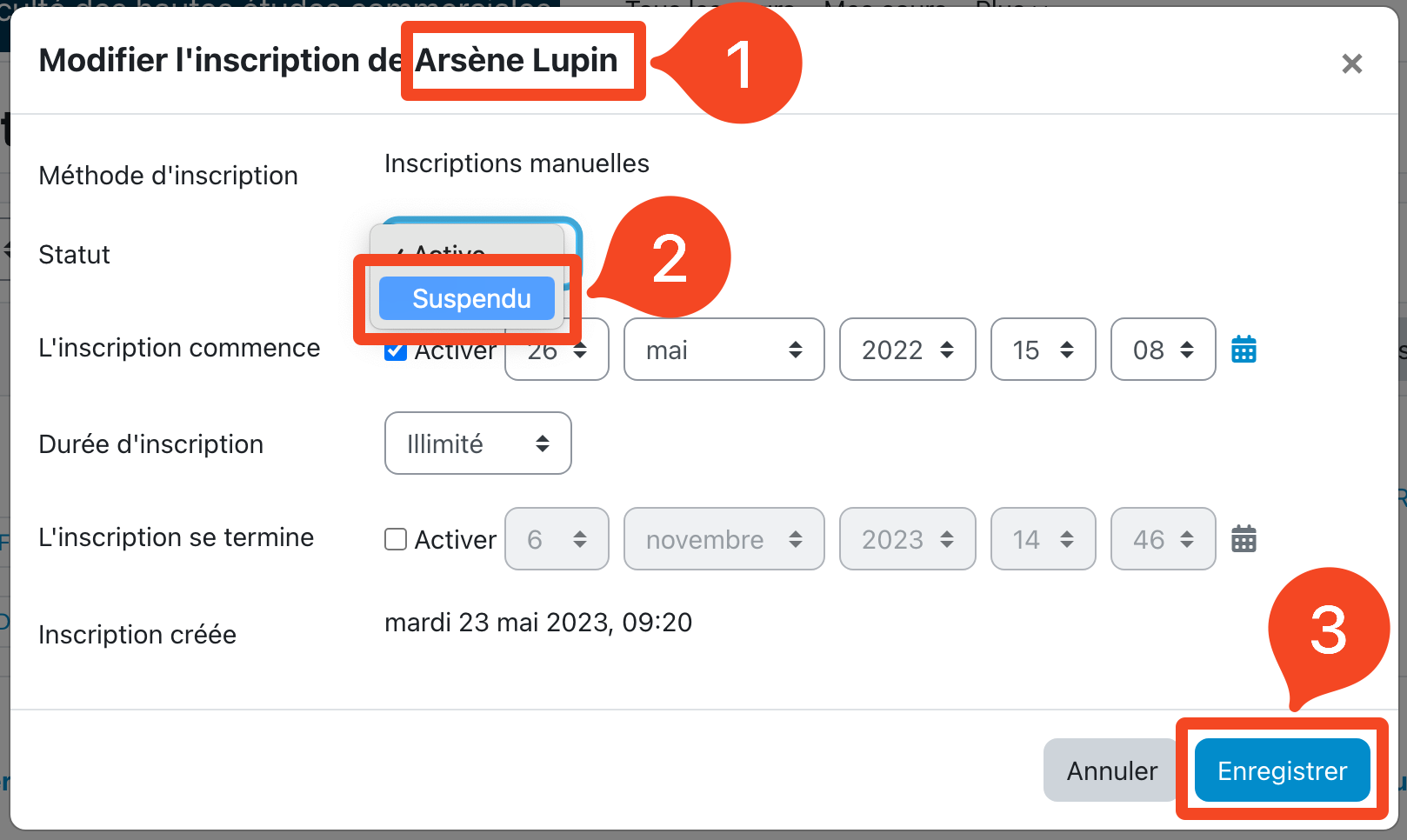Blocking a user's access to the exam page
At the beginning of each exam, the CSE or the main proctor must suspend the access to the exam page for all the students that are not present in the room. To do this, after the attendance check, go to the list of participants on the exam page by clicking on the "Participants" button in the top menu.
Next, you can filter the list of participants according to the initials of the first and last names (1). So select the first letter of the student's last name, THEN the first letter of the first name.
In the list of students, find the name of the student (2), then open the parameters by clicking on the wheel to the right of the status (3).
Make sure you are opening the registration page for the correct student, then change the status from "Active" to "Suspended". Then save the changes.
You can check that the student's access has been blocked when their status is displayed as suspended.
Repeat for each absent student.