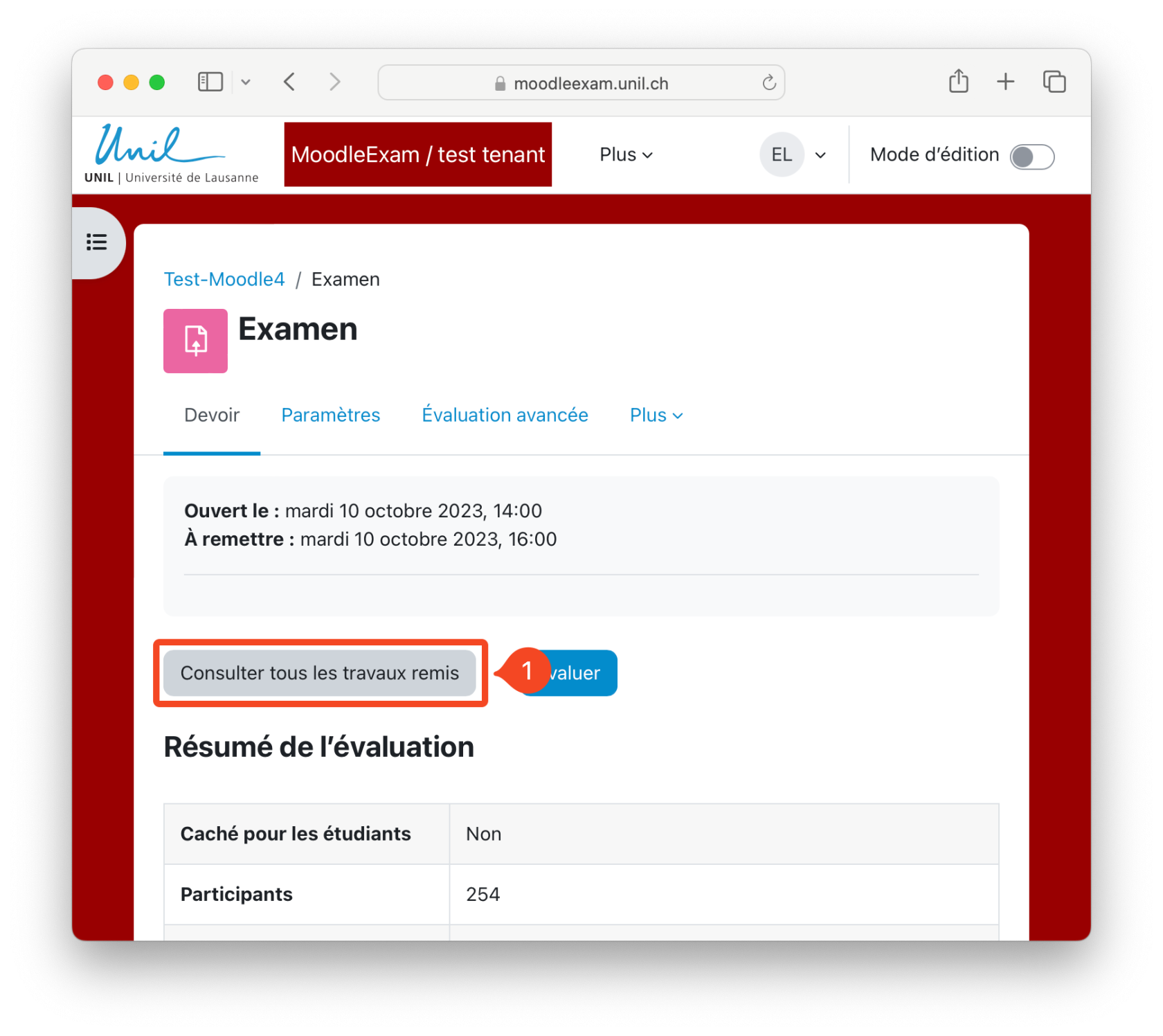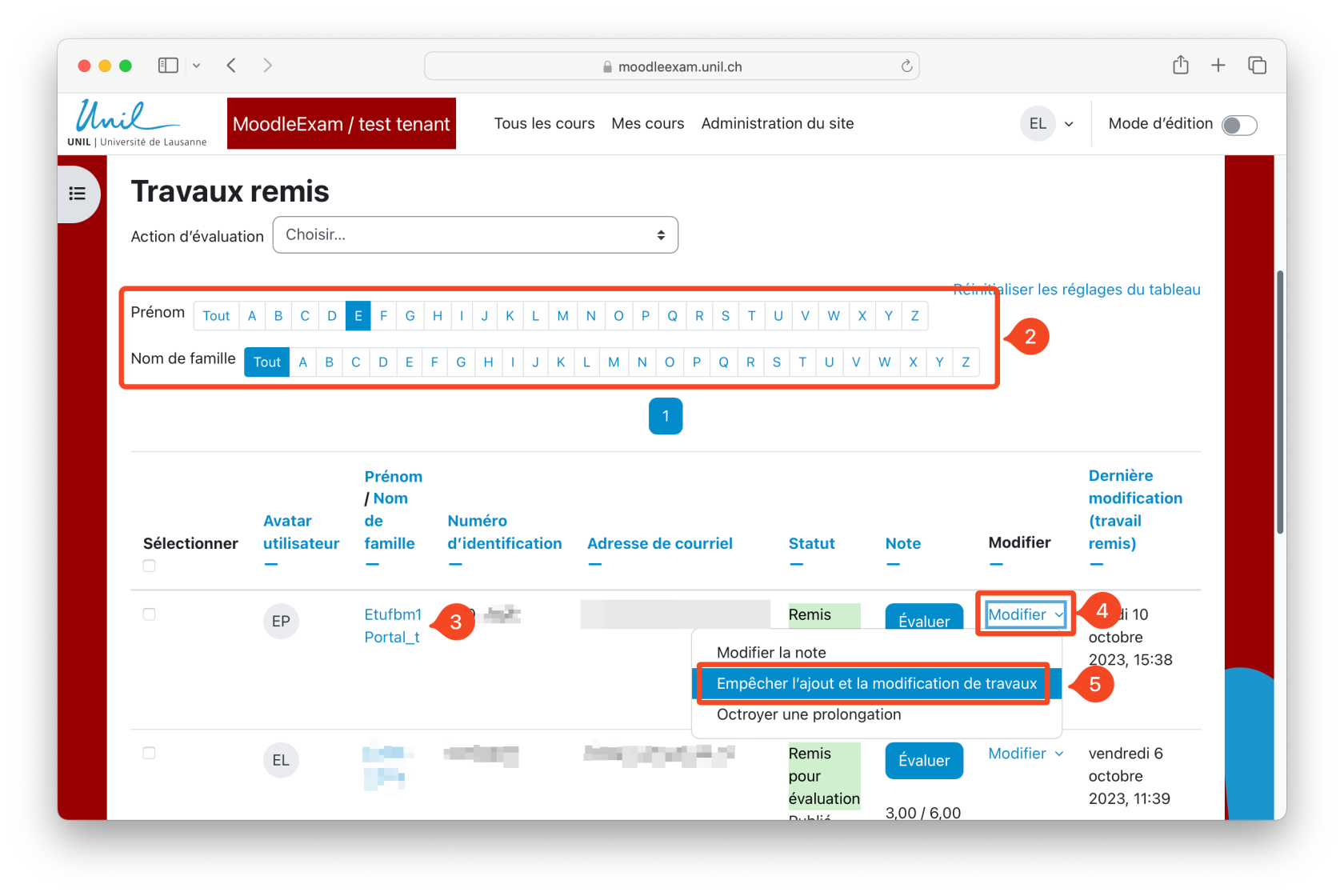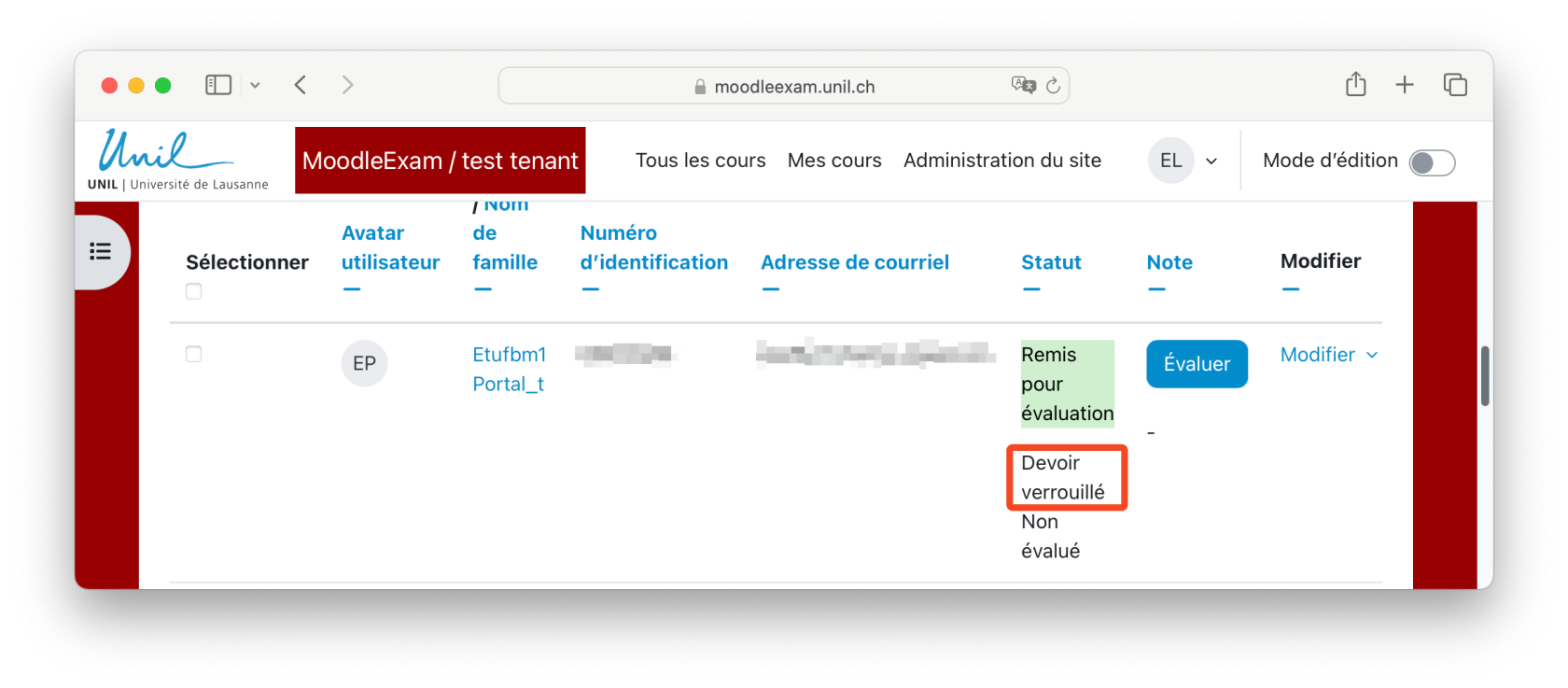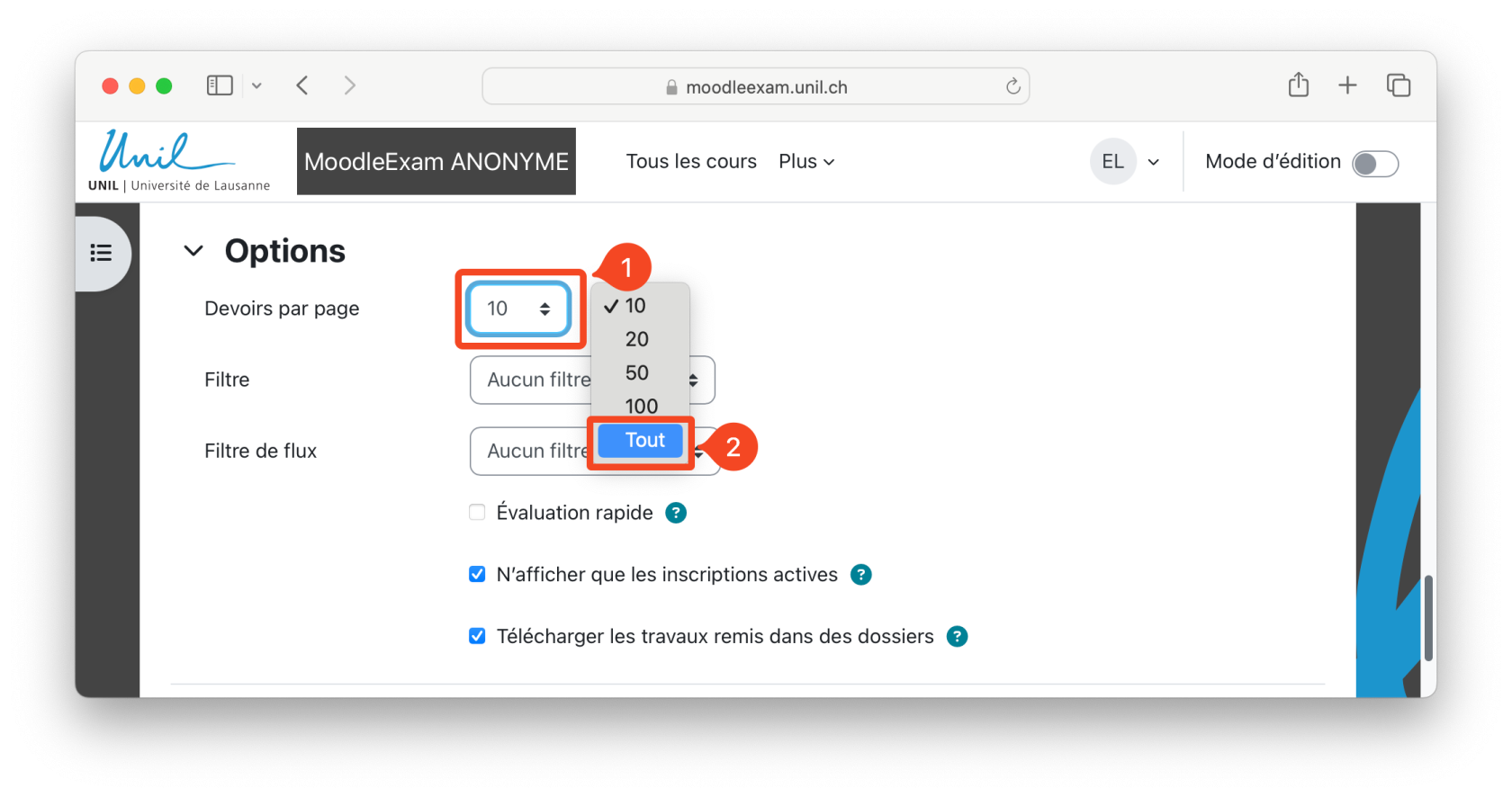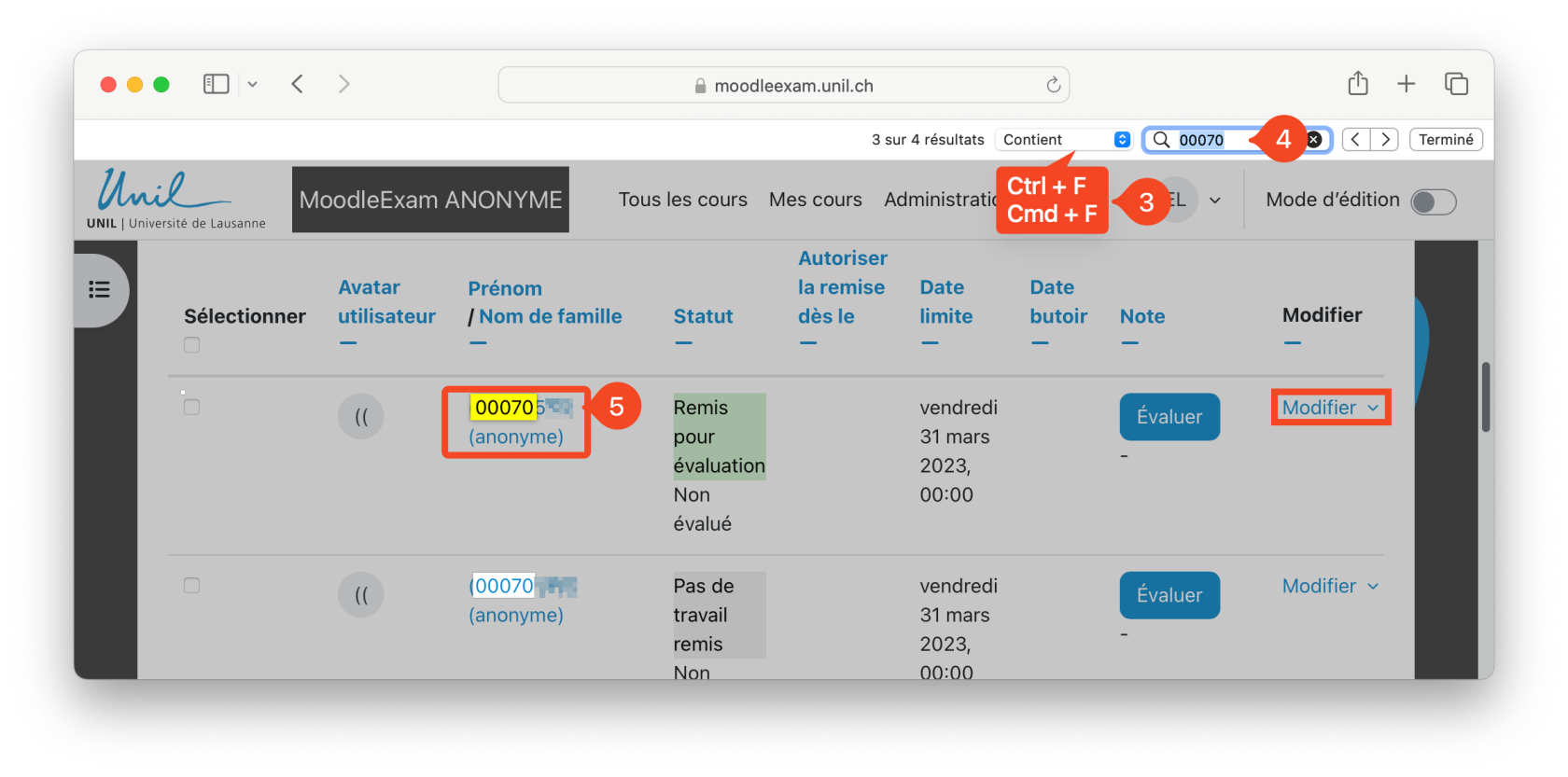Prevent submission changes in an Assignment
In the case of a digital exam based on an Assignment, exam papers can be modified up to the cut-off date set in the Assignment. A student who leaves the examination room early, after submitting his or her assignment, may still be able to modify his or her work between now and the end of the examination.
When a student leaves the exam room early, the student must be prevented from modifying the work.
Preventing changes to student work
1. First, go to the Submissions page.
2/3. Then, using the name filtering tools, find the student's work in the list of submissions.
4. Next to the Grade button, click on the "Modify" option.
5. In the drop-down list, click on "Prevent submission changes".
6. That's it, the student's work is now locked. They will not be able to change it.
For anonymous exams
For anonymous exams, it is impossible to search for a student's work by first and last name. To make it easier for you to find the student's work, go to the bottom of the Submissions page. In Assignments per page, select "All".
Then open the Search function (shortcuts: ctrl + F on Windows or cmd + F on Mac) in your browser. Enter the student number. The student's work will be highlighted. Check the student number, then follow the procedure described above.