Entering a publication manually
The voice in this video was generated by artificial intelligence.
Enter a new publication
- Click on “My workspace.”
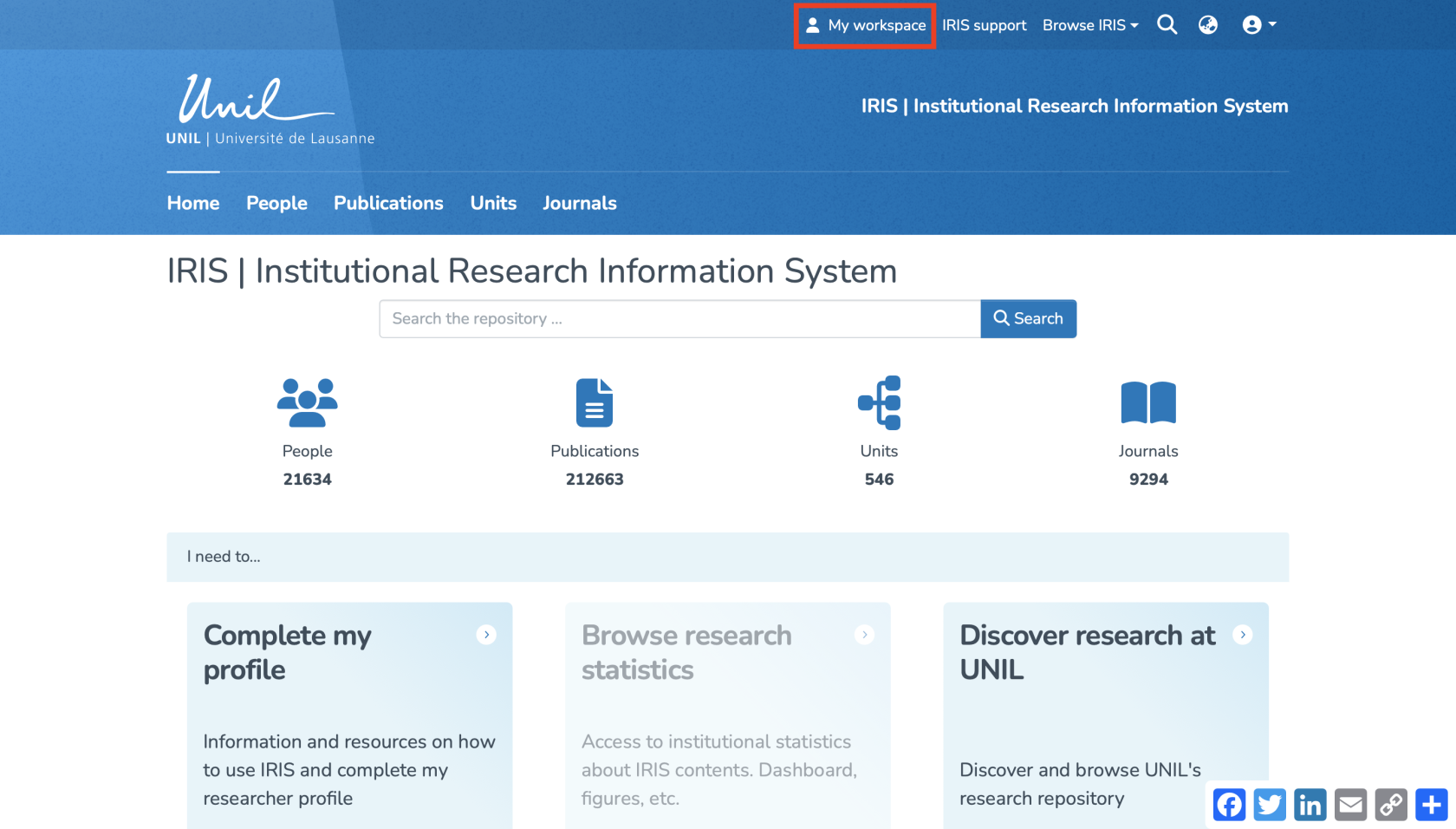
- Click on “Enter.”
- Search for the collection where you want to create the record, then select it.
- Click on “Publication” to access the entry form.
Fill in the required fields
In the form, enter the publication’s information, especially the required fields (marked with an asterisk *), which include:
- Type of publication
- Institution where the research was conducted
- Title
- Date of issue
- Editorial state
These 5 fields are mandatory to create the record. The remaining fields are highly recommended.
Link people and units
In IRIS, by default, the person who enters a record does not have the right to edit it. Only the individuals linked to the record have this permission. Make sure to properly link all relevant persons to the record.
This step allows you to associate the publication with your researcher profile, your co-authors, and the relevant research unit.
To correctly attribute publications to authors and their units, ensuring they appear in their respective profiles, please follow these guidelines:
- For publications internal to UNIL/CHUV:
- A link to a unit is mandatory.
- A link to the associated persons must be entered whenever possible.
- For external publications:
- A link to at least one person is mandatory.
- No link to a unit is allowed.
- Don’t forget to link yourself to the record — otherwise, it won’t appear in your researcher profile.
Add full text and/or secondary documents
- You can add full-text files and/or secondary documents by clicking on “Browse” and selecting the desired file from your library.
- Alternatively, you can scroll down to the “Documents” section and simply drag and drop your file onto the page.
- Once uploaded, you can edit the document’s metadata by clicking the corresponding icon.
- You can edit the following fields:
(a) File name
(b) Manuscript version
(c) License
(d) Document accessibility (open access / embargo / UNIL restricted)
(e) If you select “embargo”, set the embargo end date, after which your document will become publicly accessible.
Check for duplicates
The system will display a list of potential duplicates. For each item, click on “It's a duplicate” or “It's not a duplicate” as appropriate.

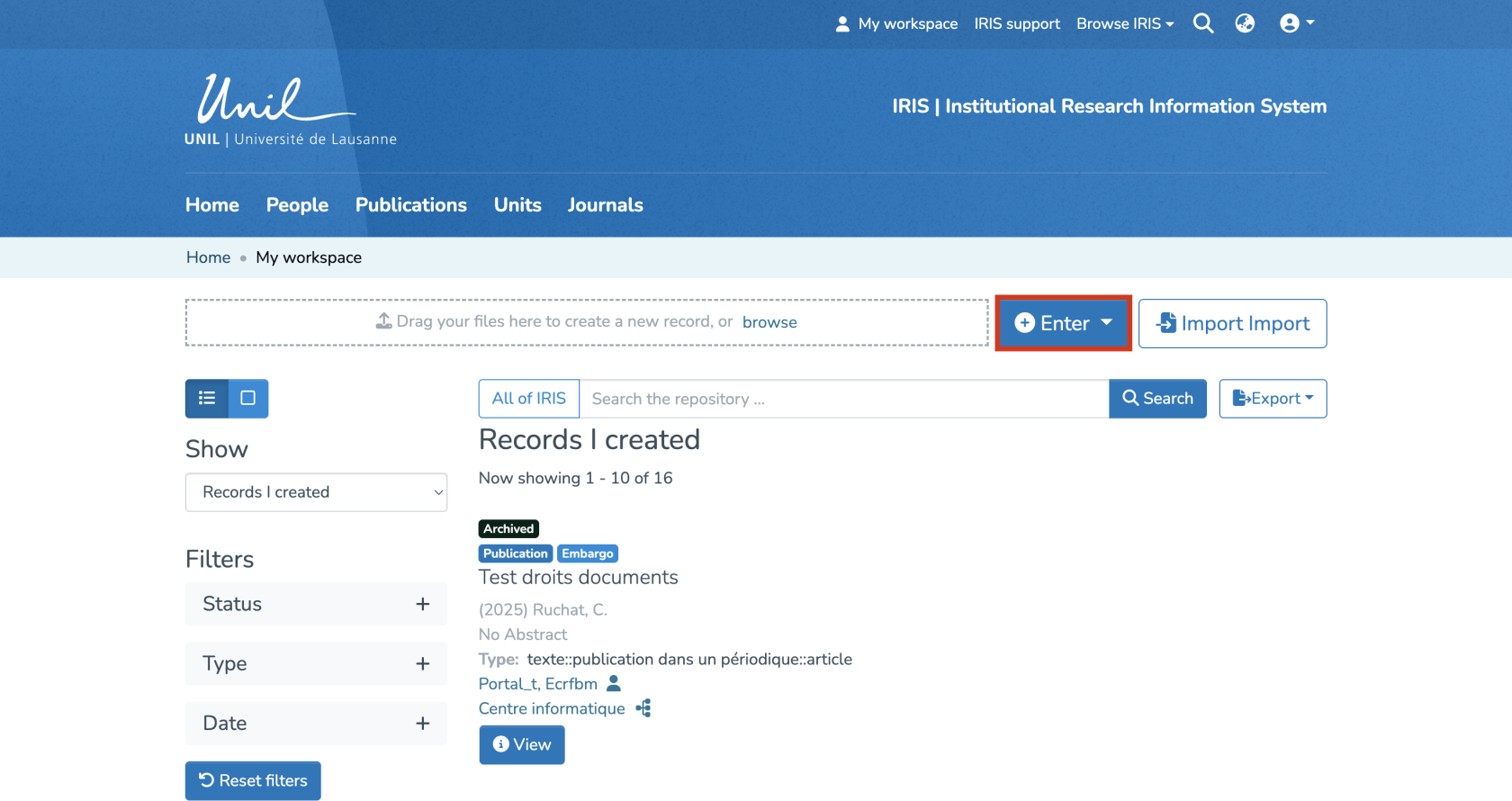
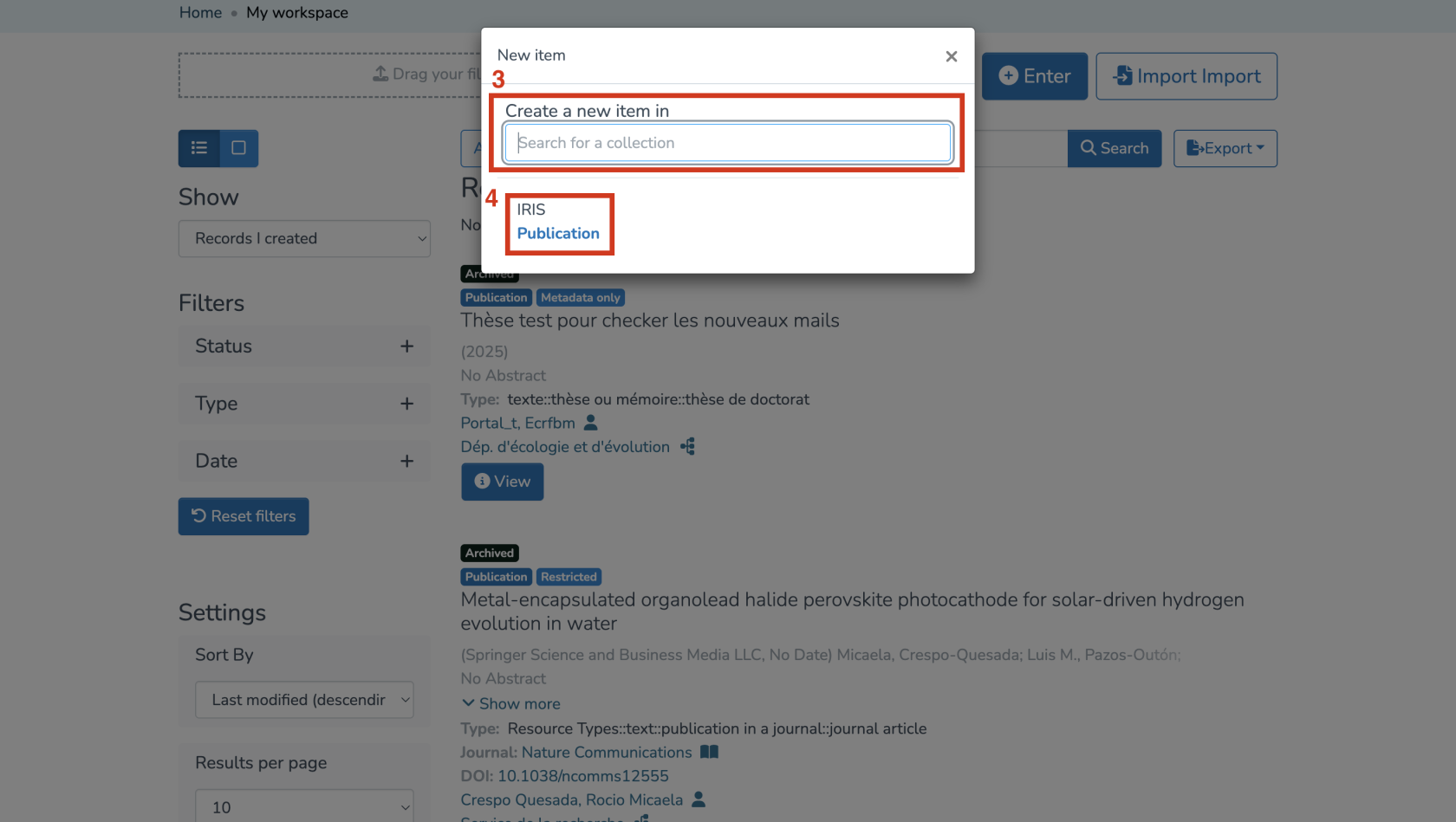
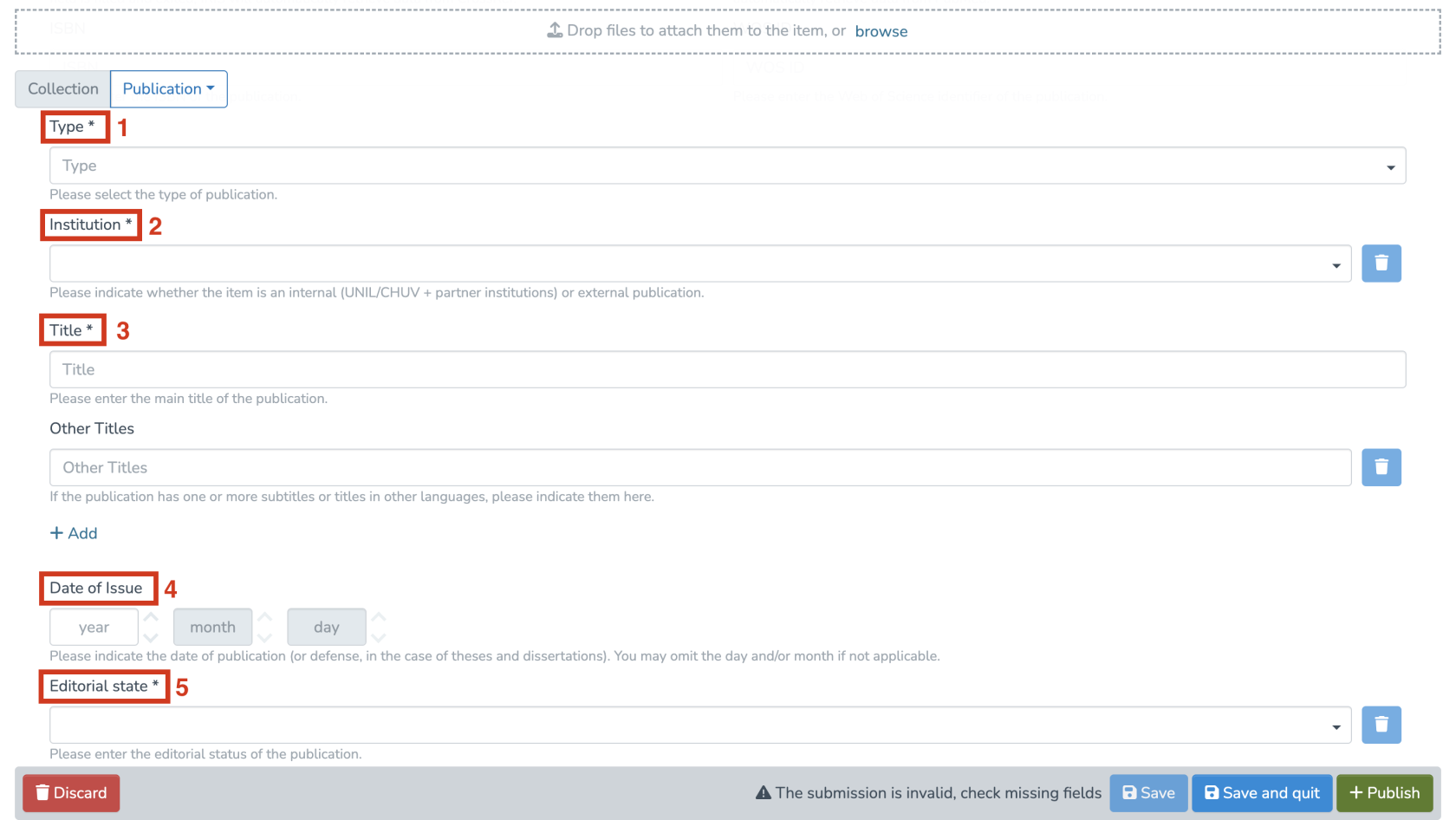
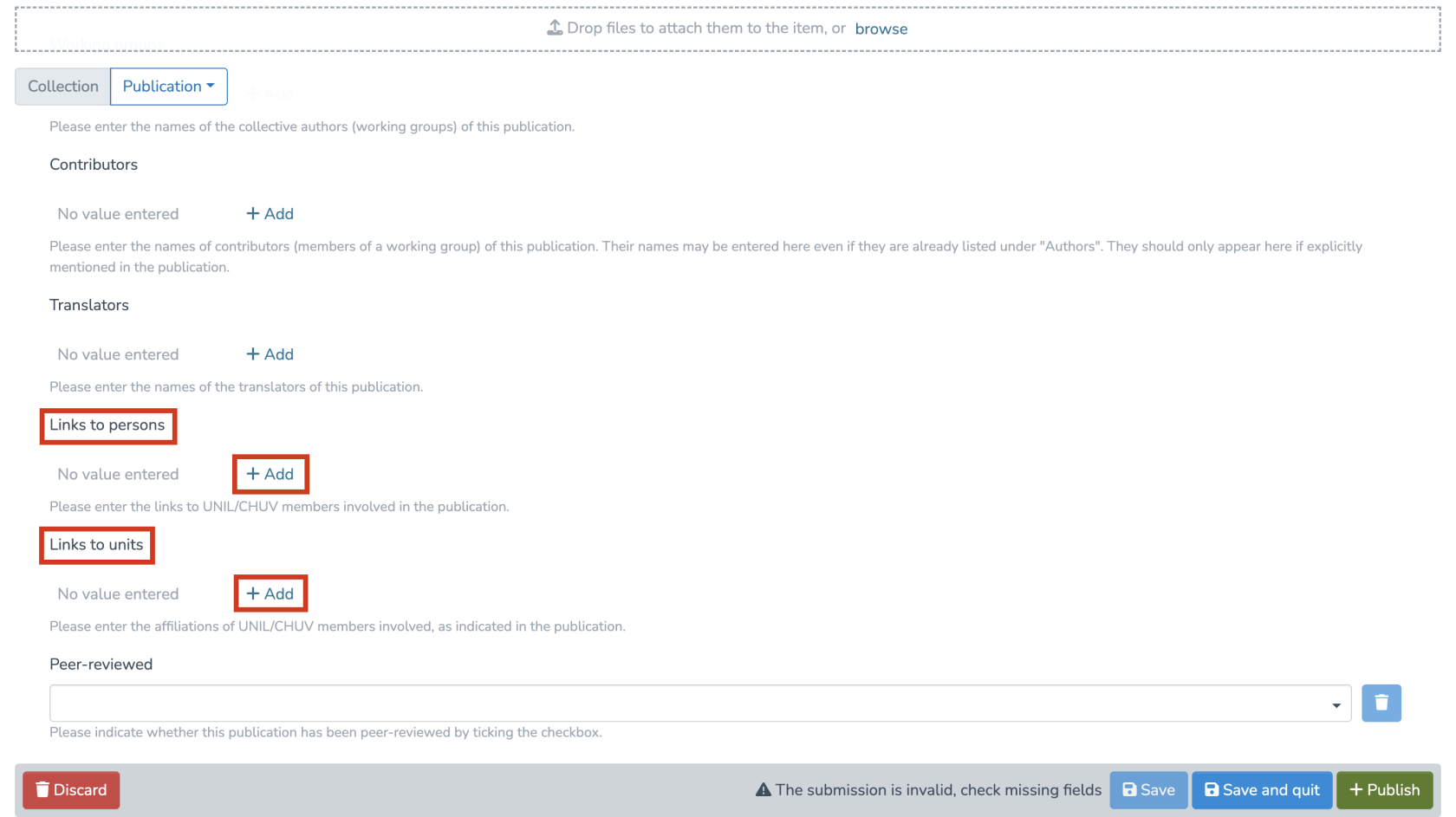
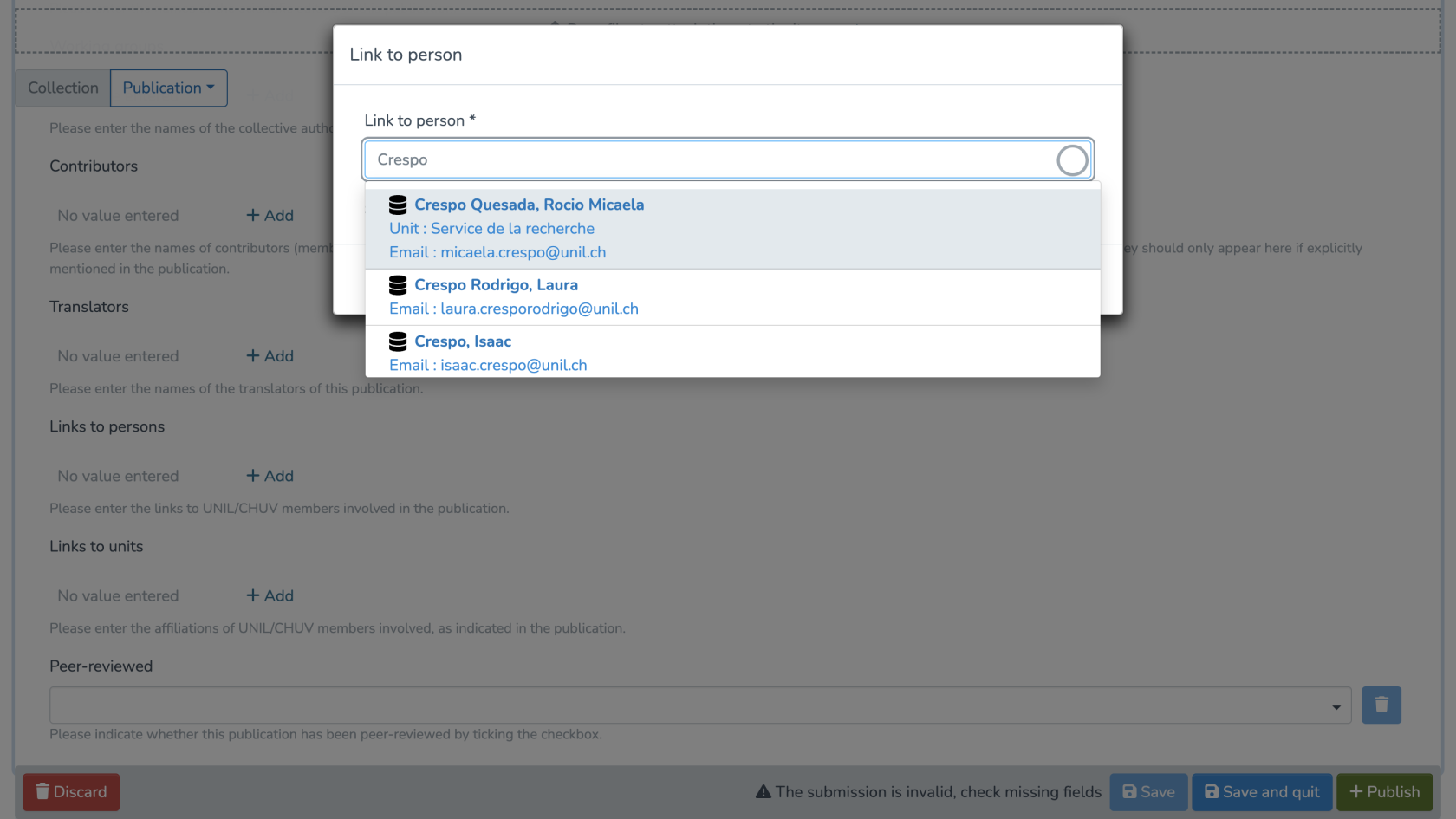
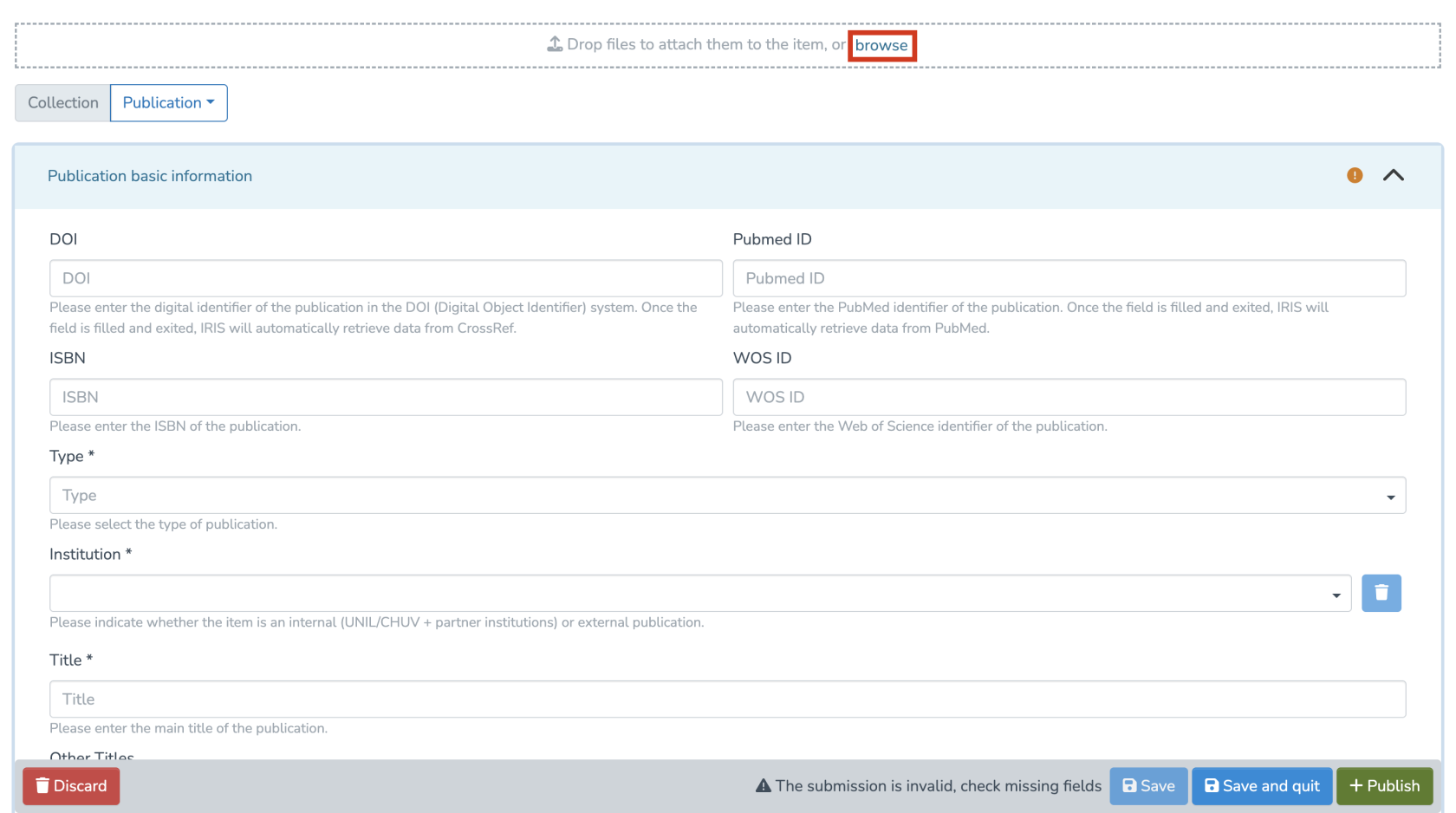

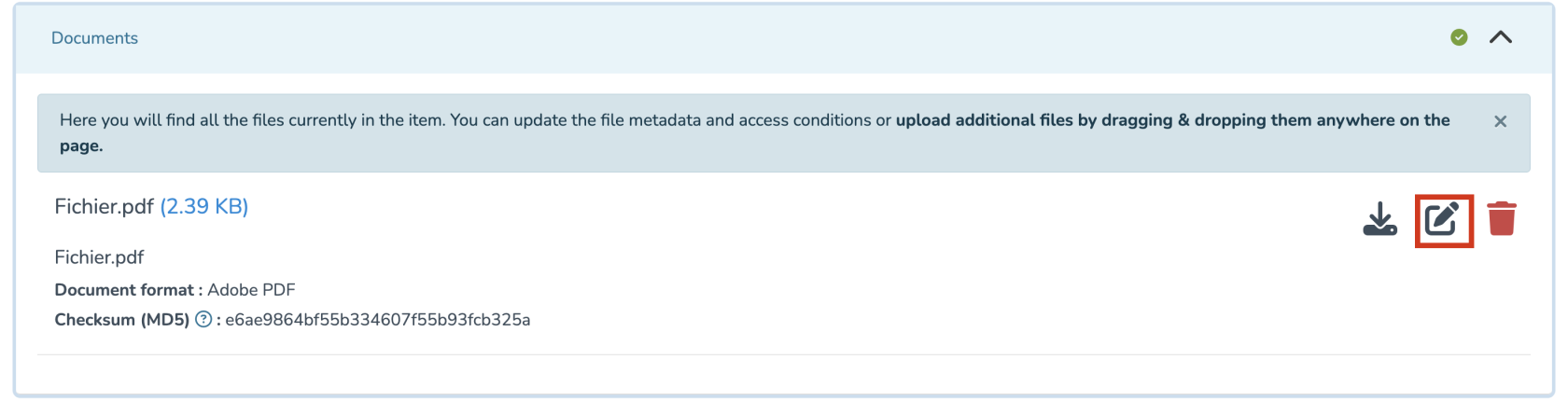
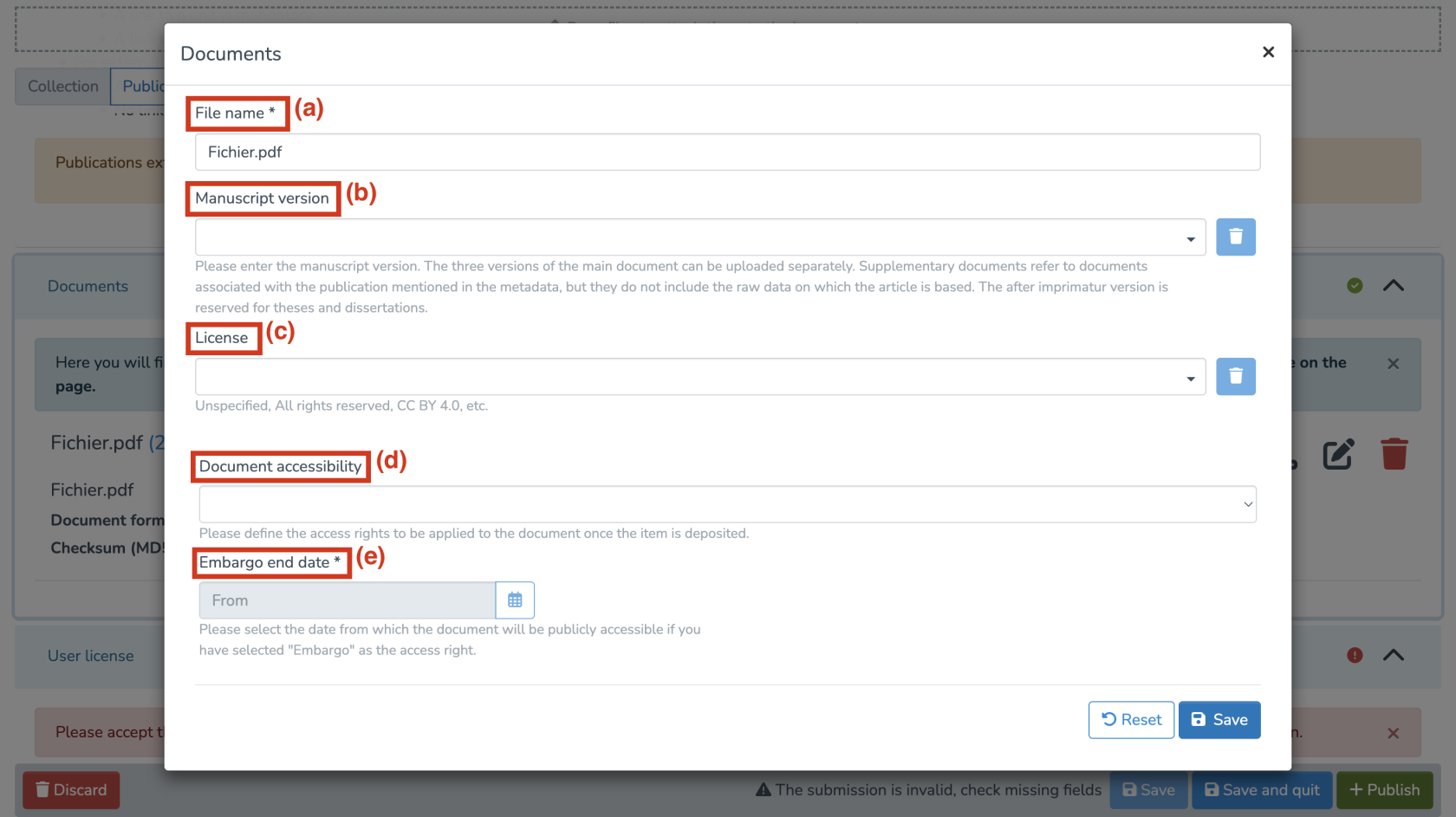
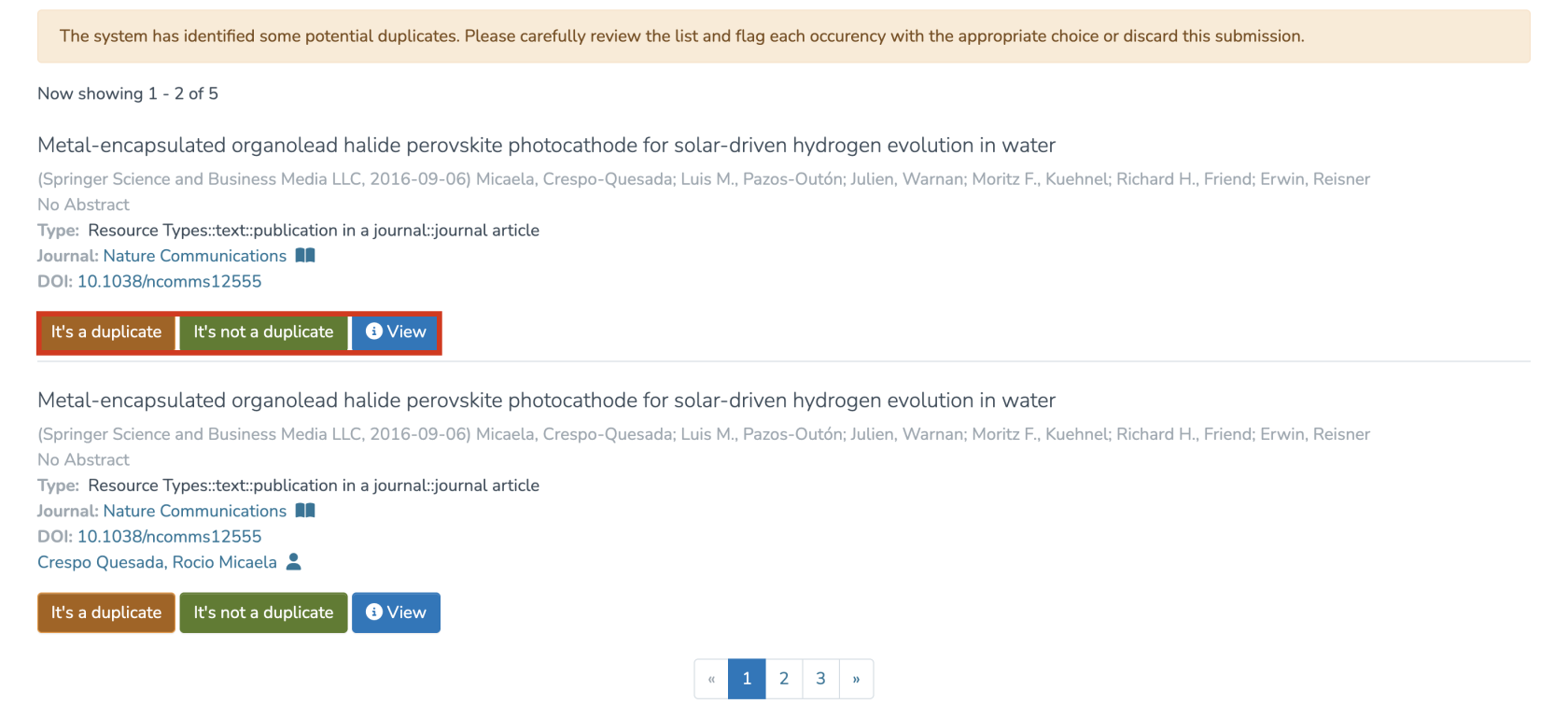

Aucun commentaire à afficher
Aucun commentaire à afficher