Importing individual items into IRIS (DOI/PMID/ORCID)
The voice in this video was generated by artificial intelligence.
Access Your Workspace
The import of individual items into IRIS is done from your workspace:
-
Click on “My Workspace.”
-
Click on “Import” to be redirected to the import page.
Importing Items
On the import page:
-
Click on (1) to select the type of entry (PubMed/DOI).
-
Enter the corresponding source for your choice.
-
Click on “Search.”
You will see the results related to your search and will need to click on (1) to import.
You will then be redirected to a page containing the metadata of the search result and will need to click on “Start Submission” to begin the import process.
Once this is done, you will need to select a collection in which to import the item:
-
You can choose the proposed collection,
-
Or manually enter a collection.
You will then access the entry form.
Note: Fields marked with a “*” are mandatory and must be completed if they are not already filled in.
Make sure to fill in the two following fields by clicking on “Add”:
-
Links to people (Internal & external publication to UNIL/CHUV/Unisanté).
-
Links to units (Only internal publication to UNIL/CHUV/Unisanté).
The system will then suggest a list of potential duplicates. You must go through each suggested publication and specify whether it is a duplicate by clicking “It is a duplicate” or “It is not a duplicate,” as appropriate.
Note: Make sure to review every publication, as multiple pages may be available.
Once these steps are completed, you will need to:
-
Approve the license by checking the indicated box.
-
Choose whether to save or publish your import immediately.
After publishing your import, you can access its metadata as follows:
-
Access your workspace.
-
Click on “View.”

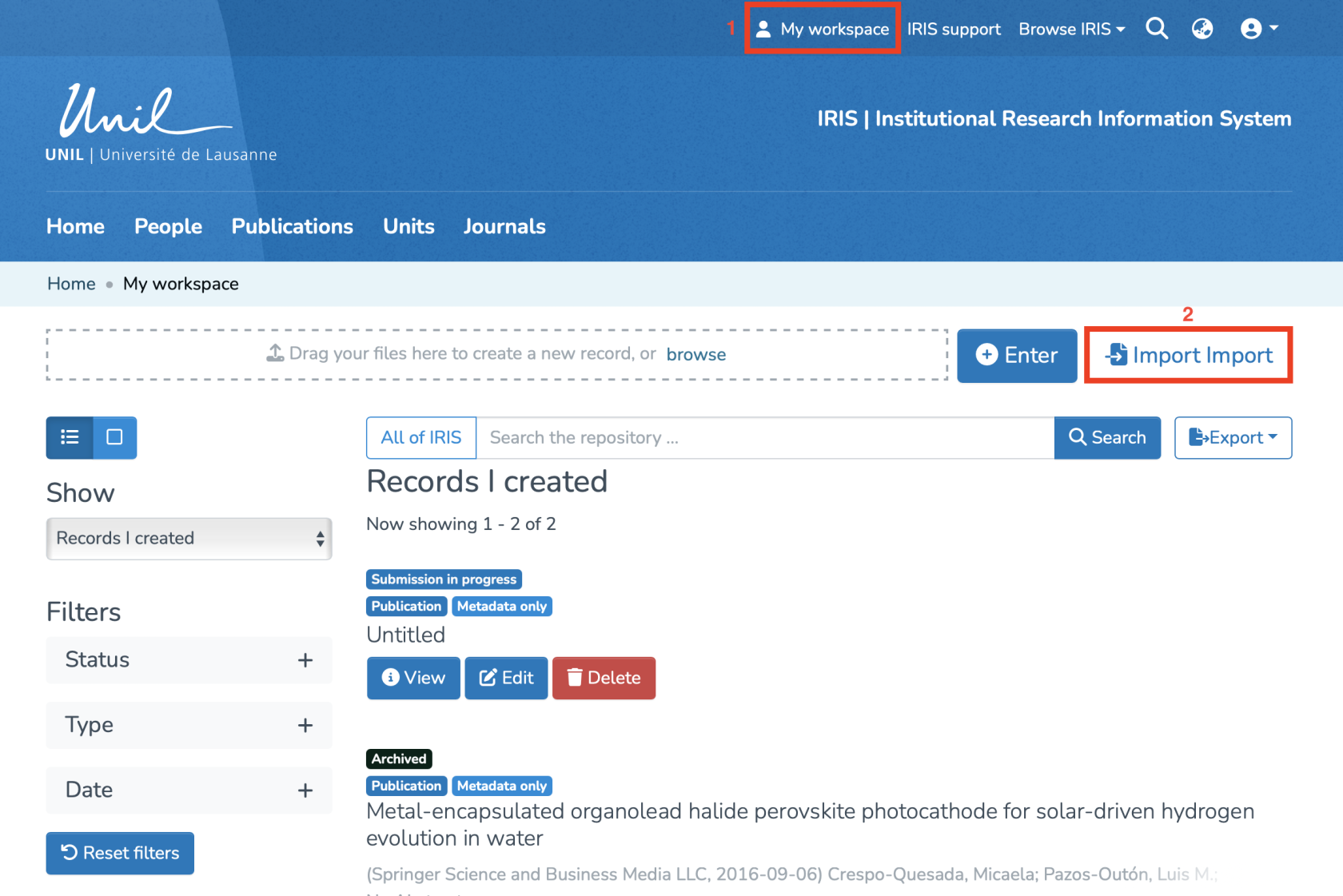
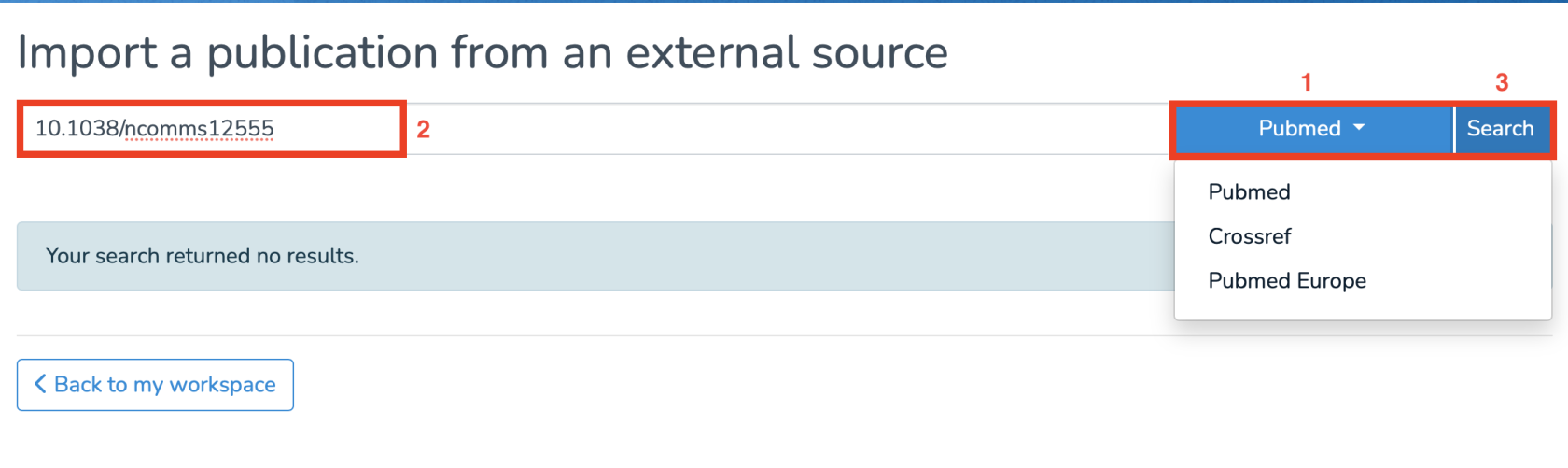
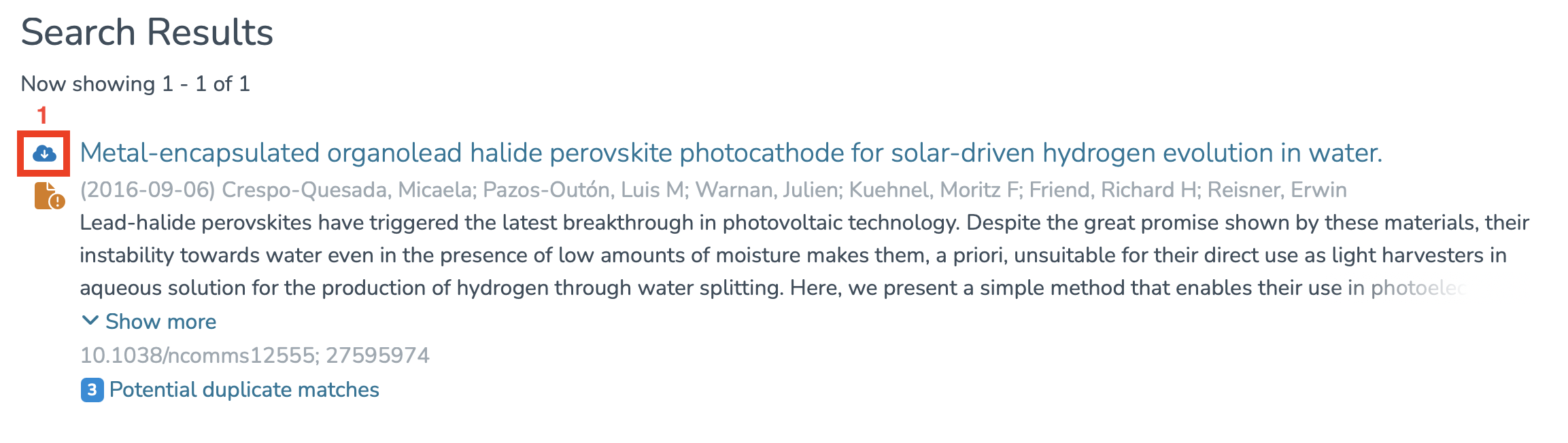
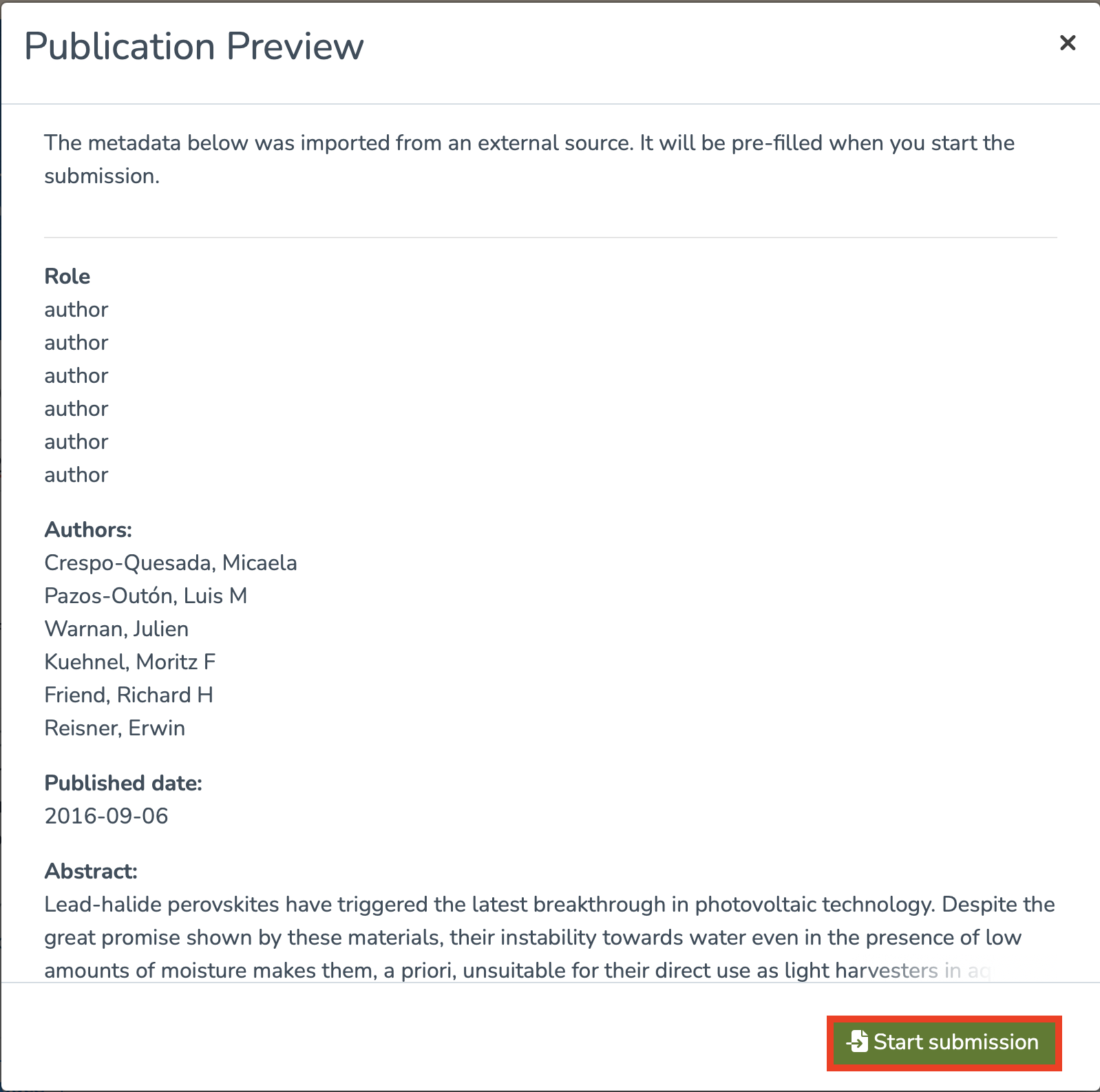
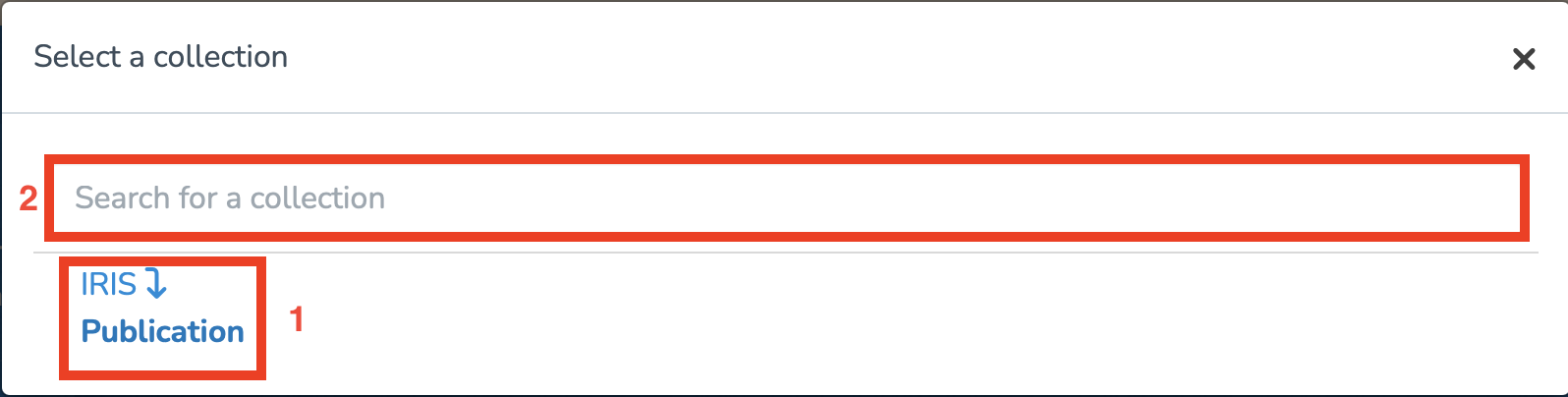
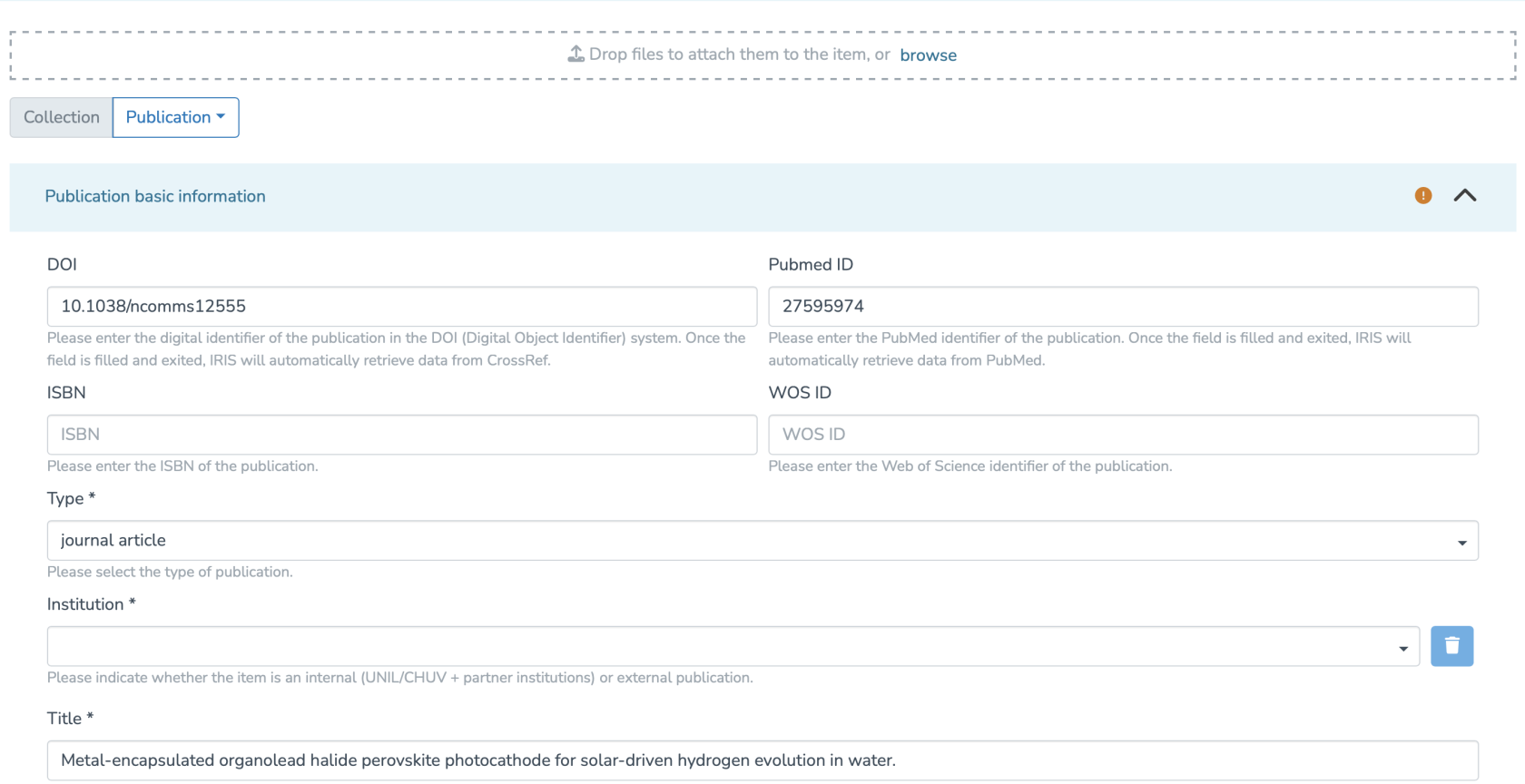
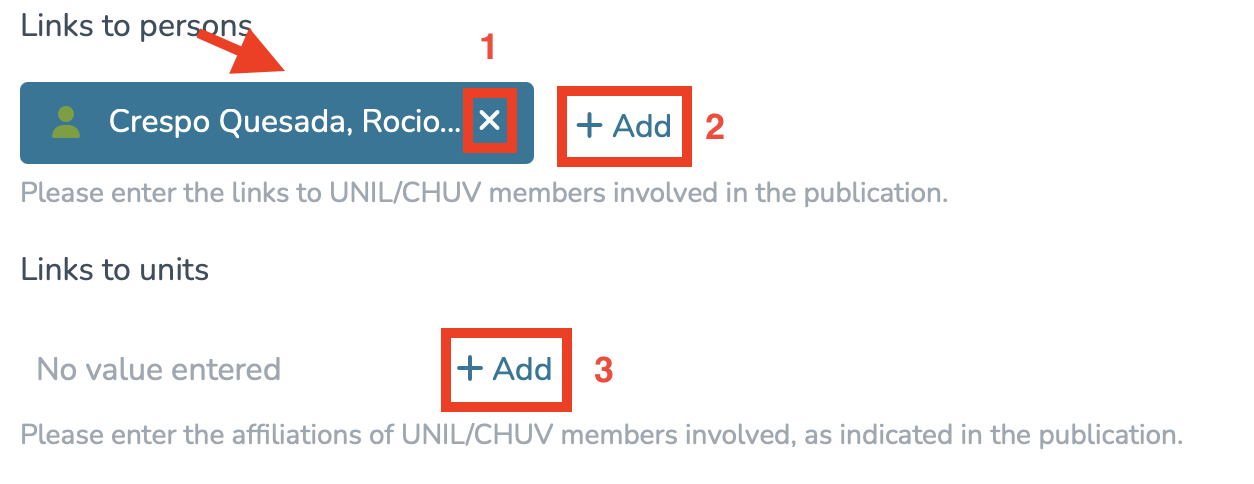
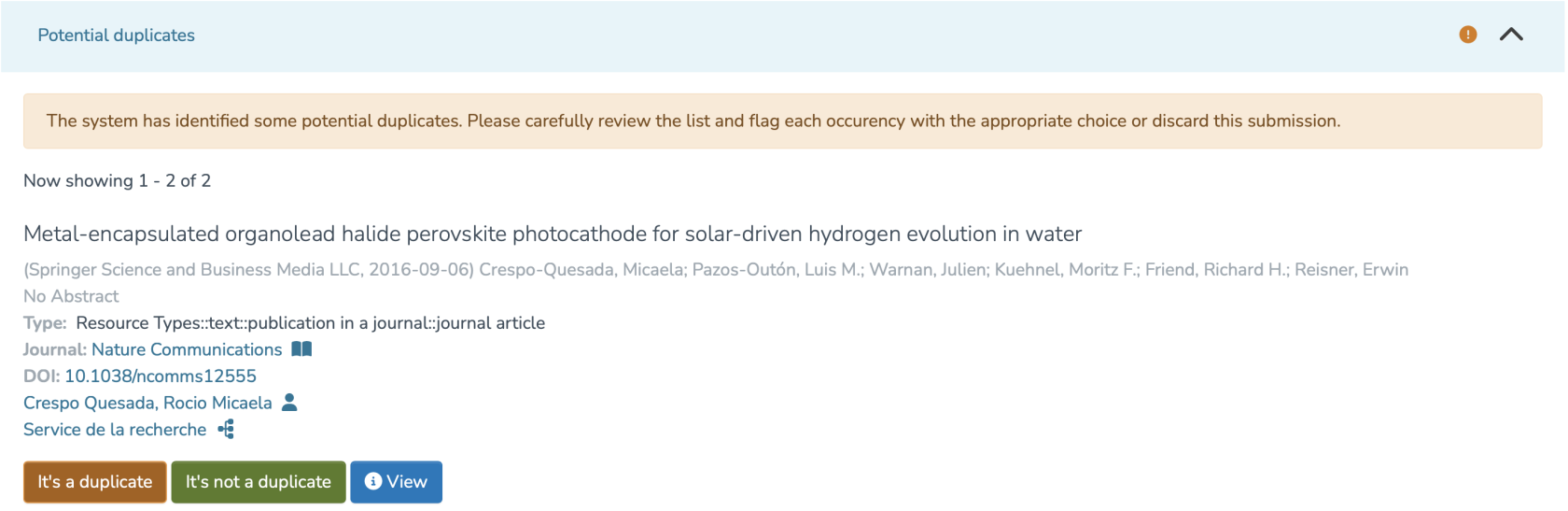

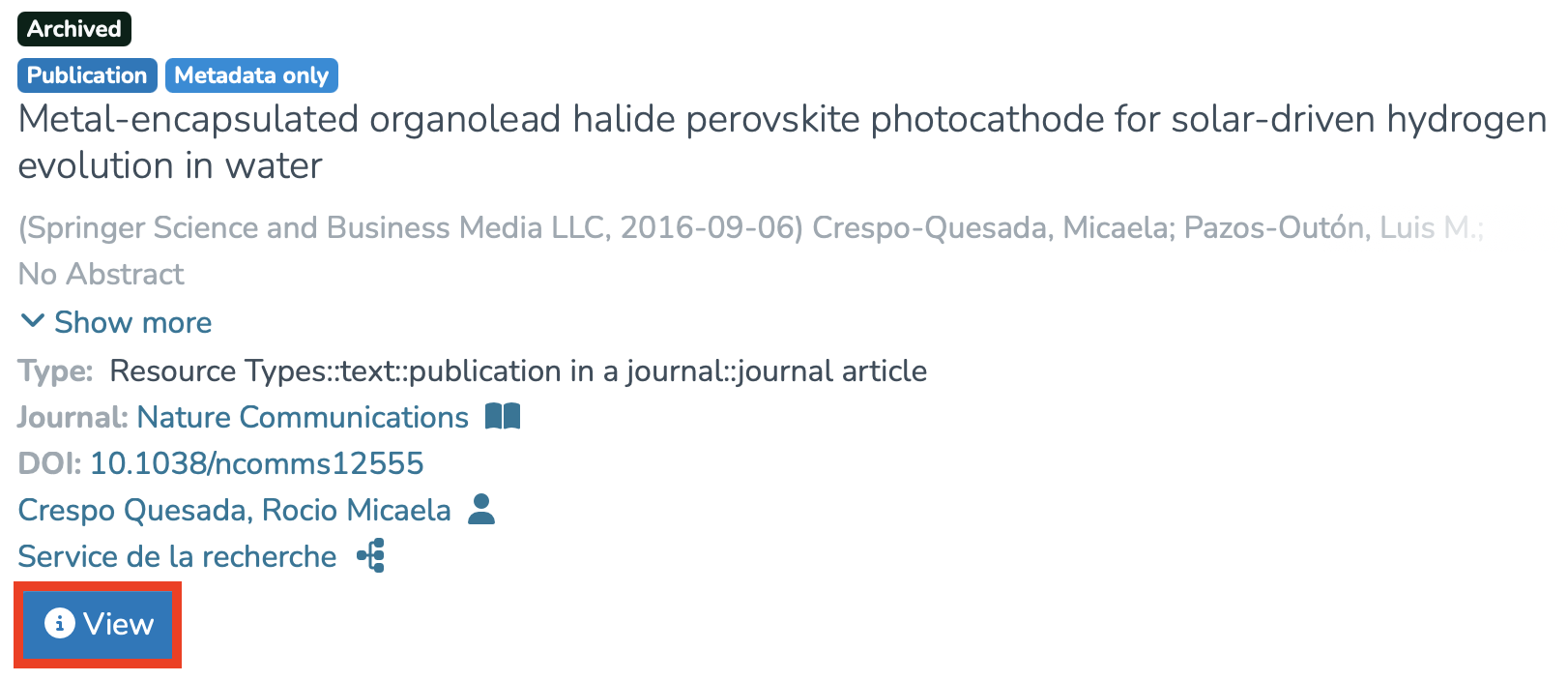
Aucun commentaire à afficher
Aucun commentaire à afficher