Searching IRIS
The voice in this video was generated by artificial intelligence.
Start your search
From the IRIS homepage, you can begin a search in two ways:
- By clicking the search icon: type your keyword and press the Enter key on your keyboard. Note: This option is available from any page within IRIS.
- By clicking directly into the search field: enter your keyword, then click “Search.”
Both methods allow you to search across the entire repository, covering all entities (people, publications, units, and journals).
Filters and settings
Once your search is launched, you'll automatically be redirected to the search results page. A series of filters allows you to narrow down the results, including:
- Entity: people, publications, units, or journals
- Linked person: a person associated with the publication (not necessarily the author)
- Author
- Publication date
- Type of publication
- Journal or magazine name
- File presence: with or without
- Language of the publication
- Keywords
- Linked unit
- Institution: UNIL/CHUV/Unisanté + partner institutions or external
To reset the filters, simply click “Reset filters.”
You can also choose to limit your search to a specific collection. To do so, click into the search bar and select the desired collection.
Sorting settings are available to help organize your results as you prefer.
You can sort by:
- Relevance
- Title
- Publication date
- Date of creation
Each of these can be sorted in ascending or descending order.
You can also adjust the number of results displayed per page.
Search by collection
Another way to refine your search is to start directly from a specific collection. From the homepage, click on the collection you’re interested in.
You’ll then be redirected to the collection-specific search page, where you can enter your keyword in the search field.
The search results page will look similar, but the filters displayed will vary depending on the selected collection.

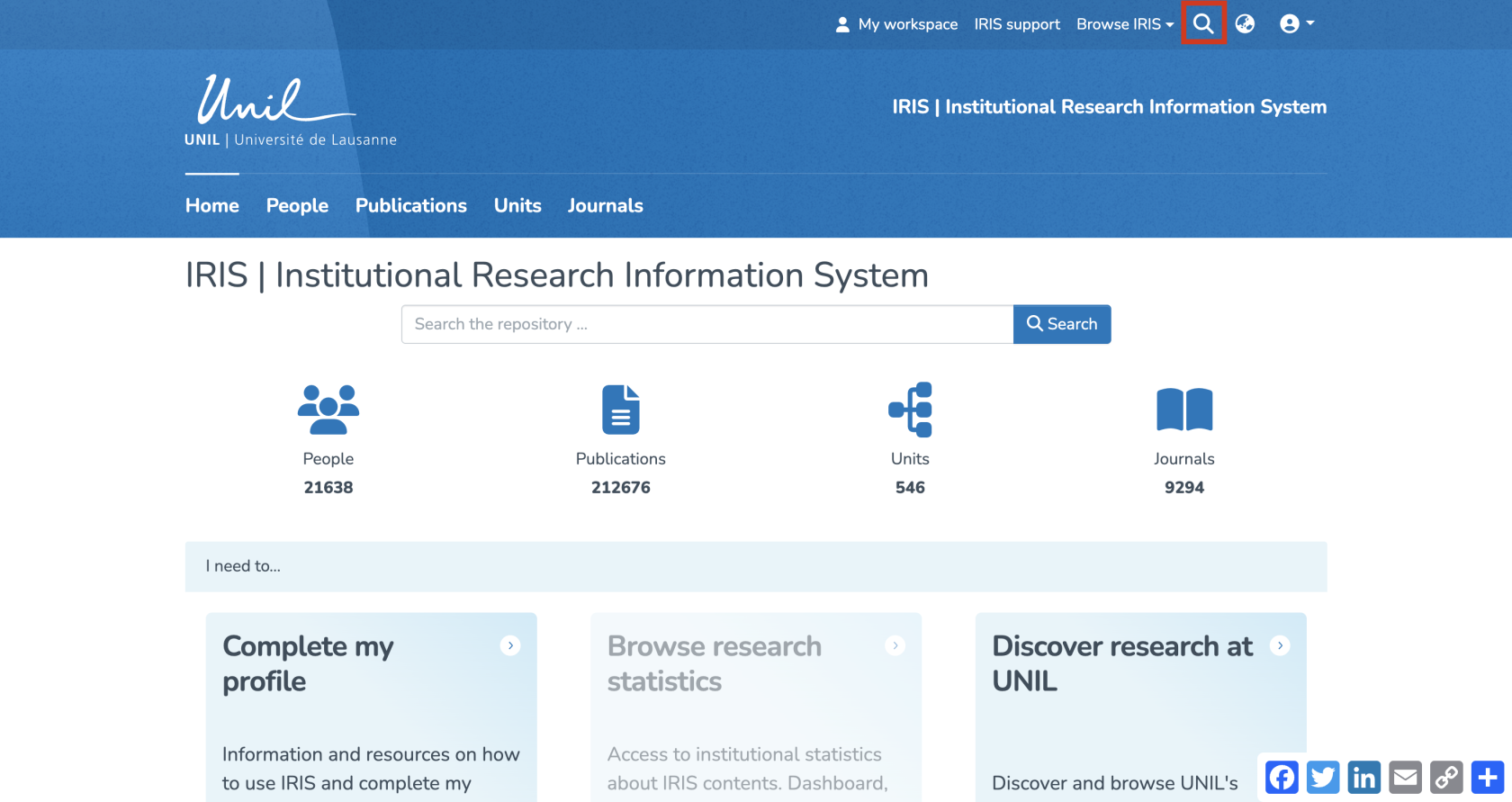
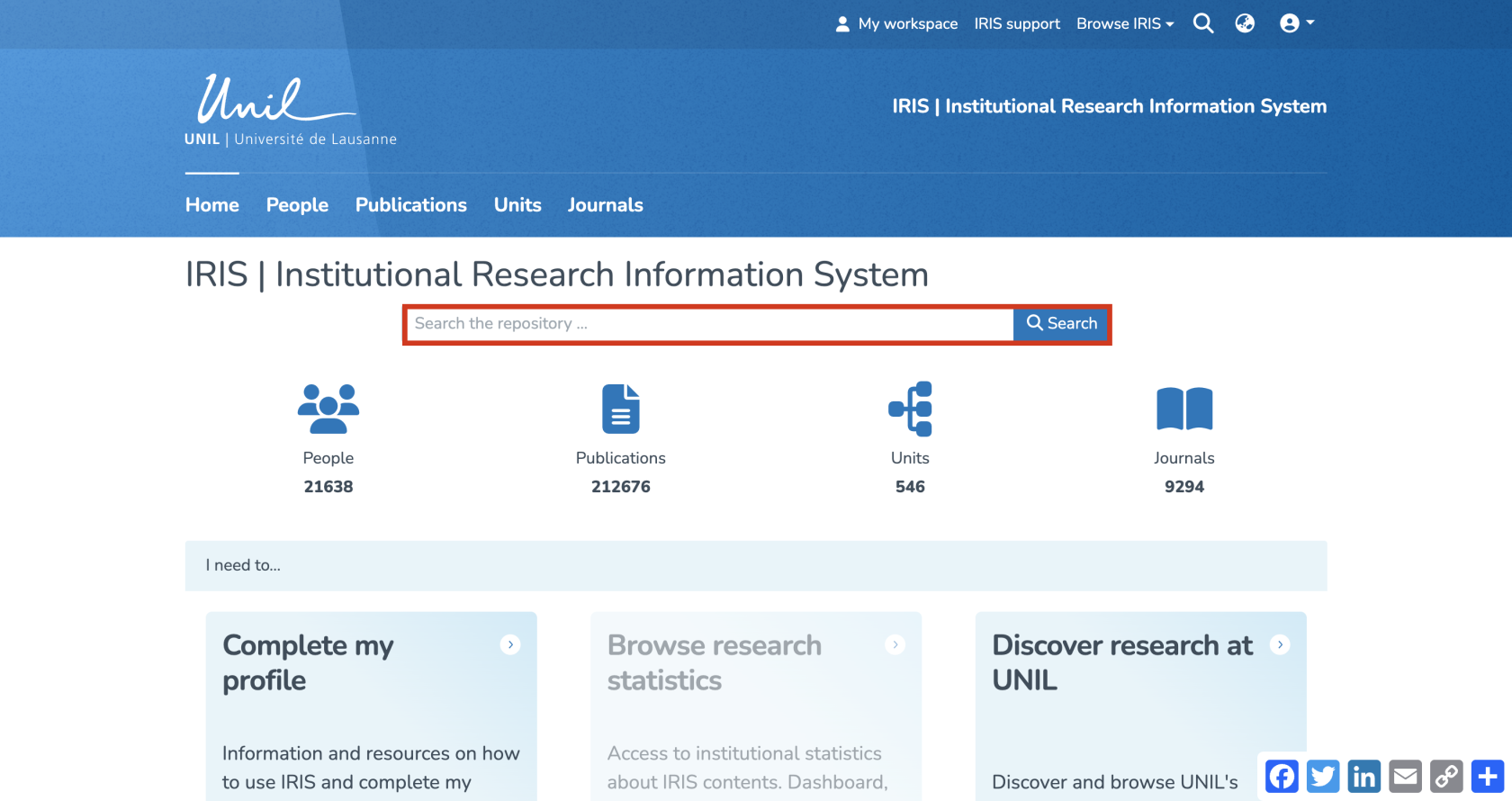
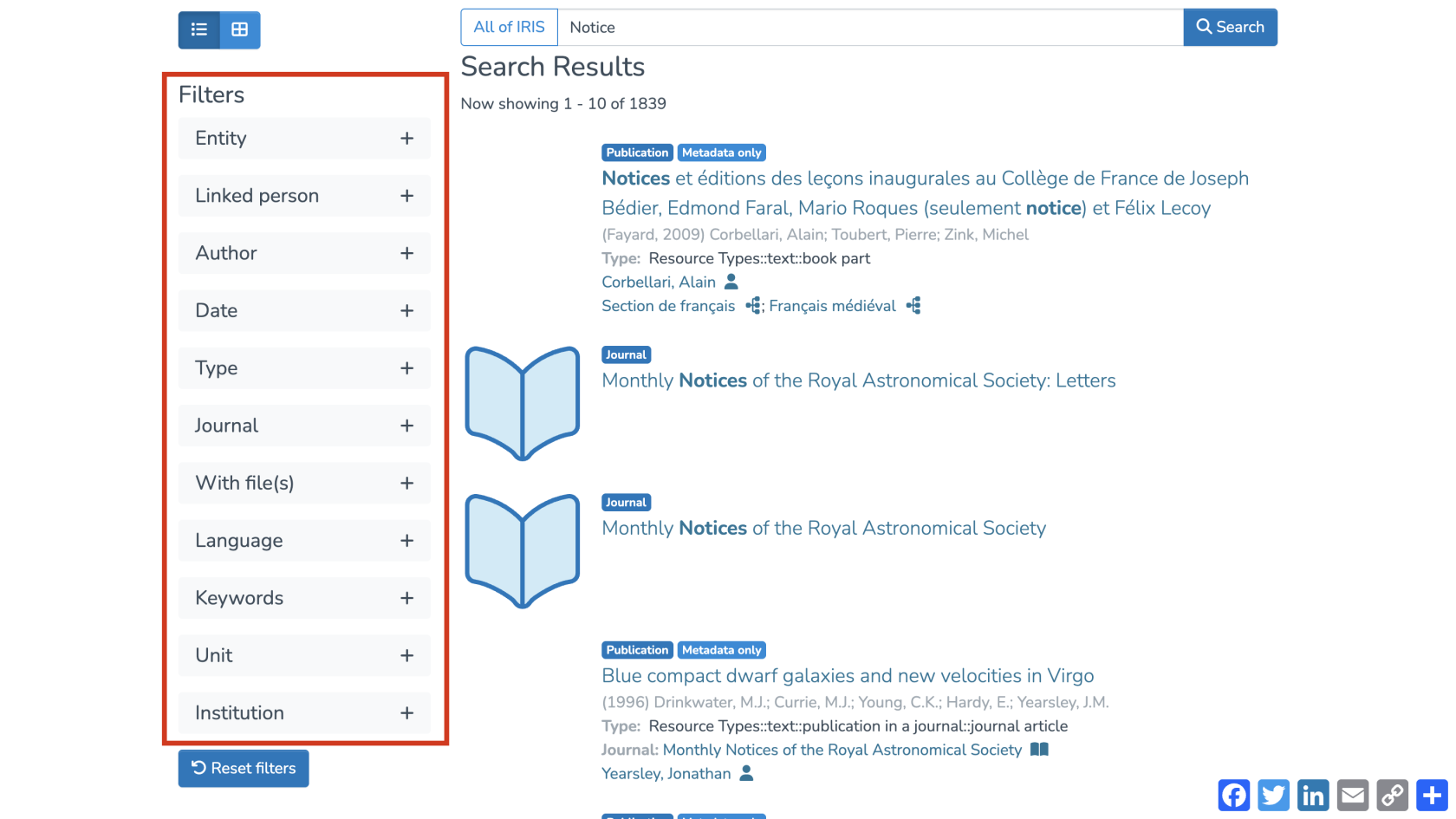

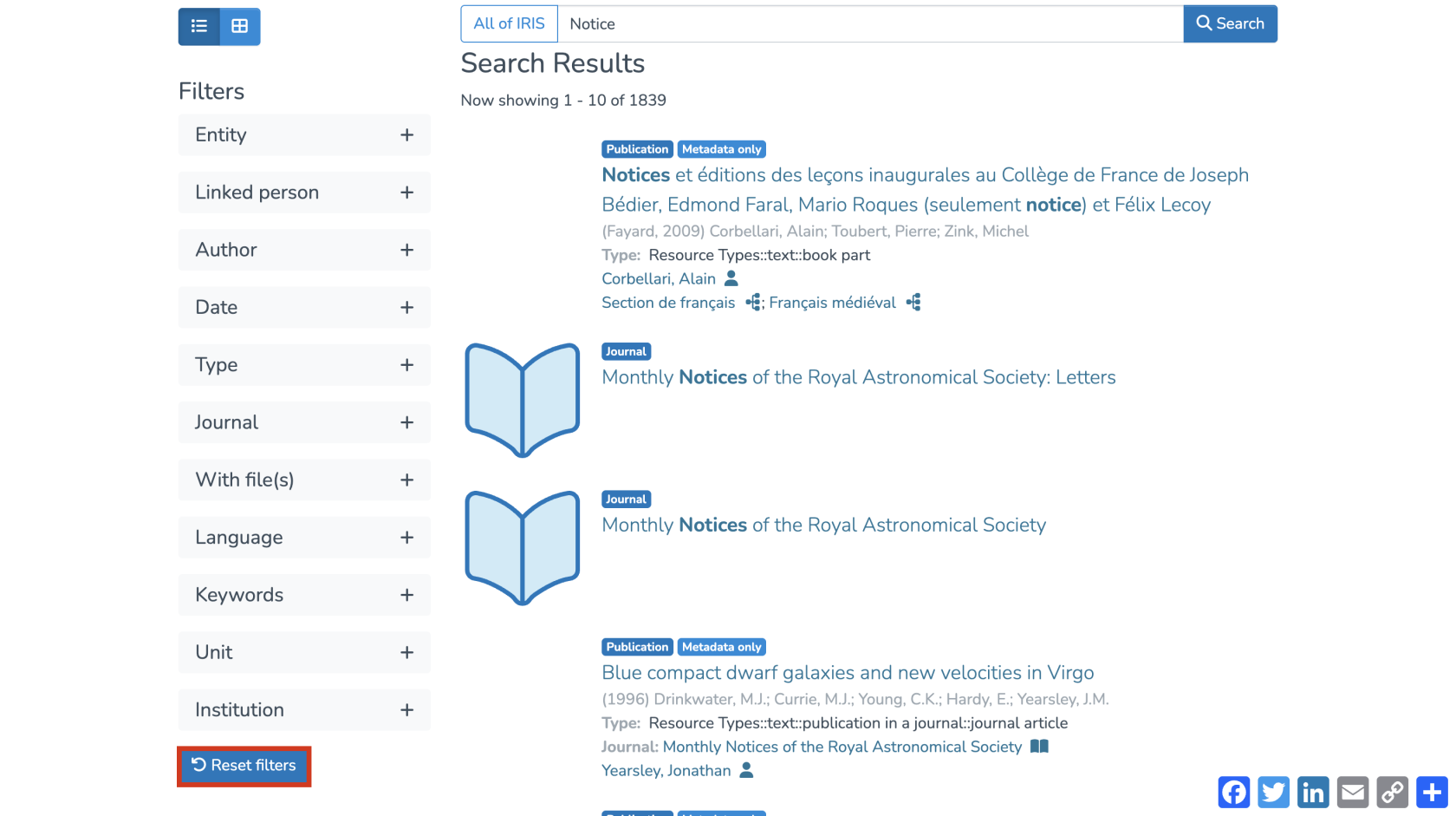
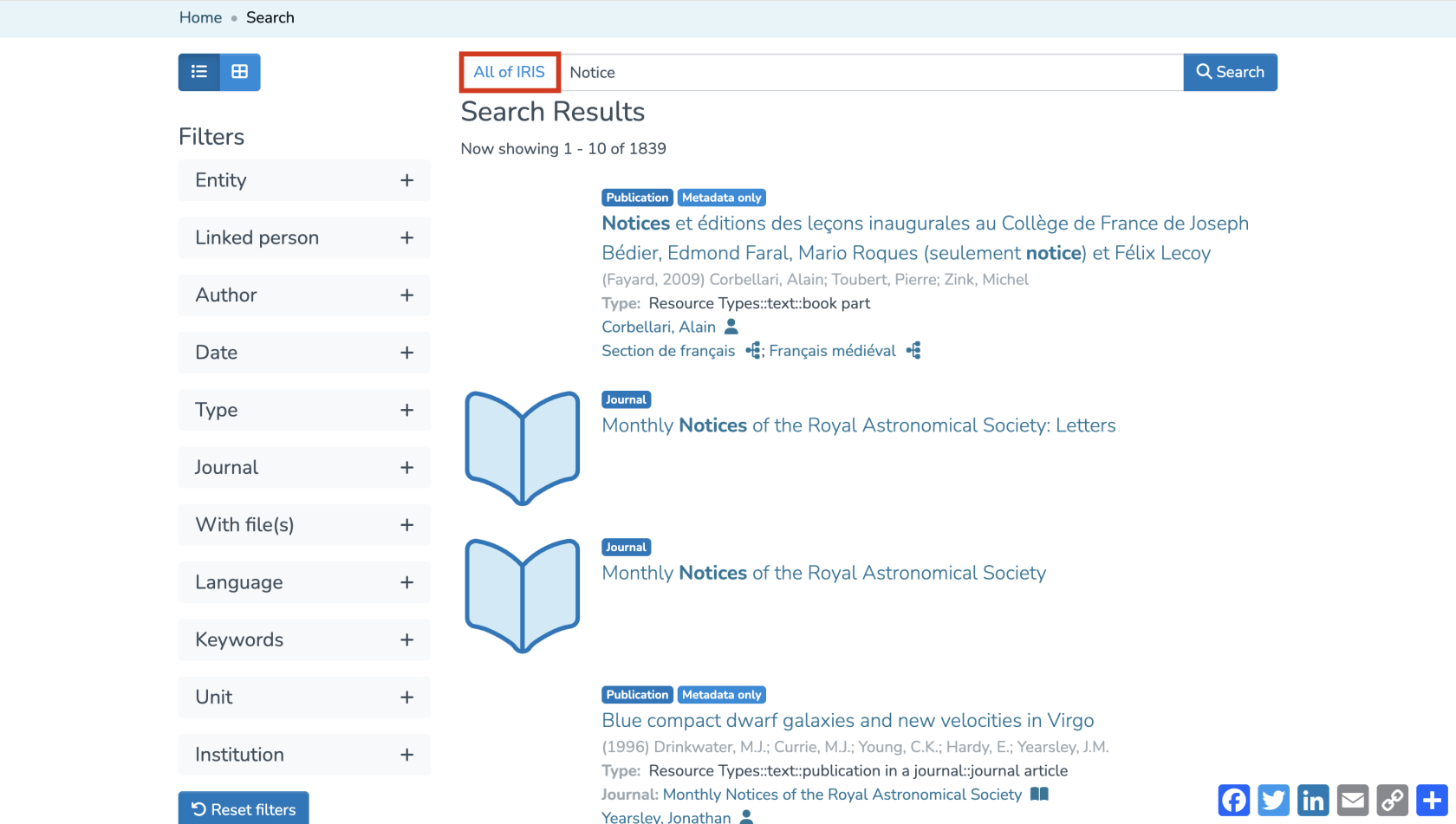
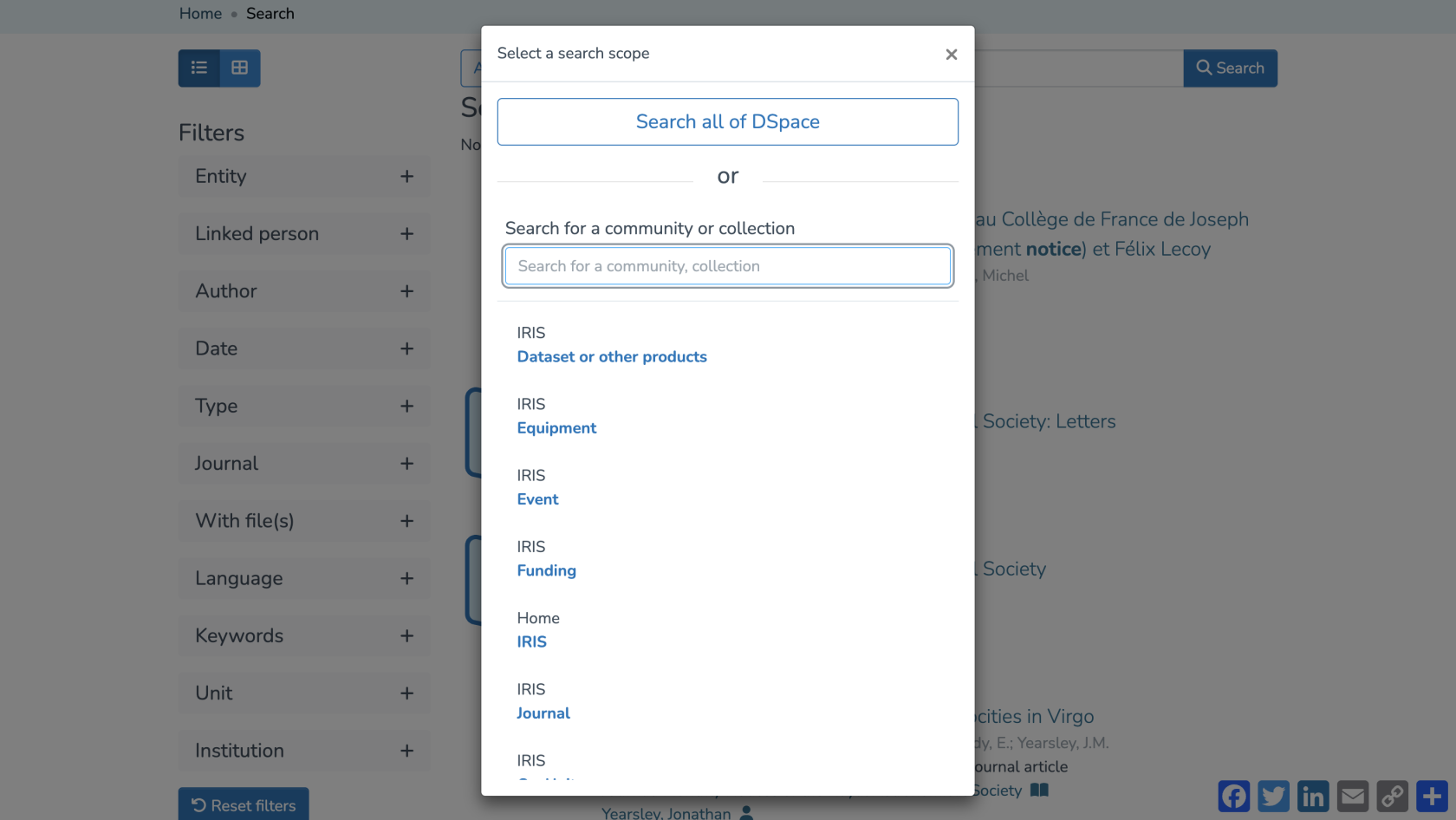
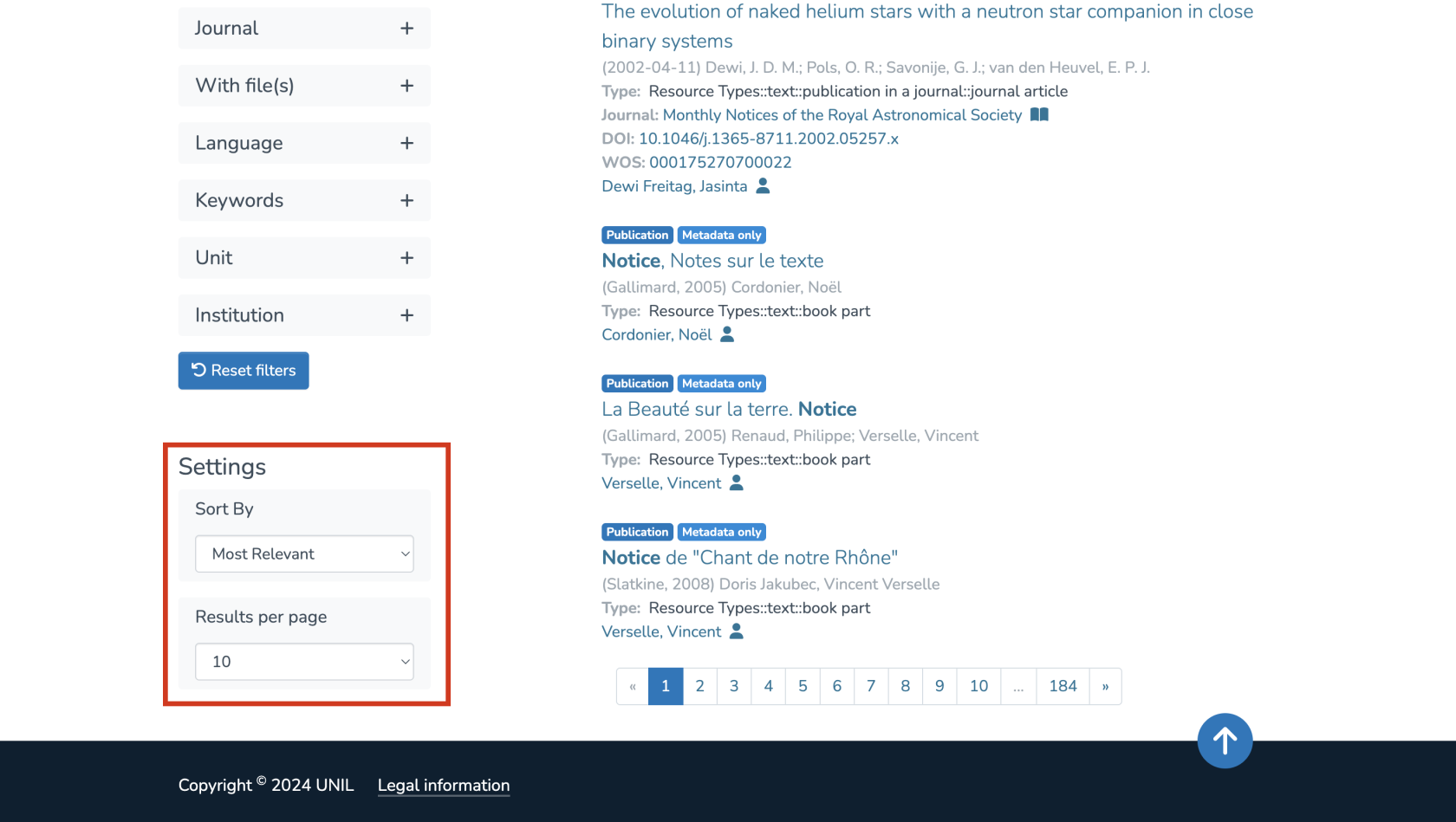
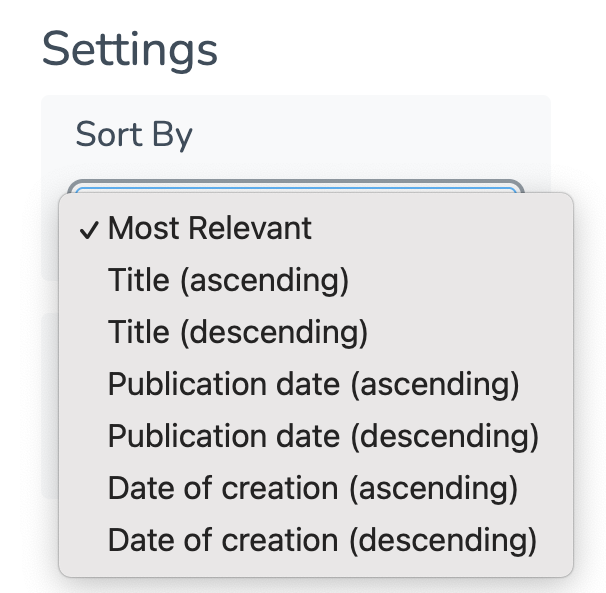
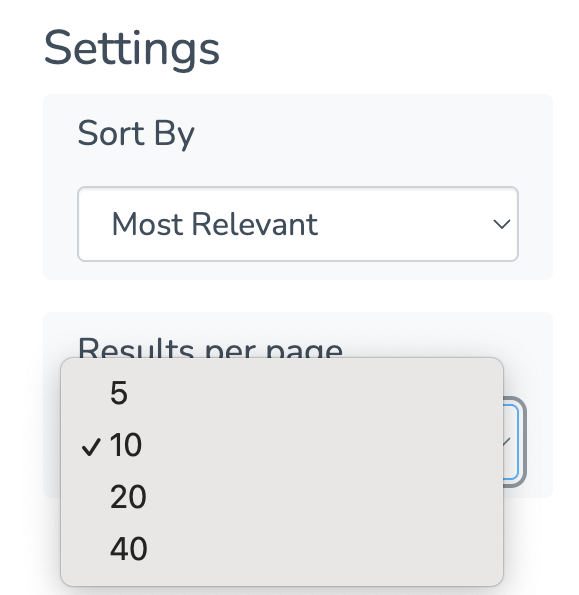
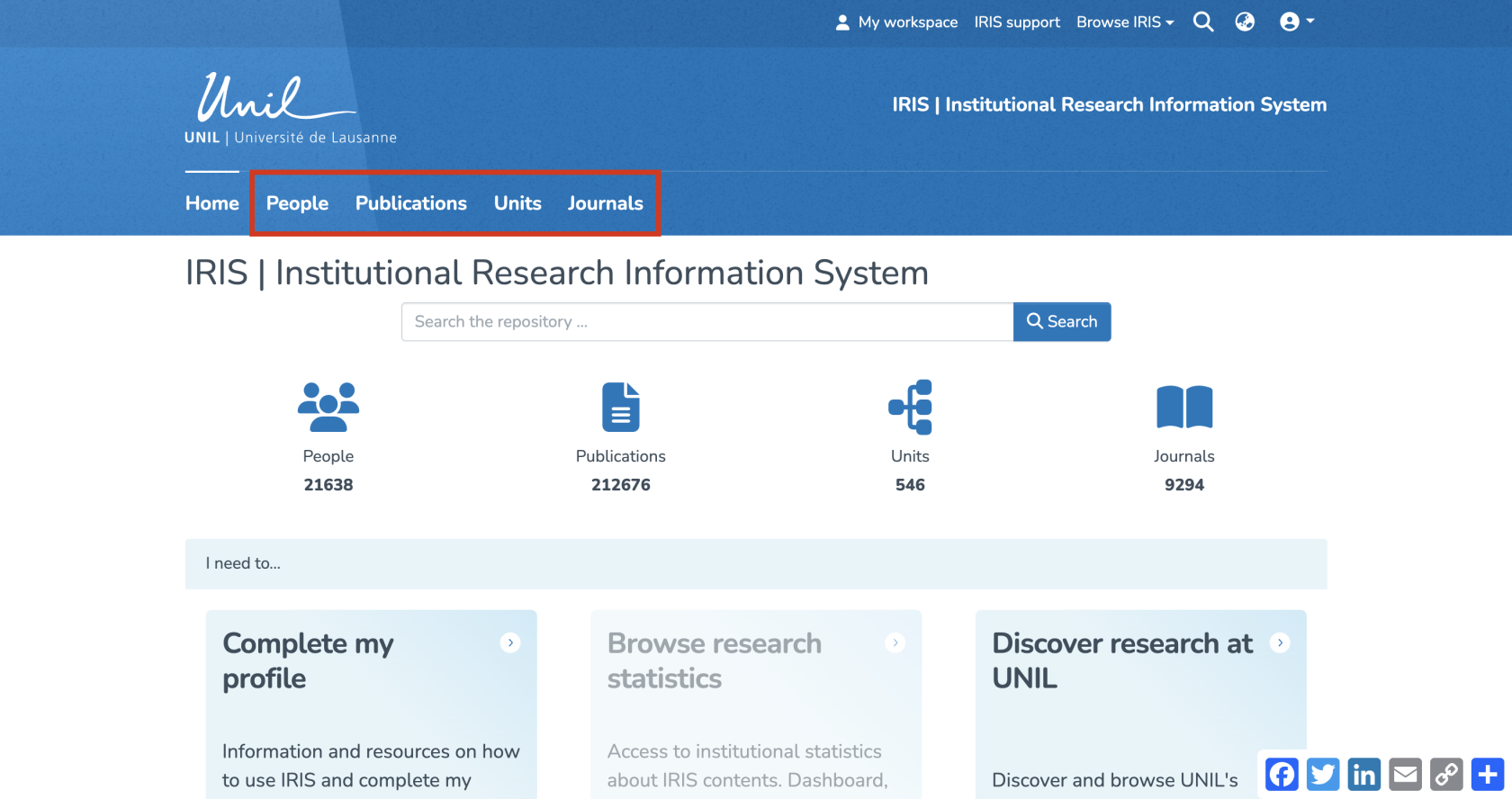
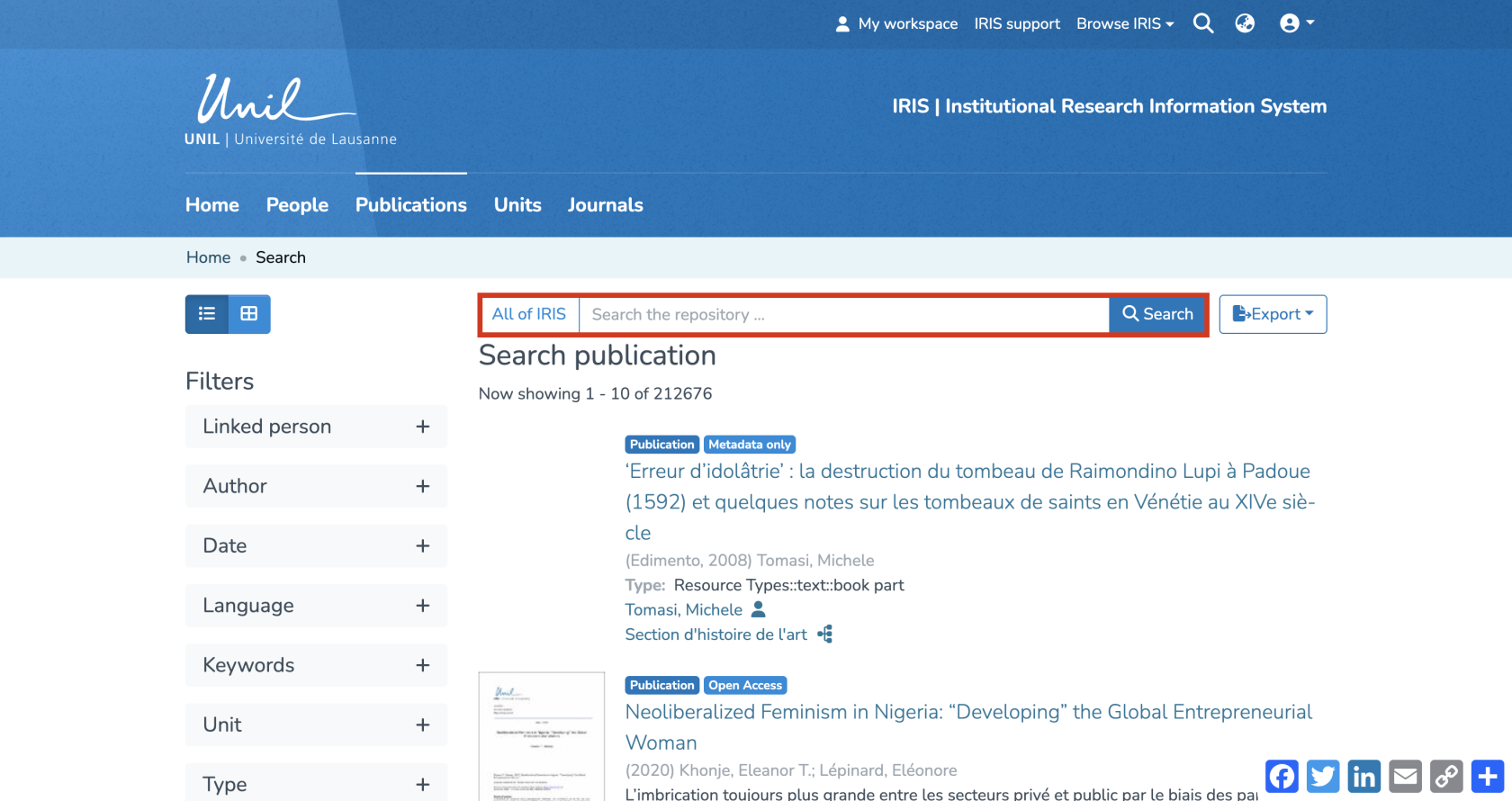
Aucun commentaire à afficher
Aucun commentaire à afficher