Exporting Publications from IRIS to ORCID
To export your publications from IRIS into ORCID, you must first ensure that your ORCID settings page is correctly configured. To do this, you need to access your researcher profile.
Access your researcher profile
Accessing Your Profile via the Login Menu
- From the IRIS homepage, click on the login menu.
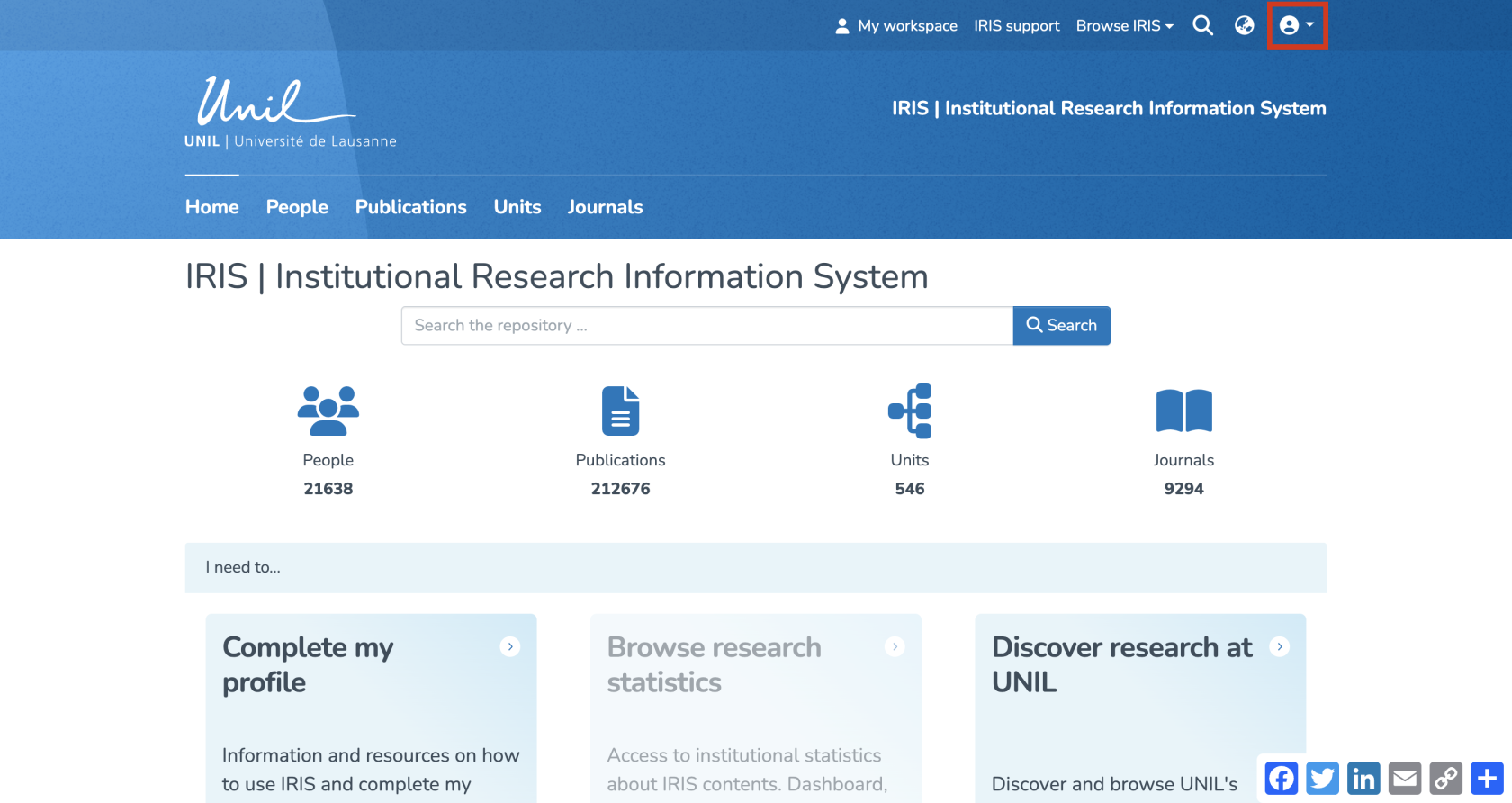
- In the dropdown menu, select “My account and profile.”
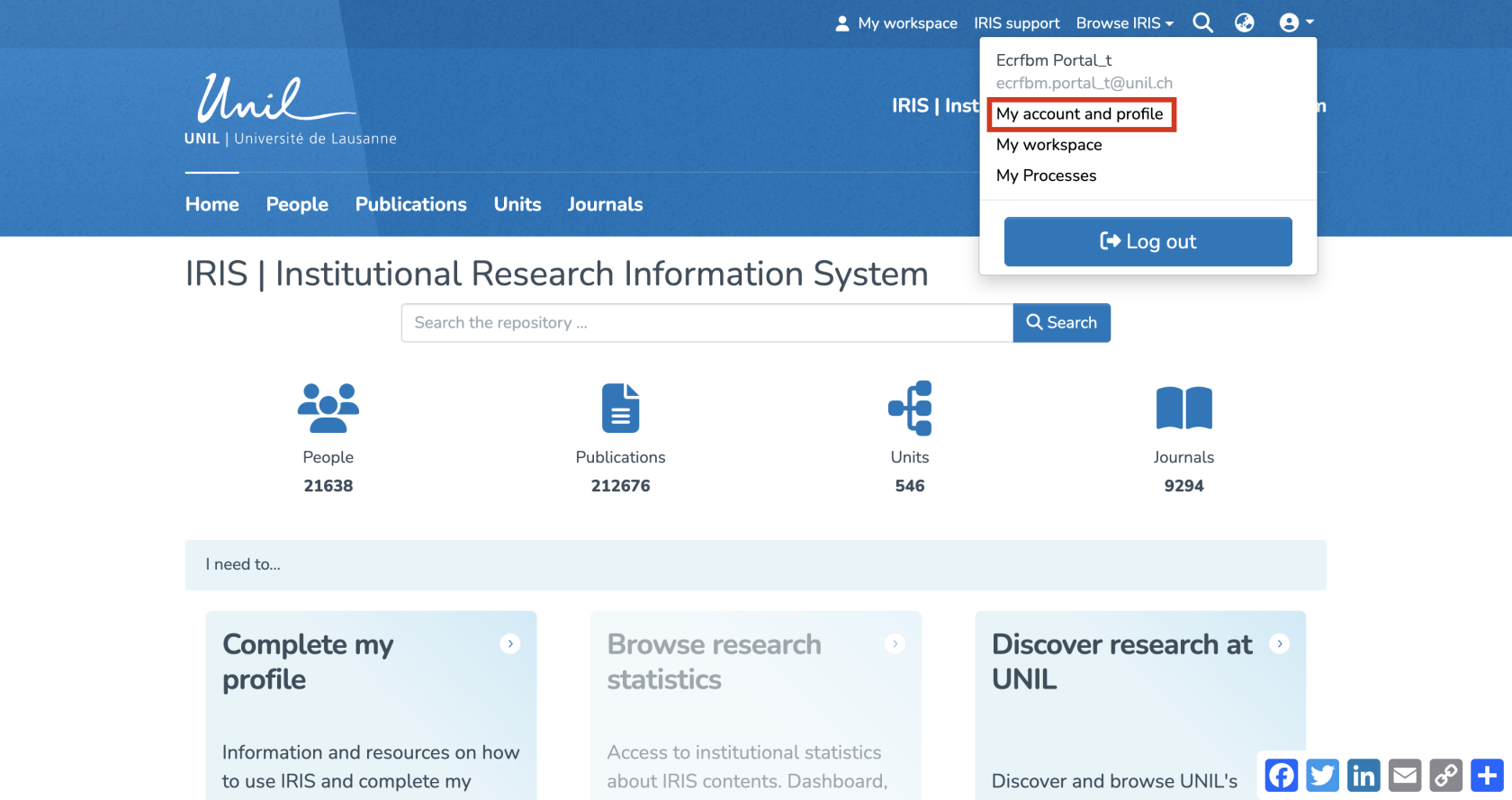
- You’ll be redirected to a page titled “Update Profile”. Click on “View” to open the full version of your profile.
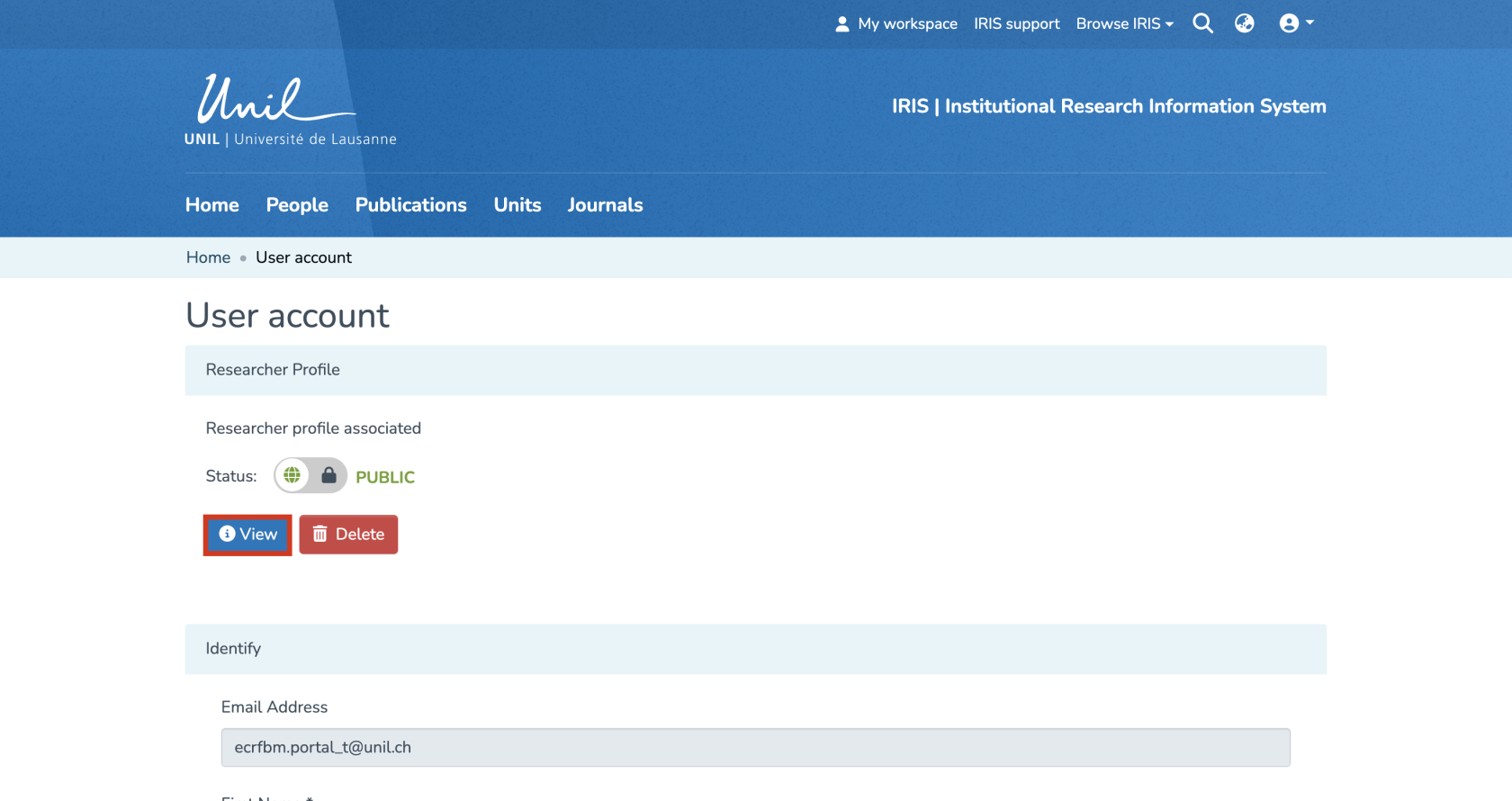
Accessing Your Profile via Search
- From the IRIS homepage, click on “People.”
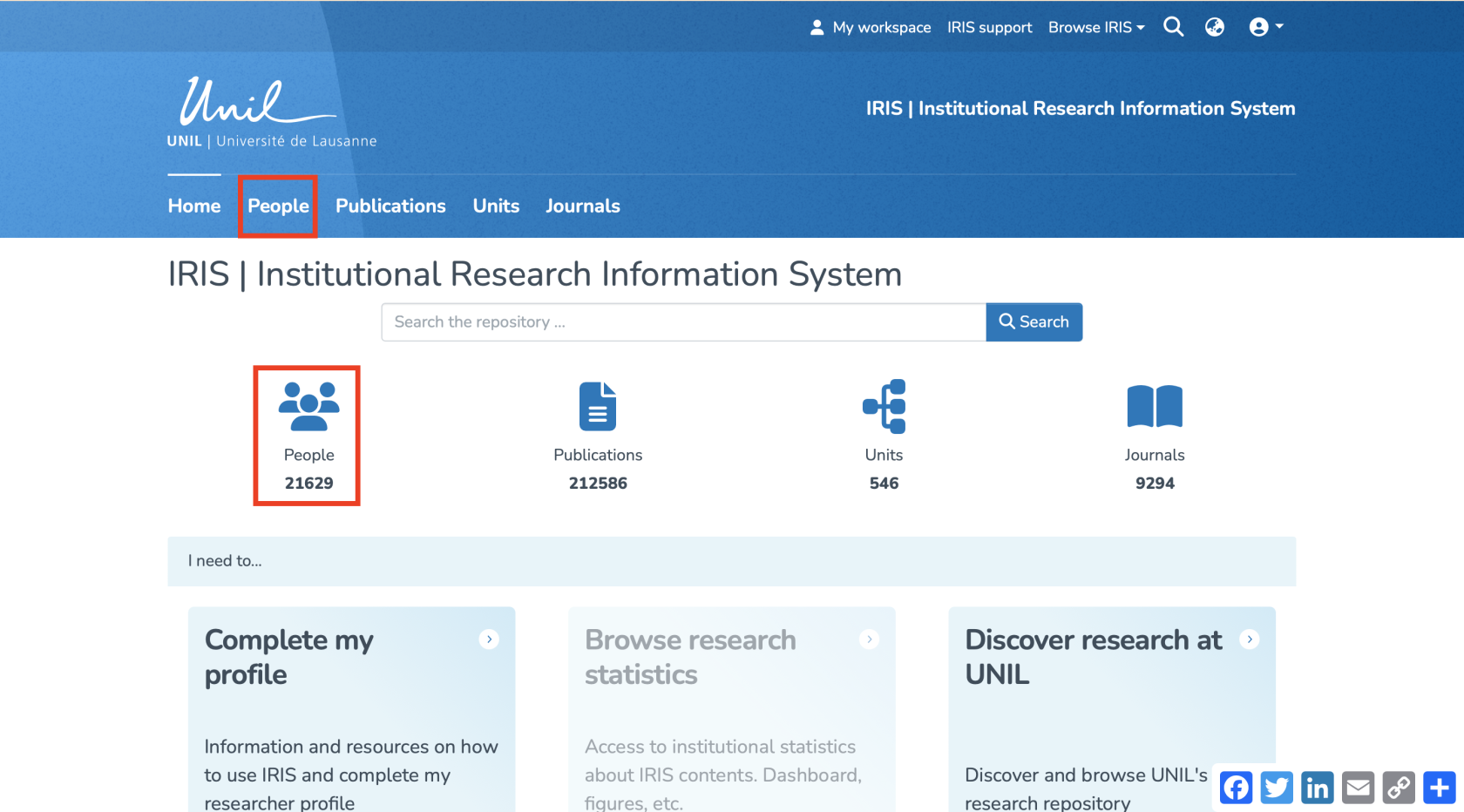
- In the search bar that appears, enter your name (a), then click “Search” (b).
- Once the search is complete, your profile will appear in the results. Click on your name (c).
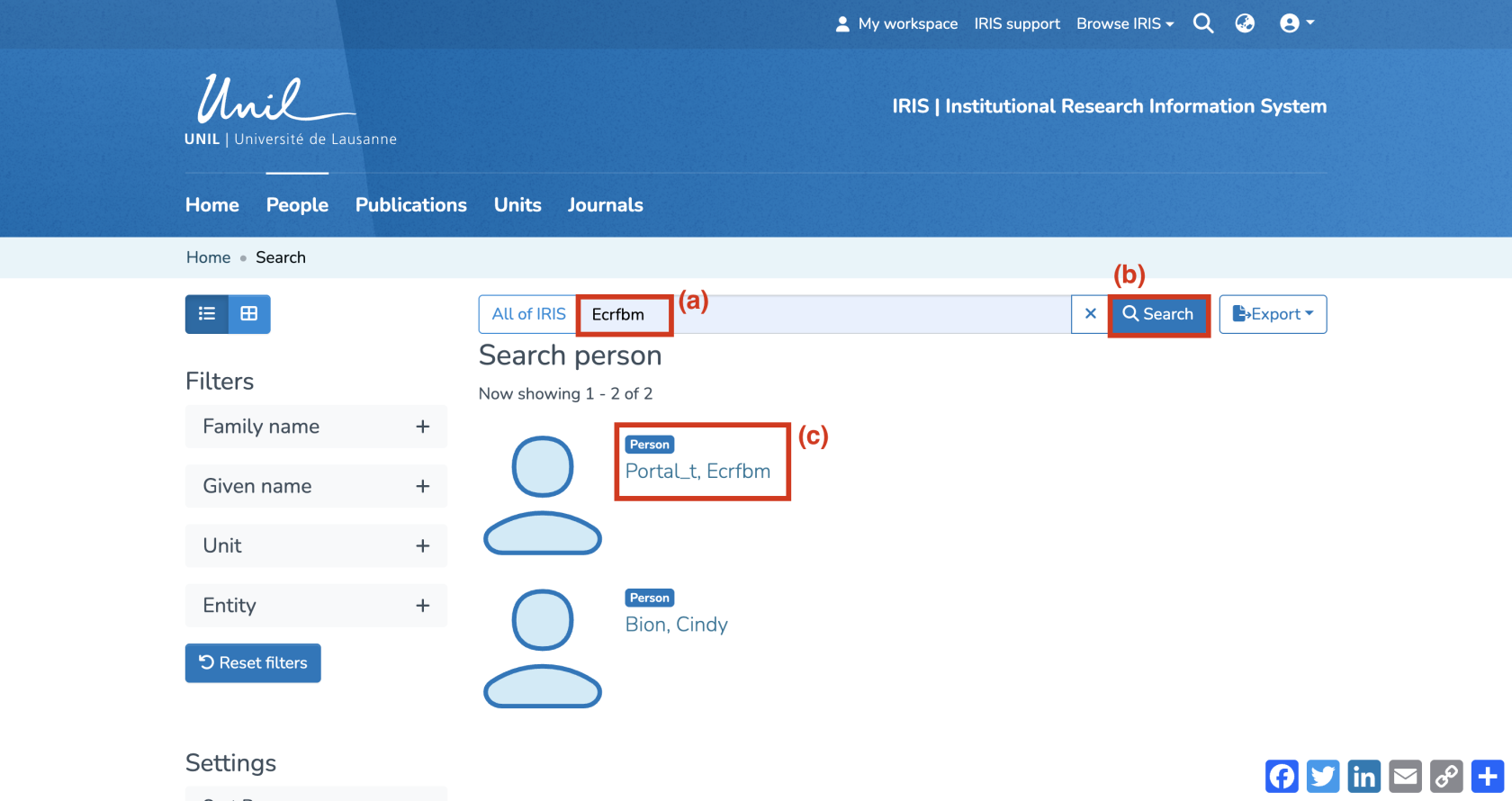
Open ORCID Settings
- You are now on your researcher profile page.
- Click on the three-dot icon to open the options menu.
- Select “Open ORCID setting page.”
Verifying Synchronization Settings
- In the “ORCID Synchronization settings” section, make sure “All publications” is selected under “Publication preferences.” This will enable synchronization of your works with ORCID. If needed, you can also select the same option for products, funding, and patents.
- Once your preferences are set, click “Update settings.”
Exporting Publications
- The page will refresh automatically. Under the section “ORCID Registry Queue”, you should see the list of publications ready to be exported. For each publication, click the “+” button to add a new entry to your ORCID record.
- Once the export is complete, you can check your ORCID profile to ensure the publication has been successfully added. It should appear under the “Works” section of your ORCID profile.

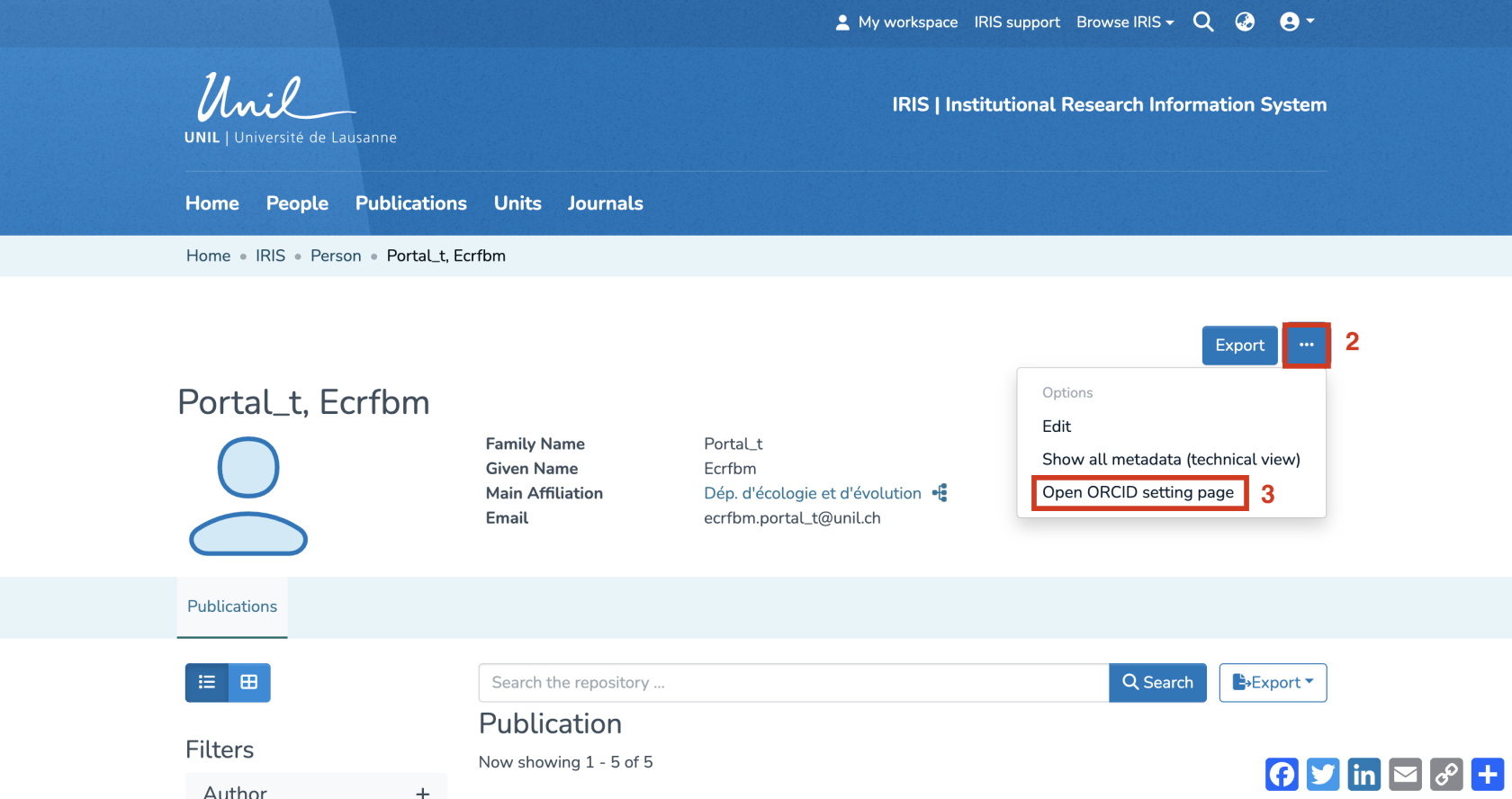
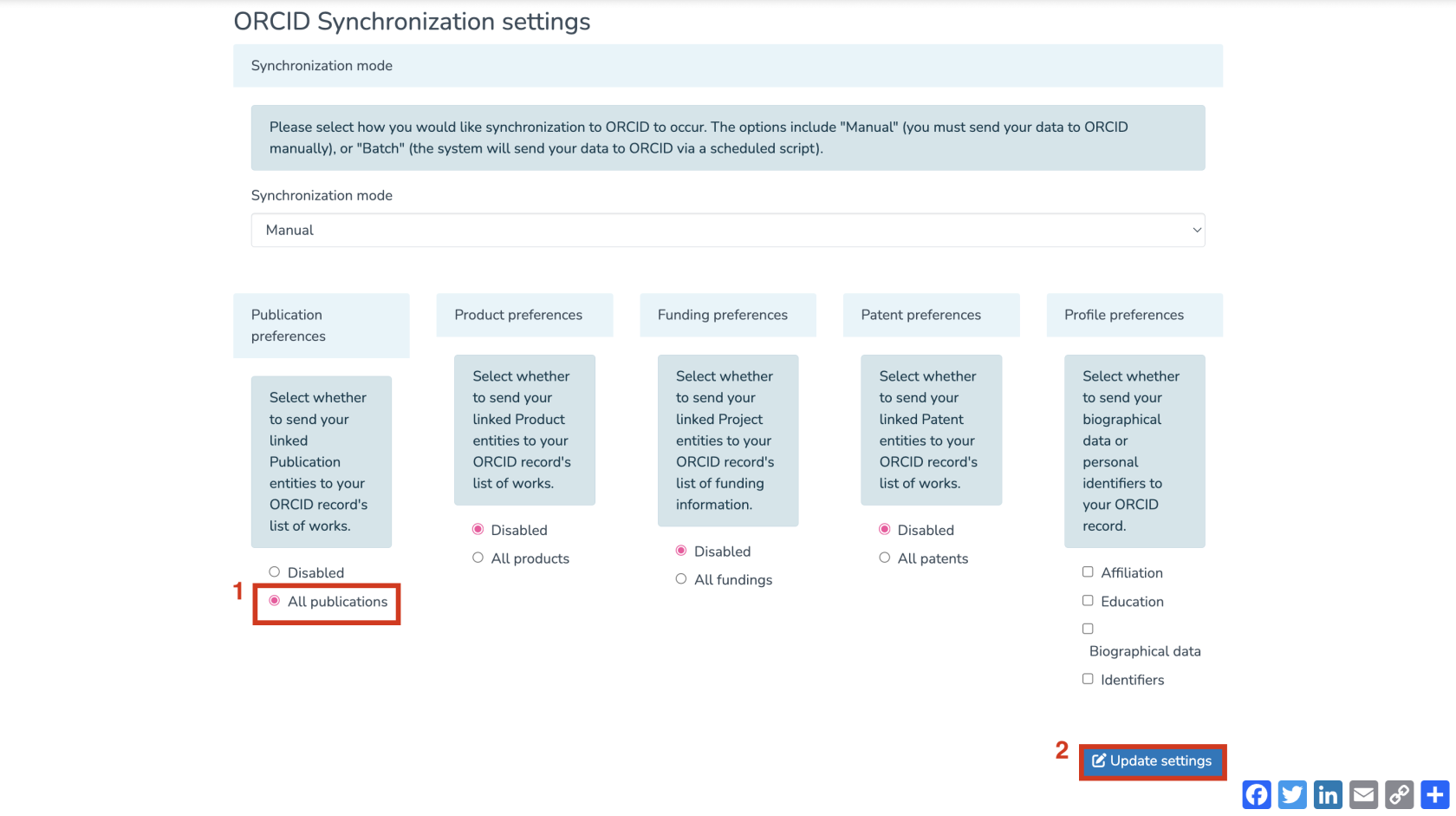
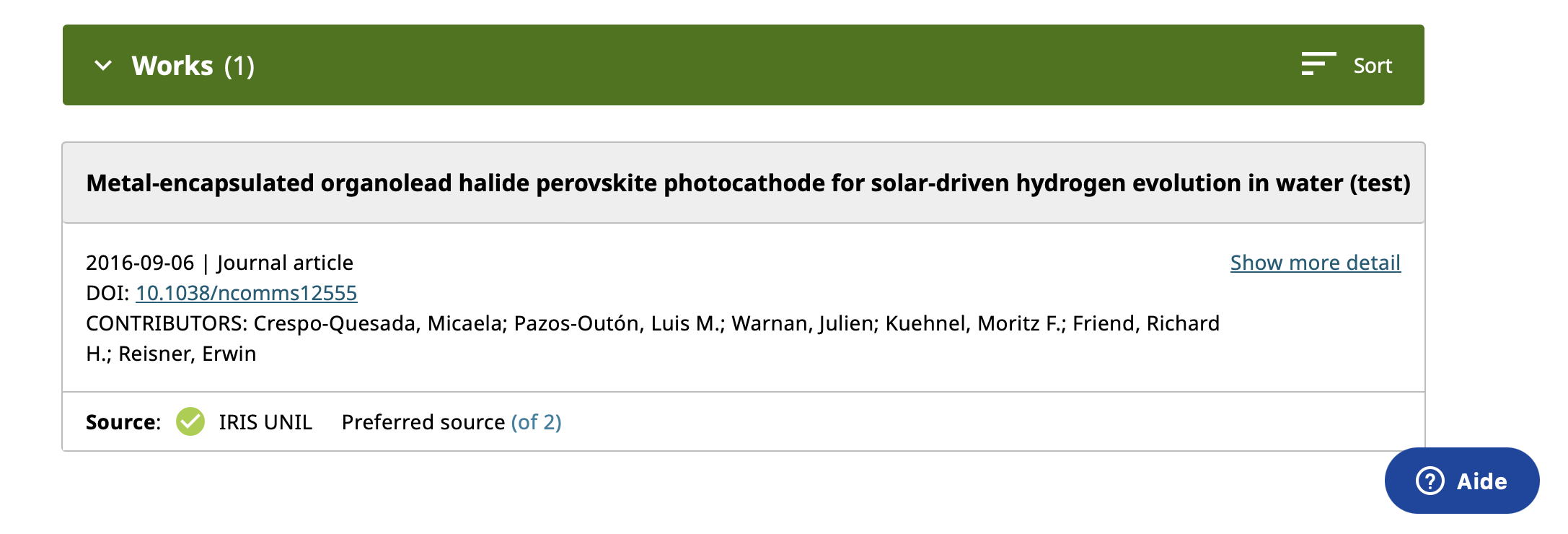
Aucun commentaire à afficher
Aucun commentaire à afficher