Edit a record in "archived" status
The voice in this video was generated by artificial intelligence.
1. Find the Record You Want to Edit
- You created it (you’ll find it either in your workspace or in your researcher profile).
- You are linked to it (you’ll find it only in your researcher profile).
Find Your Records in Your Researcher Profile
Accessing Your Profile via the Login Menu
- From the IRIS homepage, click on the login menu.
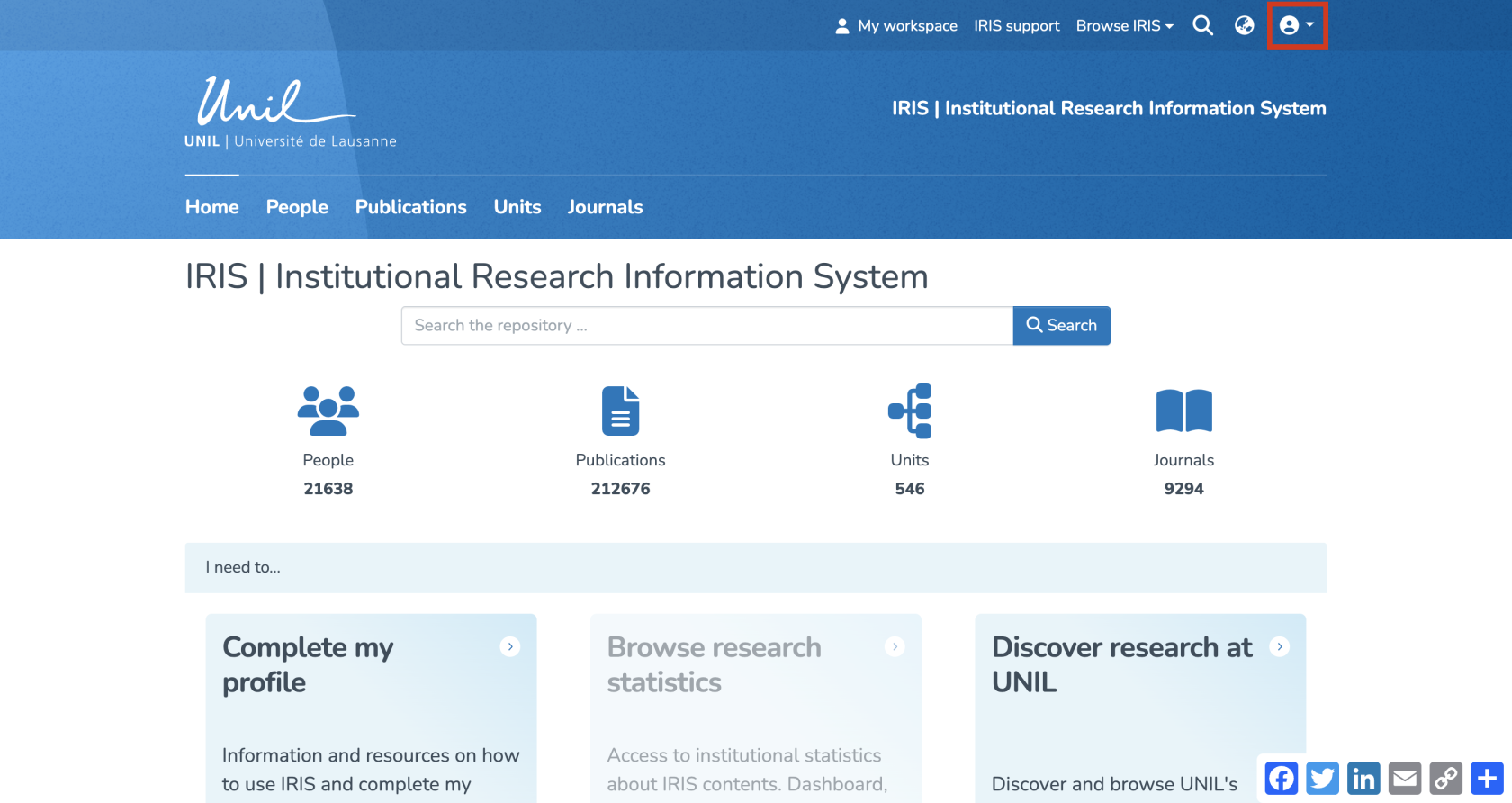
- In the dropdown menu, select “My account and profile.”
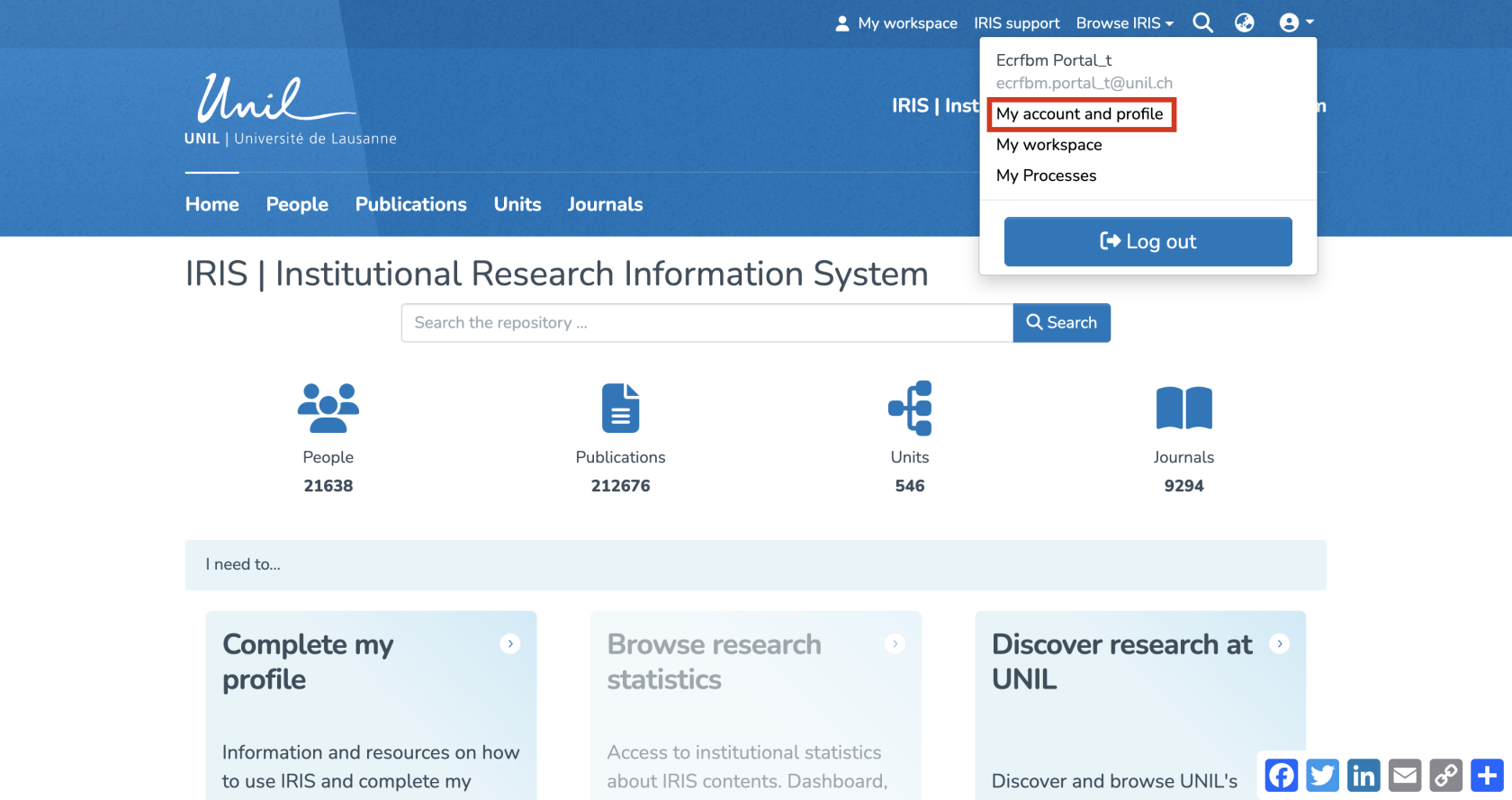
- You’ll be redirected to a page titled “User account”. Click on “View” to open the full version of your profile.
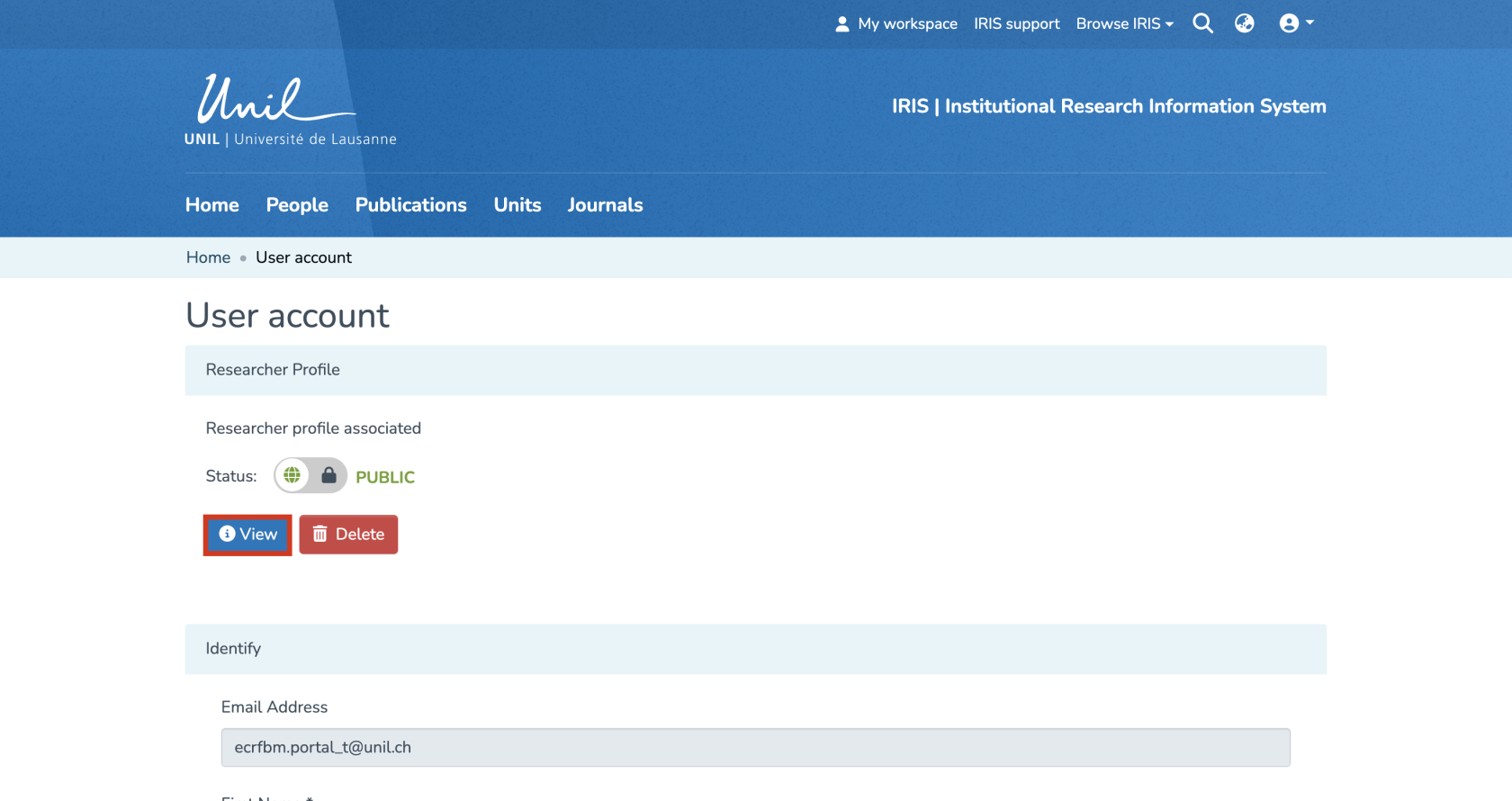
Accessing Your Profile via Search
- From the IRIS homepage, click on “People.”
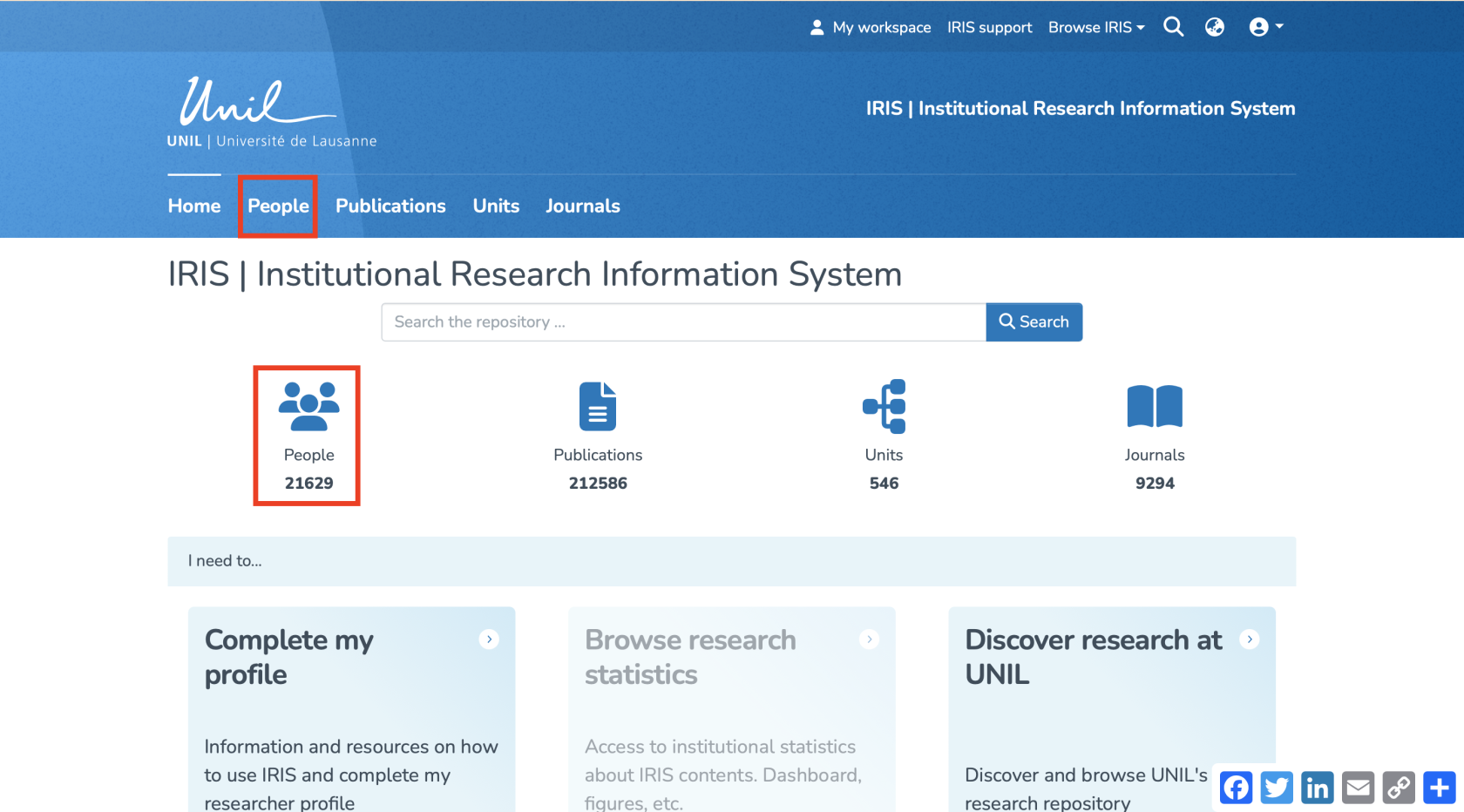
- In the search bar that appears, enter your name (a), then click “Search” (b).
- Once the search is complete, your profile will appear in the results. Click on your name (c).
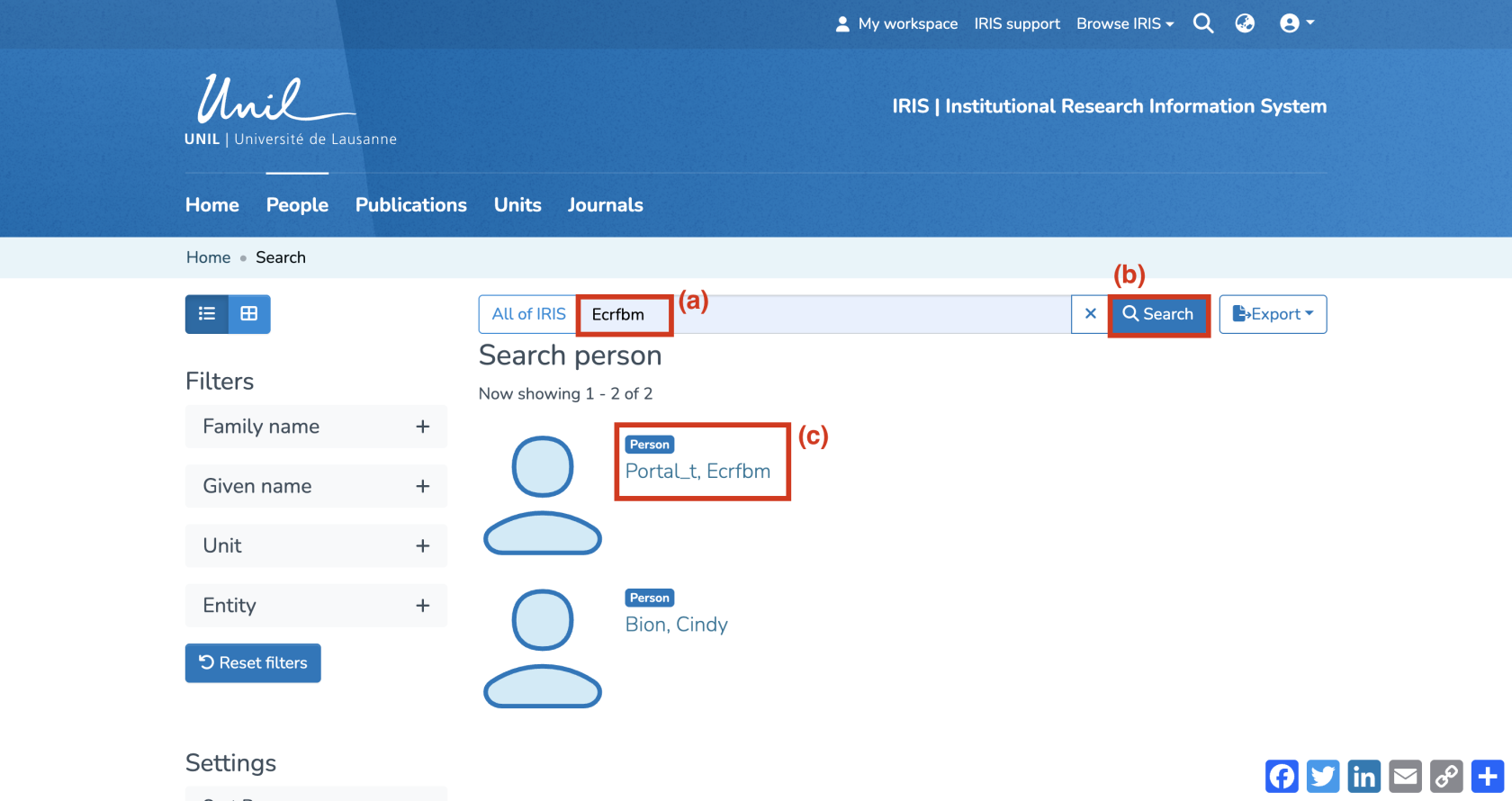
Locate the Record You Want to Edit
- Your profile will be displayed. Under “Publications,” you will find all the records you have created, as well as those you are linked to.
- Find the record you are interested in, then click on its title. This will take you to the page displaying the details of the record.
2. Access the record editing page
If you prefer to retrieve the record via your workspace rather than your researcher profile, simply click on “Edit” to modify it.
3. Edit the content
- You’ll be redirected to the entry form, identical to the one used when the record was first created.
- You can now update any necessary fields.

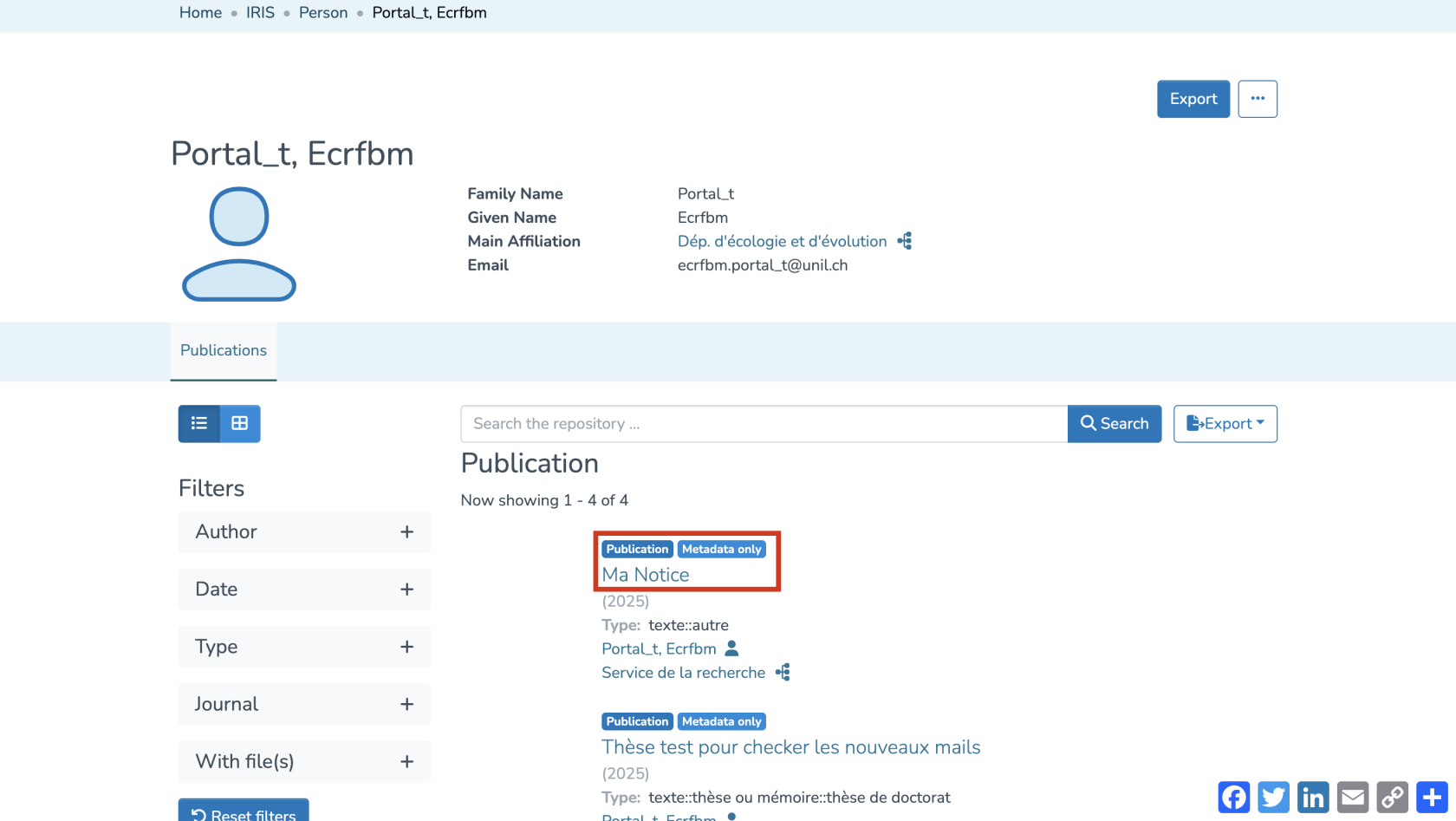
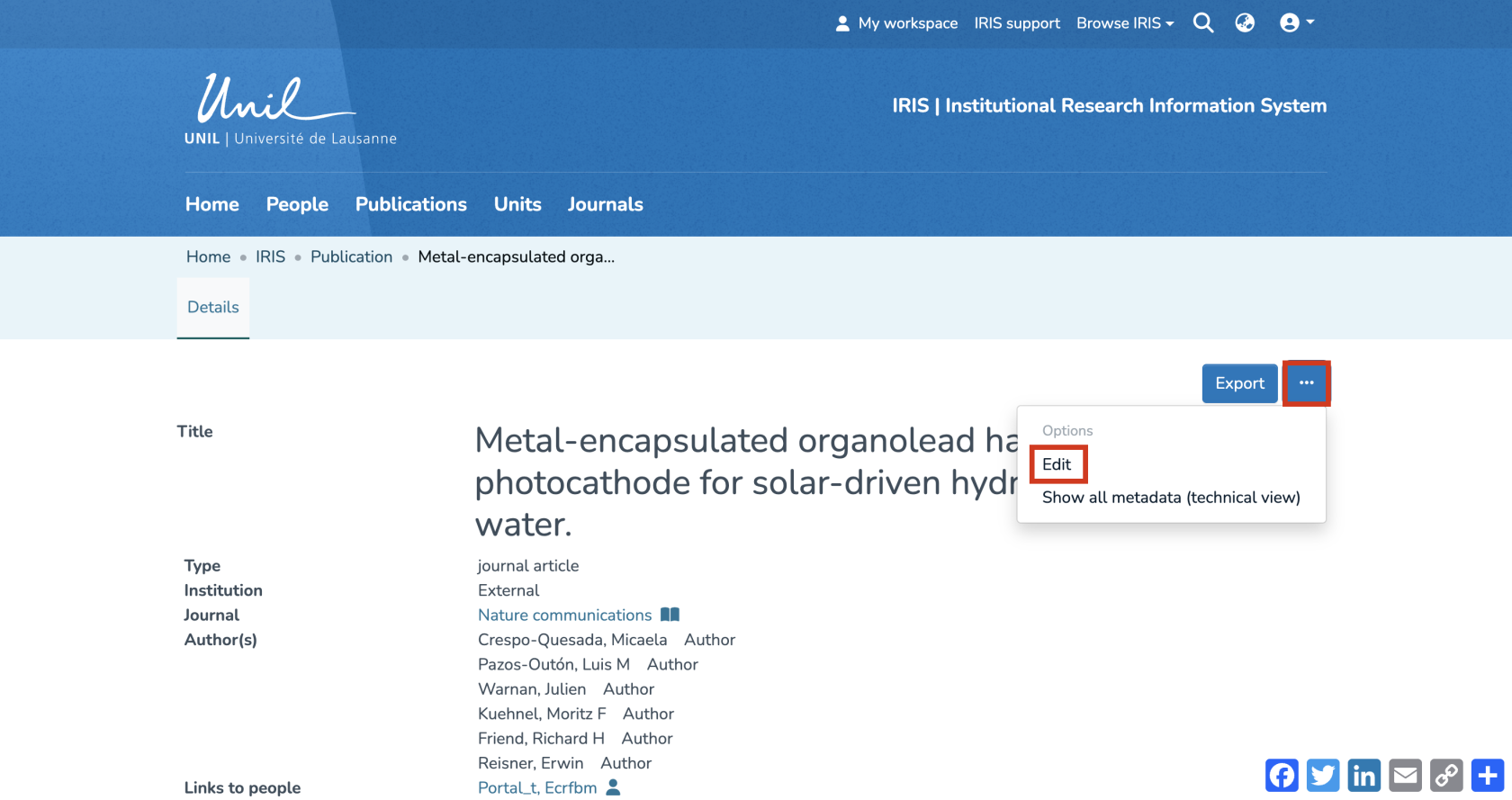
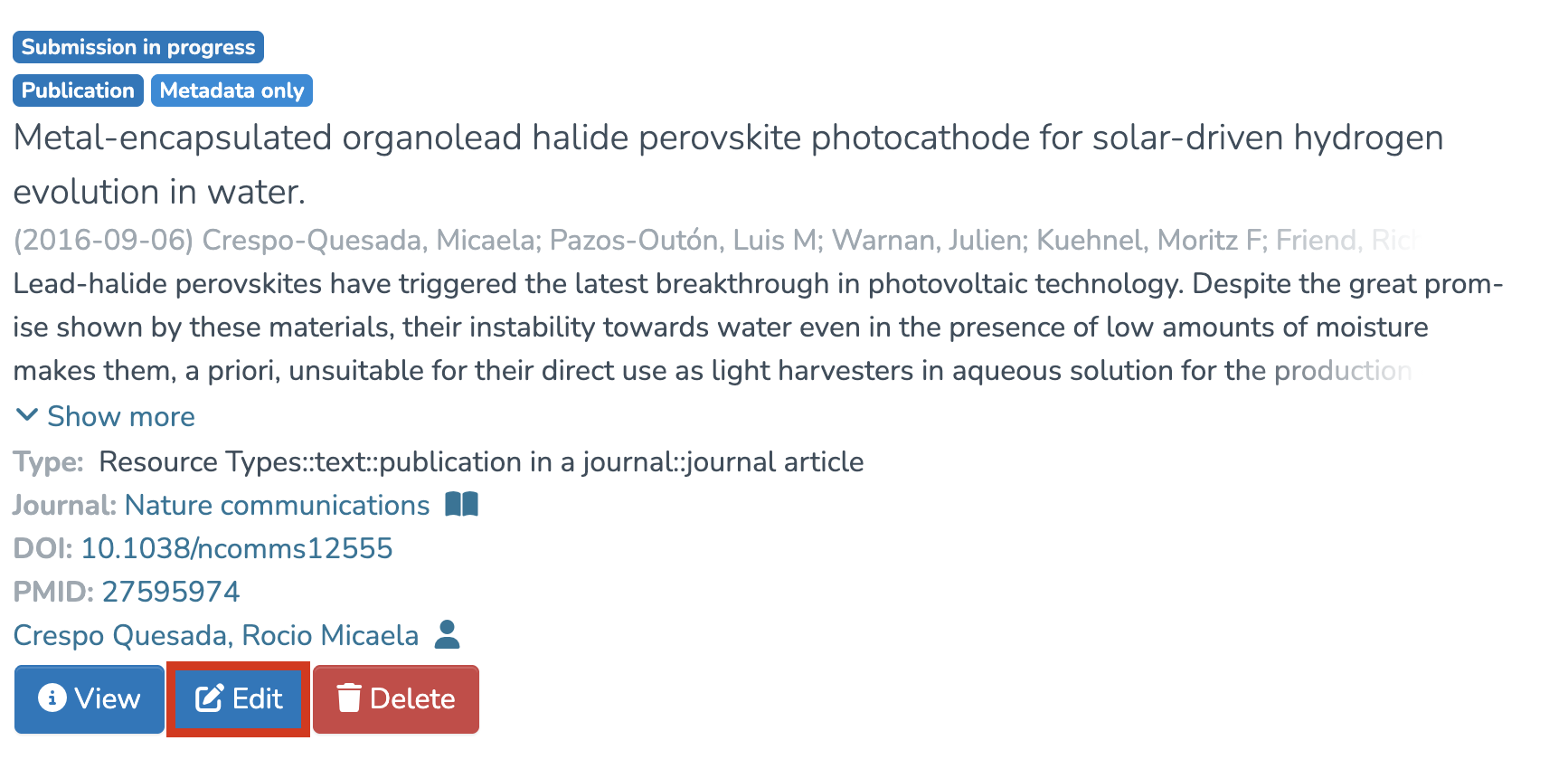
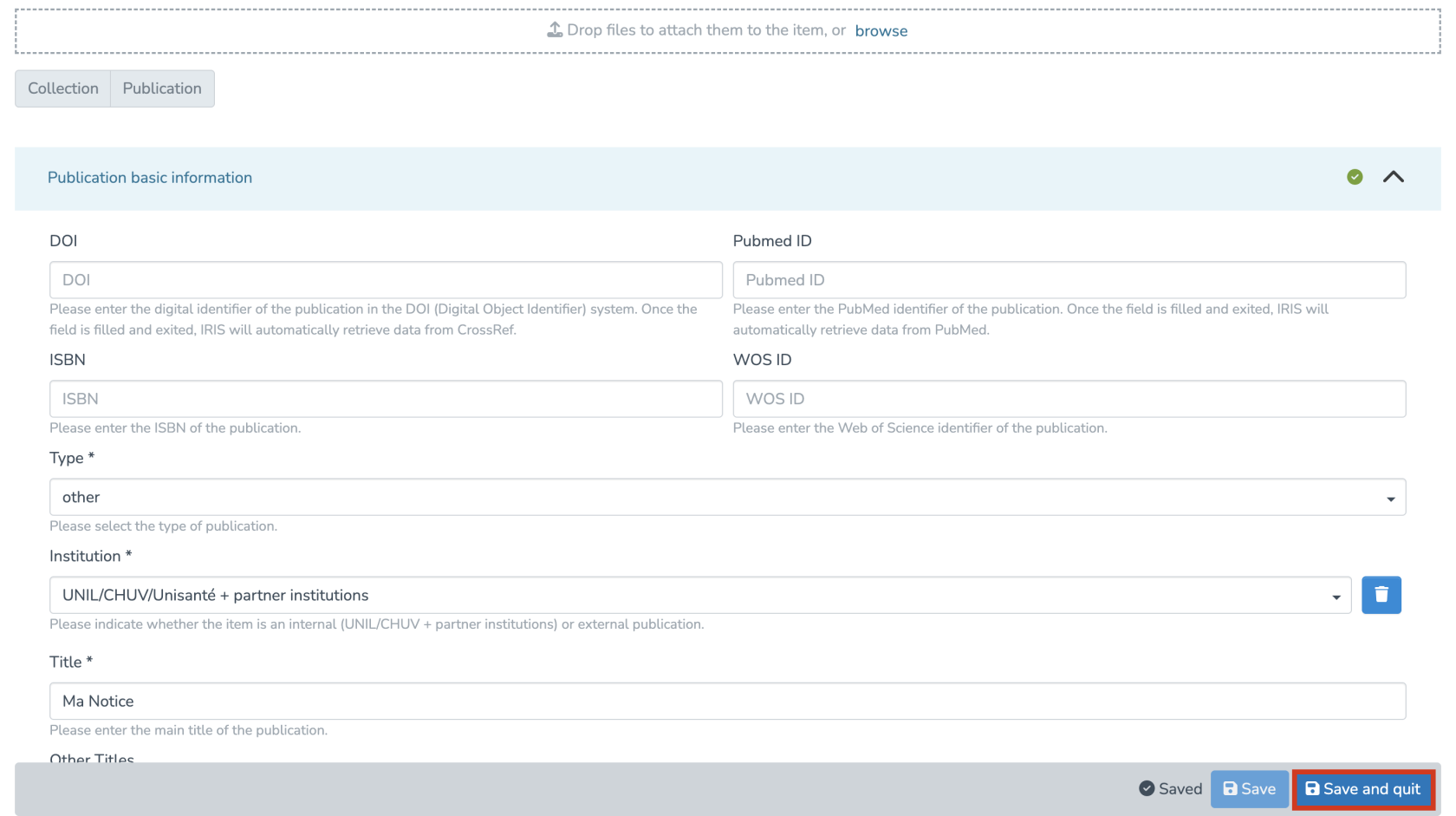
Aucun commentaire à afficher
Aucun commentaire à afficher