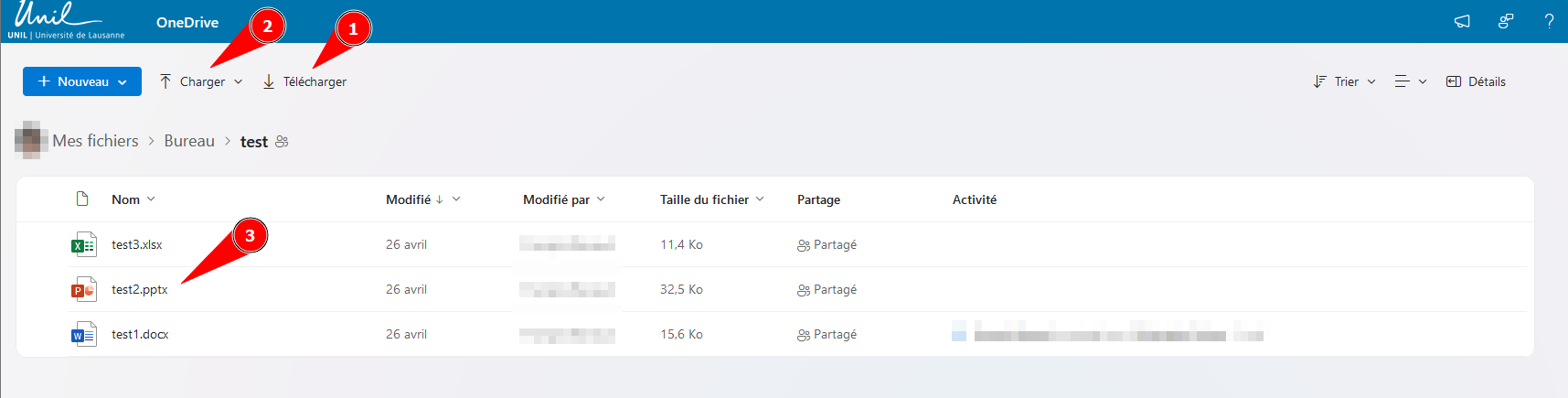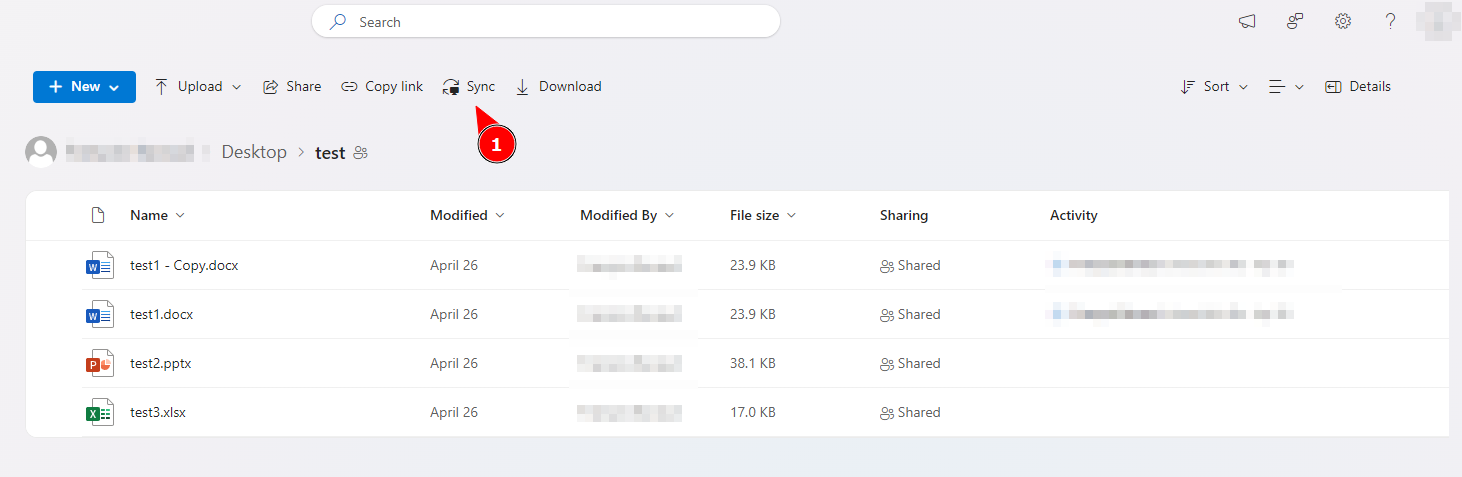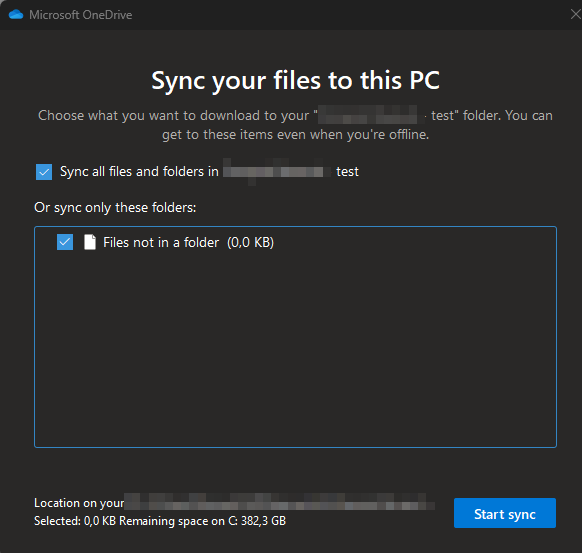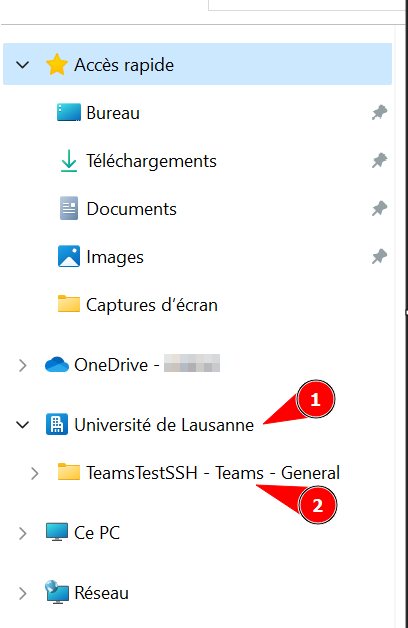Collaborate with UNIL members as an external user
Without a Guest Account
If you do not have a guest account, you will only be able to access shared data via the web.
Sharing a Single File
-
Office Files: The file will automatically open in Office Online (Word Online, Excel Online, etc.). You can edit the file and collaborate with the person who shared it with you. If you download the file, you can edit it using the Office application on your computer, but you will not be able to collaborate in real time with the person who shared it.
-
Non-Editable Formats: If the file format does not support online editing, your only option will be to download the file.
Sharing a Folder
By default, you will be able to:
-
Download data to your device.
-
Upload data to the folder.
-
Open Microsoft Office files in Office Online.
With a Guest Account
When invited to a Teams group at the University of Lausanne, you must create a guest account. This will allow you to open shared files in Office applications on your computer.
If your organization also uses Office 365 and you used your professional email address to create the guest account, you will also have access to enterprise sharing features (B2B Sharing):
Synchronize shared data from OneDrive
Prerequisites : You must install and configure OneDrive on your computer using your organization’s account. Refer to your IT department’s documentation for instructions.
This option may not always be available. Certain settings in your organization could block this functionality. If synchronization cannot be set up, the "Synchronize" button will not appear.
The "Add shortcut to My Files" option does not work if the sharing is from another organization. This is a bug on Microsoft’s side.
- Open the sharing link and click on the "Sync" button.
- In the following window, select the data you want to synchronize and confirm.
- A folder named "Université de Lausanne" will appear in your file explorer or Finder. The data you choose to synchronize from UNIL contacts will be added to this folder.

Synchronizing Shared Data from Teams
-
In Teams, click on the profile icon in the top-right corner of the application (1). If you’ve been invited to a Teams group at UNIL, you should see "Université de Lausanne" in the menu (2). This button allows you to switch to UNIL’s Teams.
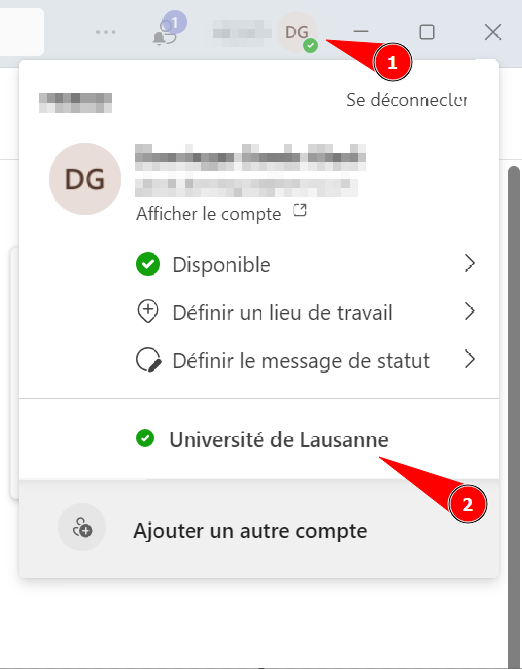
-
To synchronize the team’s data to your OneDrive, follow the instructions provided on this page.
-
Once synchronization is set up, a folder named "Université de Lausanne" will appear in your file explorer or Finder.