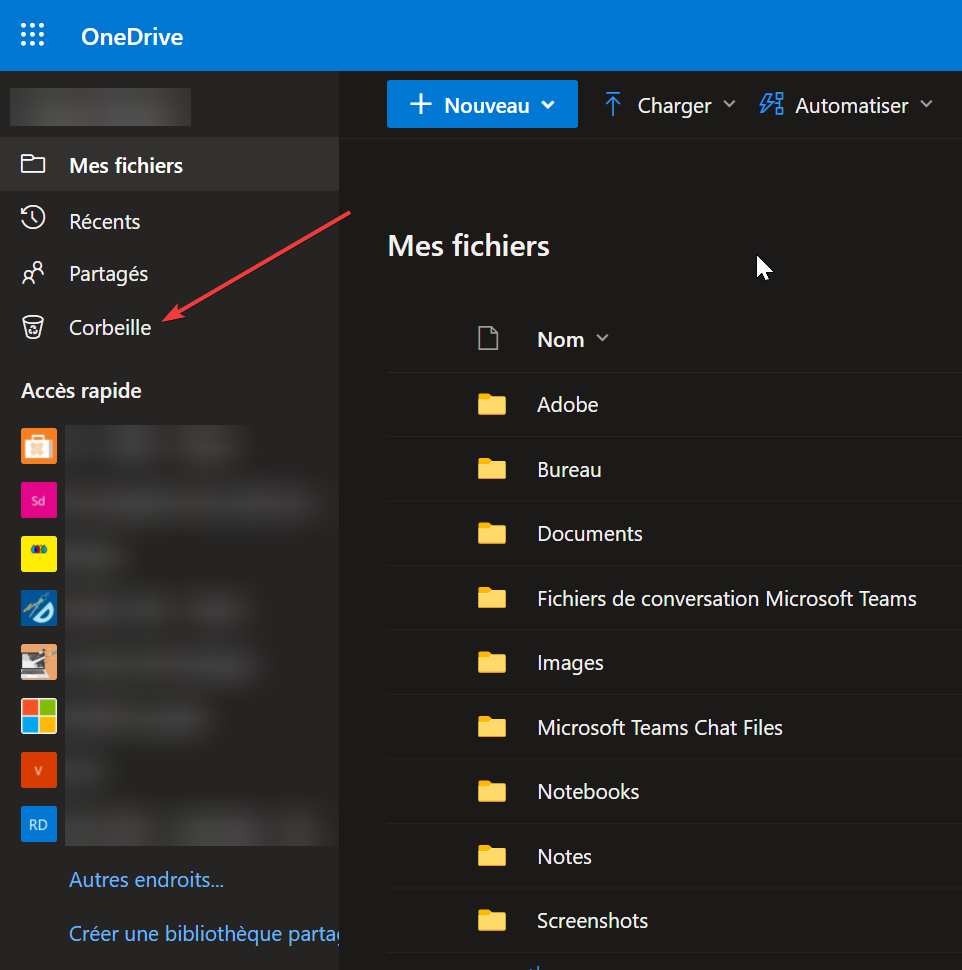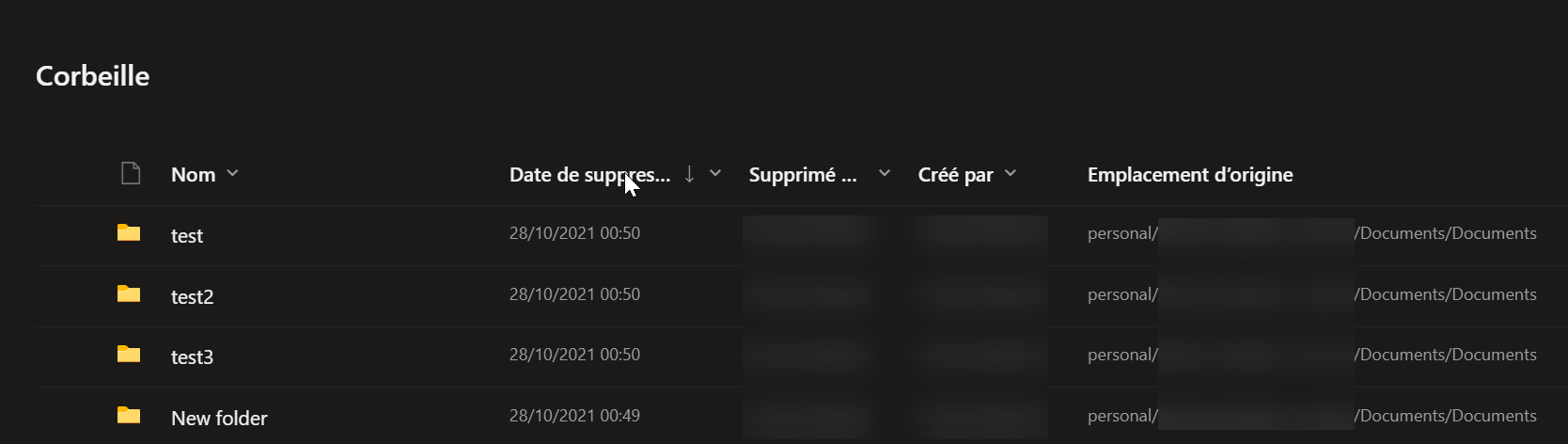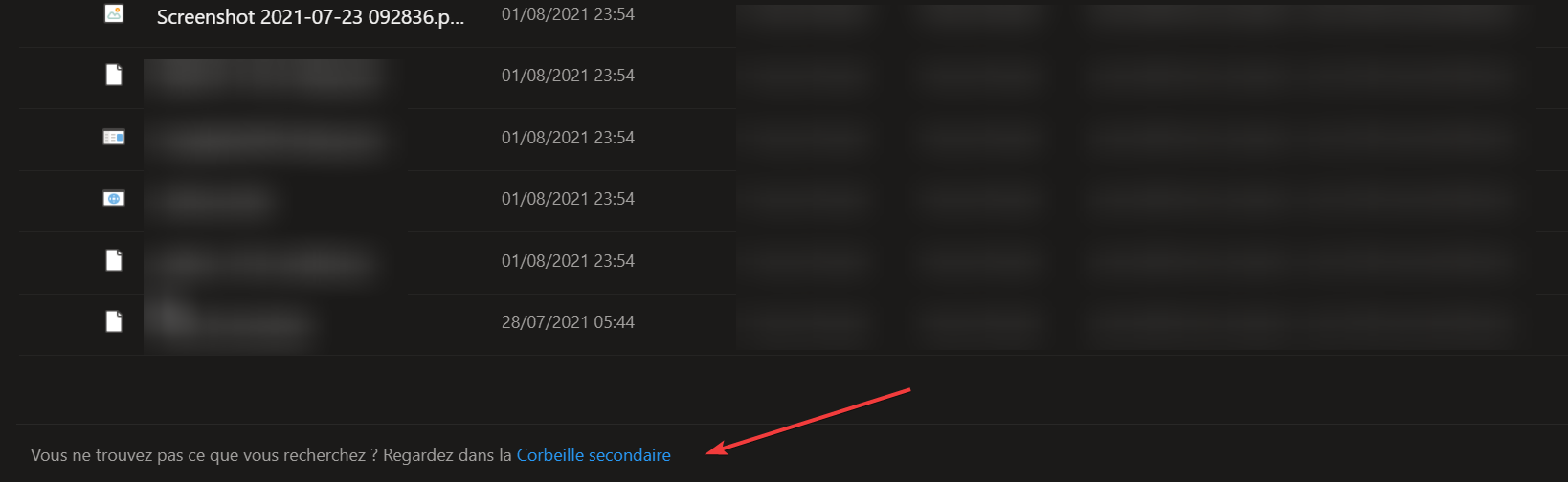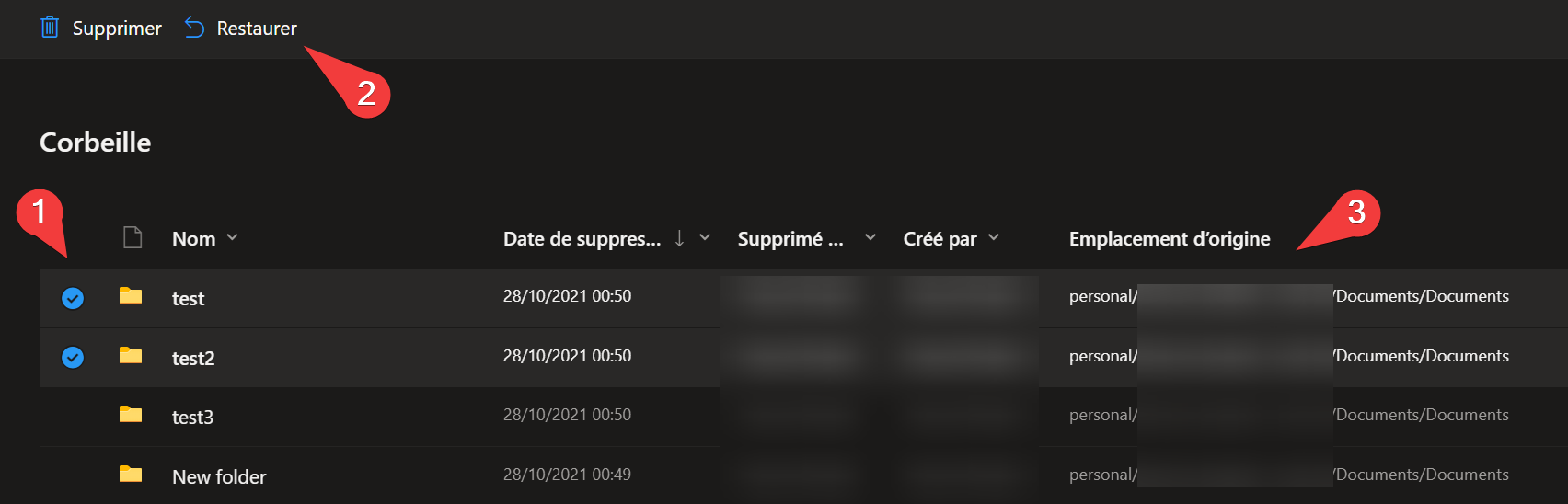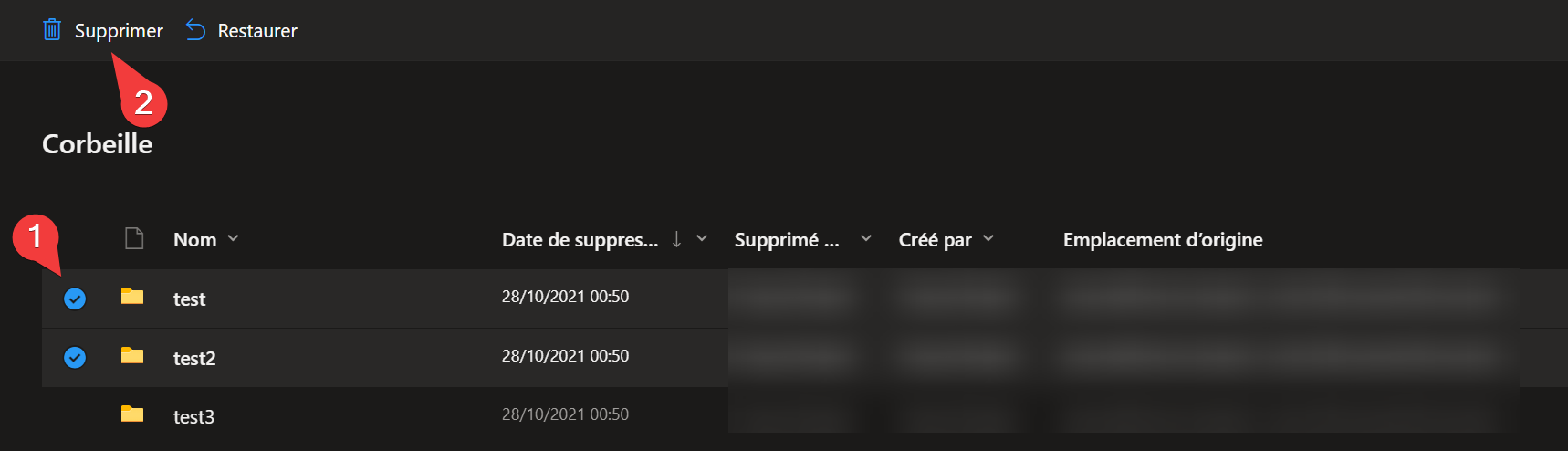File or Folder Management and Recovery in OneDrive
If you delete a folder or file in your OneDrive folder, you can likely recover it from the OneDrive recycle bin. The recycle bin is only available on the web version of OneDrive.
Access the Recycle Bin:
-
Log in to https://unils-my.sharepoint.com/.
-
On the left menu, select Recycle Bin
-
You will have access to the list of folders and files that have been deleted from your OneDrive folder.
-
If you don't find the files you're looking for, they may be in the secondary recycle bin. To access it, click on the link at the end of the list of files in the recycle bin.
Restore Data:
In the recycle bin, select the files and/or folders to restore. A blue checkmark will appear to the left of the selected data (1). Click Restore (2). The data will be placed back to its original location (3).
Permanently Delete Data:
In the recycle bin, select the files and/or folders to delete permanently. A blue checkmark will appear to the left of the selected data (1). Click Delete (2).