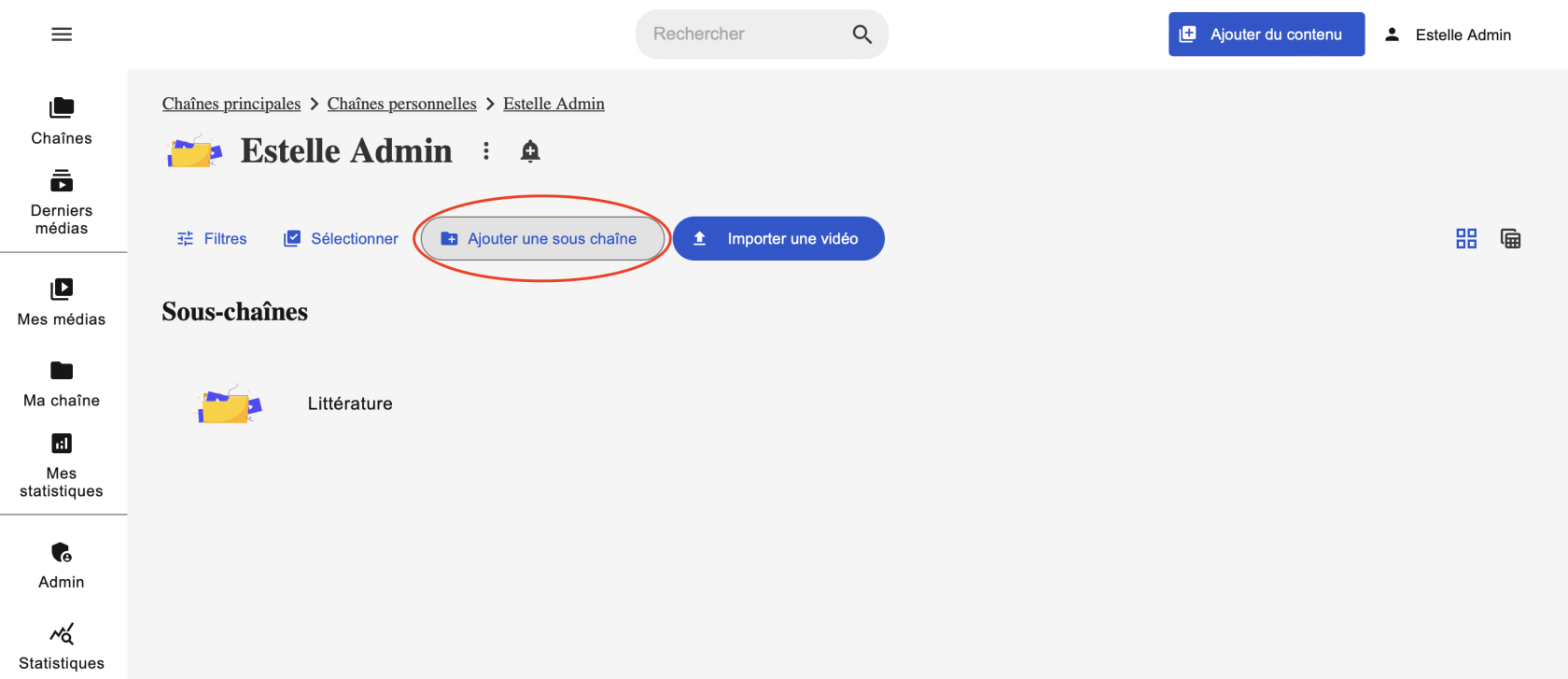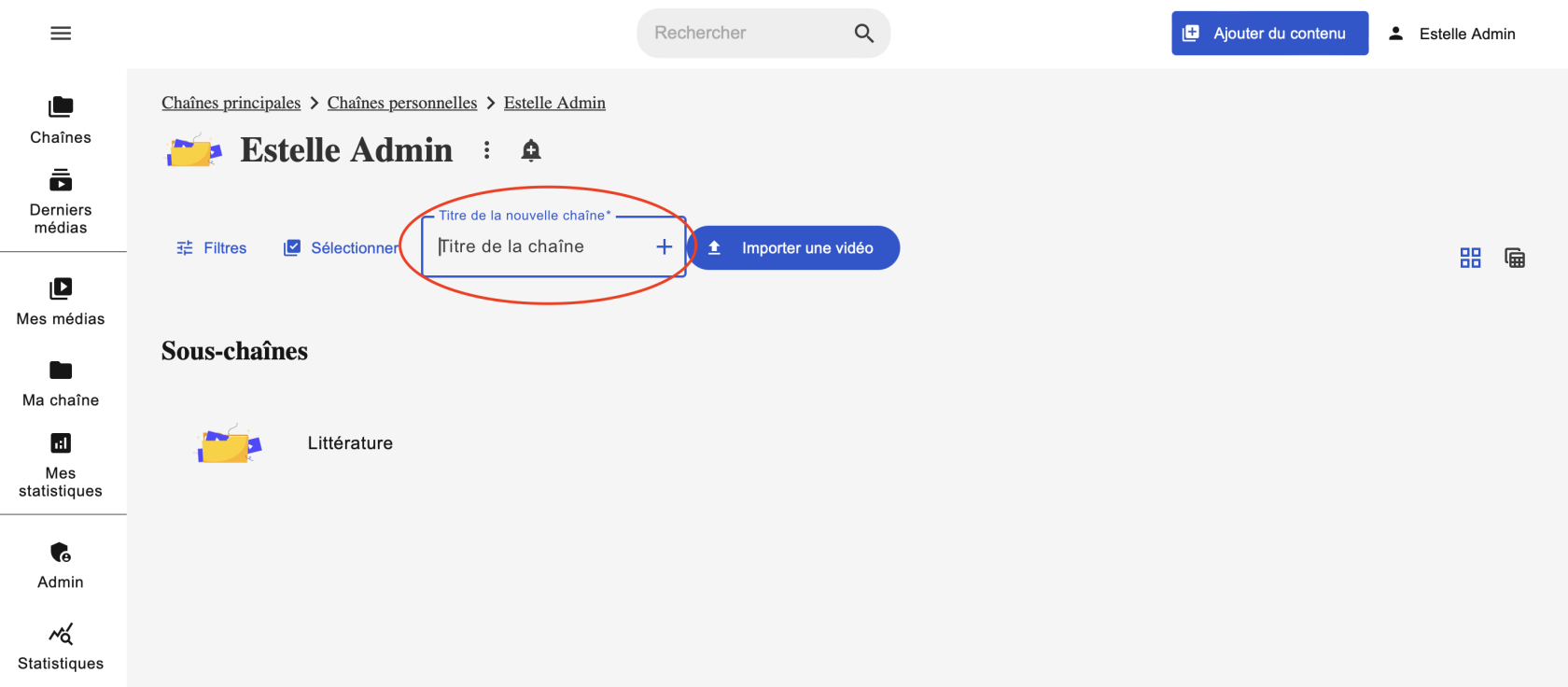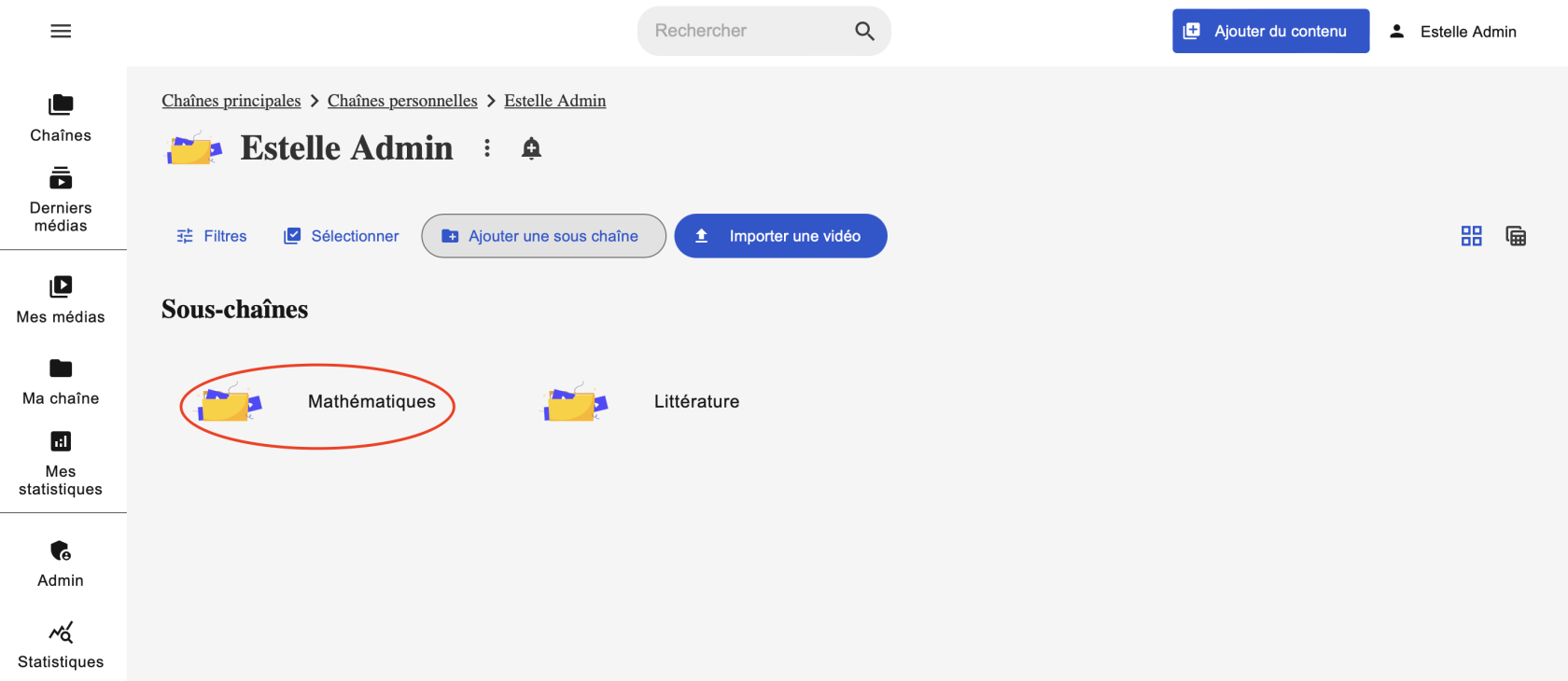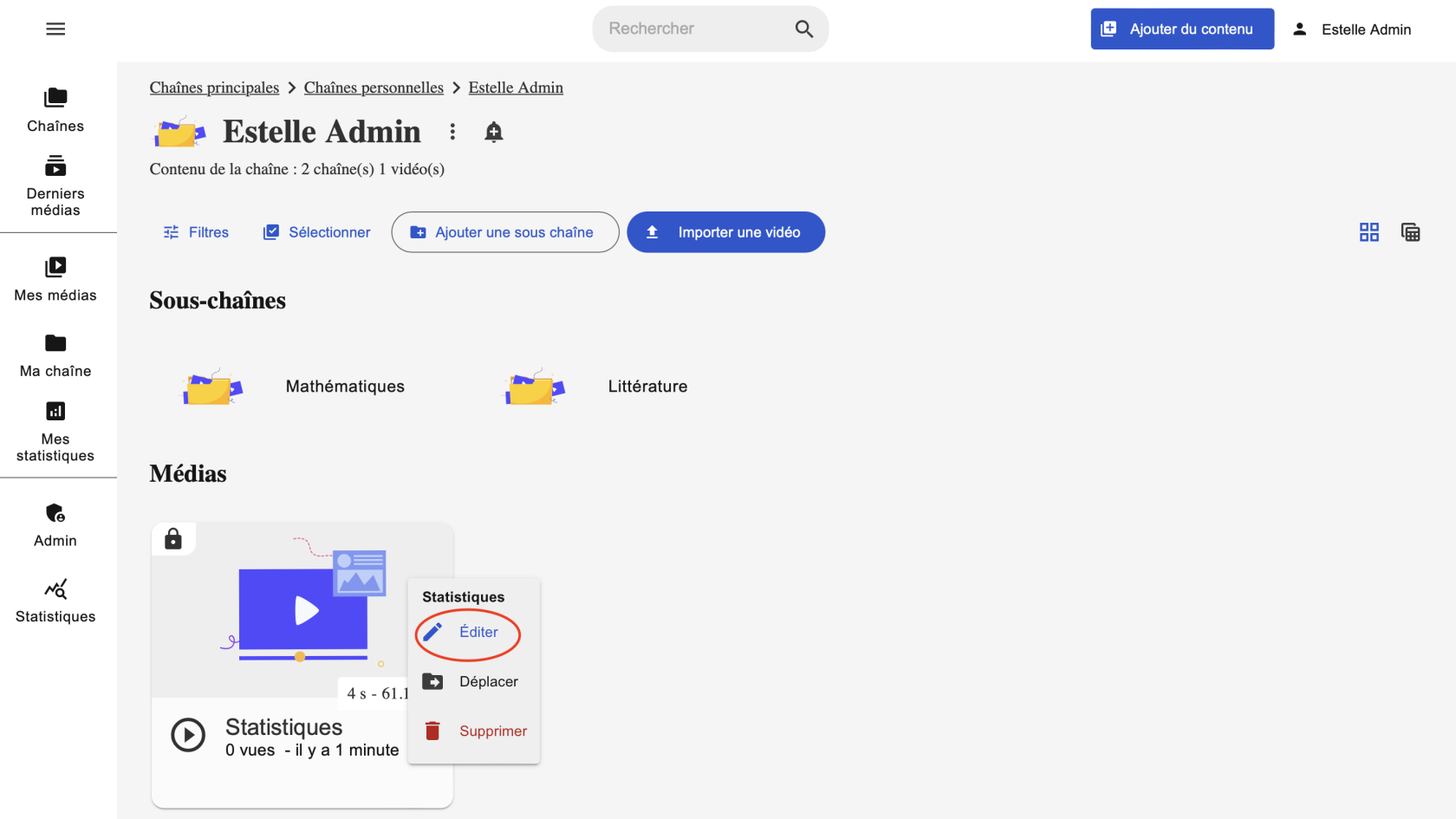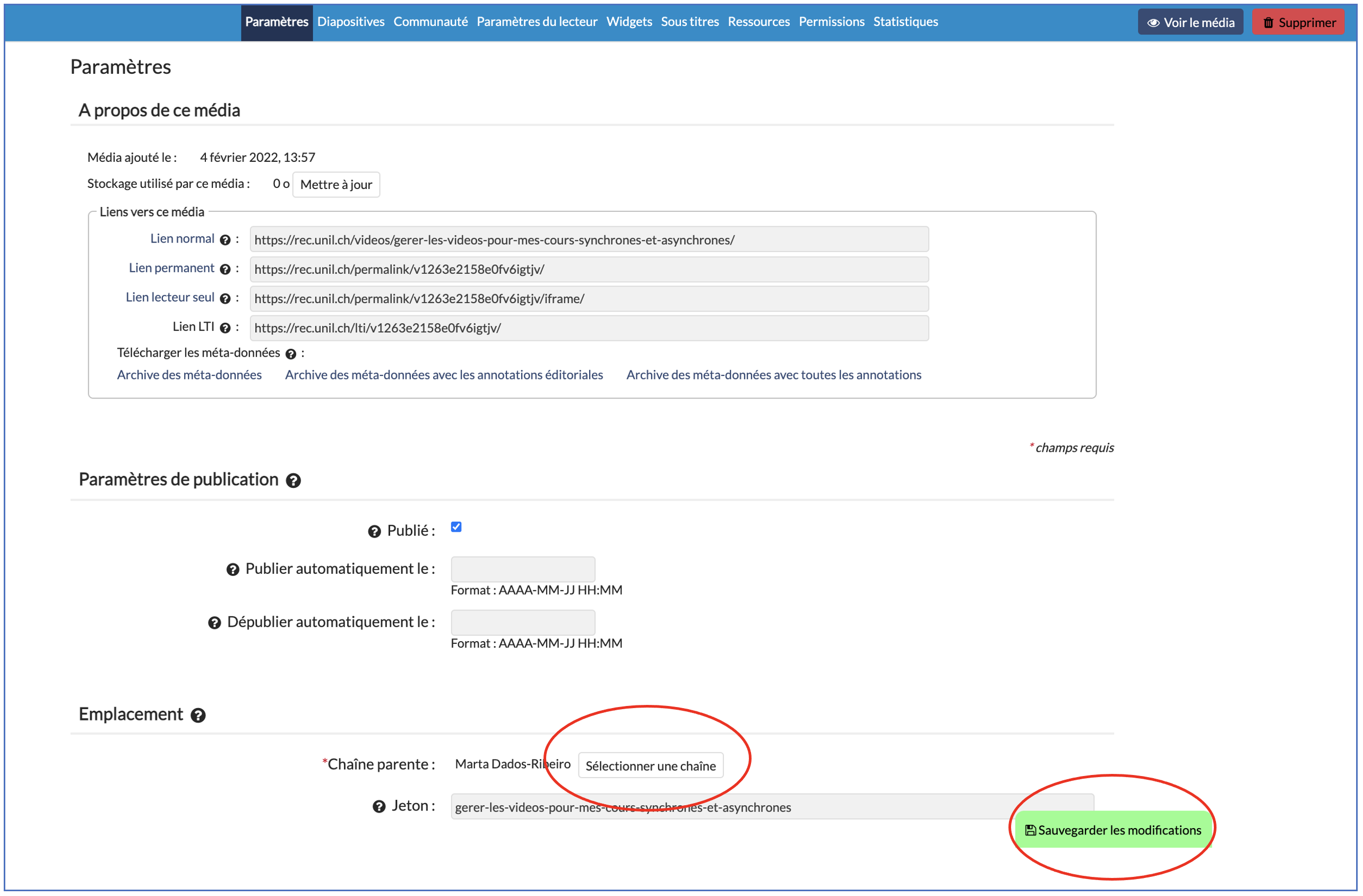Creating a new subchannel for my lecture
Create a new sub channel
1. You have the option of creating a sub-channel for each of the modules you teach.
Once you are logged in to your REC·UNIL account, click on Add a sub channel.
2. Enter a title for your sub-chain (for example, the name of the module) and press the ENTER key on your keyboard to confirm..
3. The new sub channel is now displayed in your main channel. You can also link this sub channel to your Moodle space.
Moving a media in a sub channel
1. To move a video to the sub-channel of your choice, find the video in your main channel, then open the dropdown menu by clicking on the three small dots and select Edit.
2. Then, in the Video Publishing Settings, go to the Parent Channel section and click Select Channel. Then select the relevant sub channel and save the changes. The video is now in the sub channel you selected.