Zoom type lecture capture
ZOOM type recordings can be organized from any classroom.
This can be done in 4 ways:
1- From a Zoom room + (IDHEAP 003 - 004 et 005) or Extranef 125
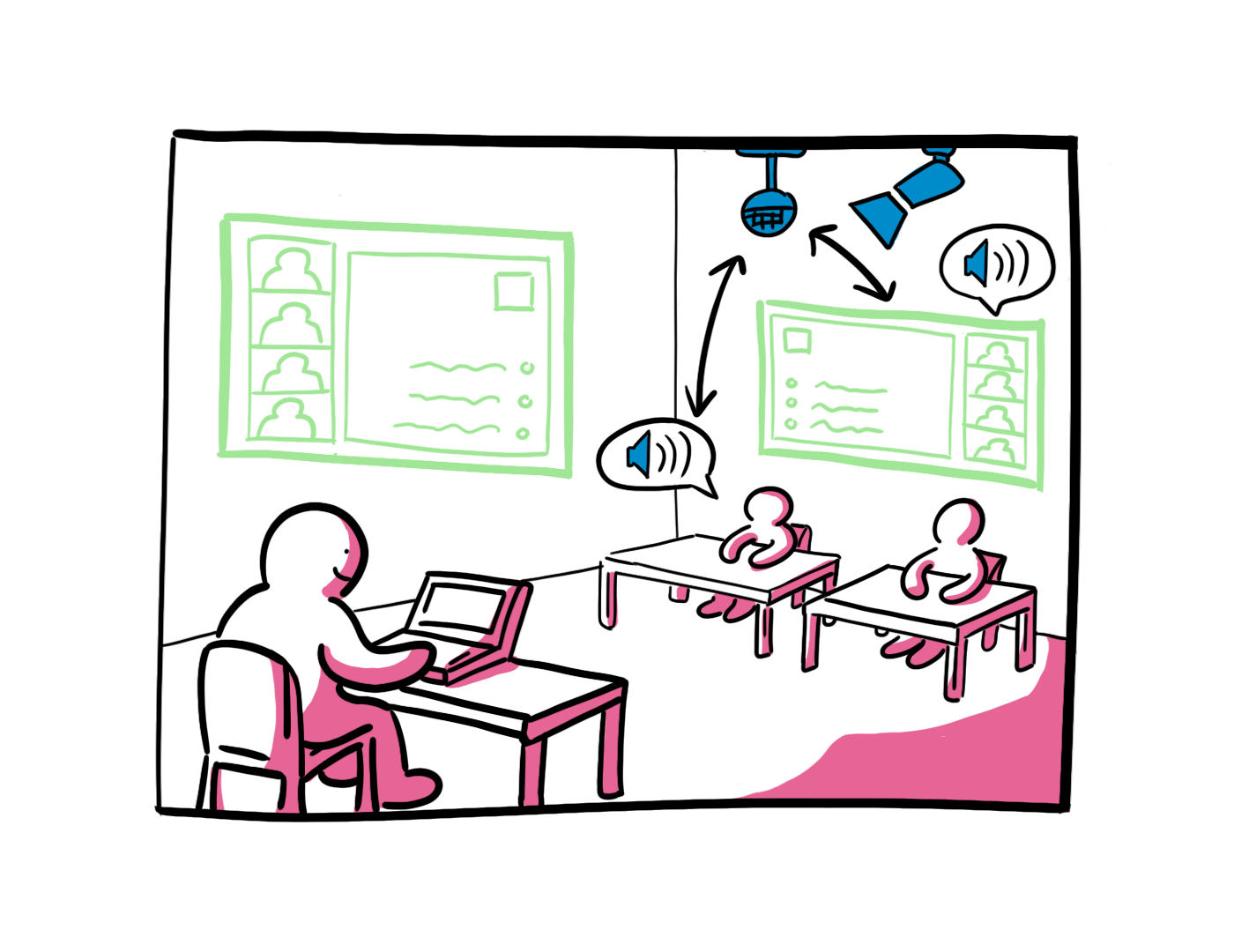
These rooms are equipped with a set of equipment that captures the video of the speaker and all the sounds of the room via an audio "tile" located in the ceiling. A return screen at the back of the room also allows you to better visualize the return of your presentations and the people present at a distance.
9 more rooms will be available for the spring 2022 semester
2- From a room equipped with a stationary MEETUP camera
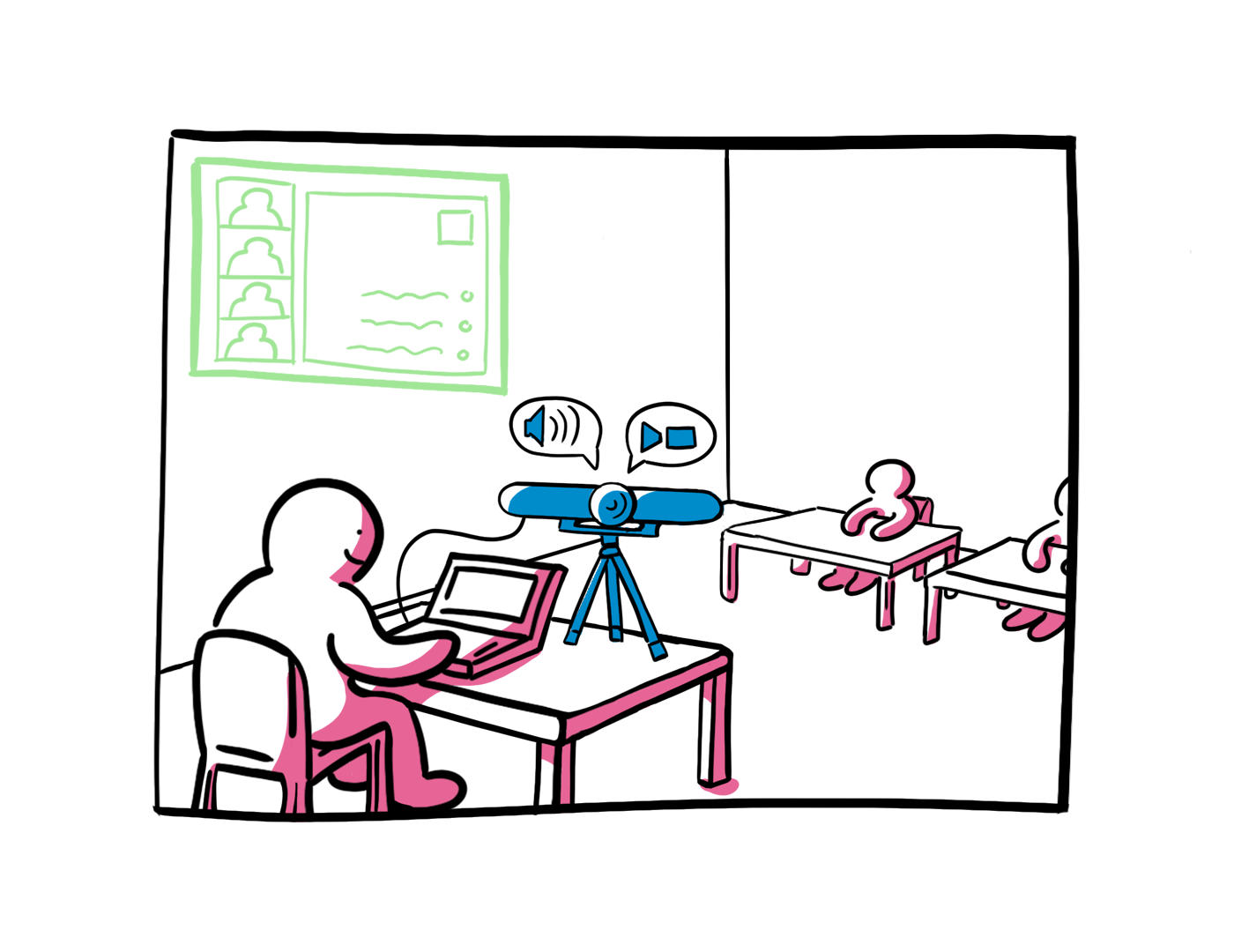
The following rooms are equipped for the start of the spring semester 2022 :
- EXTRANEF 109 - 110 et 126
- INTERNEF 121 - 122 - 123 - 125 - 126 - 142 - 149 - 231 - 233 - 237
- ANTHROPOLE 1052 - 1059 - 2044 - 2042 - 2118
- GEOPOLIS : 2152 - 2879 - 3799 -3899 - 4314 - 4413 - 4314 - 5313
- IDHEAP : 006
- AMPHIPOLE : POL 210 - POL 315.1 - POL 319
It is possible to equip additional rooms on request of the faculties, contact cse@unil.ch
3- In our classrooms with a loaner Connect Tower (15 available)
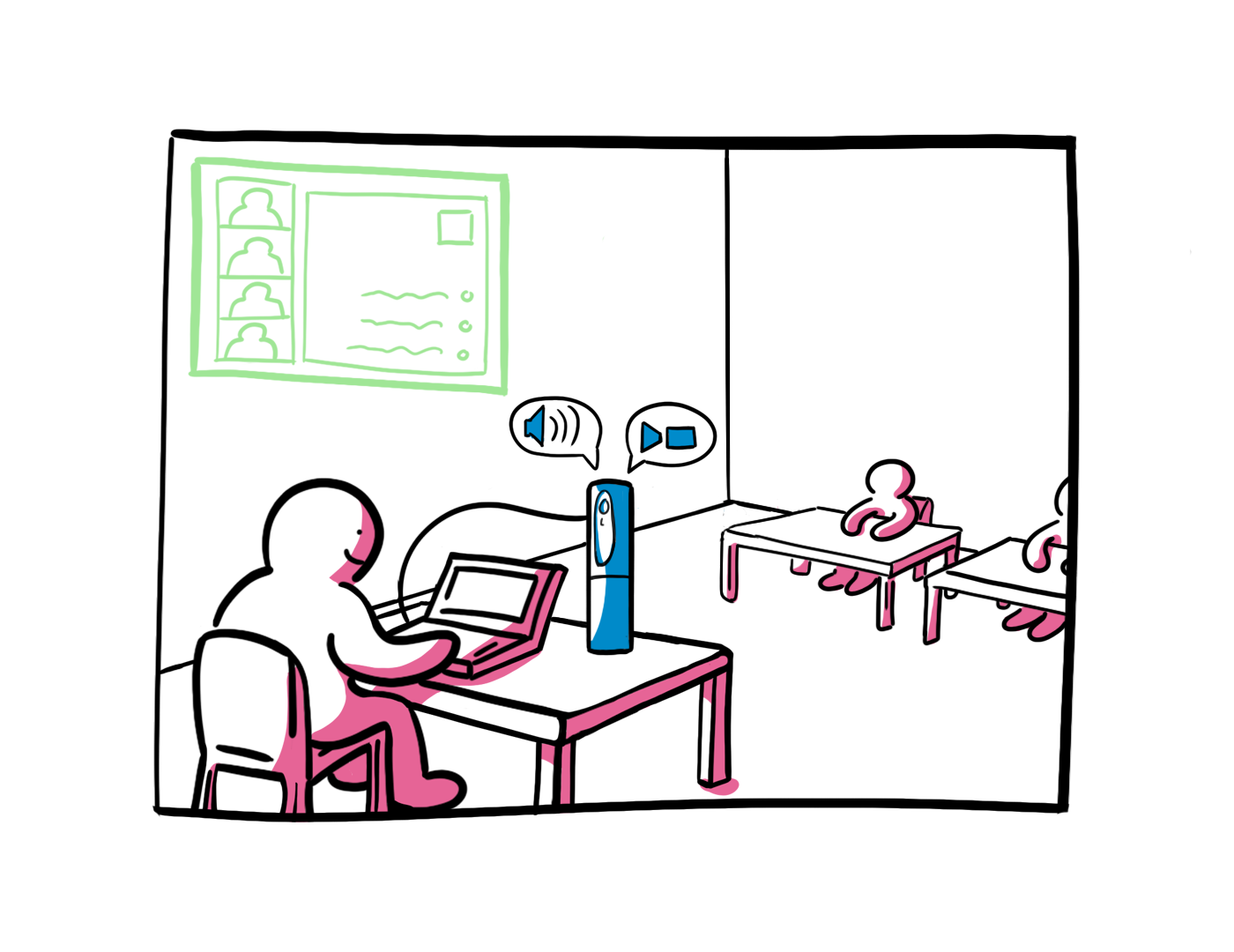
Contact the CSE for loans on Tuesdays and Thursdays.
4- From your computer's webcam and a loaner RODE microphone
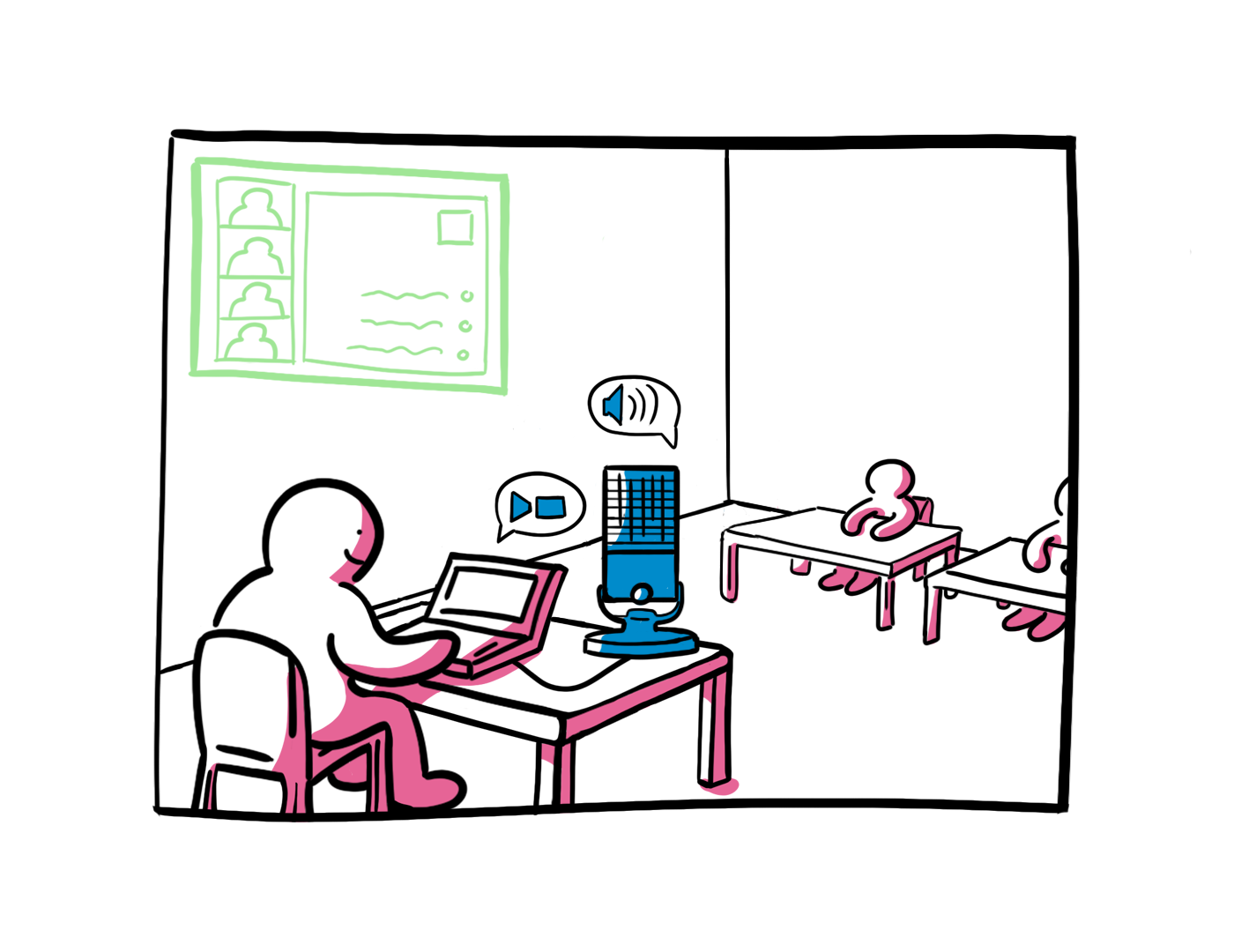
Contact the CSE for loans on Tuesdays and Thursdays.
If you teach in this type of room in Hy-Flex mode:
Here is the recommended modus operandi:
- Provide a ZOOM room and share the access link for students who are taking your course remotely in synchronous mode.
- Open this room at the beginning of your course and start recording it "locally" and not on the cloud.
- Use your computer's webcam for the video and connect a USB microphone, if you have one, to broadcast the sound in the ZOOM room.
- Connect your computer to the classroom projector and display the ZOOM room for all students.
- Deliver your course by sharing your materials via the ZOOM room ("share screen" function).
- At the end of the class, end the meeting and the video file of the recording is generated on your computer.
- Upload your video file to your personal channel on rec.unil.ch, it will then be available to your students via Moodle.
Here is a guide that we provide for your first steps with zoom: Zoom type capture guide
Full documentation on how to use Zoom is available here.
Contact and booking: cse@unil.ch
