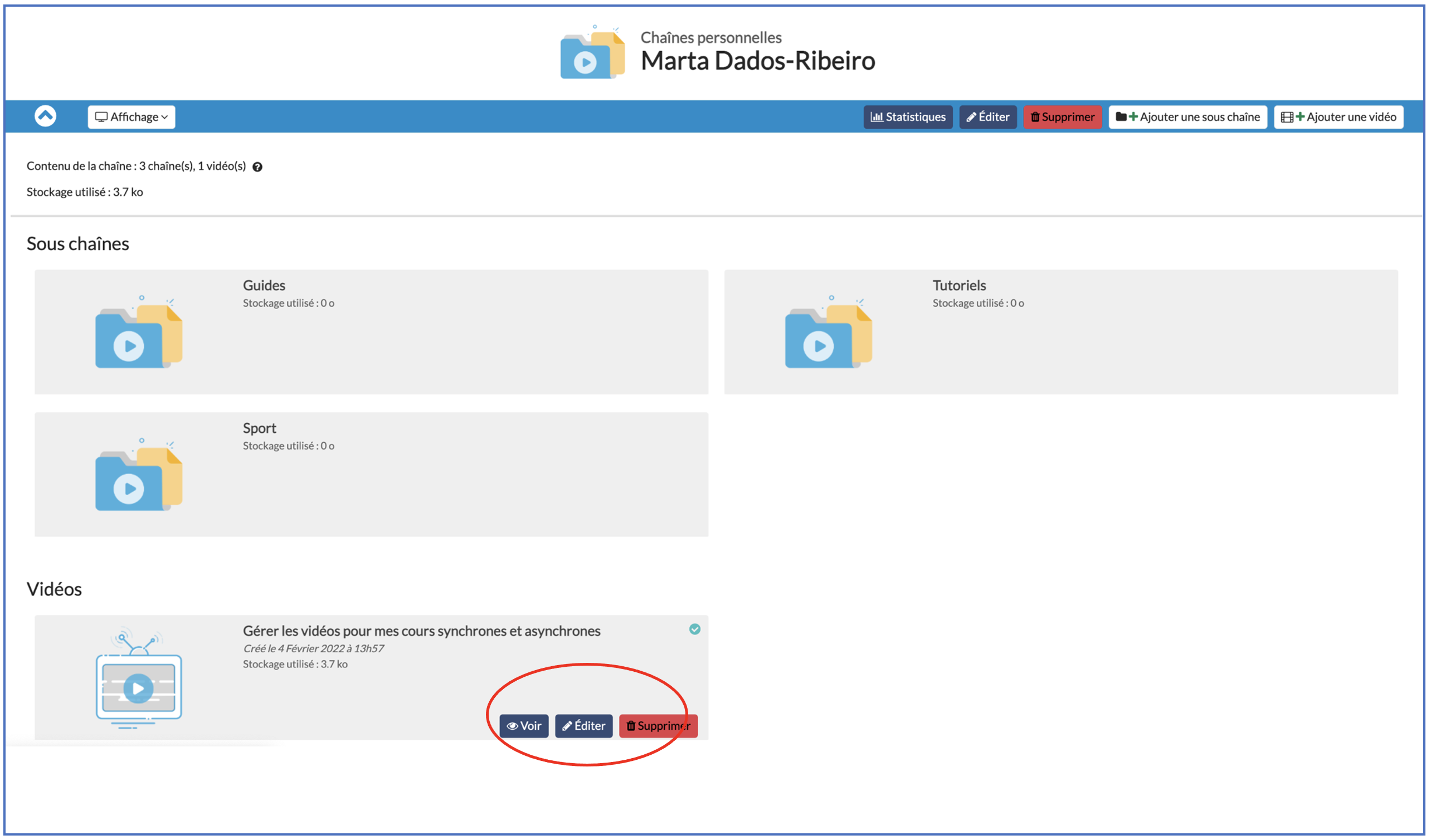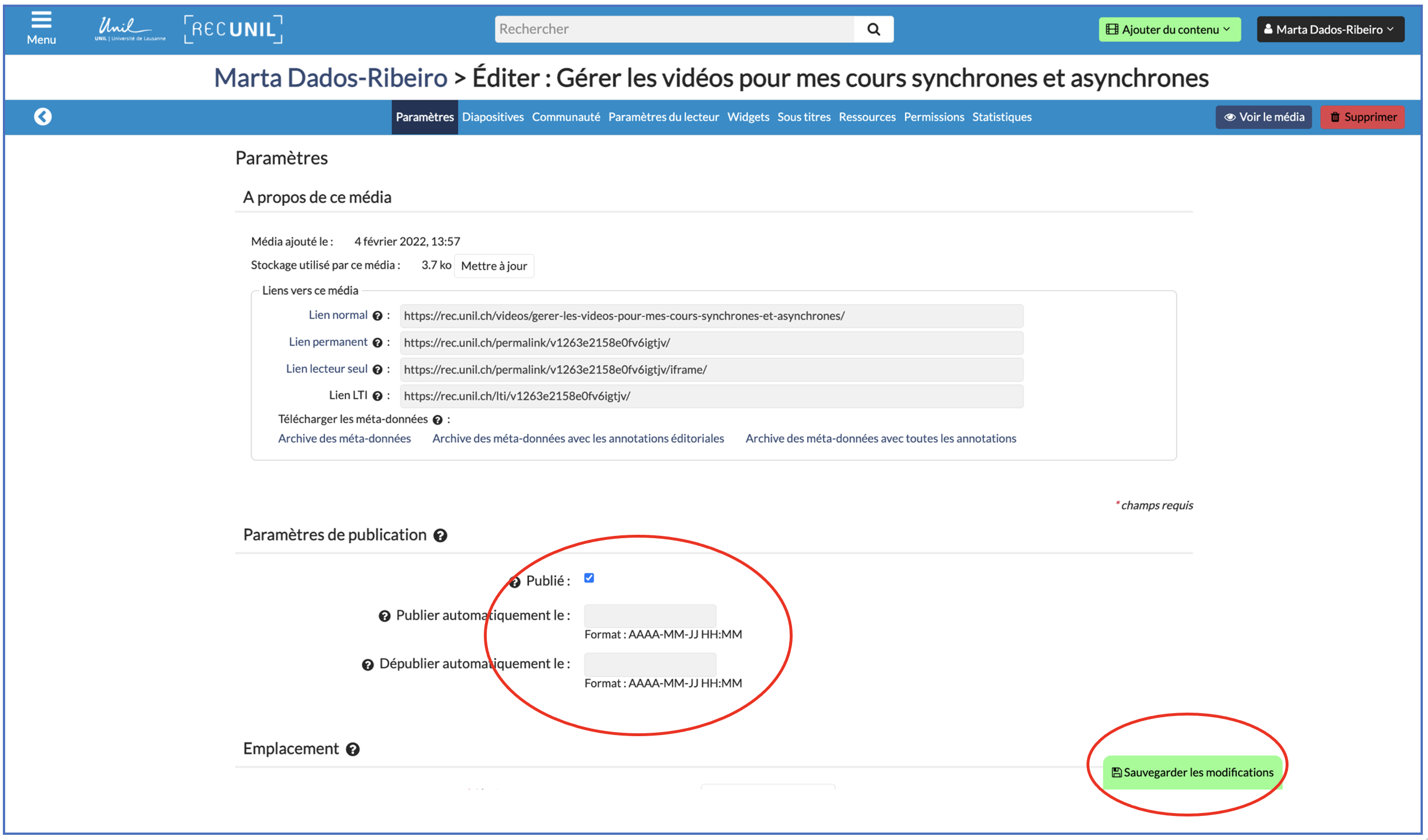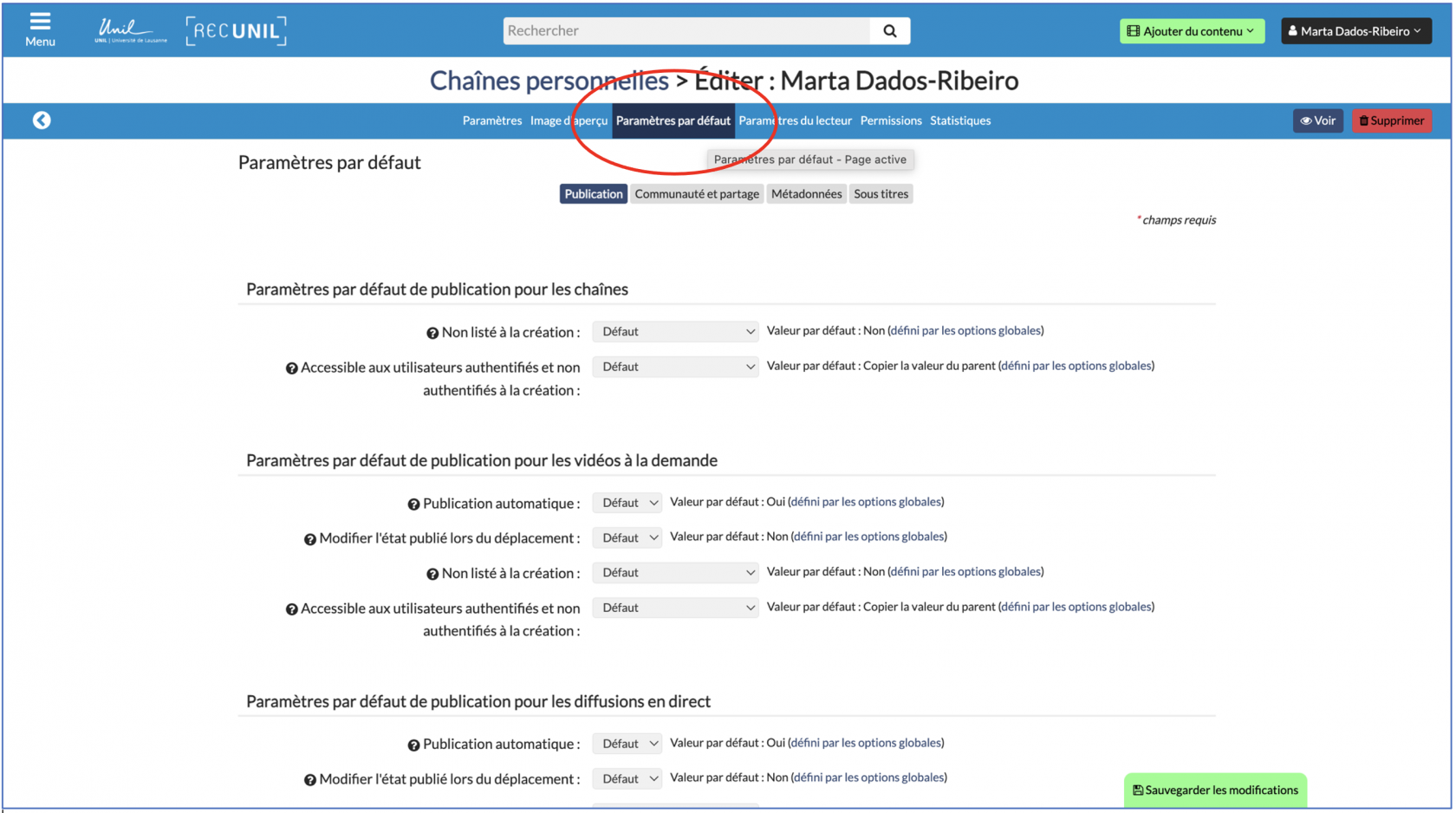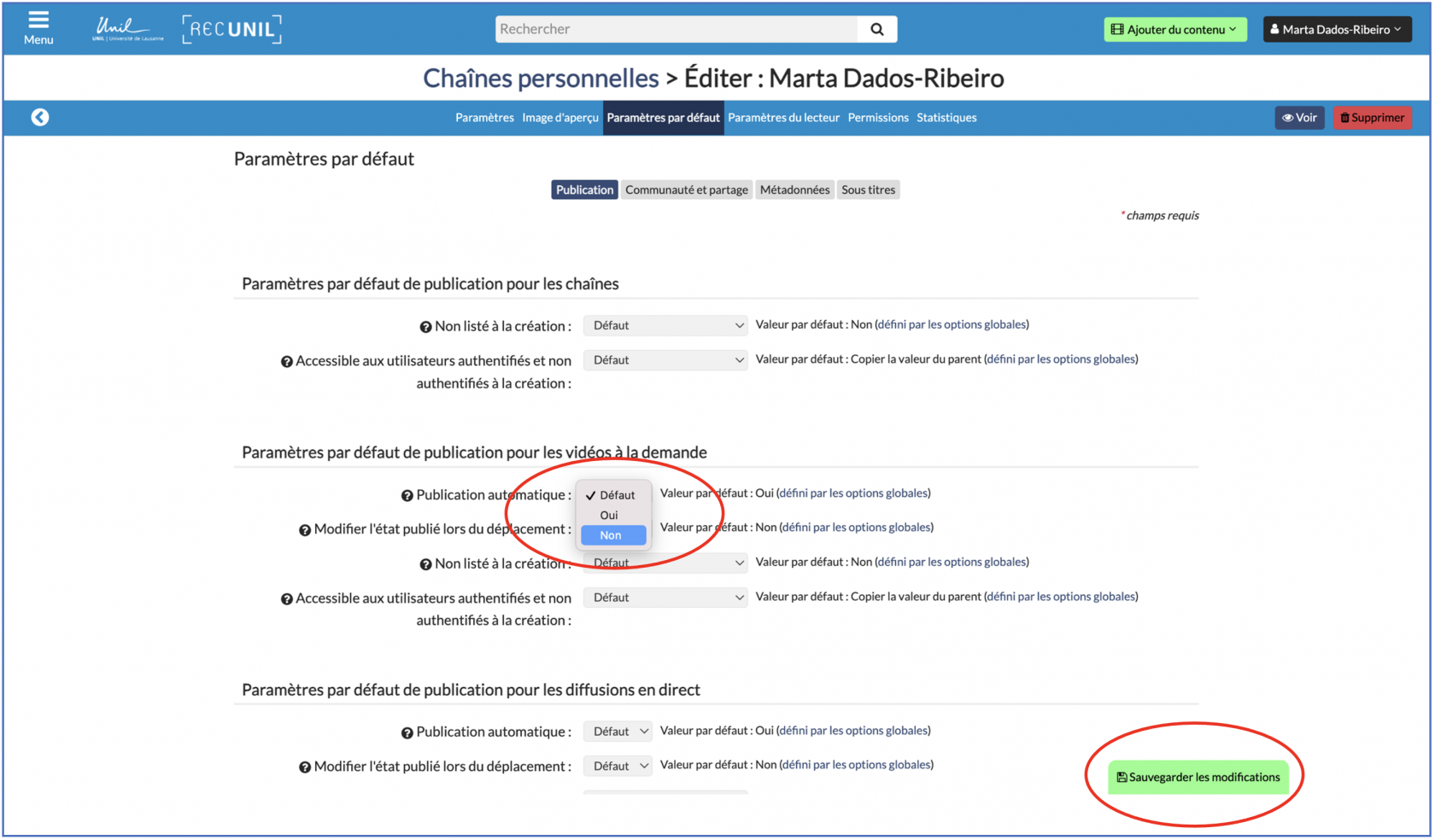Manage the publication of your videos
Manage the publication status of a video
You have the option to unpublish a specific video on your channel, so that it is not visible to other users, for example if you wish to edit it. You can also choose to make the video available during a specified time period.
1. Once you are logged into your REC·Unil channel, scroll down to the video you are interested in and hover your mouse over it. Then click on Edit.
2. In the Publishing settings section, you can uncheck the Published option to unpublish the video (or check it if you want to publish your video again).
If, however, you want your video to be available during a specified time period, you can set the dates under Automatically publish on [insert date] and Automatically unpublish on [insert date].
Once you have set the parameters, make sure to click on Save Changes at the bottom of the screen.
Change the default video publication parameters for a given channel
By default, the videos you add to your RecUNIL channel are automatically published (and accessible via Moodle, if the channel is linked to a Moodle page). If you want to change these default settings, follow the steps below.
- Once you are logged into your REC·Unil channel, click on Edit in the menu at the top of the screen.
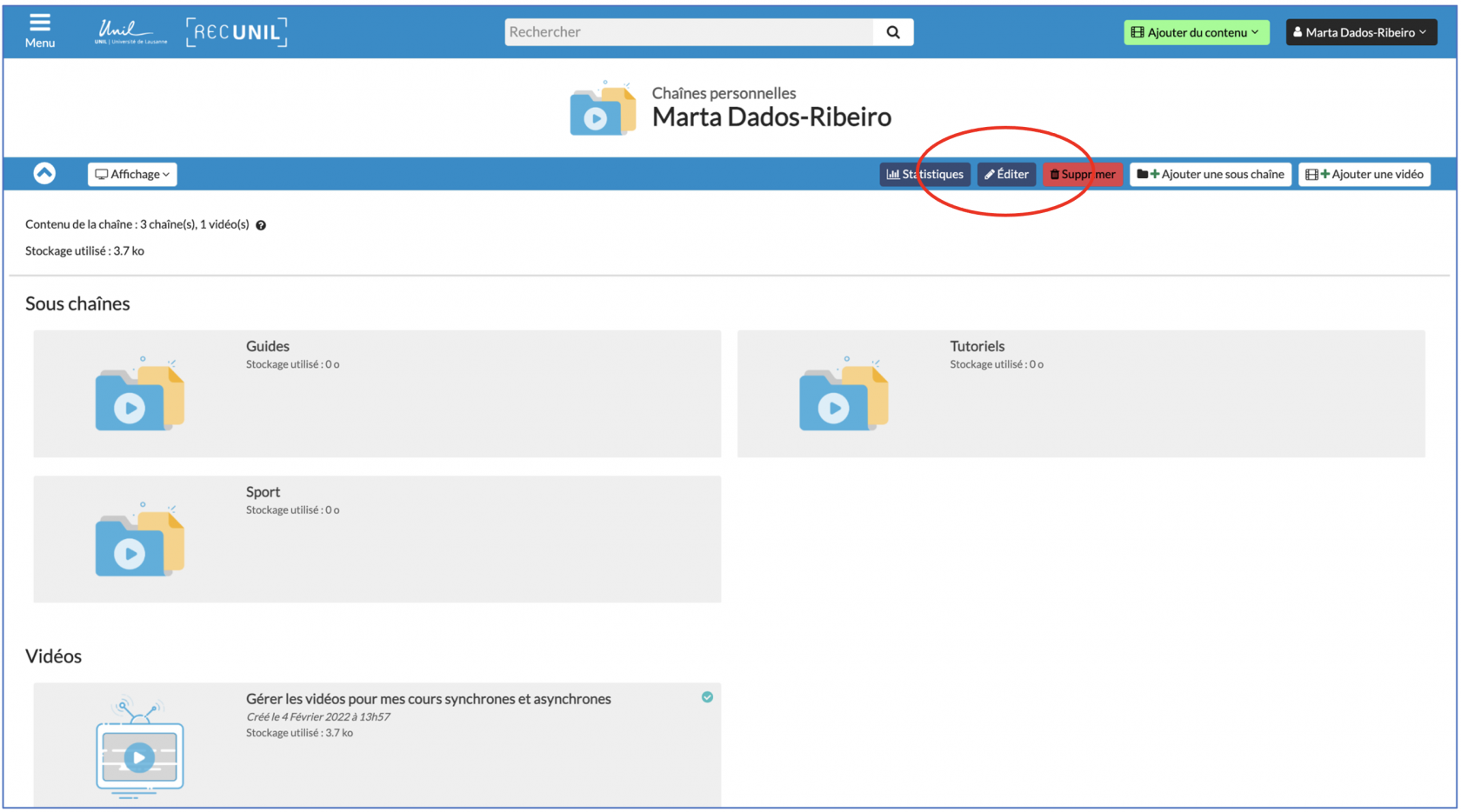
2. At the top of the page, select Default settings.
3. In the Default publishing settings for on-demand videos section, open the drop-down menu next to Automatic publishing. Select No if you do not want your videos to be automatically published by default. Make sure you click Save changes at the bottom of the screen.