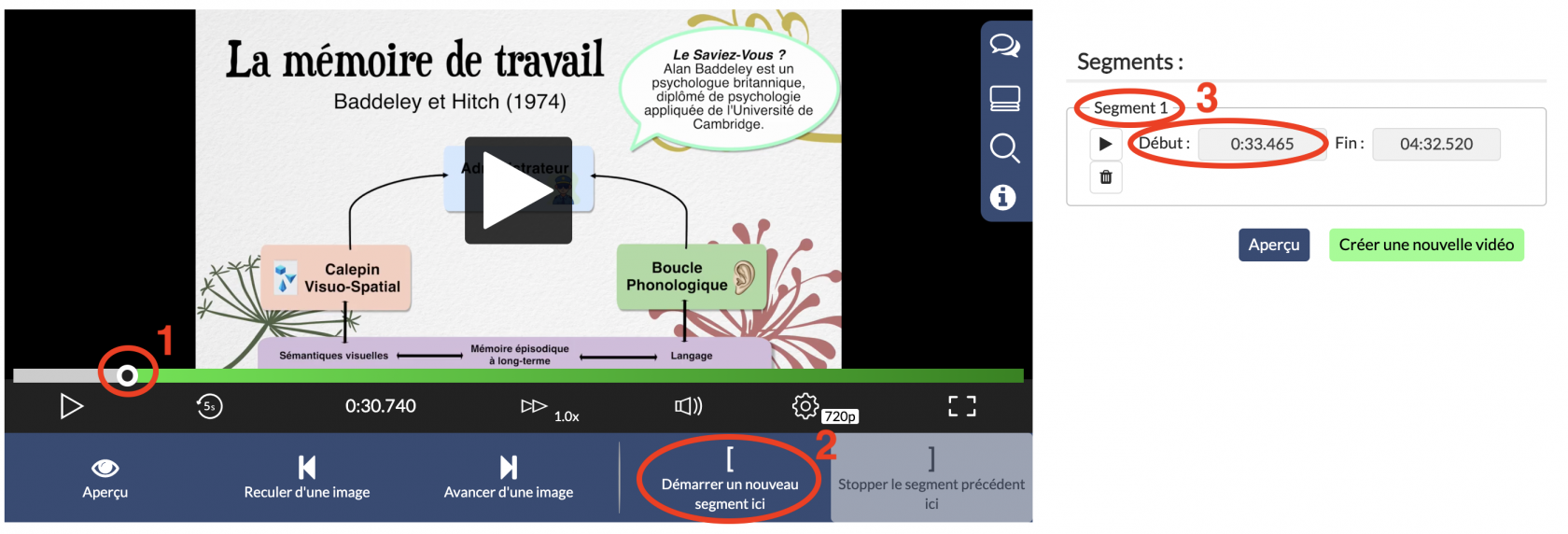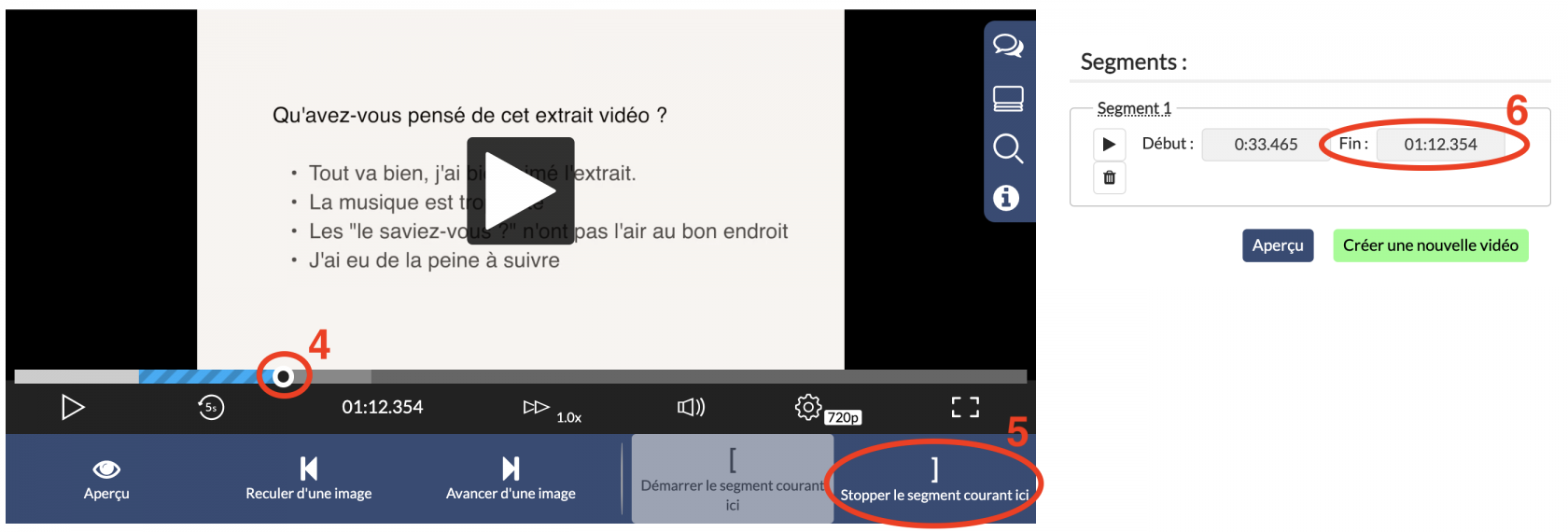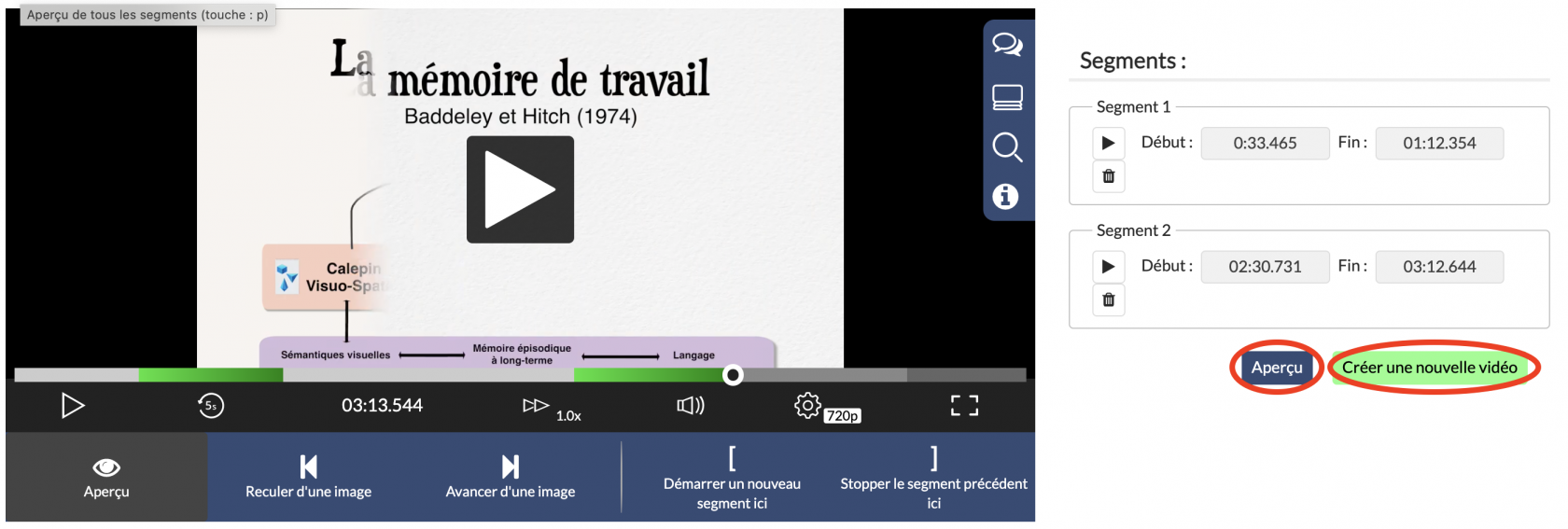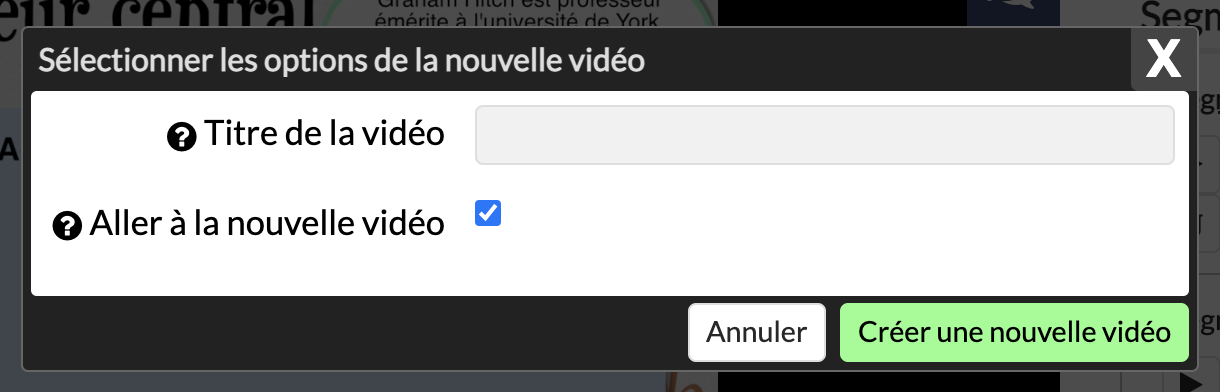Editing your videos
Cutting sequences in a video to create a new video
It is possible to edit/cut a video in RecUNIL. To do so, go to the video editing page (to know how to access the video editing page, see this page).
Click on the "Trim" tab.
To trim the video, you need to select the pieces of the video which you wish to keep.
To do this, place the cursor on the video scroll bar at the beginning of a sequence you want to keep (1), then click on "Start a new segment here" (2). A new video segment is selected (3).
Move the cursor to the end of the sequence (4) you want to keep and click "Stop segment here" (5). A segment of the video is thus cut out and kept (6).
You can repeat the operation of selecting a segment as often as necessary.
To see the final result of the cut, click on "Preview". The preview starts in the player.
To validate the cut and create a new video with the cut sequences, click on "Create a new video".
Give the new video a name and click on "Create a new video".
After processing the video, the new version of the video is displayed. You can change its parameters and publish it by clicking the "Edit" button at the top right of the page.