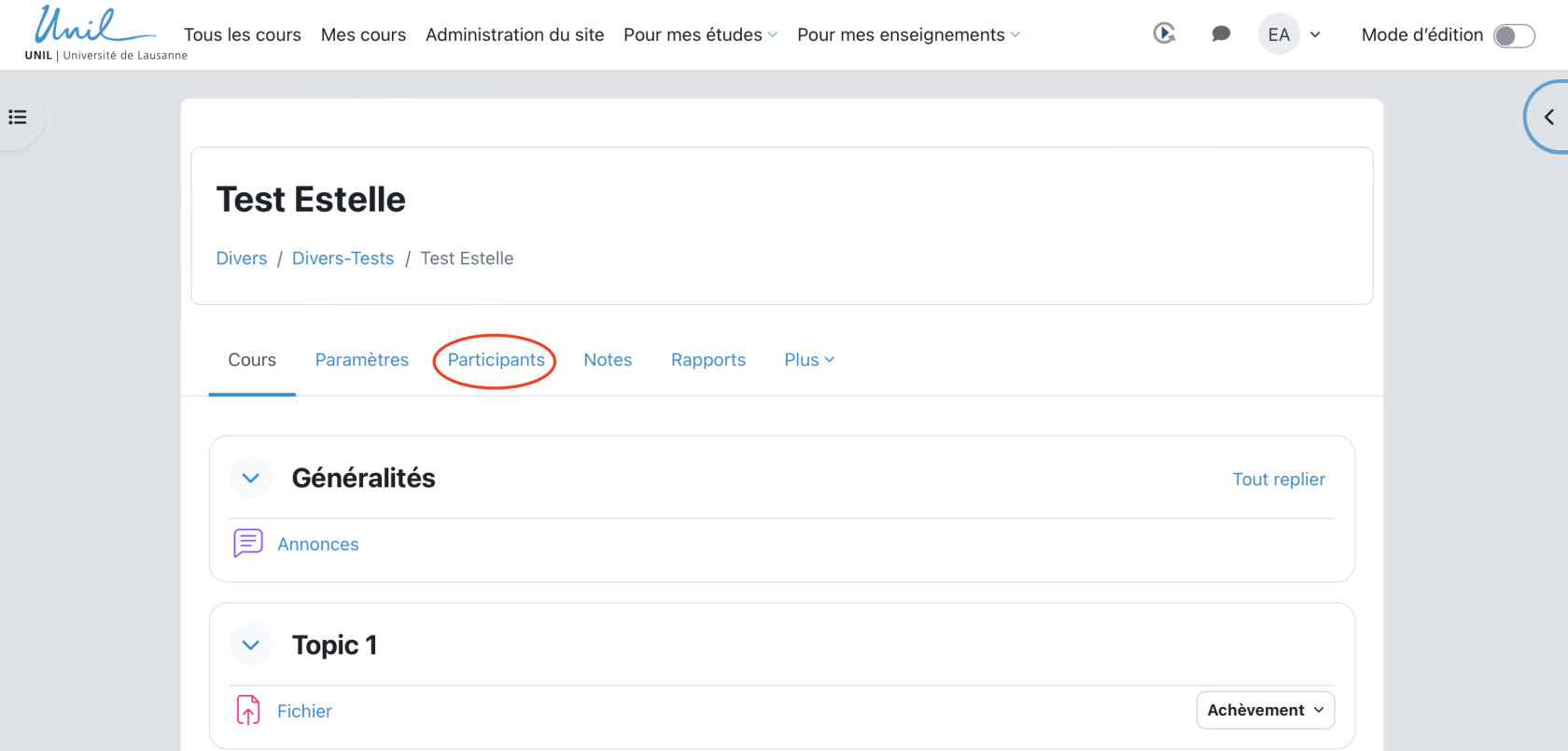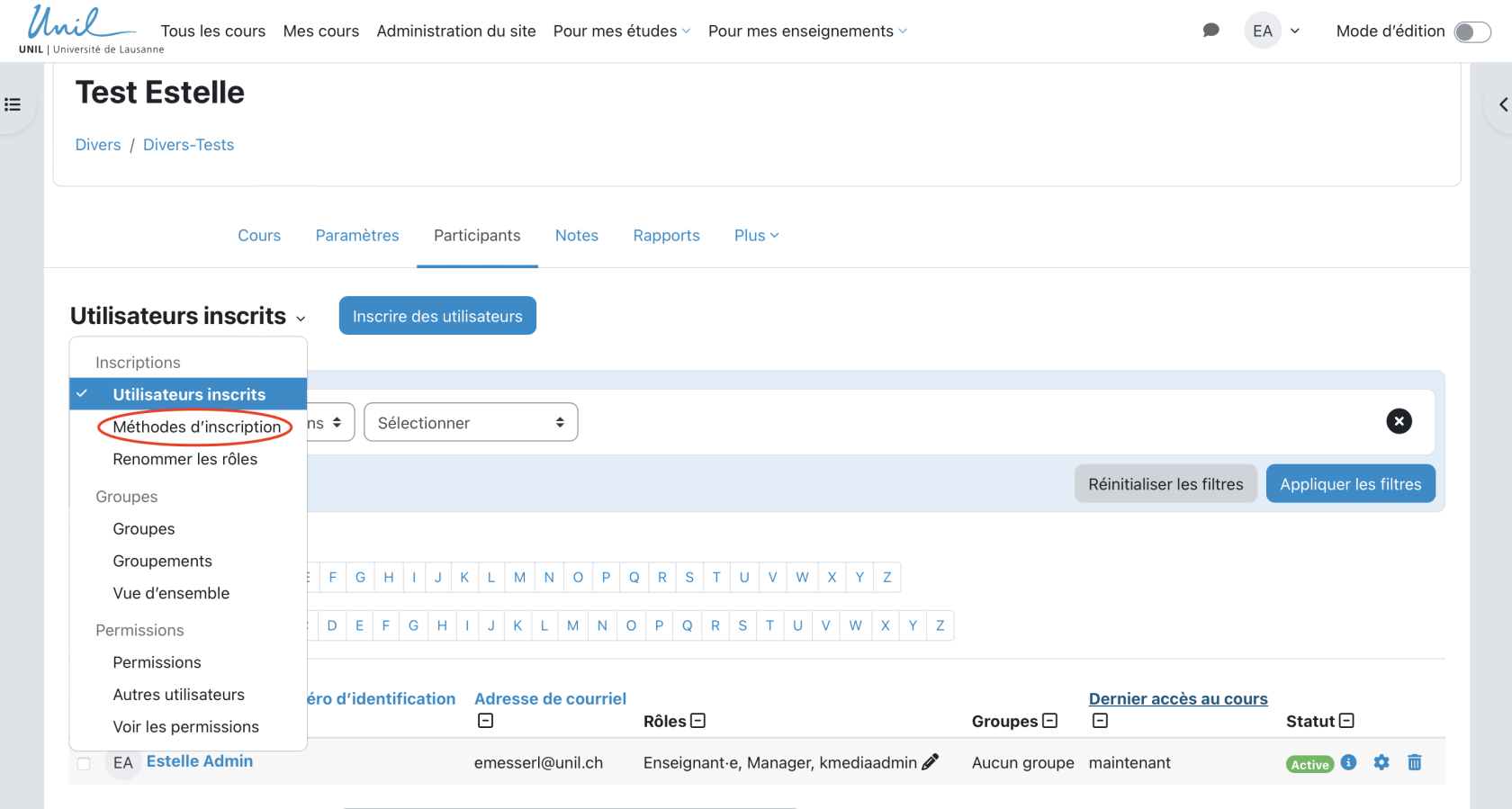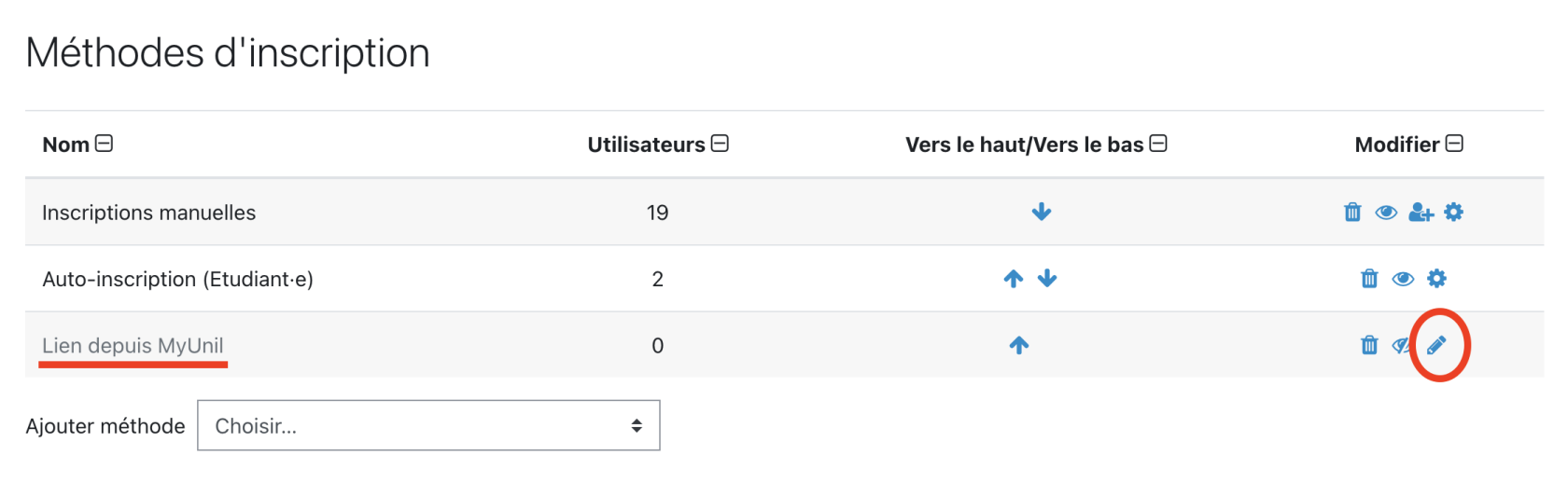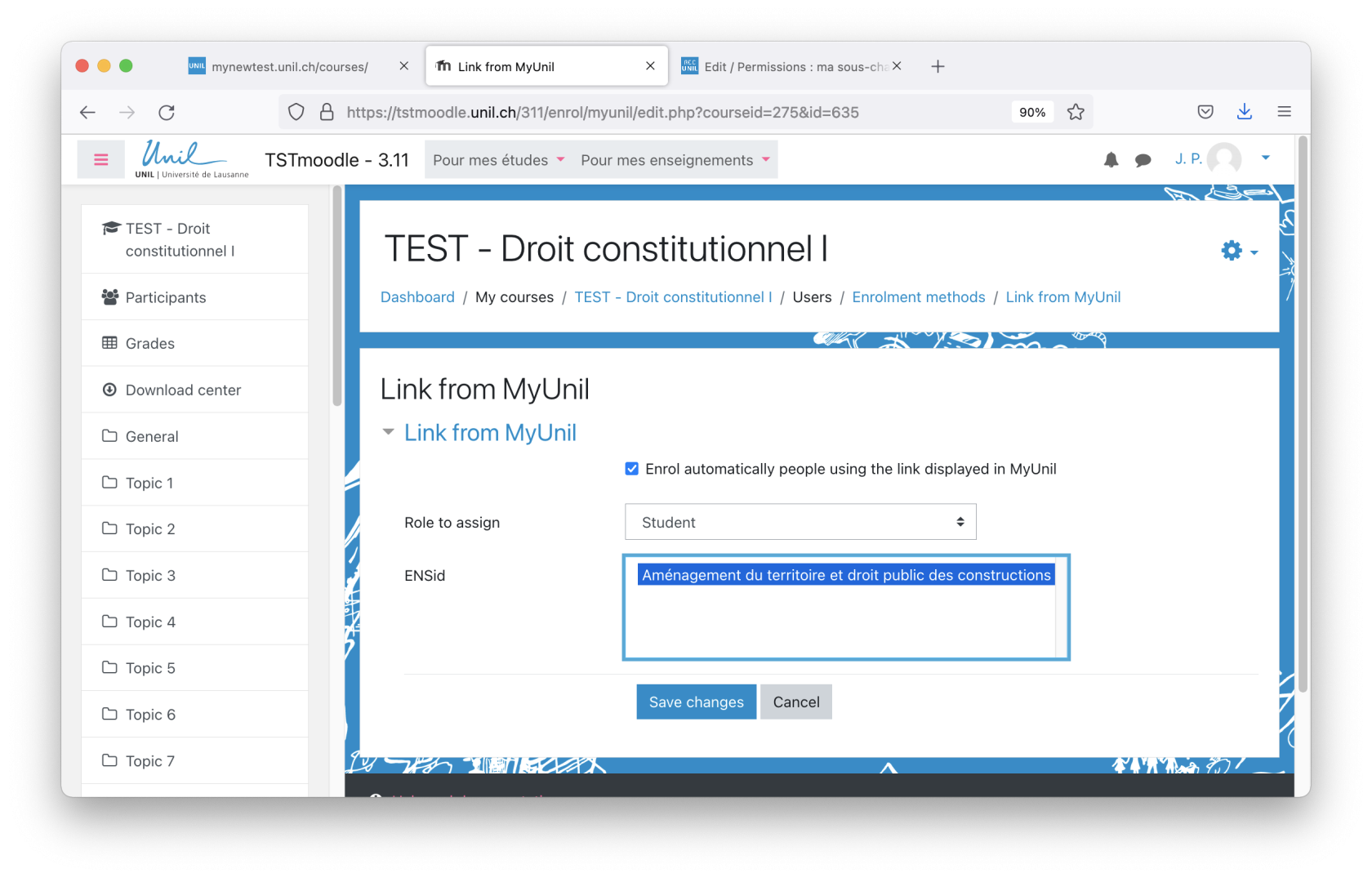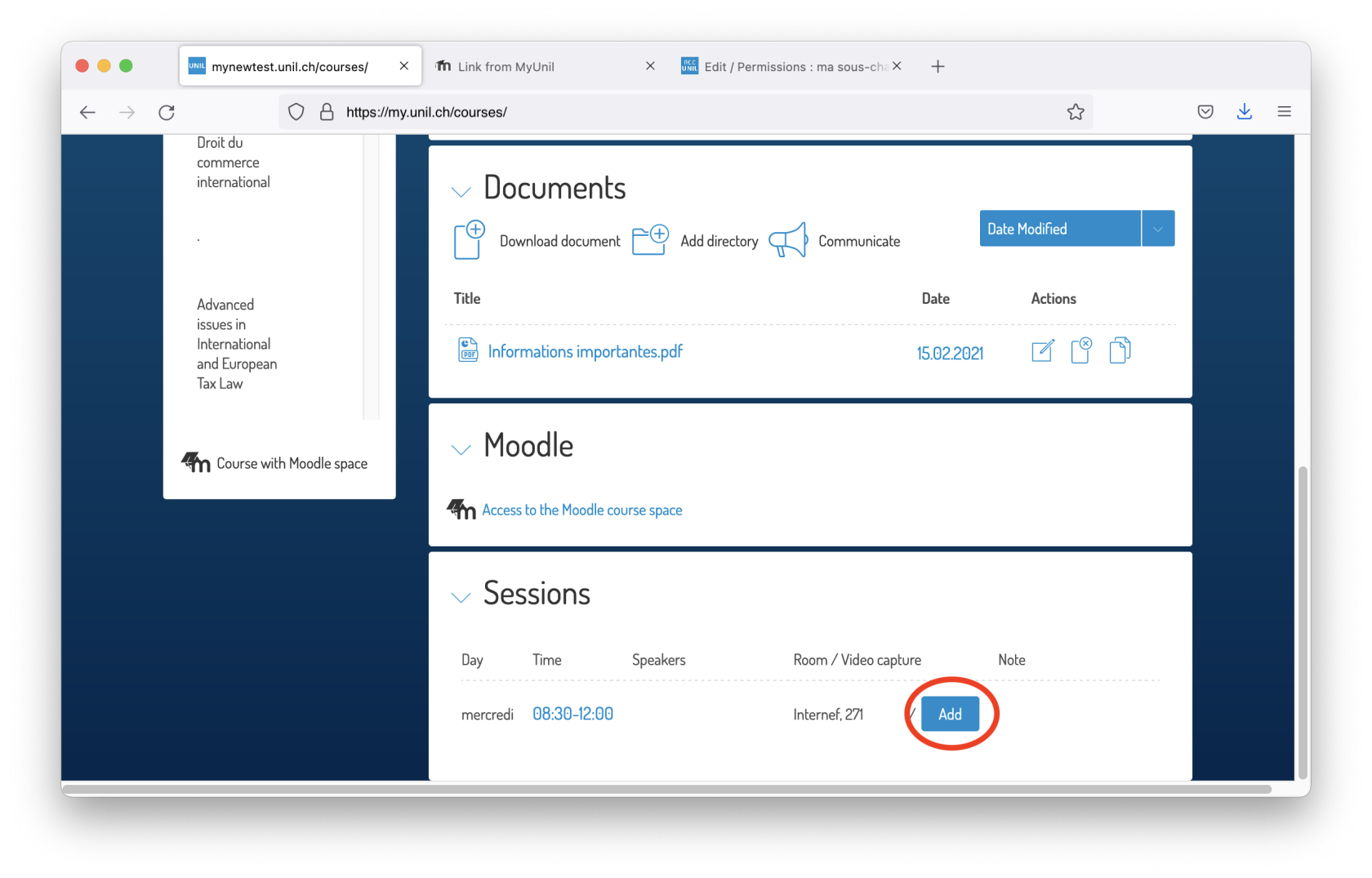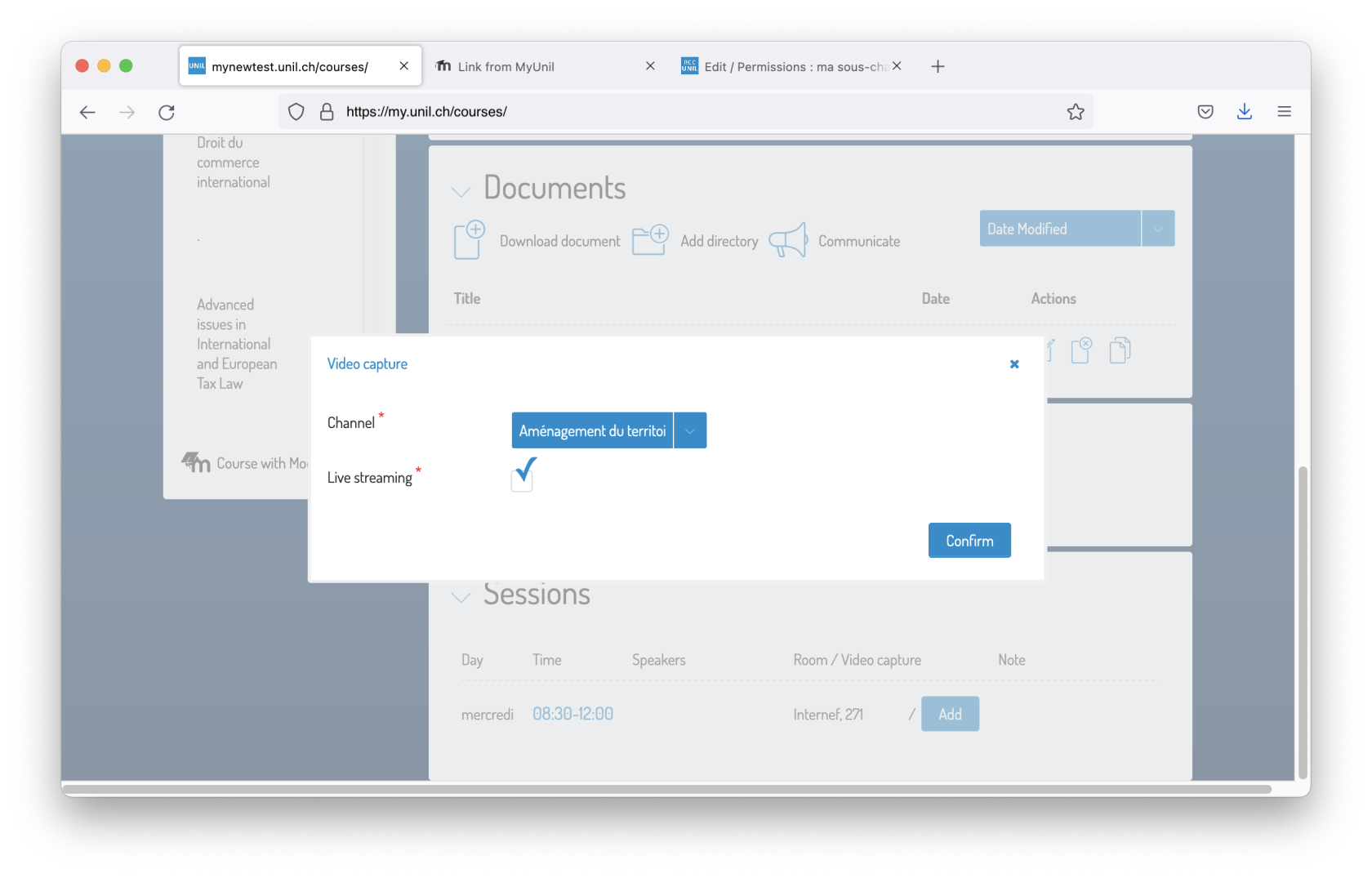Option 2: Requesting a lecture capture from the course list on MyUNIL
For faculties that have chosen to let teachers decide whether to broadcast their courses live or from a recording, requests for live or recorded broadcasts of courses can be made through MyUnil. Below are the steps to follow in order to set up this service:
https://wiki.unil.ch/cse/link/206#bkmrk-cr%C3%A9er-un-bloc-ubicas
- Create a RecUNIL block on your Moodle page to display videos from your Rec·Unil channel directly on your Moodle page.
2. Link the Moodle page of the course with MyUnil by creating an enrollment procedure via MyUnil
3. Make a request for video capture via MyUnil
Should you require assistance, you can contact us at cse@unil.ch
1. Creating a RecUNIL block and associating it with a Rec·Unil channel
Creating a RecUNIL block on your Moodle page allows students to access all the videos on your Rec·Unil channel (e.g. recordings of your classes) from the course's Moodle page.
This is required in order to request a course recording via MyUnil and to link a particular Rec·Unil channel with your course. You can, if you wish, create a sub-channel specifically for your course and link it to the RecUNIL block.
To create and add a RecUNIL block linked to a Rec·Unil channel to your Moodle page, follow the instructions on this page.
If you do not wish to make your Rec·Unil channel and the videos it contains available to students, you can activate edit mode and hide the block by clicking on "hide block name nomdubloc" (FR "cacher le bloc nomdubloc") in the block menu.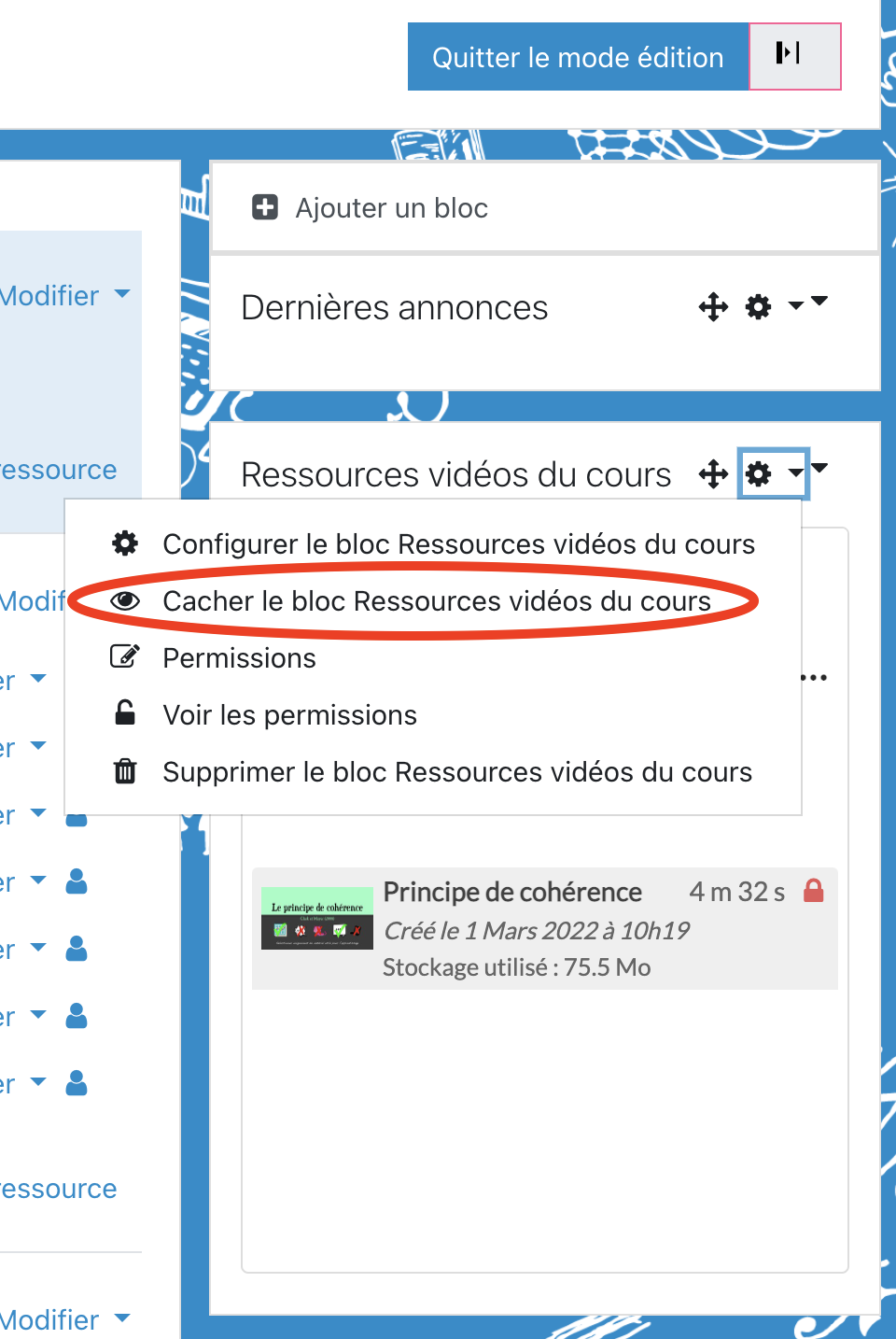
2. Making a request for video capture via MyUnil
This step is only possible if the teacher officially responsible for the course in MyUnil has been added to course participants on Moodle.
This step will link the Moodle page to the course in MyUnil. Students enrolled in the course in MyUnil will then be able to access the Moodle page by clicking on the corresponding link in the course on MyUnil.
1. On your course's Moodle page, start by going to the "Participants" page.
2. Next, open the Enrollment methods (Méthodes d'inscription) by selecting it from the dropdown menu under the Participants tab.
3. The MyUnil registration method exists by default, but is not set up. Click on the pencil icon to the right of the "Link from MyUnil" ("Lien depuis MyUnil") to configure it.
If the "Link from MyUnil" registration method is not visible in the list, select "Link from MyUnil" ("Lien depuis MyUnil") from the drop-down menu at the bottom of the page, to the right of "Add method" ("Ajouter méthode"), and follow the steps below.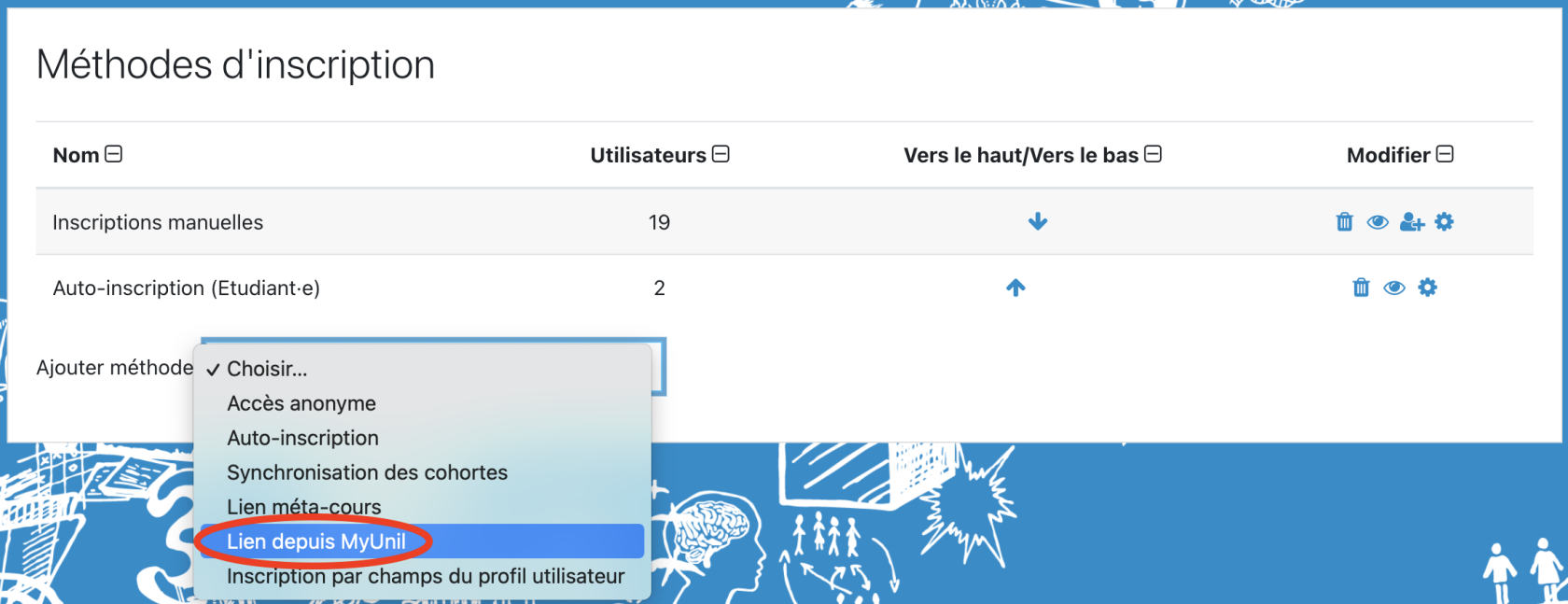
4. In the "ENSid" section, select the course that corresponds to the one on the Moodle page and for which you want to request a recording. You can also enable automatic Moodle page registration for anyone accessing the course from the course page on MyUnil, and select the status which they will be given by default (the "student" status is recommended).
If the course for which you wish to request the capture does not appear to the right of the "ENSid" section, it is because the official course teacher in MyUnil is not listed as a course participant on Moodle. In that case, please add them to the list of users first.
5. Confirm the modification of the parameters by clicking on "Save" ("Enregistrer").
The registration method via MyUnil has now been set up and is available to your students, allowing them to find the course Moodle page via MyUnil and enroll in it.
This allows you, as the teacher, to go into MyUnil to request a recording of your course.
3. Make a recording request via MyUnil
We encourage you to request a broadcast of the first course of your teaching only. Once this request is sent, you will receive a message asking you to specify your course schedule.
- Finally, to request a course capture from MyUnil, go to MyUnil. Log in to your personal space and access your course list. Select the relevant course from the course list on the left of the page. A course for which a MyUnil enrollment method has been set up on Moodle is marked with a small Moodle icon with a graduate hat.
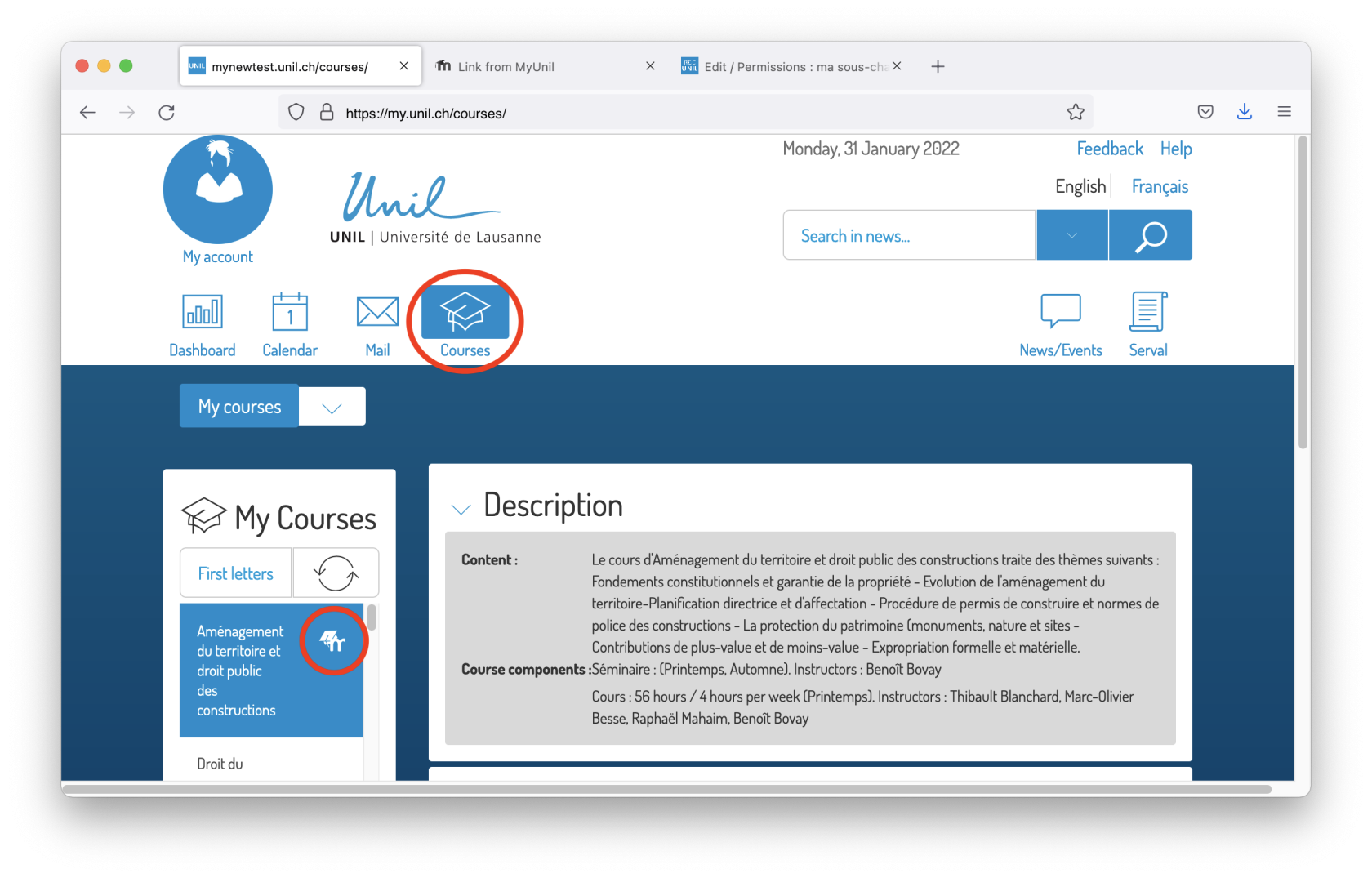
At the bottom of the page, you will see that the link to Moodle is now displayed in the "Moodle" section.
2. To request a recording, go to the "Sessions" section which lists the sessions of the course. What's more, if a session is scheduled for a room equipped for REC capture, it is possible to click on the "Add" button to request a recording.
3. Choose the desired settings for your recording. Define the channel you would like to use to broadcast your videos and upload them (the channel used when creating a RecUNIL block on the Moodle page). Check the "Live streaming" option if you would like to broadcast your course live. Confirm.
4. After validation, the "Add" button turns into a green icon. The recording request has been successfully registered.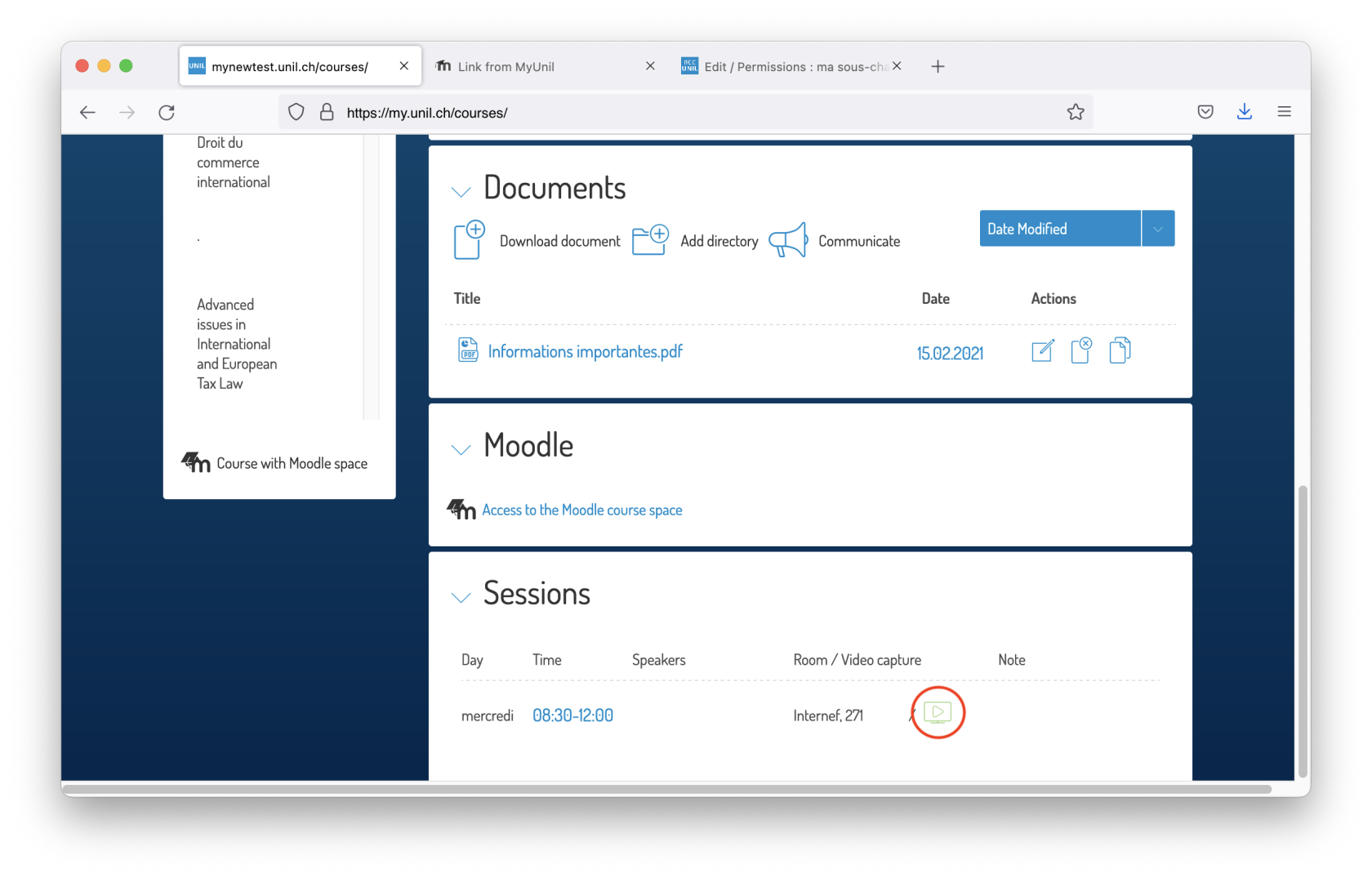
5. You will receive a confirmation e-mail, containing all the details of the scheduled recording.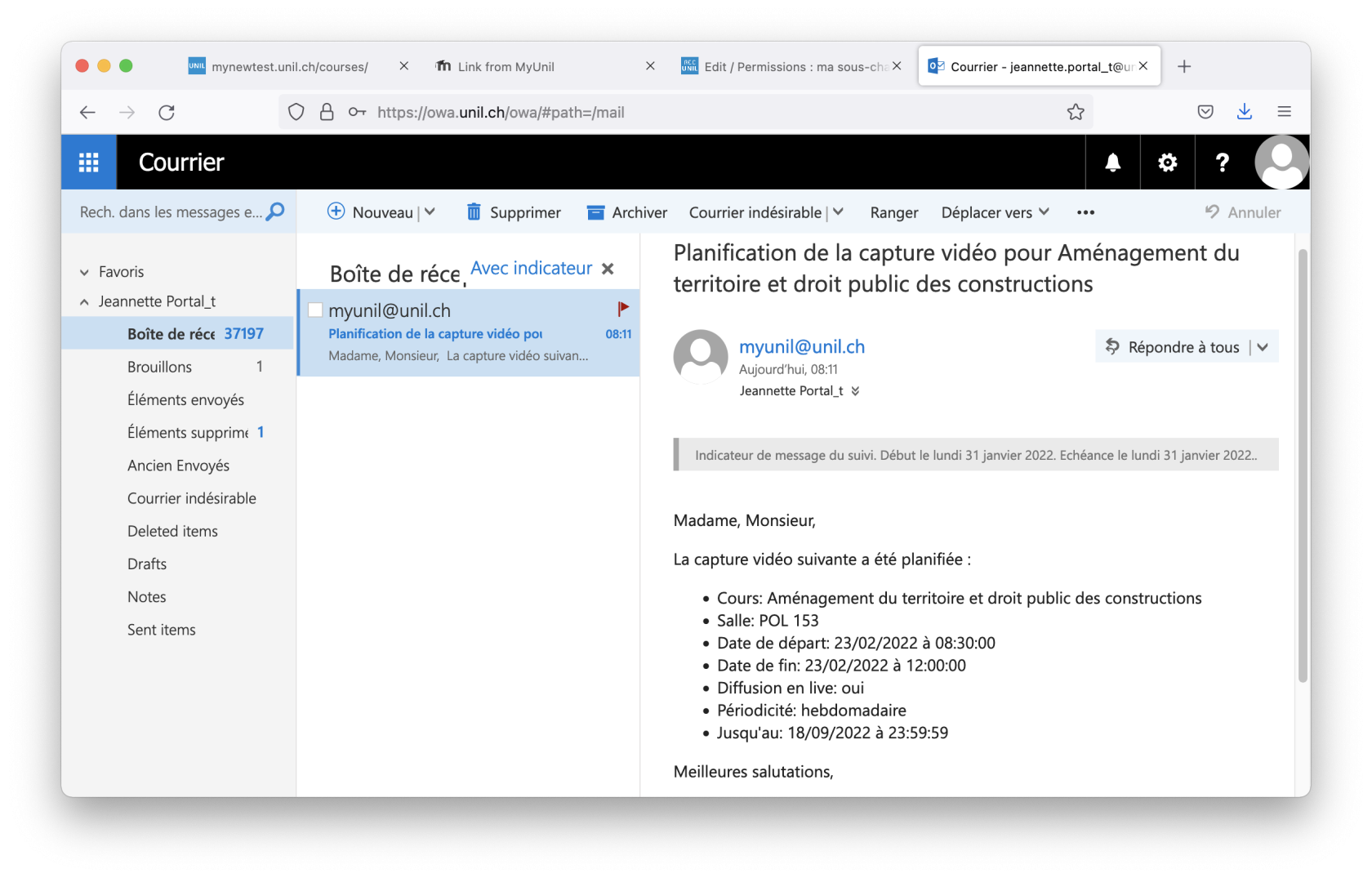
Recording is now scheduled for your course on the dates and in the classroom indicated.